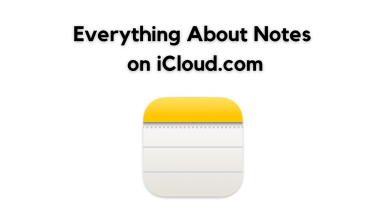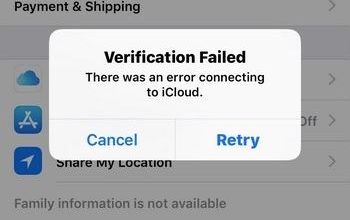How to Sign Out of iCloud Without Password?
For optimal security, Apple has designed its devices in a way that prevents users from signing out of iCloud without a password. This safeguard helps to deter unauthorized access to your device. Despite this, there may be times when you need to sign out of your iCloud account without a password.
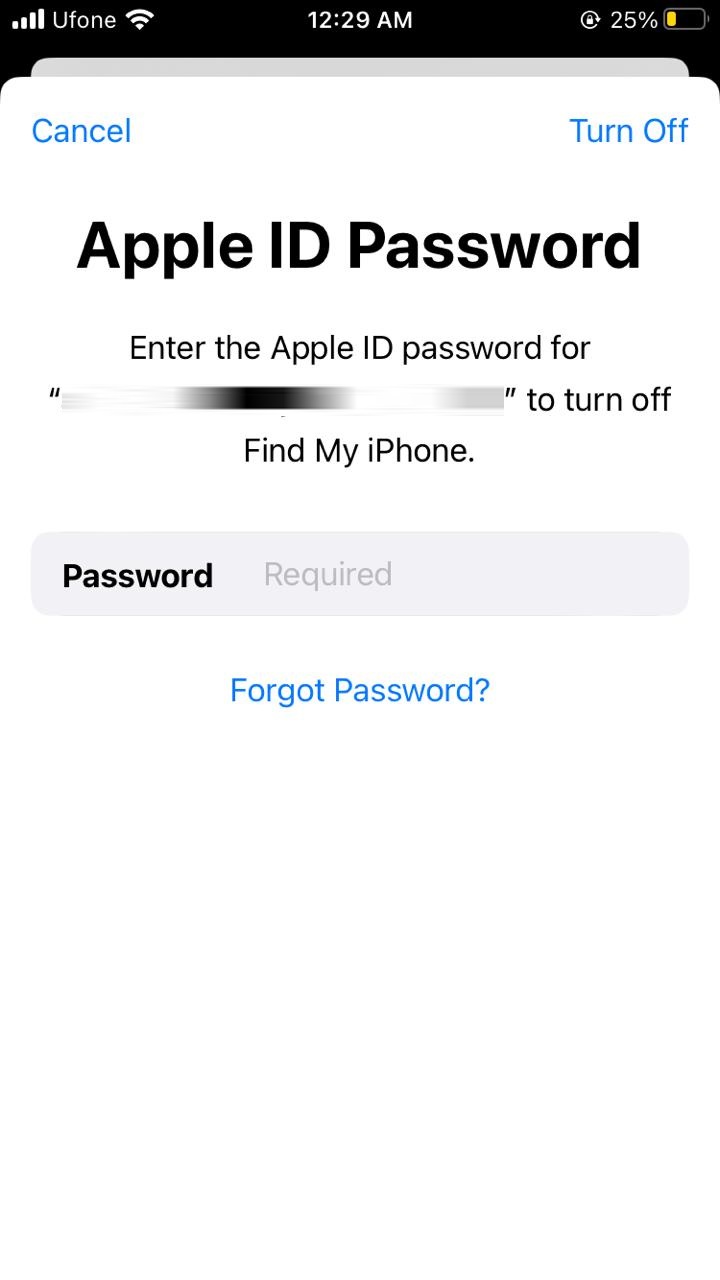
For instance, you might have forgotten your password or purchased a second-hand device with an unknown password and now wish to sign into your own iCloud account. For these situations, there are a few workarounds that allow you to sign out of iCloud without needing a password.
Some of these methods are detailed in our guide below. So, let’s get started.
1. Sign Out Using iTunes
If you are logged into your iCloud account on multiple devices, you can use the Find My iPhone feature to remove a device of your choosing.
- First, navigate to the iCloud official site and make sure you’re logged in.
- Scroll down and select the Find My option.
- Choose the device you want to sign out from under the All Devices section.
- Select Remove This Device.
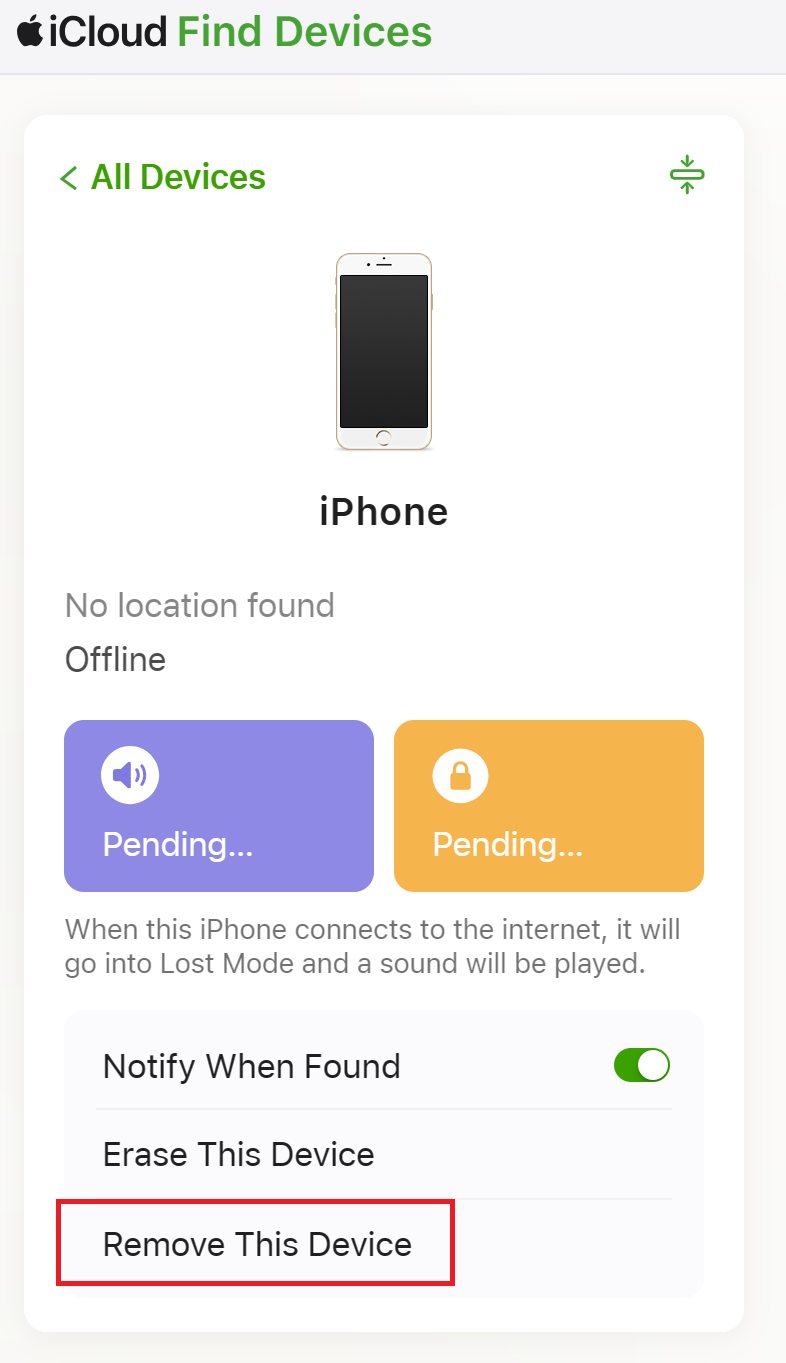
This action will automatically disassociate your iCloud account from the device. However, if you aren’t logged in or have forgotten your password, you can reset your password.
- Head to the Manage your Apple ID page and click ‘Sign In’.
- Click on the Forgot password link.
- Enter the email or phone number associated with your iCloud account and the captcha code, then click Continue.
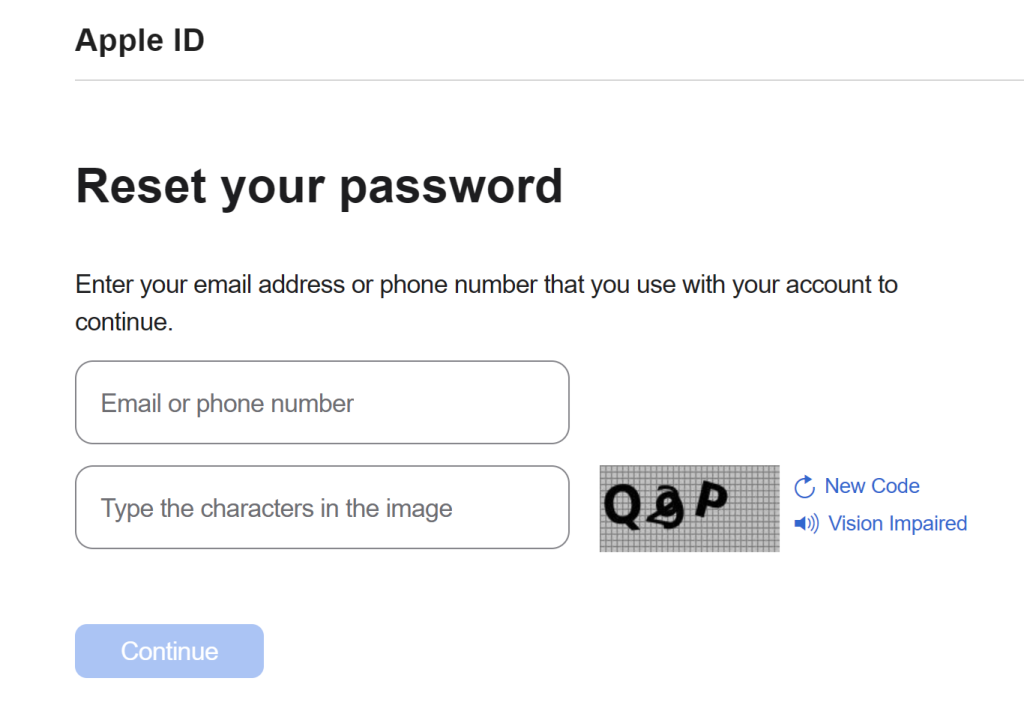
Continue to follow the prompts to set your new password.
2. Erase iPhone From Find My iPhone
You can sign out of your iCloud directly from your Settings app on your iPhone without iTunes, a PC, or any third-party tools. However, be aware that this method poses a risk of data loss. Make sure to back up your device before proceeding.
- Open Settings and navigate to iCloud.
- When prompted for a password, enter random characters and tap on Done.
- An error message stating, “Username or password is incorrect,” will appear. Tap OK followed by Cancel, which will return you to the iCloud settings page.
- Clear the text in the Description field and tap Done.
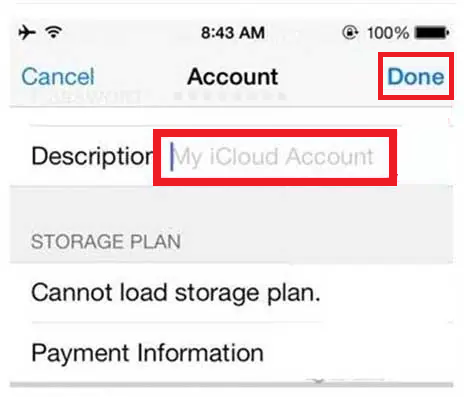
- You will be taken back to the main iCloud page without needing to enter a password, and Find My iPhone will be disabled automatically. Scroll down and tap on Delete.
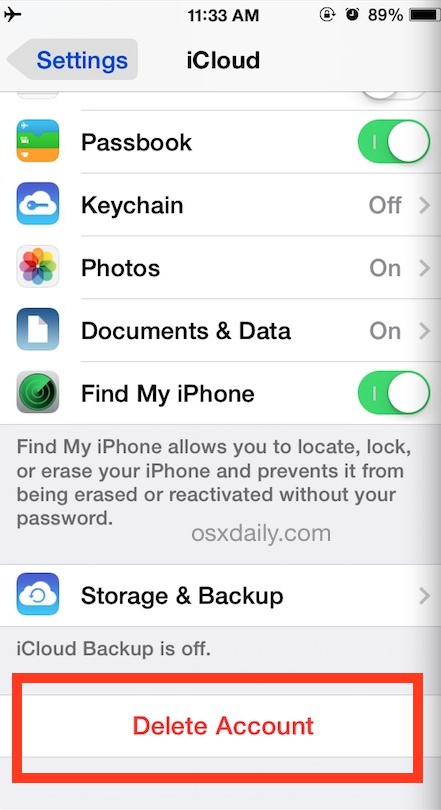
- Confirm your action by selecting Delete in the confirmation pop-up.
Your existing iCloud and its data will now be erased from your iPhone, allowing you to set up a new iCloud account.
3. Change Your Apple ID Password
If you’ve forgotten your password and are unable to sign out of iCloud, you can change your Apple ID password. Then, use the new password to sign out.
This method works because the system will recognize the updated credentials and permit you to log out without needing the old password.
- Launch Settings on your iPhone.
- Tap your Apple ID at the top and select Password & Security.
- Choose Change Password and enter your iPhone’s passcode.
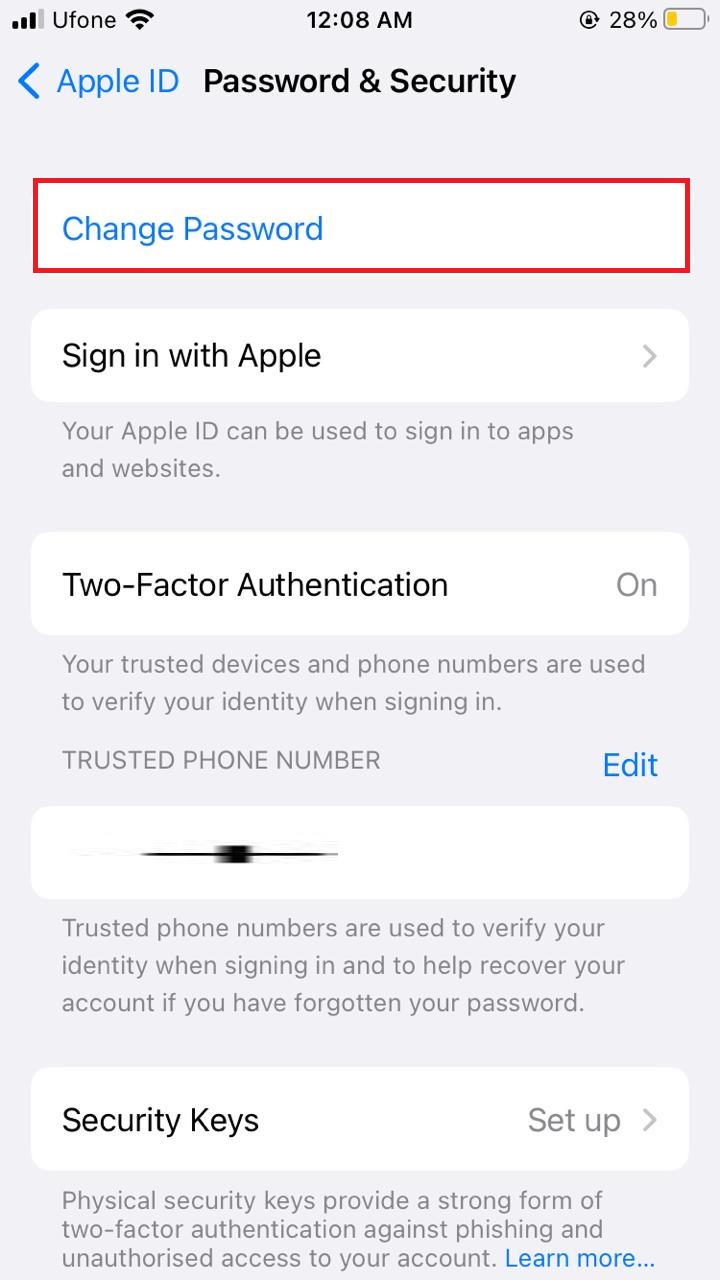
- Create and confirm your new Apple ID password.
- Scroll down within your Apple ID settings and select Sign Out.
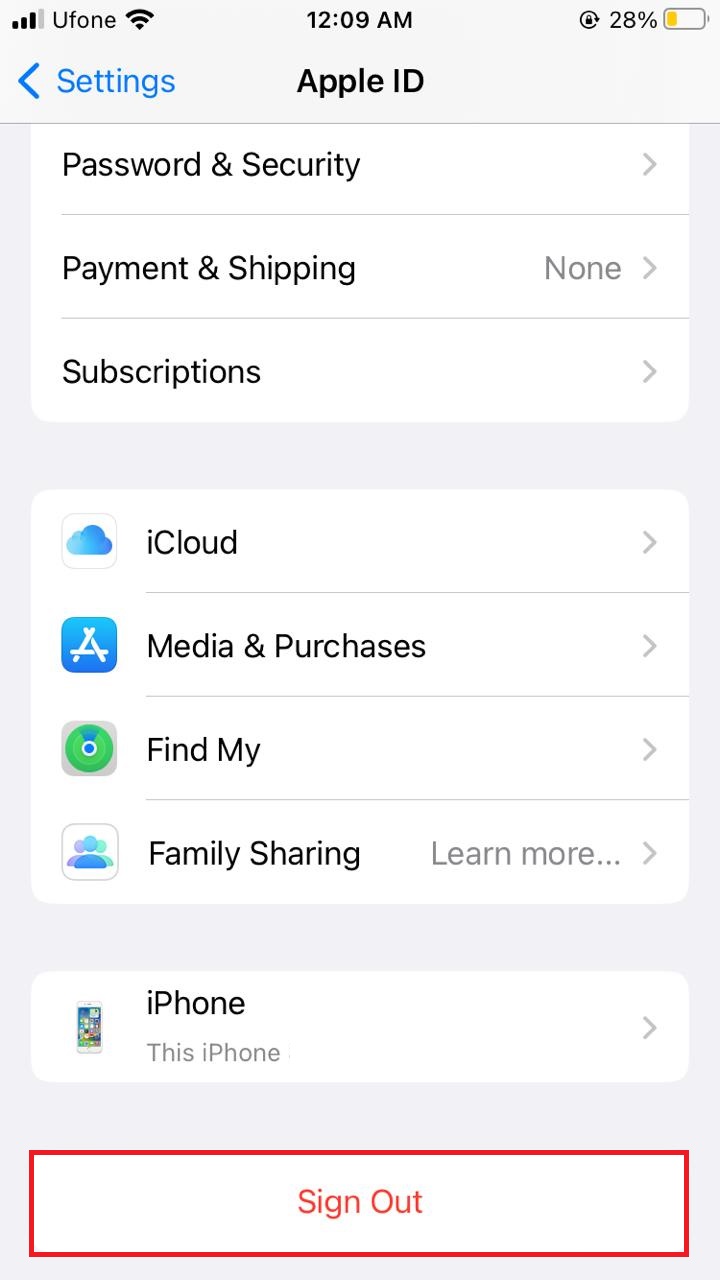
- Enter the new Apple ID password to sign out of iCloud.
4. Contact Apple Support
Apple prioritizes your security, making it challenging to sign in or out of iCloud without a password. If you’ve lost your password or it’s not working, you can always contact Apple Support for help. They may require proof of purchase or identity verification due to the security implications.