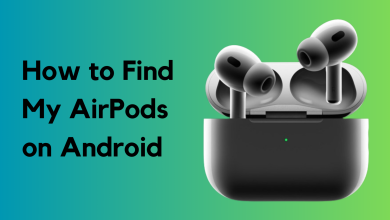SharePlay not Working? Try These Fixes
Apple SharePlay might not work mainly due to the outdated OS of your devices or due to some glitches in the FaceTime modules. This is a very common problem and occurs on all platforms of FaceTime. Either the problem affects the entire operating system or doesn’t let you use SharePlay with a particular app like Apple Music.
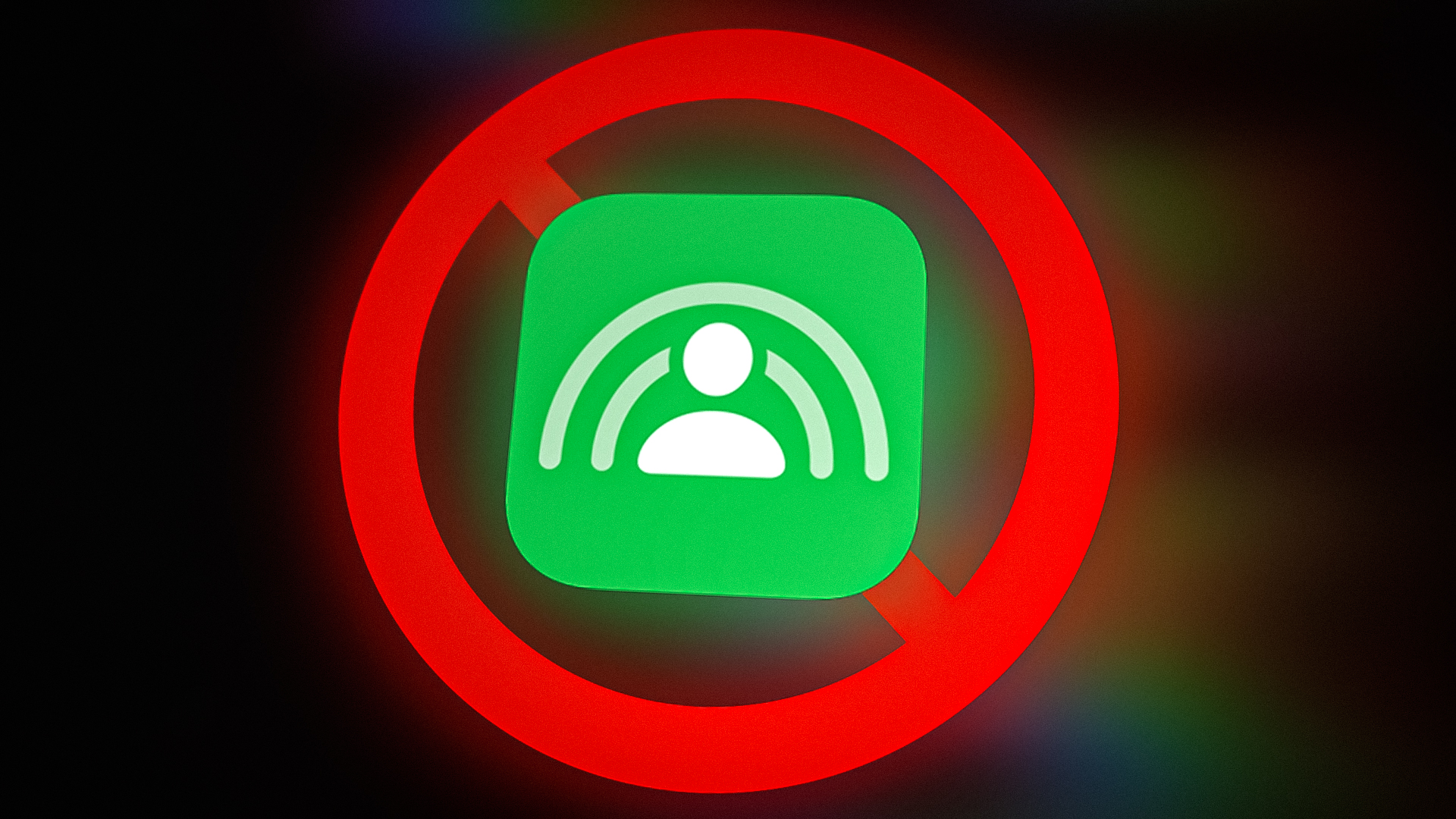
There can be many causes due to which SharePlay might not work but as per our findings, except for some glitches in the FaceTime modules, the major reason for SharePlay not working is the outdated OS of the devices involved as it can make devices incompatible with SharePlay.
1. Re-log into FaceTime
A temporary glitch in FaceTime might not let SharePlay work properly and thus cause the issue under discussion. Here, re-logging into FaceTime may solve the problem. For elucidation, we will discuss the process for a Mac. If the issue is limited to a particular app, make sure that particular app is supported on SharePlay.
- Launch the FaceTime app on the Mac and open its Preferences.

Open FaceTime Preferences on a Mac - Now head to the Settings tab and then click on the Sign Out button.

Sign Out of FaceTime on a Mac - Then, confirm to Sign Out of FaceTime, and afterward, repeat to sign out of the FaceTime on the other devices which will receive the SharePlay stream.
- Now relaunch FaceTime and log in using your Apple ID/password.
- Then click Next and afterward, check if SharePlay has started to work normally.
- If that fails, check if connecting AirPods (if possible) and then starting the FaceTime call clears the SharePlay issue.
- If not, check if starting the FaceTime call without any external device (like a BlueTooth headset or AirPods) solves the problem.
2. Restart the Problematic Devices
A temporary glitch in the device’s OS may not let FaceTime load its essential modules like SharePlay and thus cause the issue at hand. Here, restarting the problematic device may clear the SharePlay issue. For elucidation, we will discuss the process for an iPhone.
- Press and hold the side button of the iPhone till the power slider is shown.
- Now use the power slider to power off the iPhone and then power off the networking equipment (like a router).

Slide to Power Off the iPhone - Then power on the router and once powered on, power on the iPhone.
- Now repeat on the other device where SharePlay will be shared.
- Afterward, check if SharePlay is working fine.
- If not, press and immediately release the iPhone’s volume up button.
- Afterward, press and immediately release the iPhone’s volume down button.
- Now press and hold the iPhone’s side button.

Force Restart the iPhone - Wait till the iPhone restarts and the Apple logo is shown on the screen.
- Then release the iPhone’s side button and once the iPhone is properly powered on, check if it is working fine. You may have to force restart the other devices which will receive the SharePlay streaming.
3. Update the Devices to Their Latest OS Version
SharePlay might not work if the devices’ OS is outdated as it can cause incompatibility with the FaceTime modules and thus the devices may fail to load SharePlay modules. In this context, updating the OS of the devices to their latest builds may solve the problem. For illustration, we will discuss the process of updating the iOS of an iPhone to the newest build.
- Firstly, make sure the iPhone is fully charged and connected to a Wi-Fi network.
- Then launch iPhone Settings and open General.

Open General Settings of iPhone - Now tap on Software Update and if an iOS is available, install the update.

Update Software of iPhone - Once the iPhone is updated, restart the phone, and upon restart, check if SharePlay is operating fine. You may have to repeat the same on the other devices as well.
- If that fails and the issue is only occurring with a particular app (like TikTok), check if creating another account of that app resolves the issue.
4. Disable/Enable FaceTime and SharePlay
A temporary glitch in your device’s SharePlay or FaceTime modules might stop SharePlay from working and cause the issue under discussion. In this case, disabling/enabling FaceTime and SharePlay may solve the problem. For elucidation, we will discuss the process for an iPhone.
- Launch the iPhone Settings and open FaceTime.

Open FaceTime in the iPhone Settings - Now select SharePlay and disable it by toggling its switch to the off position.

Open SharePlay in the FaceTime Settings of the iPhone - Then hit the back button and disable FaceTime by toggling its switch to the off position.

Disable SharePlay on the iPhone - Now restart the iPhone and upon restart, enable FaceTime.

Disable FaceTime on the iPhone - Then open SharePlay and enable SharePlay.
- Afterward, initiate a FaceTime call and hopefully, SharePlay will be working fine. You may have to repeat the same on the other devices as well.