9 Secret Roku Menus & How You Can Access Them
- Roku devices have nine secret menus, each accessible through specific remote control shortcuts, offering additional functionalities like network settings, wireless information, and developer options.
- The secret menus include Network Information, Screenshot and Ads, Wireless, Reset and Update, Platform, Secret Reboot, Channel Info, HDMI Details, and Developer Settings.
- To access these menus, users typically press the Home button multiple times followed by a combination of directional and other buttons like Fast Forward and Rewind.
Roku is a popular streaming device that can transform any regular screen into a smart TV. With its highly user-friendly interface, navigating Roku is as simple as using any standard television. However, there are several secret menus that you can access through specific shortcuts.

In this guide, we will explore these hidden menus and show you how to access them. So, without further ado, let’s dive right in.
Table of Contents
Different Roku Secret Menus
Below are the various secret menus available on most Roku devices. Each menu comes with a remote shortcut and details about its purpose.
1. Roku Network Information Menu
The Roku Network Information Menu helps you manage the various settings of your internet connection. It displays the Wi-Fi/Ethernet network to which you are connected, your IP address, and your internet speed. You can also set up new connections and enable/disable the bandwidth saver mode from here.
Shortcut:
- Press the Home button on your remote five times.
- Press Right → Left → Right → Left → Right.
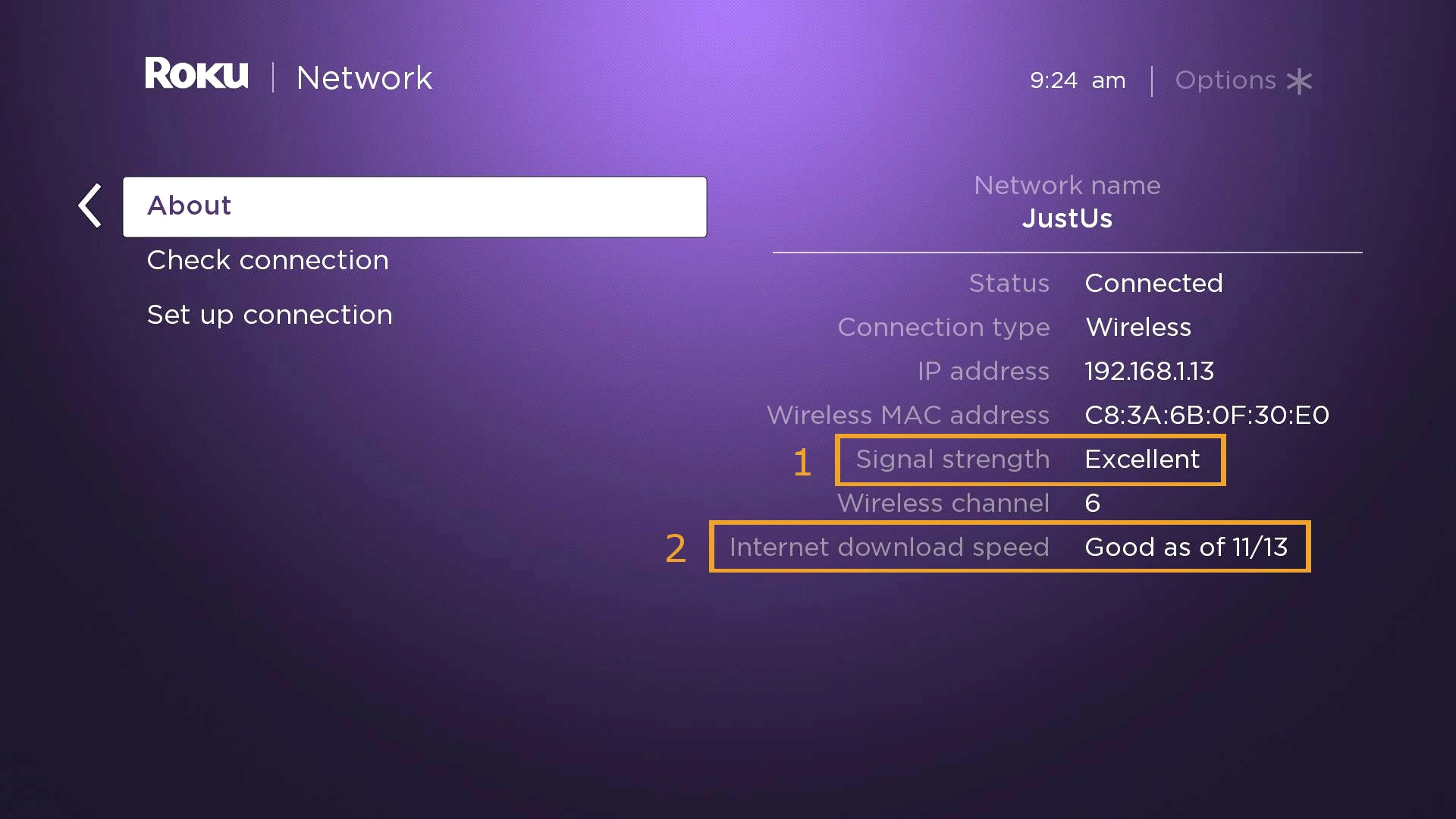
2. Screenshot and Ads (Secret Screen 2) Menu
This secret menu gives you control over settings related to screenshots and ads on your device. You can disable screensaver ads and adjust how your device manages, processes, and displays screenshots after they are captured.
↪ Shortcut:
- Press the Home button on your remote five times.
- Press Up → Right → Down → Left → Up.
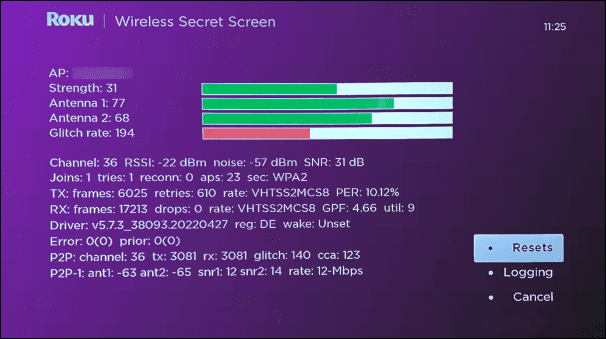
3. Wireless Menu
As the name indicates, Roku’s Wireless Menu covers all settings related to your wireless internet connection. You can check your Wi-Fi strength, antenna details, and the signal strength you are receiving. Additionally, you can perform an AP (access point) speed test via this menu.
↪ Shortcut:
- Press the Home button on your remote five times.
- Press Up → Down → Up → Down → Up.
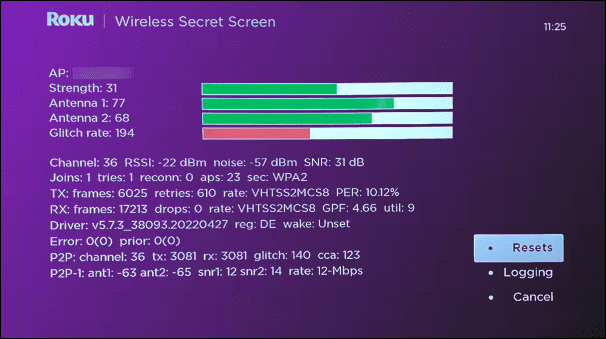
4. Reset and Update (Screen 1) Menu
This Roku menu is essential for factory resetting your device, updating its software, or running a USB test. If you’re planning to sell your device, you can completely erase all its contents. Furthermore, if the device isn’t performing well and you want to check for updates, this is the menu you need to access.
↪ Shortcut:
- Press the Home button on your remote five times.
- Press Fast Forward → Fast Forward → Fast Forward → Rewind → Rewind.
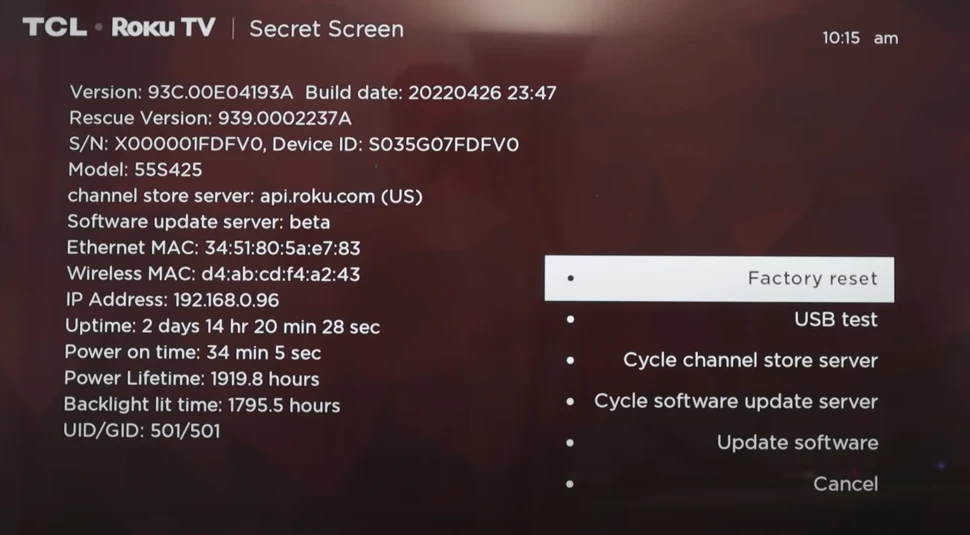
5. Platform Menu
This hidden Roku menu provides comprehensive information about your device, including specifications, IP address, and CPU temperature. It also serves as a gateway to other menus such as:
- System Operations Menu
- RF Remote Menu
- Wireless Menu (Menu 3)
- IPv6 Menu
- Remote Button Presses Menu
↪ Shortcut:
- Press the Home button on your remote five times.
- Press Fast Forward → Play → Rewind → Play → Fast Forward.
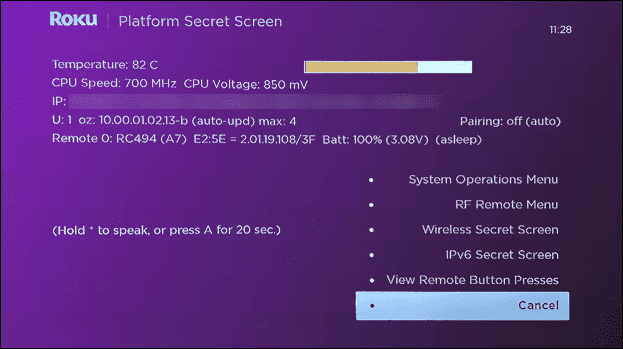
6. Secret Reboot Shortcut
If you want to reboot your Roku device quickly without navigating through multiple options, this shortcut will save you time. Following this sequence will freeze your remote and reboot the device.
↪ Shortcut:
- Press the Home button on your remote five times.
- Press Up → Rewind → Rewind → Fast Forward → Fast Forward.
7. Channel Info Menu
This hidden menu displays information about the channels on your Roku device, including current version and build numbers for all available channels. It can be especially useful if you need to troubleshoot a particular channel.
↪ Shortcut:
- Press the Home button on your remote three times.
- Press Up → Up → Left → Right → Left → Right → Left.
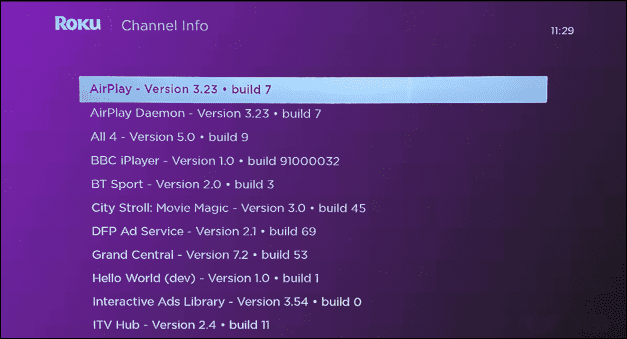
8. HDMI Details Menu
The HDMI Details Menu provides information regarding the HDMI connections on your device. You can easily verify the supported resolutions for each HDMI port.
↪ Shortcut:
- Press the Home button on your remote five times.
- Press Down → Left → Up → Up → Up.
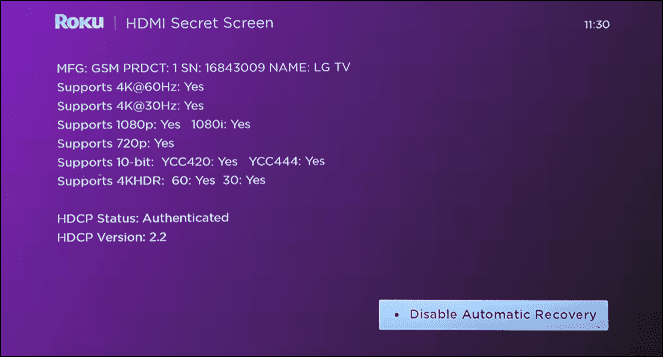
9. Developer Settings Menu
The Developer Settings Menu on Roku lets you enable the developer installer for sideloading apps onto your device, though you can only sideload one app at a time. You can also reset the password for Developer Mode.
↪ Shortcut:
- Press the Home button on your remote three times.
- Press Up → Up → Right → Left → Right → Left → Right.
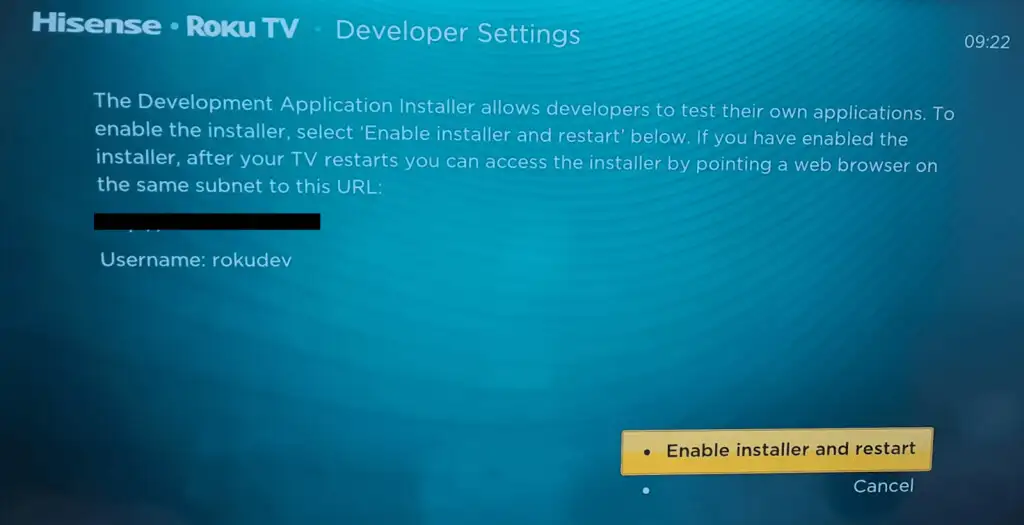
 Reviewed by
Reviewed by 




