SOLVED: Search on Windows 10 constantly pops up by itself
Windows 10 is a pretty nifty platform. However, it comes with its fair share of quirks and intrigues. You may encounter some bugs which just leave you outright dumbfounded. The good thing with Windows 10 however, is that most of these bugs can be easily dealt with without necessarily reaching out to Microsoft.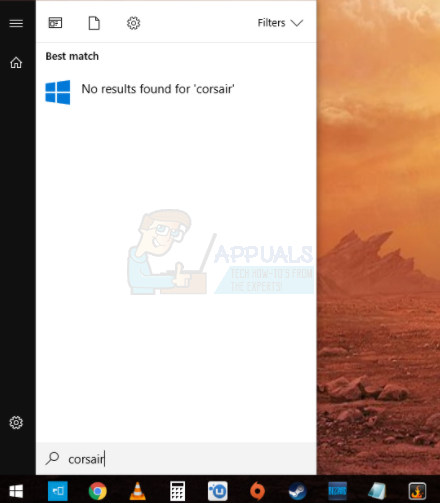
A frequent problem in Windows 10 is one whereby the search box just keeps on appearing when you are working on your machine. Some users have experienced a message box popping up incessantly on the left side of the screen providing information about Cortana. The obvious thing to do in this case would be to turn Cortana off completely; but no! You will realize that the box will keep on popping up; prompting you to start keying in for a web search or an app search.
The duration between consecutive pop-ups is intermittent as well. You may get a 20 to 30 – second pause before the next pop up or as much as 2 to 3 minutes. Quite annoyingly you cannot find the ‘X’ or ‘CLOSE’ feature.
Stopping the Search Box from Constantly Popping up on Windows 10
- Click on “Start” and then go to settings.
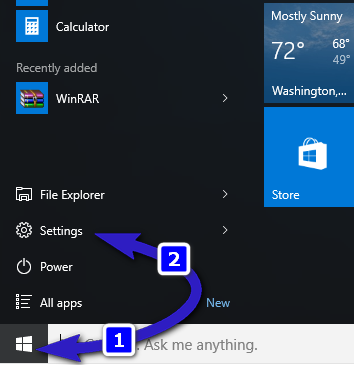
- On the resulting window, choose “Devices”. Select “Mouse and TouchPad”.
- Scroll downward until almost at the bottom of the screen/window. You will see the option “Additional Mouse Options.”
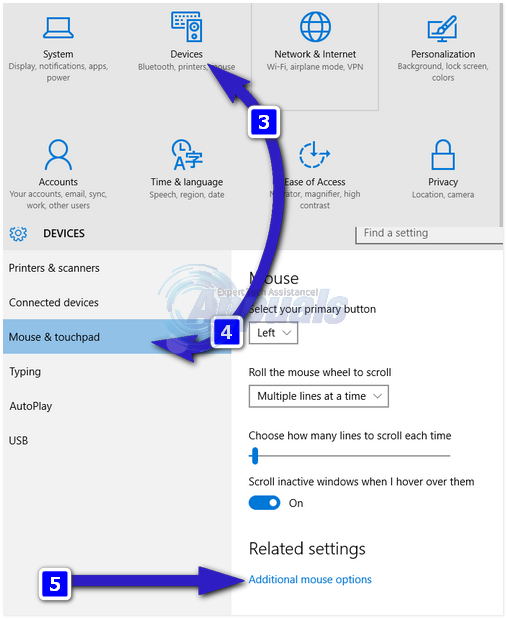
- When you select the additional options for mouse, a box appears containing the information of the touchpad that your device has. In most cases, you will see “Synaptics TouchPad”. Whatever yours reads, click on its settings and proceed.
- When you click on settings, a new box will appear. In it, there is a tab labeled “Tapping/Taps”. When you open this tab you will see “Three Finger Tap” and “Four Finger Tap”.
- Uncheck these boxes and then click on APPLY.
- Exit the settings, and if you so wish, restart the computer. The search box should no longer appear. The Search/Cortana box may have been detecting your tapping as an instruction to invoke it all along.
NOTE: If under “Settings” you cannot find information about your touchpad, you might need to update your touchpad drivers. Otherwise, you can also proceed to Control Panel -> Hardware and Sound -> Synaptics Touchpad. Here, all the gestures associated with the touchpad will be listed. The three-finger and four-finger tap will be under “Tapping”
Invoking Cortana
We have cut out the annoying Search or Cortana box. But that does not mean that we do not need it from now henceforth. Whenever you need to use Cortana the below key combinations on your keyboard will sort you out.
WINDOWS KEY + C – Calls Cortana and makes it ready to listen to voice instructions.
WINDOWS KEY + S – Invokes Cortana and makes it ready to receive typed input.
There you go; Cortana can now be only seen at your convenience.