How to Troubleshoot 0x87d00324 SCCM Installation Error
The error code 0x87d00324 is associated with Microsoft’s System Center Configuration Manager (SCCM). SCCM is used for deploying packages and applications on multiple computer devices and, like any other package and application deployment tool, it can sometimes return errors such as 0x87d00324(-2016410844), which may cause applications to fail to install.
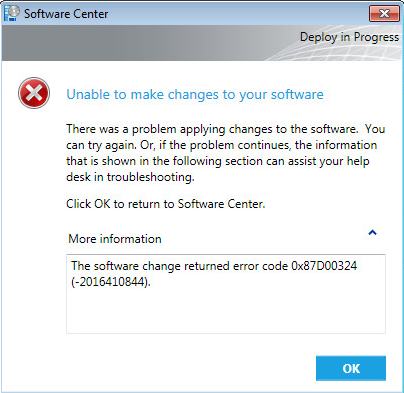 Typically, this issue arises when the detection method—which determines whether the application is installed on the computer device—is either flawed or not functioning correctly. Even if the application installs successfully, it might not be detected by SCCM.
Typically, this issue arises when the detection method—which determines whether the application is installed on the computer device—is either flawed or not functioning correctly. Even if the application installs successfully, it might not be detected by SCCM.
Implementing the correct detection method will resolve the issue because each application requires a specifically tailored detection approach, which also influences the overall deployment process.
Before exploring more technical solutions, reboot your primary SCCM server, as this action can resolve temporary problems.
Verify that the date and time settings are accurate on both the SCCM server and your computer. Incorrect date and time settings can also lead to this error. Additionally, ensure that all updates for SCCM have been applied to your system.
If the application you are deploying offers an official installer or uninstaller, consider using it, as this can often resolve the issue.
In situations where you are attempting to install an updated version of an application that is already installed on your computer, try uninstalling the previous version before attempting to install the new version to prevent any errors.
Moreover, check if the Windows firewall or antivirus software is interfering with the communication between the SCCM client and server. Temporarily disable these security measures to test their influence on the issue.
For guidance on how to disable Windows Firewall, consult our detailed guide here: How to Disable Windows Firewall.
Also, review the ‘ExecMgr.log’ and ‘AppEnforce.log’ files on the client machine for more insight into the application deployment and enforcement process. You can find these logs in the following directory: C:\Windows\CCM\Logs. Look for additional errors or warnings that may assist in troubleshooting the problem.
Validating the Detection Method
Since an incorrect detection method often leads to error 0x87d00324, validating the detection method and ensuring all values are correct will usually resolve the issue.
- In the Configuration Manager console, navigate to the Software Library, select Application Management, and then go to Applications.
- Choose an application from the list, and click on Deployment Types at the bottom.
- Right-click the desired Deployment Type and select Properties.
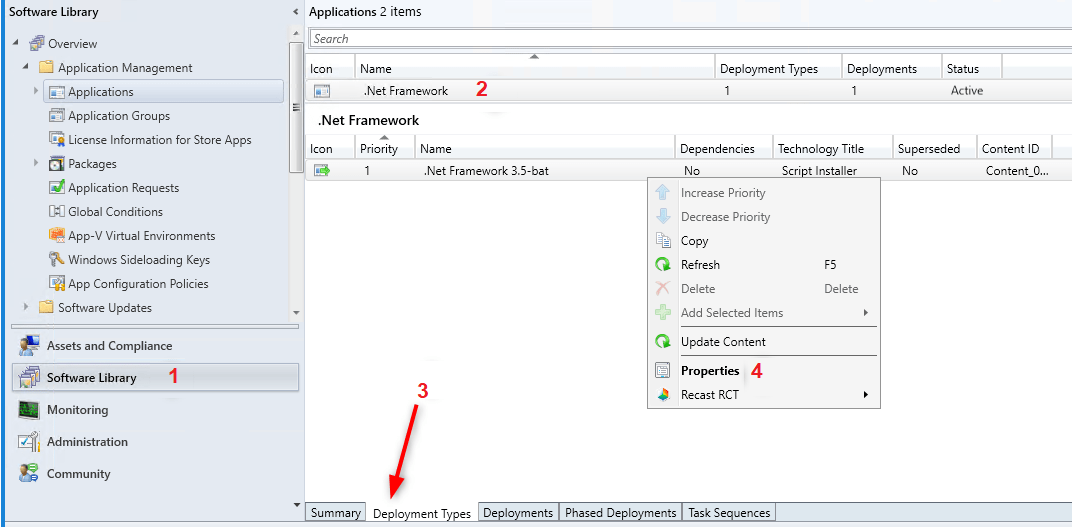
- In the properties window, click on the Detection Method tab.
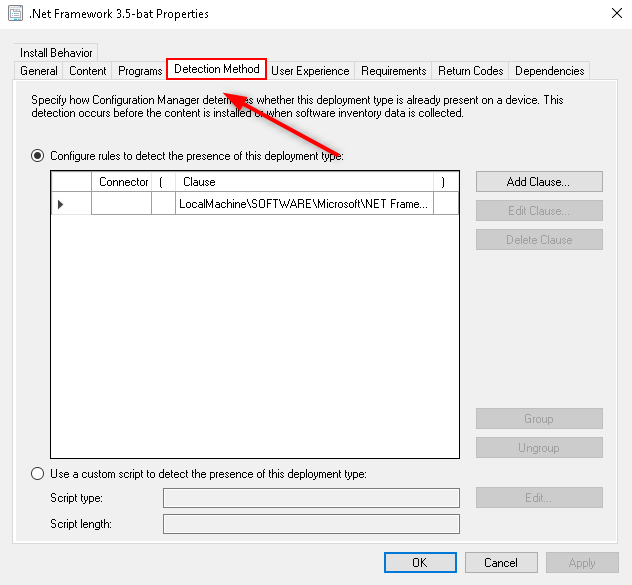
- Select the relevant Detection Method and click on Edit Clause.
- For MSI deployments, in the Detection Rule window, choose Windows Installer as the Setting Type and browse to your MSI file. The product code will populate automatically.
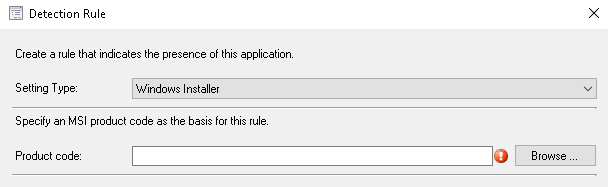 For non-MSI deployments, utilize registry-based detection to locate the appropriate registry key that indicates the presence of the application.
For non-MSI deployments, utilize registry-based detection to locate the appropriate registry key that indicates the presence of the application. - To confirm the product code is accurate, verify the registry entry on the client machine by following the necessary registry path:
32-bit: HKEY_LOCAL_MACHINE\SOFTWARE\Wow6432Node\Microsoft\Windows\CurrentVersion\Uninstall\ 64-bit: HKEY_LOCAL_MACHINE\SOFTWARE\Microsoft\Windows\CurrentVersion\Uninstall\
Note that registry paths vary based on the application type (32-bit vs. 64-bit). The “Wow6432Node” is part of the registry only on 64-bit systems when dealing with 32-bit applications. On a 32-bit system, the path would be “HKEY_LOCAL_MACHINE\SOFTWARE\Microsoft\Windows\CurrentVersion\Uninstall\“.
- Look through the subkeys, which are formatted in curly brackets, to find product codes for various programs. Review them one by one, checking the display names to locate the program you are installing.
- Once you have identified the program, compare its GUID with the product code specified in the Detection Rule.
- After updating the detection method, access the Configuration Manager properties on the client’s computer.
- Go to the Actions tab and initiate the Machine Policy Retrieval & Evaluation Cycle.
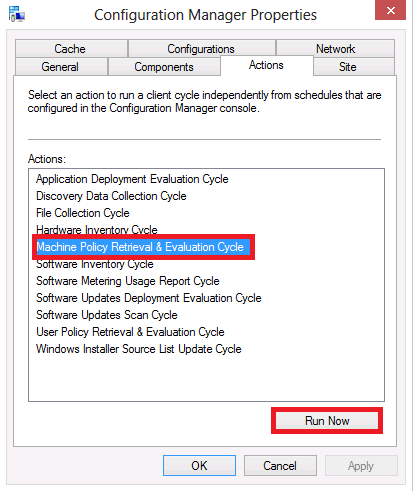
- Following the receipt of the new policy by the machine, the deployment should proceed without issues, allowing the application to install without errors.





