Fix Netflix Error Code S7363-1260-48444350
Netflix error code S7363-1260-48444350 or Pardon the interruption message means that either an external (non- HDCP compliant) monitor is connected to your Mac or your Mac “thinks” there is a non-HDCP compliant monitor connected to it (even though there is no external monitor).
The issue arises when the user tries to watch Netflix on Safari but encounters the following message:
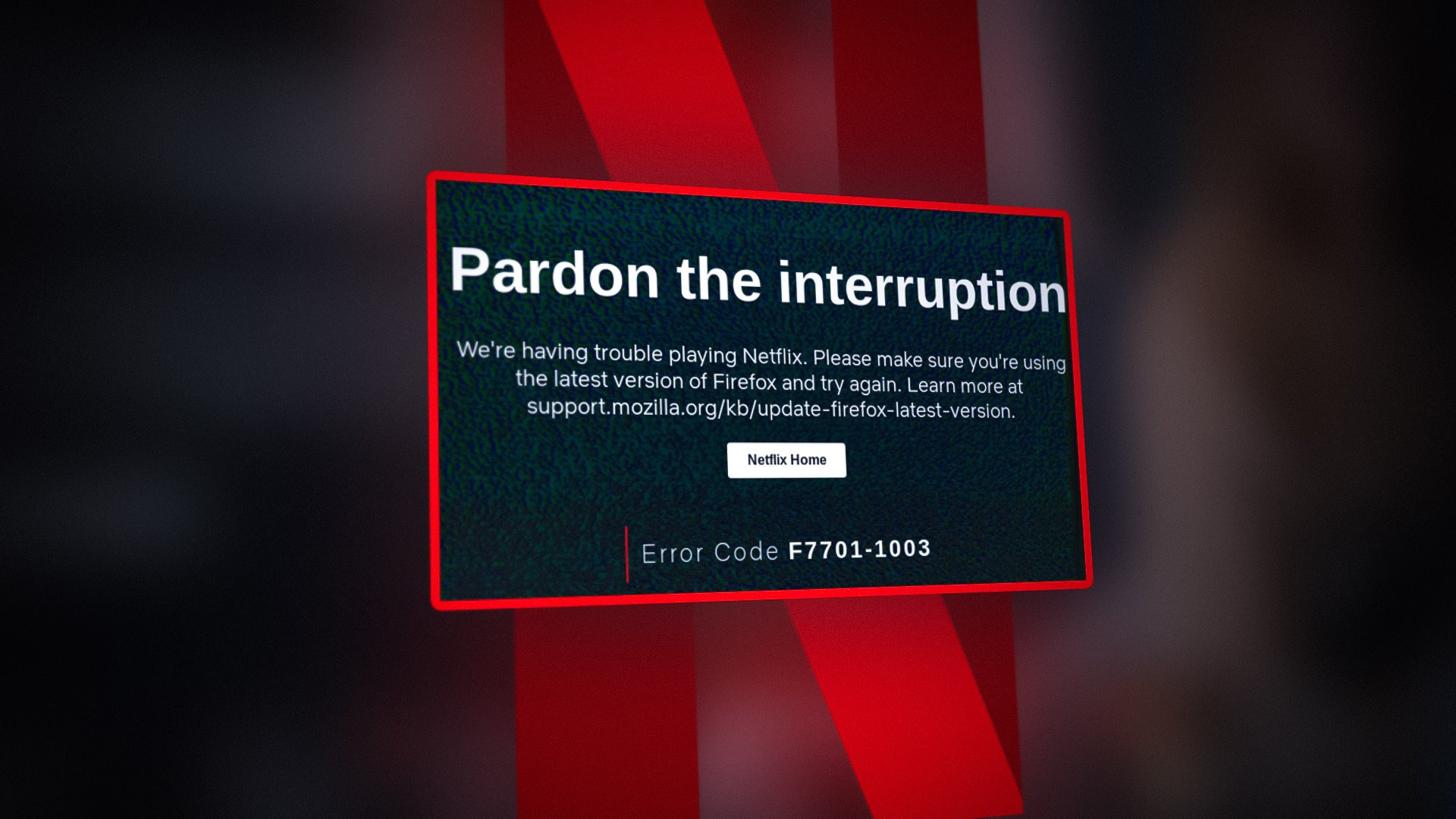
You can fix HDCP on Mac when accessing Netflix by trying the solutions below but before that, check if using another (HDCP-compliant) cable, connector, switch or port solves the issue for you. Also, if you have more than one display connected to Mac, then check if disconnecting the external display solves the Netflix issue.
1. Disable Screen Sharing in the Mac’s Preferences
You may encounter the S7363-1260-48444350 error if screen share is enabled in Mac’s Preferences because it can make Safari/Mac “think” that you are connected to an external display that is not HDCP compliant and thus the issue at hand. In this scenario, disabling screen sharing in Mac’s Preferences may solve the issue at hand.
- Launch the System Preferences of your Mac device and select Sharing.
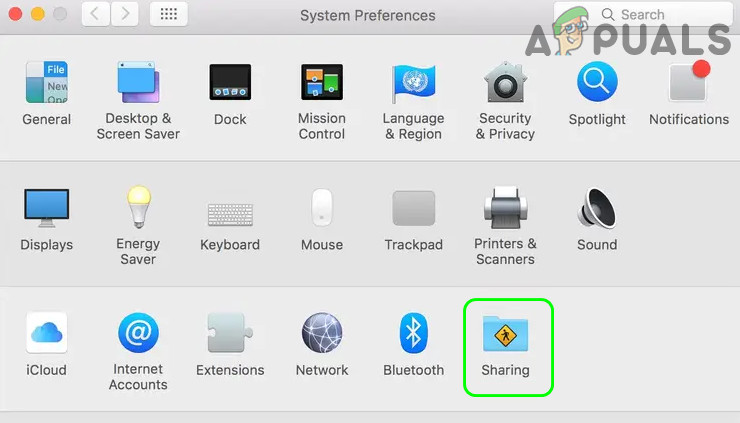
Open Sharing in the System Preferences of Mac - Now uncheck the checkbox of Screen Sharing and save your changes.
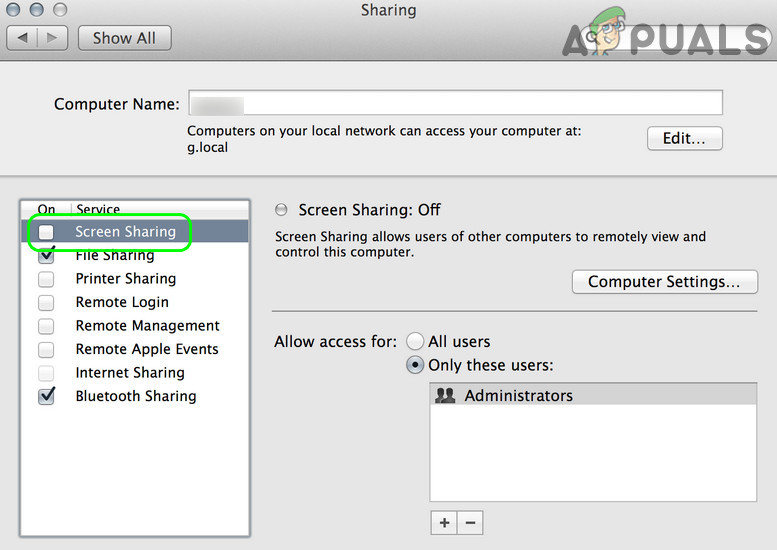
Disable Screen Sharing of Mac - Then check if the Netflix error code S7363 1260 48444350 is cleared out.
2. Try Another Browser
Apple’s native browser i.e., Safari has a unique way of processing videos and mostly shows the output only on certain devices (approved by Apple). If you are having issues with the Safari browser, then trying to Watch Netflix on another browser may solve the issue.
- Download and install another web browser e.g., Chrome (if already not installed).
- Now open Netflix and log in using your Netflix credentials.
- Then play a show/movie and check if Netflix is clear of the error code S7363 1260 48444350.
3. Edit the Settings of the Safari Browser
If the issue was resolved after trying another browser as discussed earlier, then the HDCP compliant issue (i.e., error code S7363 1260 48444350) could be the result of the misconfiguration of the Safari browser and editing the relevant settings (e.g., Allow All Auto-Play for the Netflix website) may solve the problem.
3.1 Allow All Auto-Play for the Netflix Website
- Launch the Safari browser and steer to the Netflix website.
- Now open the Safari Menu and select Settings for This Website.
- Then, in the pop-up shown, select Allow All Auto-Play (in the Auto-Play sub-menu).
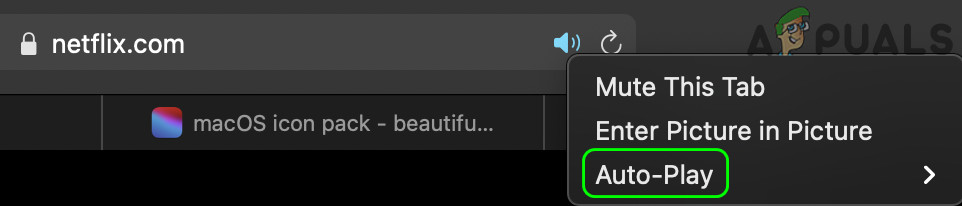
Enable Allow All Auto-Play in the Safari Settings for Netflix - Now set Adobe Flash to On and then Silverlight to On.
- Then check if Netflix is working fine in the Safari browser.
3.2 Edit the User-Agent in the Safari Preferences
- Launch Safari and open its Preferences.
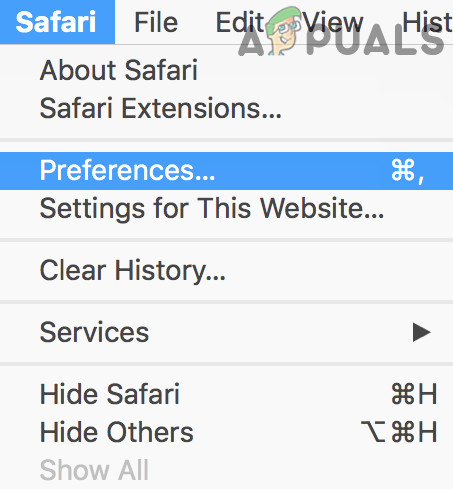
Open Safari Preferences - Now head to the Advanced tab and check the option of Show Develop Menu in the Menu Bar.
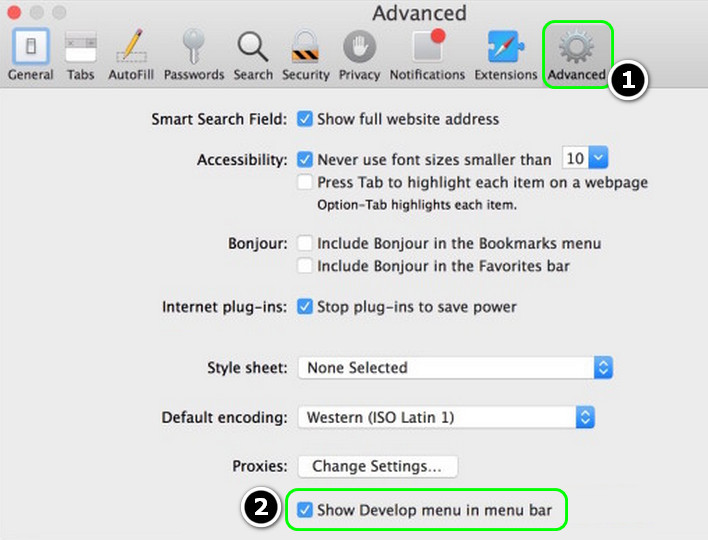
Enable Show Develop Menu in the Menu Bar in the Advanced Safari Preferences.jpg - Then exit the Preferences menu and expand the Develop menu (on the menu bar).
- Now hover over User Agent and select Google Chrome – macOS.
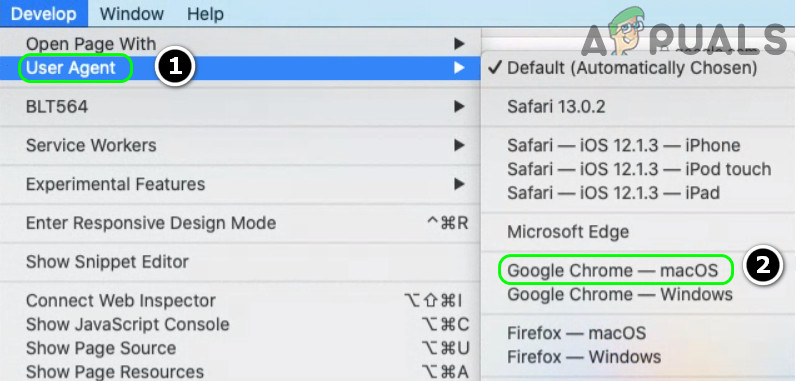
Enable Google Chrome macOS User-Agent in the Safari Develop Mode - Then steer to the Netflix website and hopefully, it is clear of the error S7363 1260 48444350.
If the issue persists, then check if reinstalling the Silverlight solves the Netflix issue.





