Fix: Netflix Requires Silverlight
Netflix requires Microsoft Silverlight and will usually prompt an error stating that it is either not installed or it is installed, but the videos won’t play via your browser. The fix is simple; it is just a browser glitch. In this guide, I will be providing steps for Firefox and Explorer.
For Firefox Users, follow the steps below in the order listed
First, refresh Firefox. Press the Alt key while in Firefox, and a menu will appear at the top. Choose Help -> and select Troubleshooting Information.
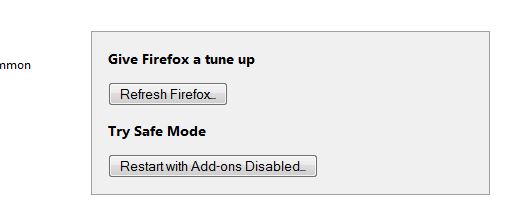
Select ‘Refresh Firefox,’ and wait for it to reload and refresh.
After it reopens, close it. Then follow the steps below using a different browser such as Internet Explorer. If you do not have Internet Explorer, download NiNite below via Firefox. Once the download is complete, close Firefox and proceed with the steps provided.
Ensure that Firefox is closed. If you do not have another browser, continue using Firefox to download the file and close it after downloading. Click here to download NiNite by Clicking Here. After it has been downloaded, open the downloaded file and run it. The important part is to make sure Firefox is closed while NiNite is being downloaded.
Proceed with the steps on the screen until the installation is finished. After it has been installed, reboot your PC (it might be best to bookmark this page) so you can come back later. After the PC has been rebooted, open Firefox again and visit the Netflix site. Once there, try to play a movie, and you will be asked to allow access to Silverlight. Allow it, and your movies should start to play again. 🙂
For Internet Explorer users:
1. Go to IE Tools, then select Internet Options (press the Alt key).
2. Go to the “Programs” tab.
3. Select ‘Manage Add-Ons.’
4. Under the Add-In type, go to “Toolbars and Extensions.
5. In the Microsoft Corp section, enable “Microsoft Silverlight.