Fix: “Continue Installation Without Flag Settings From” Roblox Error
The error ‘Roblox Error: Continue Installation Without Flag Settings From’ usually indicates corruption in the Roblox application files. This problem can arise for various reasons, most commonly interference from antivirus software.
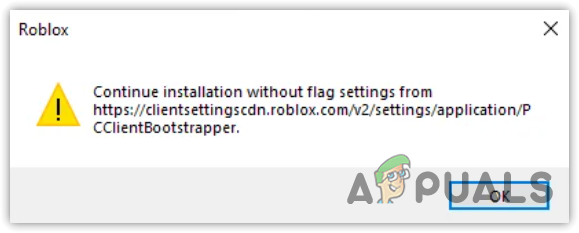
Simply reinstalling Roblox may not resolve this error; instead, you must follow a procedure that has proven effective for many users.
Prior to attempting the solutions below, try restarting your device as this action can sometimes resolve the error without further intervention. It is therefore highly advisable to restart your system first.
1. Install the Latest Roblox Version as an Administrator
Properly installing Roblox as an administrator can prevent file corruption and potentially eliminate this error.
- Right-click the Start Menu and select the Run command.
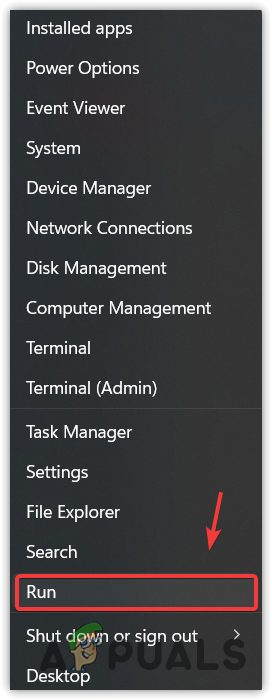
- Type %appdata% and press Enter to open the AppData folder.
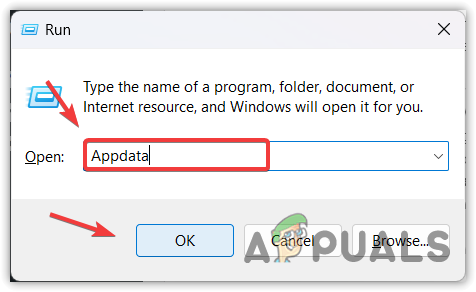
- Navigate to Local\Roblox\Versions within the AppData folder.
- Access the Roblox version folder; there may be several, but you should open the latest by sorting by Date Modified.
- Right-click RobloxPlayerLauncher.exe and choose Properties.
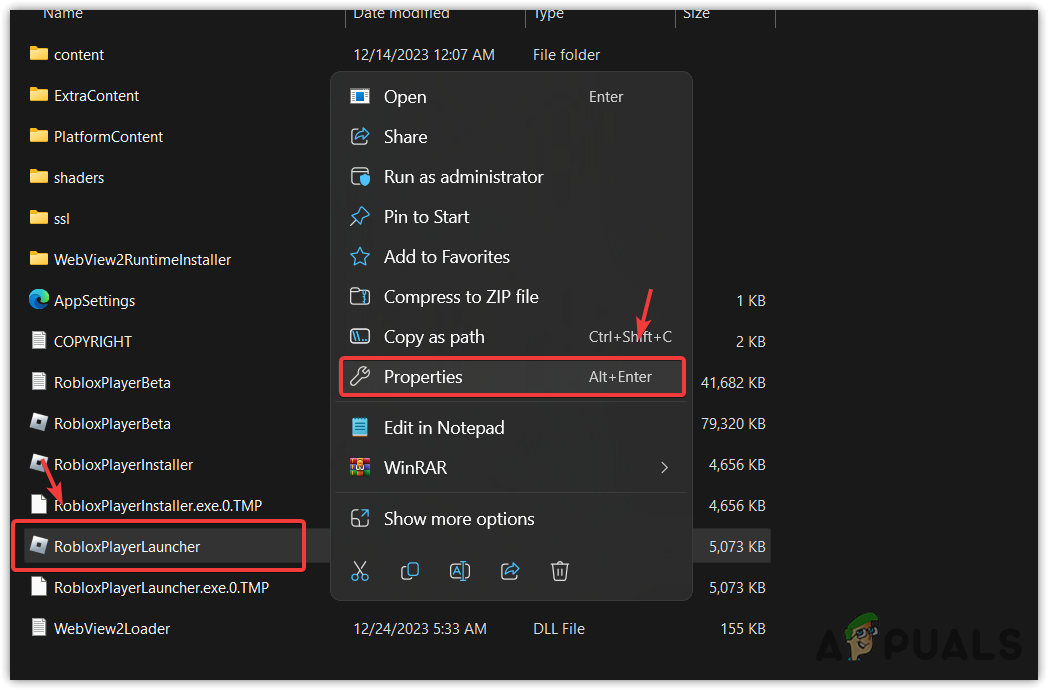
- Head to the Compatibility tab and select Run this program as an administrator.
- Click Apply, then OK to save these settings.
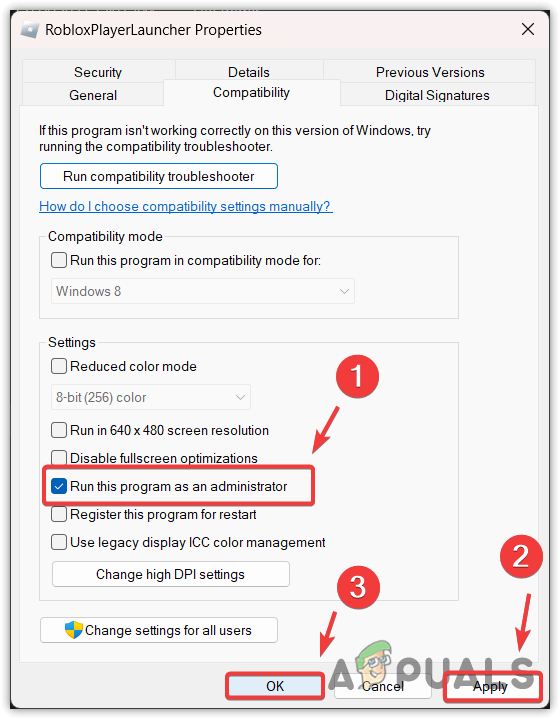
- Double-click the RobloxPlayerLauncher.exe to initiate the Roblox installation.
2. Clean Reinstall Roblox, Including Temp Files
Should the previous method be unsuccessful, a clean reinstallation of Roblox may be necessary. This process includes deleting the Roblox folder from AppData before reinstalling the application.
- Press Win + R to open the Run dialog.
- Type %localappdata% and press Enter to access the directory.
- Locate and delete the Roblox folder.
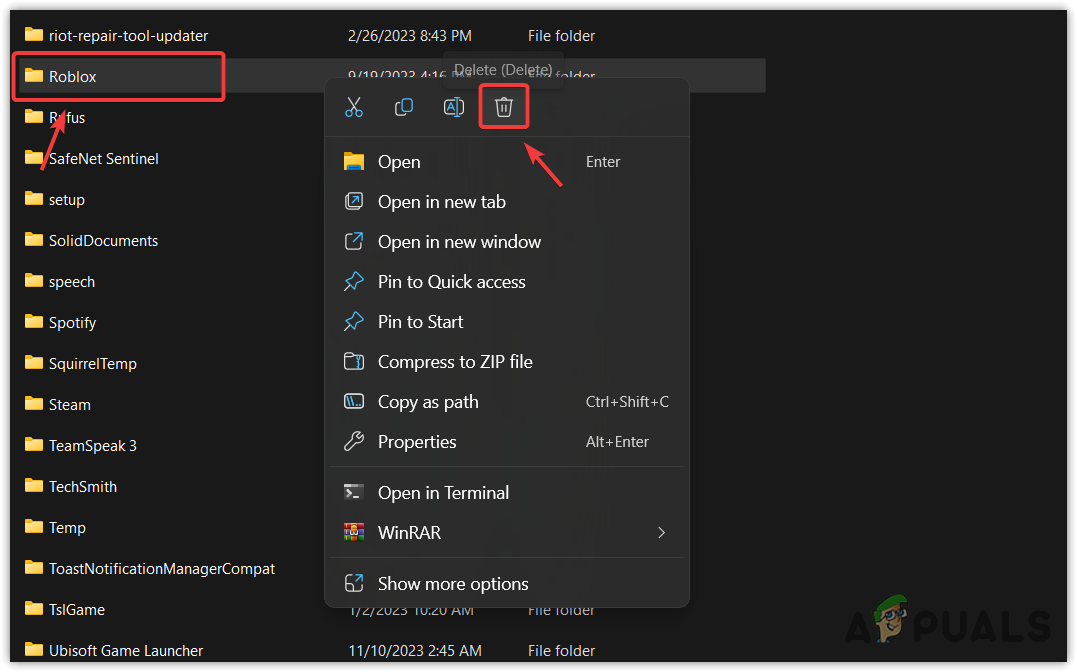
- After this, reinstall Roblox via the official website.
Should these measures fail to resolve the problem, consider using the Microsoft Store version of Roblox as an alternative. You can install the Microsoft Roblox version directly through the Microsoft Store. If you continue to experience issues and need assistance, the Roblox Support team is available to help.





