Can’t Play Roblox due to Error 110 on Xbox One? Try these fixes
This error is mostly seen on Xbox One and Windows and it indicates an issue with the Roblox servers. This particular error might also highlights an issue with your internet connection and it can also be triggered if there are certain privacy restrictions on your computer.

What Causes the “Error Code 110” on Roblox?
We found the underlying causes to be:
- Roblox Servers: These servers are notorious for throwing random errors and getting glitched. Therefore, they have to be put under maintenance every once in a while to get rid of server bugs/glitches and they have to shut them down temporarily. It is also possible that the servers might be blocking your connection based on a ban or restriction in your area and this might also trigger the Error 279 on Roblox.
- Internet Connection: In some cases, the error might be triggered if the internet connection that you are using is facing frequent connection/disconnection issues. This can prevent the game from being able to establish a stable connection with the servers and hinder the ability of the console to play the game.
- Content Restriction: It is possible that the Xbox you are using might be preventing you from being able to receive and share content on the console. This is done to protect the users’ privacy and to safeguard them from third party frauds. However, it can sometimes prevent the user from being able to join a game mod that hasn’t been developed by the official developers. These settings can be changed in the console settings but it might open you up to certain risks to be cautious.
How to Fix the Error Code 110 on Roblox
Solution 1: Checking Server Status
The first thing that we can do to troubleshoot this error is to check whether the issue is on our side or on the developers’ side. We can do this by checking if the Roblox servers are functioning properly and aren’t under maintenance. To do so:
- Grab a computer and open the browser.
- Navigate to this address and check if the servers are functional.
- The site will state “No Problems with Roblox” under its name if it is fully functional.
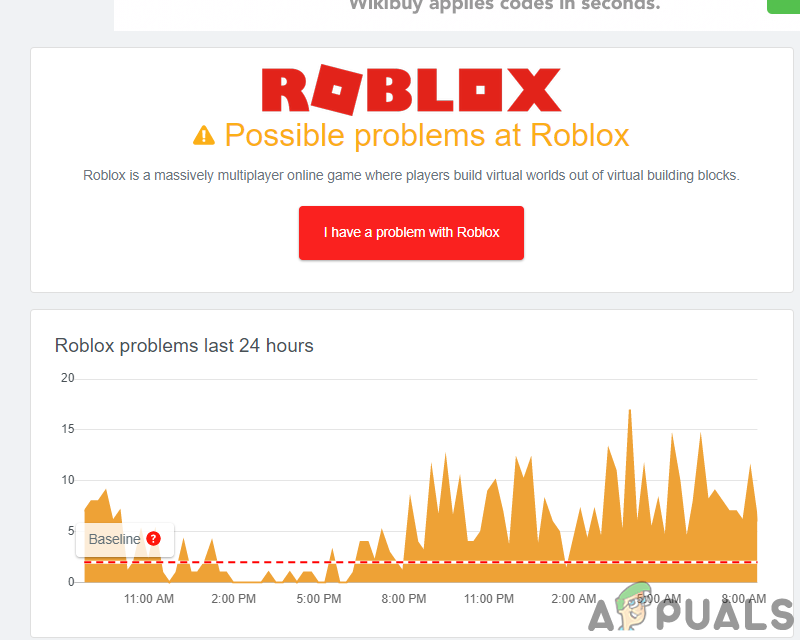
Roblox Problem indicator - If there isn’t an issue with the Roblox servers, proceed with the guide below.
Solution 2: Disabling Content Restriction
If you have restricted the content access on your Xbox One, this error might be triggered because it blocks you from joining certain games. Therefore, in this step, we will be manually disabling content restriction. Keep in mind that it may put you at risk. For that:
- Press the “Xbox” button on your controller to open the settings panel.
- Navigate down and highlight the “Gear” icon.
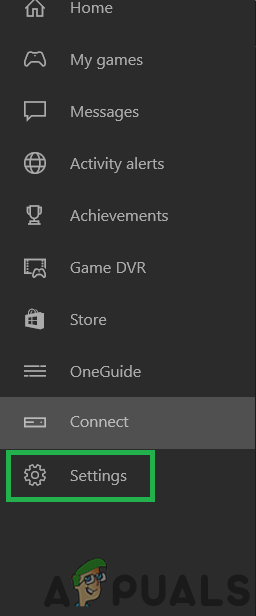
Selecting the Gear Icon - Press “A” to select the option and in the next screen, highlight the “All Settings” option.
- Press “A” again to select this and in the next screen, press “Right” from your joystick on the Account tab.
- In the right pane, select the “Privacy and Online Safety” by highlighting it and selecting “A”.
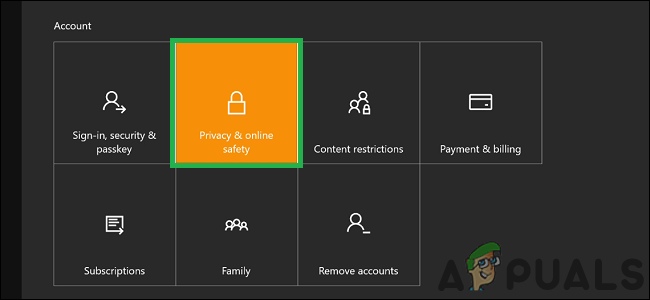
Selecting “Privacy and Online Safety” option - Highlight the “Xbox Live Privacy” option and press “A” to select.
- In the next screen, select the “View Details and Customize” option.
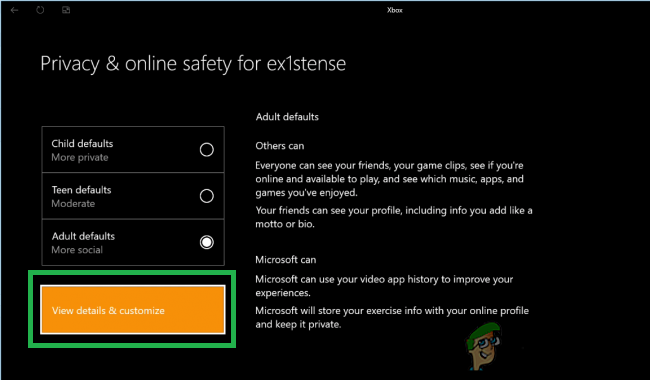
Clicking on the “View Details and Customize” option - Scroll down further and select the “Game Content” option.
- Move to the right using your Joystick and highlight the “You Can See and Share Content” option.
- Press “A” to open the menu and select “Everybody” from the list.
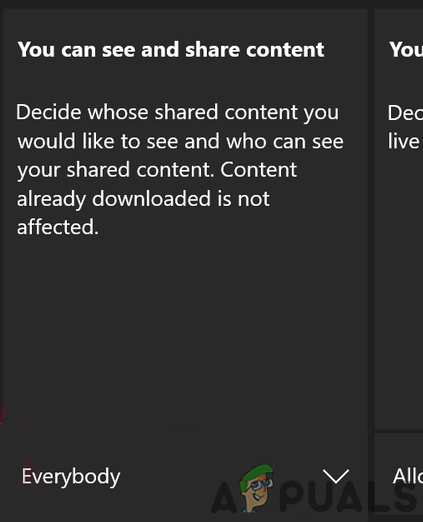
Settings “You can See and Share Content” to Everybody - Now press the “Xbox” button to navigate back to the home screen and launch the game.
- Check to see if the issue persists.
Solution 3: Contacting Customer Support
If you are still facing issues with the game, it is recommended that you contact the Roblox customer support and have them sort the issue out with your connection. It is very likely that the server might be terminating your connection due to which this issue is being triggered.





