Fix: Robinhood ‘Unexpected Server Error’
Can't connect to Robinhood due to Unexpected Server Error (Solution)
You can expect to see an ‘Unexpected server error‘ When the Robinhood app is unusable. This issue mostly occurs when there is an issue going on with servers of Robinhood, however, this isn’t always the case. There are a lot of potential issues that might lead to this behavior even when there isn’t any problem going on with Robinhood servers. This problem is confirmed to occur on both iOS and Android devices.
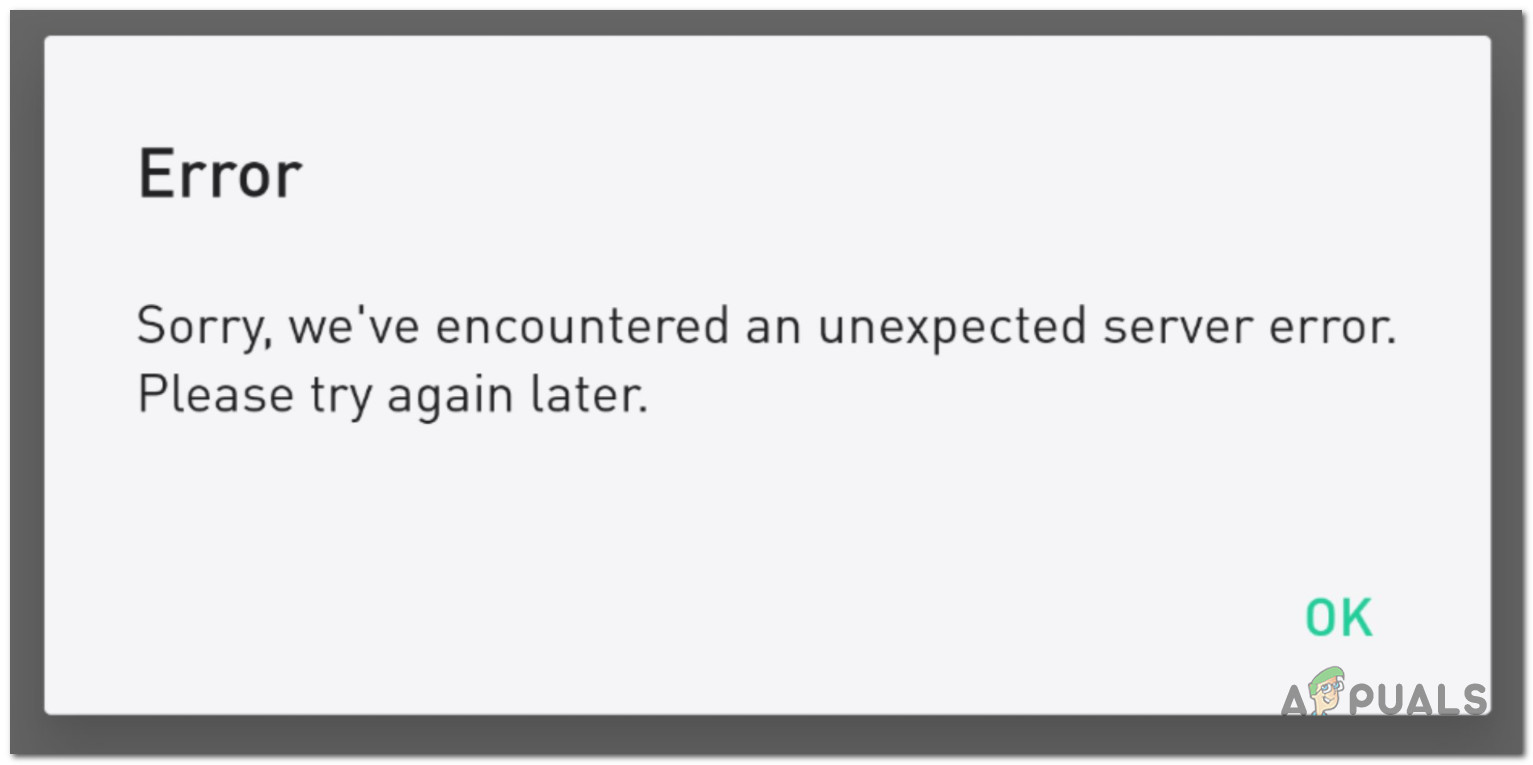
Here’s a shortlist of potential culprits that might trigger the ‘Unexpected server error‘:
- Ongoing server issue – As it turns out, the most common cause (by far) of this error message is an underlying server issue that Robinhood is busy mitigating. If you find yourself in this particular scenario, the only thing you can do is identify the issue and wait for it to get resolved. If the problem is restricted to mobile apps, you might be able to carry on your trading from the web version of Robinhood.
- Network TCP / IP inconsistency – It’s also possible that the connection between the Robinhood and your device might get interfered with by a network inconsistency originating from the router that is bridging the connection. In most cases, an issue of this kind should get resolved by a simple restart or reset procedure.
Now that you are familiar with every potential reason that might force the Robinhood app to trigger this error code, here’s a list of methods that other affected users have successfully used to identify the issue and troubleshoot the issue away in some cases:
1. Check for Robinhood Server Error
First thing first, you need to make sure that the problem is not occurring due to an ongoing server issue that is currently preventing every Robinhood user from accessing the app – This has happened several times in the past during market crashes when most traders we’re trying to go online and sell.
To check if this is the case, you should begin the investigation by checking the official Robinhood status page and see if the company is currently reporting any underlying server issues.
Once you’re on the page, check to see if every sub-component is operational and ensure that there are no issues with the iOS App, Android App, or Web App.
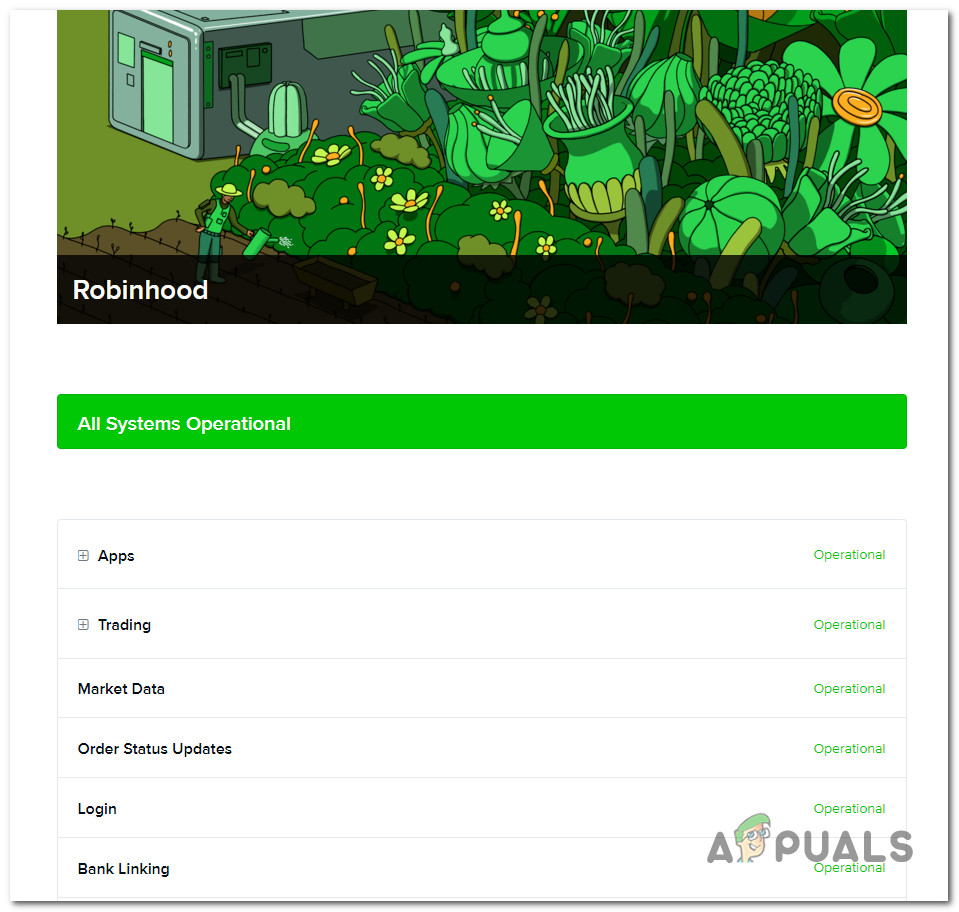
Note: Keep in mind that just because Robinhood is not currently reporting any type of server issues it doesn’t mean that there aren’t any. Robinhood is notoriously slow with updating its status page.
The most reliable way of checking for a server issue is to visit directories like DownDetector or StatusGator to see if other users in your area are reporting the same kind of issues.
If all signs point towards an underlying server issue that Robinhood is currently mitigating, there is nothing you can do to bypass the server error.
Your only chance of accessing Robinhood during a scenario like this is to access the Web App version of Robinhood – But this will only work as long as the problem is restricted to the Android and iOS apps.
On the other hand, if you found no evidence of a server issue, move down to the next method below to fix a potential network inconsistency.
2. Restart or Reset your Router
If you previously ensured that the problem is not occurring due to an ongoing Robinhood server issue, you should also troubleshoot to see if you’re not actually dealing with an IP / TCP network inconsistency that ends up interfering with the exchange of data between your device and Robinhood.
Some affected users that were also encountering the same ‘Unexpected server error‘ have confirmed that they manage to fix the issue by doing a simple router reboot
Important: In more severe circumstances, you might need to do a router reset to clear the bad network data clusters.
To do this, start by pressing the power button on the back to turn the network device off, then wait for 30 seconds before turning your router back on.
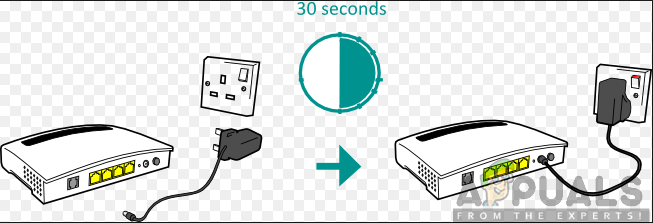
Note: While you wait, you need to ensure that the power capacitors are drained by physically unplugging the power cable from your power outlet. Wait at least 30 seconds (a full minute is recommended).
After the Internet connection is re-established, access the Robinhood app again and check if you still see the same server error after you insert your account credentials.
In case the same problem is still occurring, you can move forward with a network reset.
Important: But before you do so, understand that this operation (unlike a router reboot) will also reset any custom settings (including custom credentials and forwarded ports) that you might previously establish in your router settings. On top of this, it will also reset the ISP credentials that your router currently issues, so be prepared to insert them again once the reset procedure is complete.
To do a router reset, use a toothpick or a different sharp object to press and hold the reset button on the back of your network device. Keep it pressed until you see all the front LEDs flashing all at once. After this happens, release the reset button and re-insert the ISP credentials (if required).
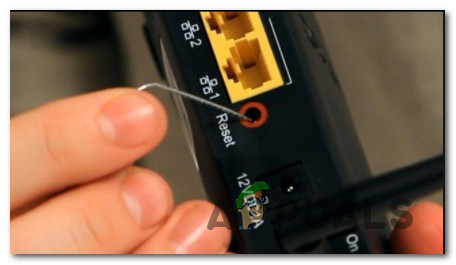
Once the reset procedure is complete and the Internet connection is re-established, repeat the action that was previously triggering the severe issue with Robinhood and check if the problem is now fixed.





