How to Restore the ‘Save Link As’ Option for FTP Files in Chrome and Firefox
Mozilla Firefox was the latest major browser to expunge the File Transfer Protocol (FTP). This is just the latest development after both Microsoft and Google did the same for Edge and Chrome respectively.
Even though this action is arguably good for the security of the end-user, there are still a lot of users reliant on FTP. Fortunately for them, there are ways to bring this functionality back on both Chrome and Firefox.
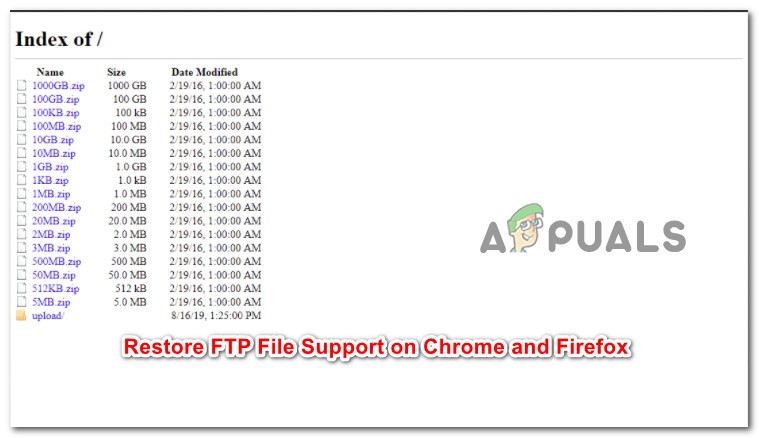
Why did Google, Microsoft, and Mozilla end FTP Support?
Looking at the issue from a broad perspective, there are two main reasons why every major browser is now moving away from FTP (File Transfer Protocol):
- The biggest issue argued by Google, Mozilla, and Microsoft argue that the File Transfer Protocol does not support encrypted connections. Getting rid of it will hopefully make the World Wide Web a safer environment for users.
- The second reason why these tech giants are so quick to get rid of this protocol is its usage. In a Google report, it’s stated that only 0.1% of all Chrome users are using FTP, so companies are finding a hard time justifying the required spending resources in order to integrate a secure FTP functionality of the browser.
How to restore the FTP Functionality on Firefox and Chrome
The limiting of his FTP protocol happened over the course of a few months, and now both Google and Mozilla have removed the final FTP capabilities from their Chrome and Firefox browsers.
But fortunately for those that are still reliant on FTP (E.G. those running Oracle / ERP), there are still ways to enable FTP on Firefox and Chrome, but the settings are hidden in the config and flags sub-settings.
Depending on which browser you’re trying to use FTP on, follow one of the sub-guides below to re-enable the File Transfer Protocol.
Important: Both of these methods work at the time of writing this article, but this will likely change as both Mozilla and Google move to restrict the File Transfer Protocol even further. If you’re having trouble enforcing any of these methods when you’re reading this article, please let us known in the comment section below.
How to Restore the FTP Functionality on Firefox
As of now, the FTP code is not removed from Firefox, so users will still be able to flip this FTP exclusion preference and restore the File Transfer Protocol support on Firefox 88 and Firefox 89.
Note: Keep in mind that Mozilla has already removed FTP support entirely starting with build 90. If you’re already on build 90 or above, you’ll need to downgrade and install an older version in order to be able to follow the instructions below.
- Open your Firefox browser and type ‘about:config’ inside the navigation bar. Press Enter to access the hidden settings of Firefox.
- At the Proceed with Caution prompt, click on the Accept the Risk and Continue button to access the hidden settings menu.
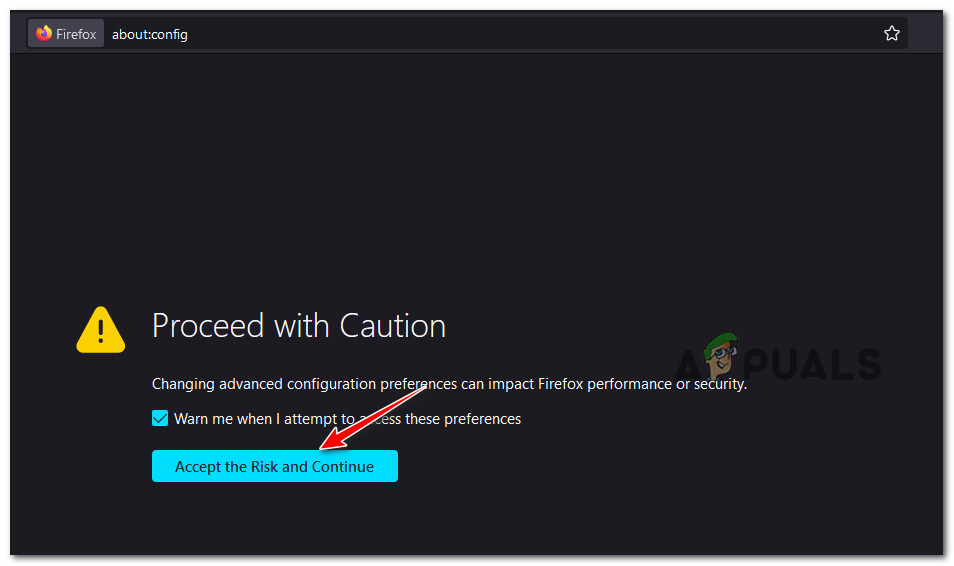
Access the Config menu in Firefox - Once you’re finally inside the Advanced Preference menu, use the search bar at the top to search for ‘network.ftp.enabled’.
- Next, from the list of results, change the value of network.ftp.enabled to True in order to re-enable the FTP protocol.
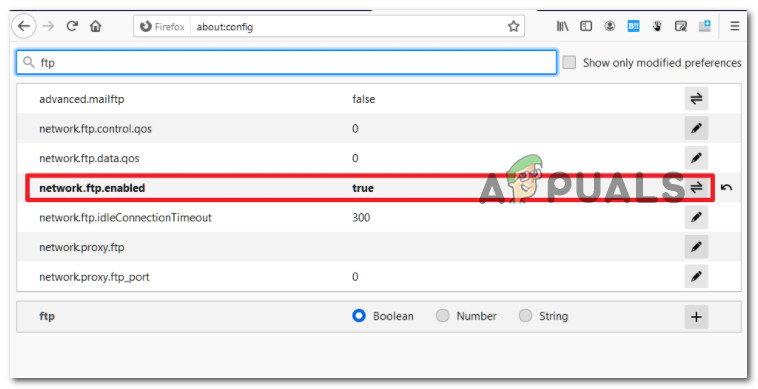
Re-enable the FTP protocol - Once the modification has been enforced, reboot your browser in order to be able to use the File Transfer Protocol once again.
How to Restore the FTP Functionality on Chrome
Starting with Chrome build 81, FTP support is disabled by default. As of now, the only way to get the basic File Transfer Protocol functionality on your Google Chrome is to tweak the enable-ftp flag in order to Enable support for FTP URLs.
But remember, this will only work as long as you’re using a Chrome version that’s older than build 82. If you’re already on a newer version, you will need to downgrade in order to be able to follow the instructions below.
Follow these steps to restore the FTP functionality on Google Chrome:
- Open Google Chrome and type the following command inside the address bar at the top of the window:
chrome://flags
- Once you’re inside the Flags area, type ‘enable-ftp‘ inside the search bar (search flags).
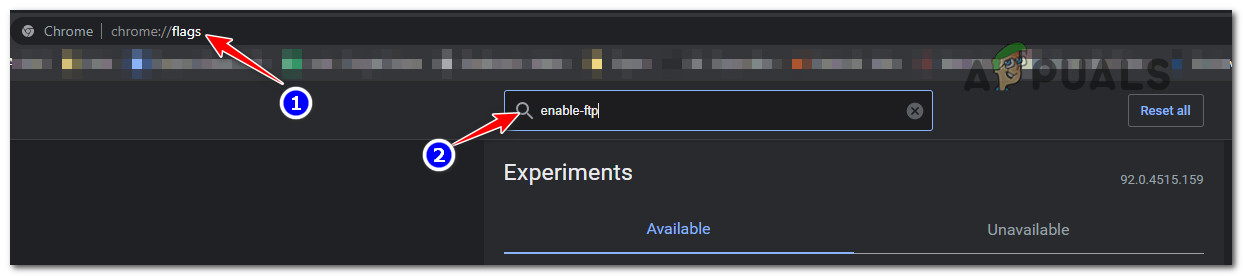
Search for the FTP flag on Google Chrome - From the list of results, locate the flag named Enable support for FTP URLs and switch it to Enabled from Default in order to re-enable the FTP functionality.
- Restart your Chrome browser in order to allow the changes to take effect. You should now have a Chrome browser that supports FTP.
What to do if enabling FTP on Chrome and Firefox is no longer an option
Truth be told, FTP support on the browsers we’ve come to adopt widely was always messy. A lot of key functionality was missing as browsers only supported the standard FTP protocol which is not encrypted over secure protocols such as FTPS.
If you’re keen on using the File Transfer Protocol or you’re dependant on it, FTP programs where and will always be the better choice. Sure, you’ll lose the convenience of browsing FTP resources directly from your browser, but in exchange, you get more reliability and you can sleep well knowing that you’re not vulnerable to any security exploits while using FTP.
If you’re still an avid FTP user, here are a few good FTP programs you should consider using forward.
In case you need a server FTP server software, we’ve compiled a list with the absolute best (updated for 2021).





