How to Fix Remnant 2 Not Launching Issue on PC?
Remnant II can encounter startup issues when the game process is not allowed to run properly in your environment. This outcome is often due to the involvement or prevention of third-party apps which can include the security program on your computer and more.

We will dive into the different causes of Remnant II not launching below in the article along with a number of solutions that can be employed to isolate the startup issues with the game.
Fixes for Remnant II not launching
- Run Remnant II with Administrative Privileges: Inferior permissions of the game process within the Windows environment can result in the game not launching. This behavior is usually due to the third-party apps on the computer. Running the game with administrative privileges is necessary, in such a scenario, to resolve this.
- Turn off Security Program: The security program on your computer can sometimes prevent the game process from starting due to incorrect detection. Such instances are quite common and you will need to turn off the security program to resolve the issue.
- Update Windows: Running an older version of Windows can impact the functionality of the game and prevent it from starting. This happens when the game requirements do not align with your Windows build. In such a case, you will have to install any Windows updates available to get rid of the problem.
- Update Display Drivers: Outdated display drivers on your computer can contribute to Remnant II not launching. Display drivers play an integral role in enabling communication between your graphics card and the processes in Windows. To address this, you must reinstall the graphics drivers in order to update them and remove any discrepancies with the drivers.
- Verify Remnant II Files: The Remnant II files on your drive is another factor that can prevent the game from launching. Sometimes, this occurs when the game files are not up to date, or you are missing vital files necessary for the game. Alternatively, dependency issues could also be causing the behavior you are encountering. As such, you will need to verify the game files for any issues.
- Perform a Clean Boot: The collusion of third-party applications can usually result in game processes not launching at all. This behavior originates when the background apps try to enforce their functionality in the game, which can include third-party overlays, FPS counters and more. You will need to perform a clean boot to see if the game runs in a standard Windows environment. In case the problem goes away, you will need to pinpoint the culprit by enabling third-party services one by one.
1. Run Remnant II with Administrative Privileges
- First, launch the Steam app.
- Then, open the games library and right-click Remnant 2.
- From the menu, choose Manage > Browse local files.
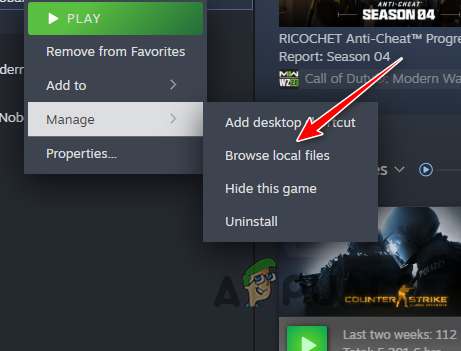
Navigating to Remnant 2 Installation Directory - After that, right-click on the Remnant2.exe executable file.
- Select Properties from the menu.
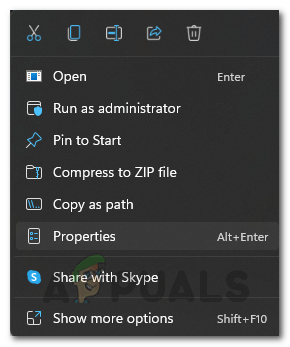
Opening Remnant 2 Properties - Navigate to the Compatibility tab on the new window.
- Then, tick the Run this program as administrator option.
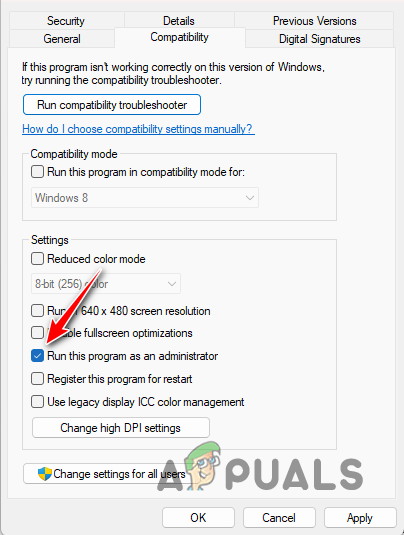
Running Remnant 2 as Admin - Finally, click Apply and OK.
2. Turn off Security Program
- Open your third-party security program.
- Go through the settings menu to disable the antivirus.
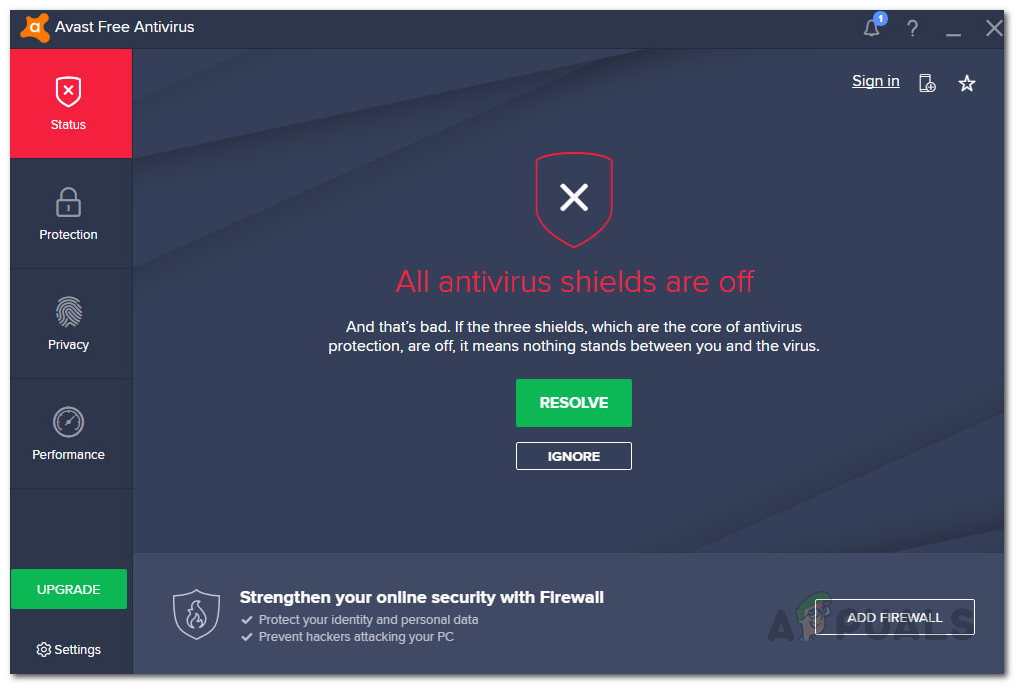
Antivirus Disabled
3. Update Windows
- Open the Settings app via the Win key + I shortcut.
- Switch to the Windows Update section.
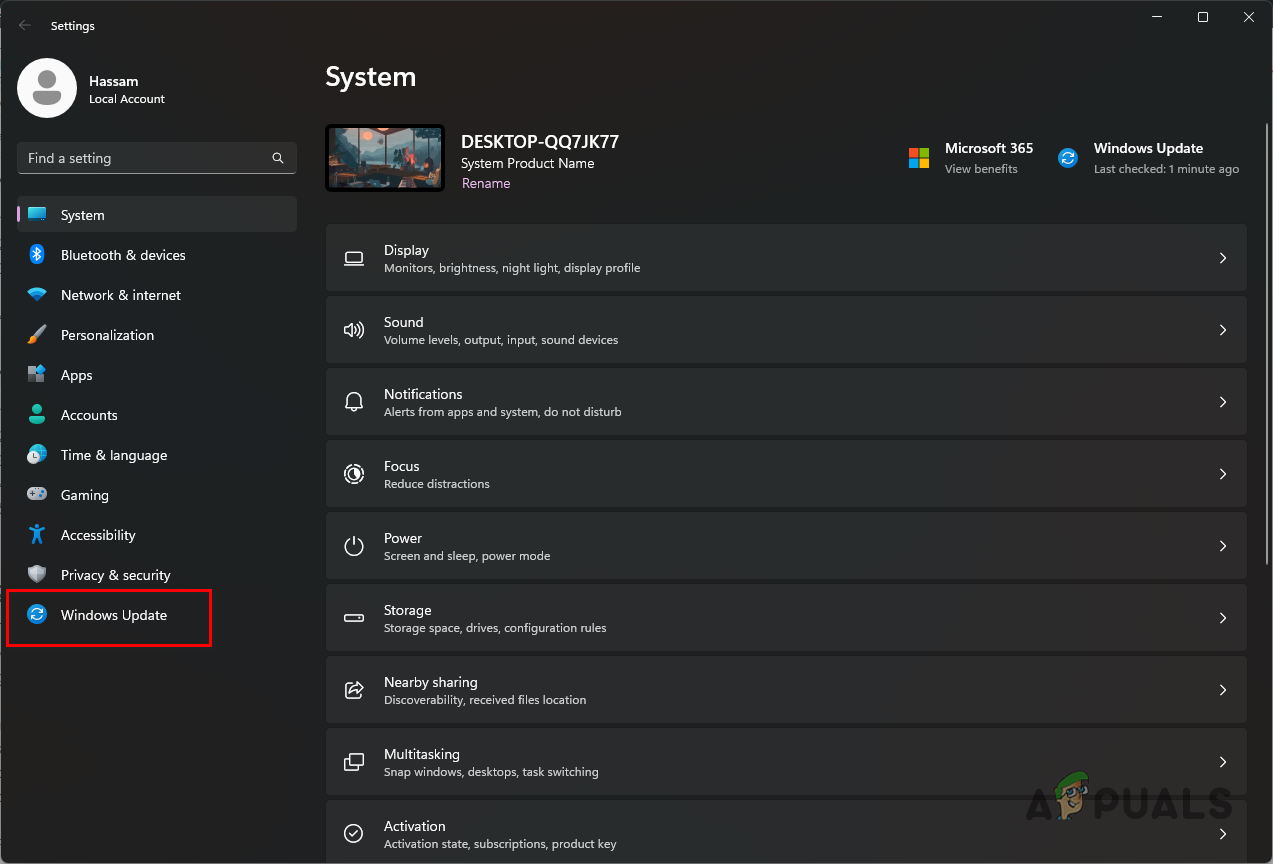
Switching to Windows Update - Afterwards, click the Check for updates option.
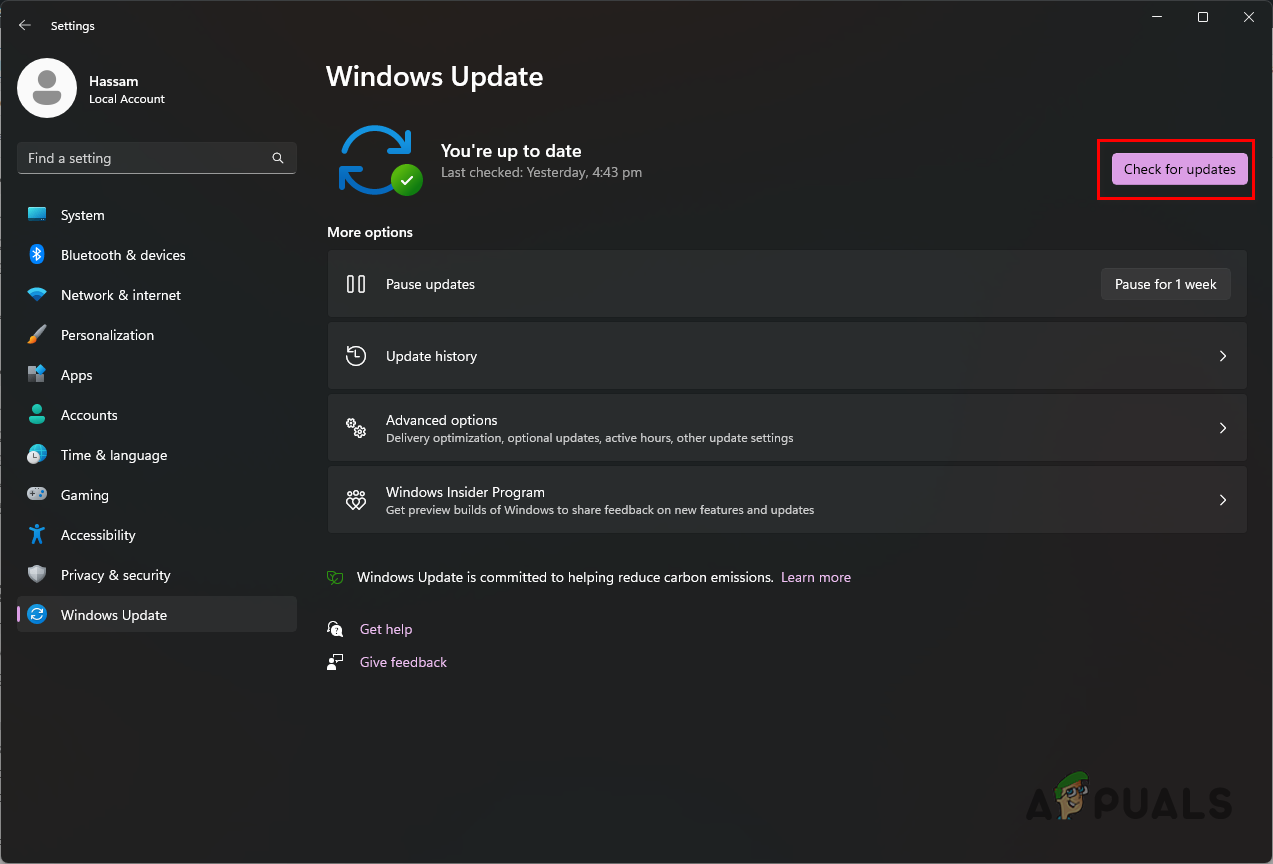
Checking for Windows Updates - This will download and install any available Windows updates.
4. Update Display Drivers
- Start by downloading the Display Driver Uninstaller program on your machine from here.
- Open the downloaded file and extract it.
- Navigate to the extracted folder, and open the Display Driver Uninstaller.exe file.
- This will open DDU. On the Options window, click Continue.
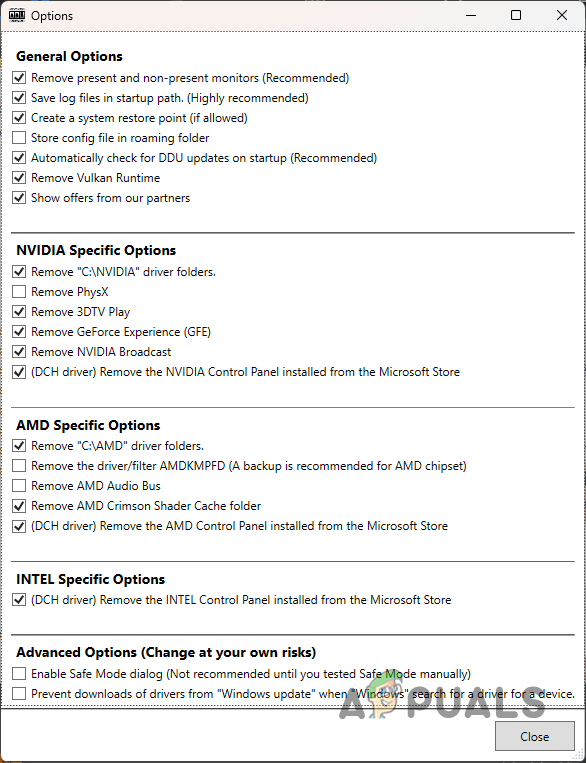
General Options Screen - Then, choose GPU as the device type from the Select device type menu.
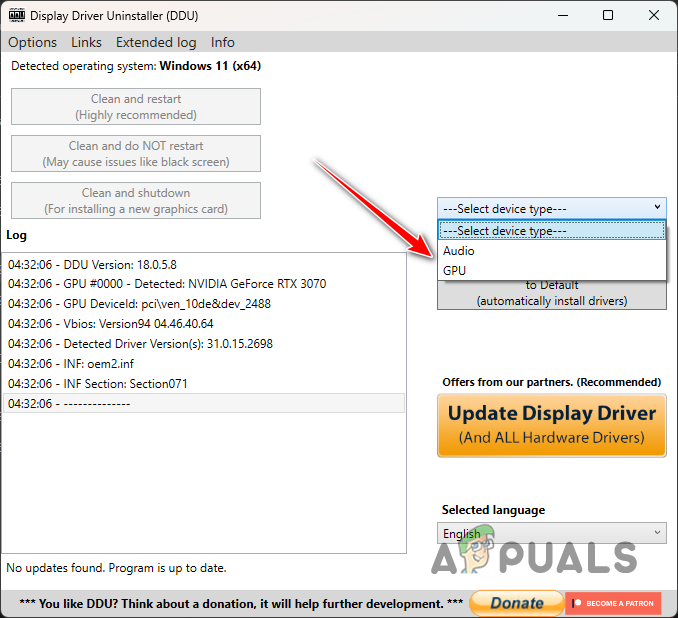
Selecting Device Type - Follow this up by selecting your GPU manufacturer via the Select device menu.

Selecting GPU Brand - After that, click the Clean and uninstall option.
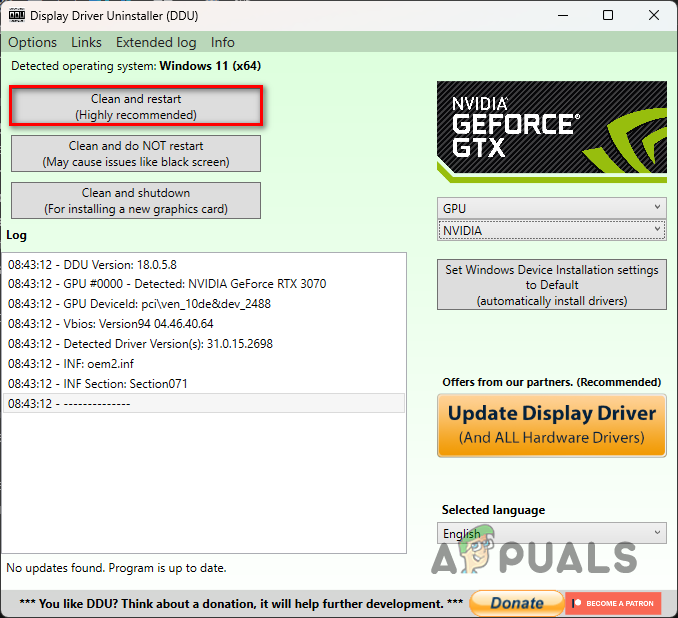
Uninstalling GPU Drivers - This will uninstall your current display drivers and reboot your machine.
- After your PC starts, download the latest display drivers from your manufacturer’s official website.
- Install the new drivers and run the game.
5. Verify Remnant II Files
- Open the Steam client.
- In the games library, right-click on Remnant 2.
- Then, select Properties from the menu that appears.
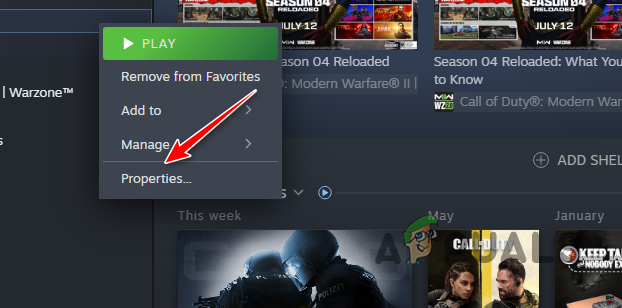
Opening Remnant 2 Steam Properties - On the Properties screen, switch to Installed Files.
- There, click on the Verify integrity of game files option.
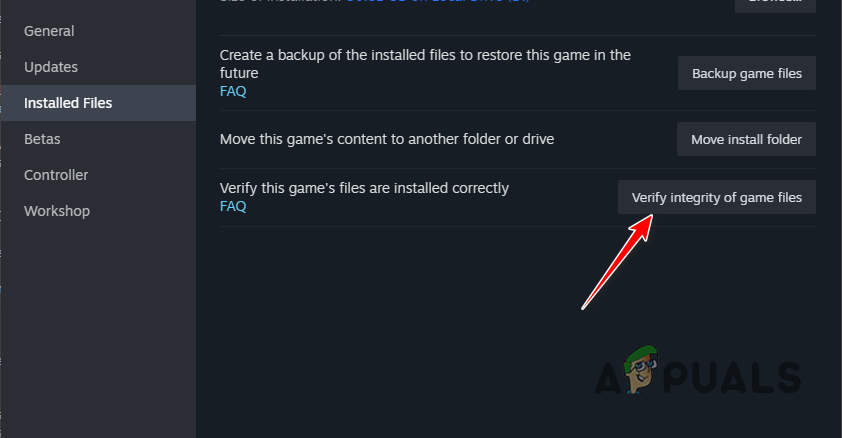
Repairing Remnant 2 Game Files - Wait for the process to complete.
6. Perform a Clean Boot
- First, press the Win key + R shortcut to open Run.
- Then, type in msconfig and hit Enter.
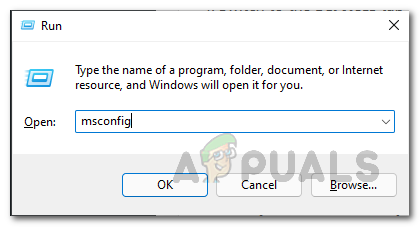
Opening System Config - On the new window, switch to the Services tab.
- Select the Hide all Microsoft services option.
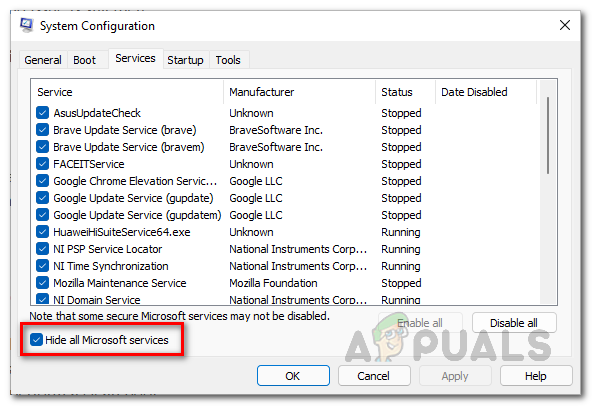
Hiding Microsoft Services - Then, click Disable all and hit Apply.

Disabling Third-Party Services - After that, jump to the Startup tab.
- There, click the Open Task Manager option.
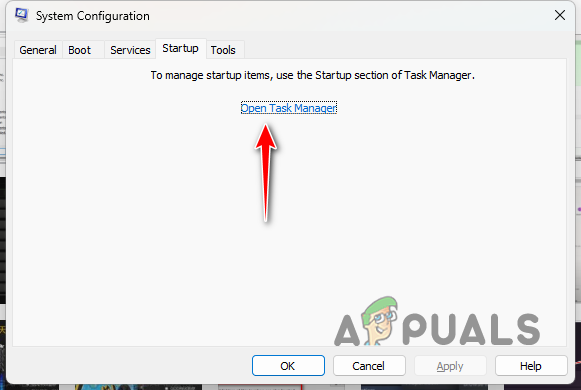
Opening Task Manager - In Task Manager, select the apps listed one by one and hit Disable.
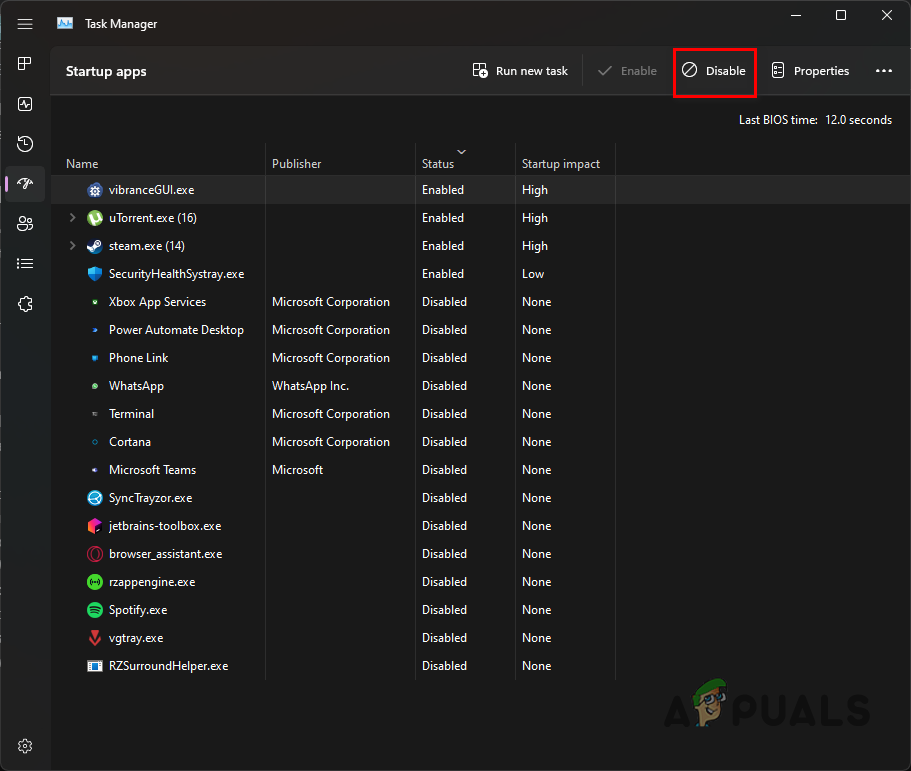
Disabling Third-Party Apps - Once you do that, restart your PC to perform a clean boot.
You should be able to isolate the startup issues with Remnant II with the above solutions. It is always a good measure to whitelist your games on your security software to prevent such problems from occurring again.
Remnant 2 still not launching?
If Remnant II still fails to launch, it will be necessary to seek assistance from Remnant II’s official customer support. You can connect with the developer team through the official Discord server and explain your issue in the appropriate channel.
 Reviewed by
Reviewed by 




