How to Fix ‘Activation Error’ in Red Dead Redemption 2
The activation error typically occurs when there’s an issue with the sign-in cookies stored in the appdata folder. Application data, akin to web cookies, consists of small data files that retain user preferences and account details, assisting the application in remembering users and their purchases. Thus, when there’s an issue with the appdata, the application may fail to recall information about games and other items purchased by the user, leading to this error message.
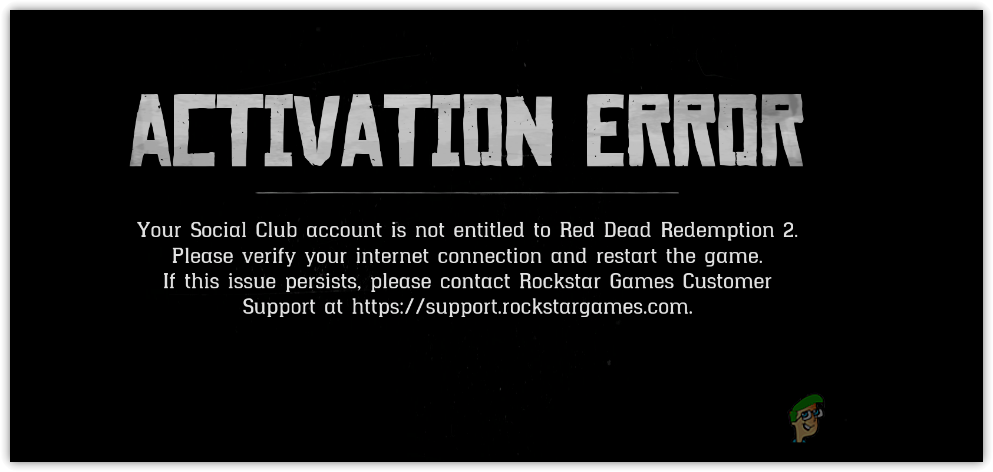
Knowing the primary cause of this error, it is still advisable to begin by restarting the computer. Restarting helps to clear the RAM and restart background services, addressing bugs and issues that contribute to the error.
1. Run another game before RDR2
Several users have reported that running another game, such as Minecraft or Roblox, before Red Dead Redemption 2, has resolved this error. It is therefore recommended to try this potential solution.
2. Sign in to Rockstar Games Launcher with the “Remember me” option
The error message suggests that your social club account lacks the necessary permissions to play the game, potentially due to issues with authentication details such as social club account cookies in the AppData folder.
To address this, you could create new sign-in cookies by signing out of your social club account and then signing back in with the “Remember me” option checked. After doing so, attempt to run Red Dead Redemption 2 to see if the activation error persists.
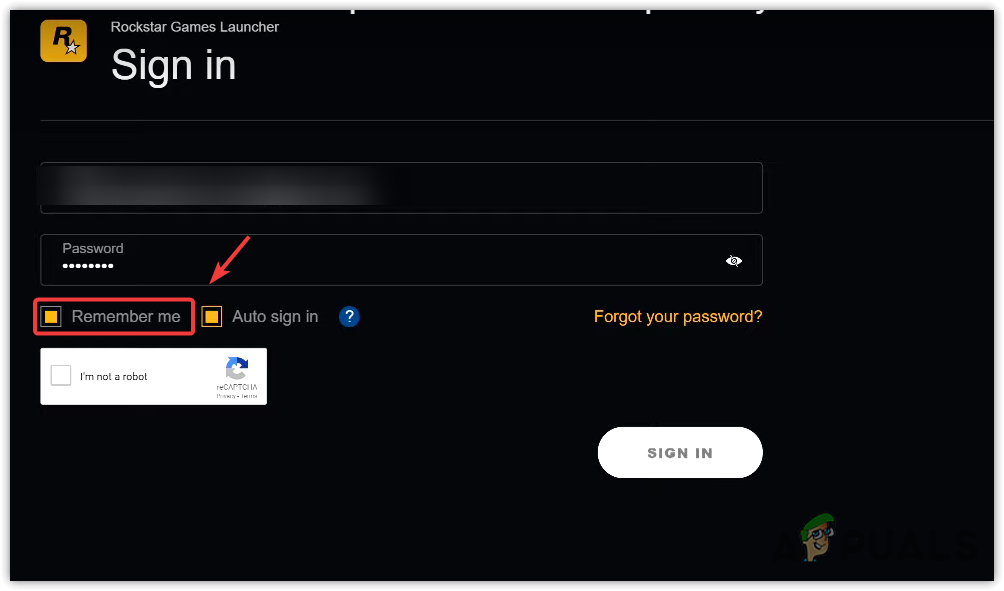
3. Temporarily Disable Antivirus Program
Third-party antivirus software can block programs perceived as using excessive system resources.
Given that Red Dead Redemption 2 demands considerable CPU, GPU, and RAM capacity, your antivirus might block the game’s executable file to reduce resource usage. Temporarily disabling your antivirus software may resolve the issue.
For Avast antivirus, follow these steps. Steps for other antivirus software may vary.
- Right-click the antivirus icon in the system tray and hover over Avast shield control.
- Select Disable permanently or Disable for 10 minutes.
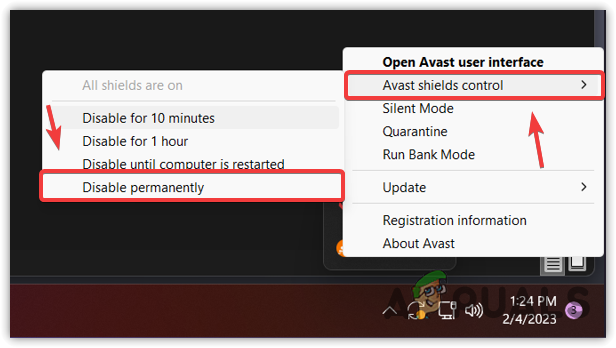
- After disabling, open the Rockstar Games launcher and attempt to run the game.
4. Change the DNS server
Since the error message includes Verify your internet connection, it may also arise from internet connectivity issues.
To troubleshoot, begin by changing your DNS server. DNS transforms human-readable domain names into IP addresses, facilitating connections to the correct server.
A problematic DNS server can cause the activation error with Red Dead Redemption 2. Switching to a more reliable DNS server, such as Google’s, can help. Here are the steps:
- Open the Control Panel and navigate to Network and Internet.
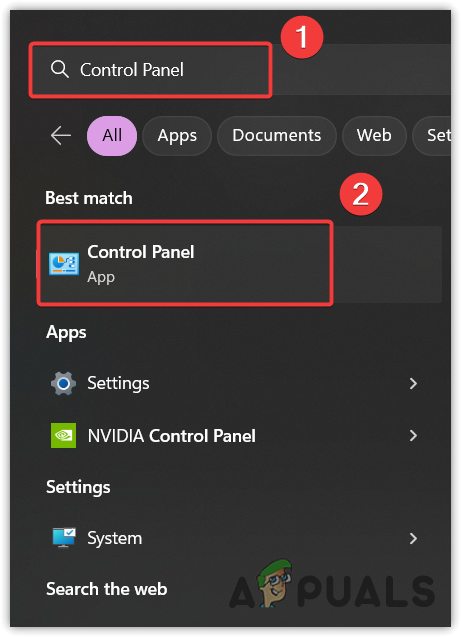
- Select Network and Sharing Center.
- Choose Change Adapter Settings.
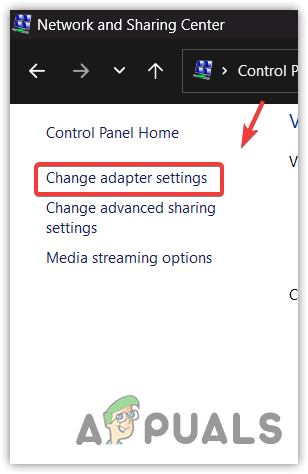
- Right-click your network adapter and select Properties.
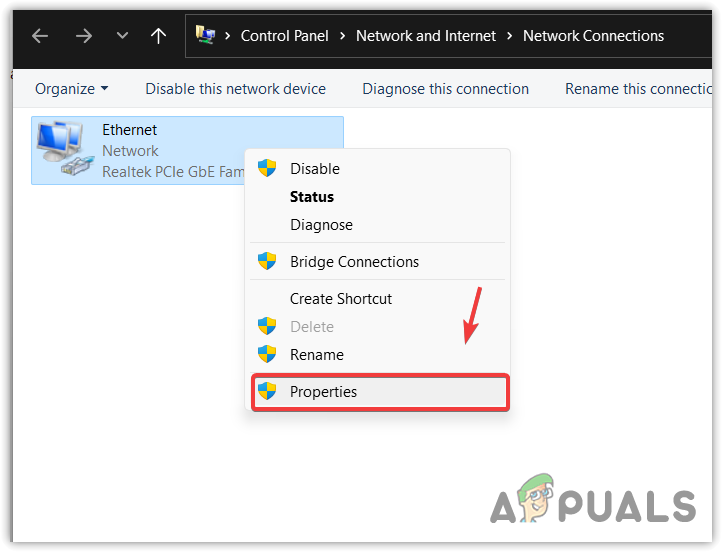
- Select Internet Protocol Version 4 (TCP/IPv4) and click Properties.
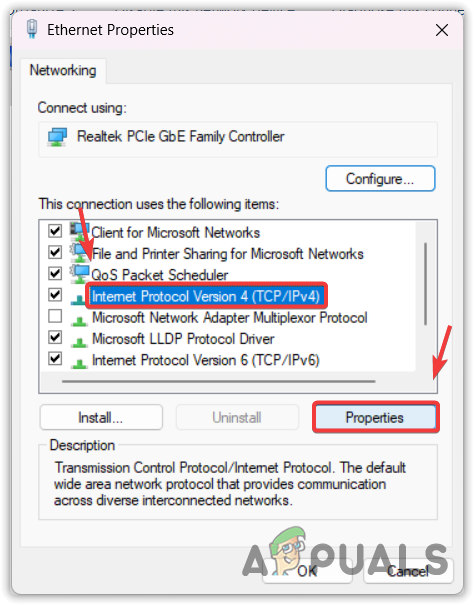
- Tick Use the following DNS server addresses and input:
Preferred DNS server: 8.8.8.8 Alternative DNS server: 8.8.4.4
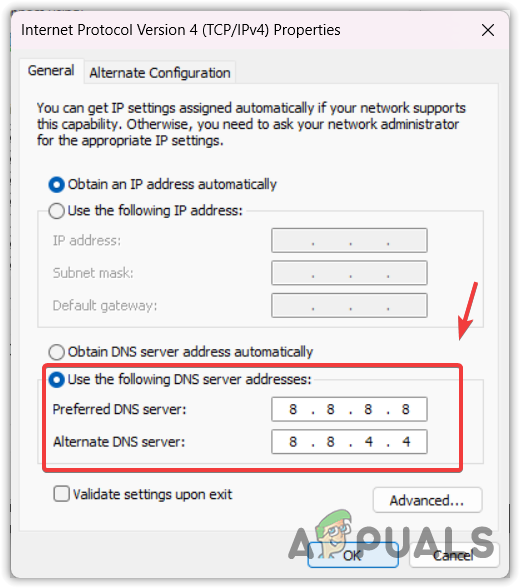
- Click OK to apply the new DNS settings.
- Finally, try launching Red Dead Redemption 2 through the Rockstar Games launcher.
5. Use a VPN
A VPN service can help determine whether a network issue is causing the problem. VPNs reroute your network connection to a server. If a routing issue from your ISP is present, using a VPN may offer a different route and IP address. Choose a suitable VPN by consulting our guide on VPNs for Gaming and Streaming.
6. Verify the Integrity of Game Files
Corruption in game files may also trigger the activation error. To rectify this, verify the integrity of game files to replace corrupted files by downloading fresh copies from the server.
These steps apply to Steam. Users of other game launchers will find similar procedures.
- Open Steam and click on Library.
- Right-click on Red Dead Redemption 2 and select Properties.
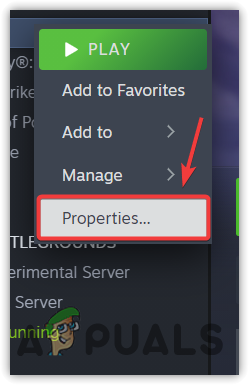
- Navigate to Local Files on the left and click on Verify integrity of game files.
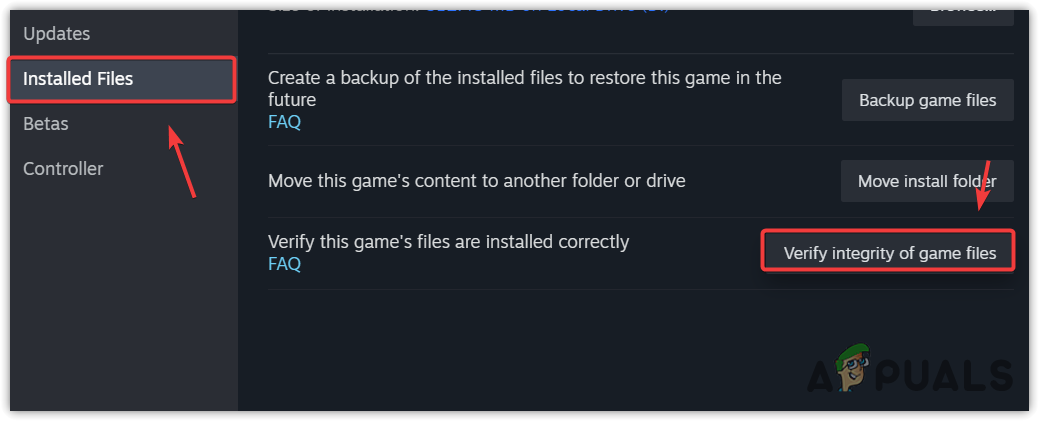
- Wait for the process to finish and then launch the game to check if the error has been resolved.
7. Contact Rockstar Games Support
If you continue to encounter the activation error after verifying game files, contact Rockstar Games support. Many users have successfully resolved this issue with their assistance.
The steps to reach support are as follows:
- Navigate to Rockstar Games Support.
- Select Red Dead Redemption 2.
- Choose Connectivity as the issue type.
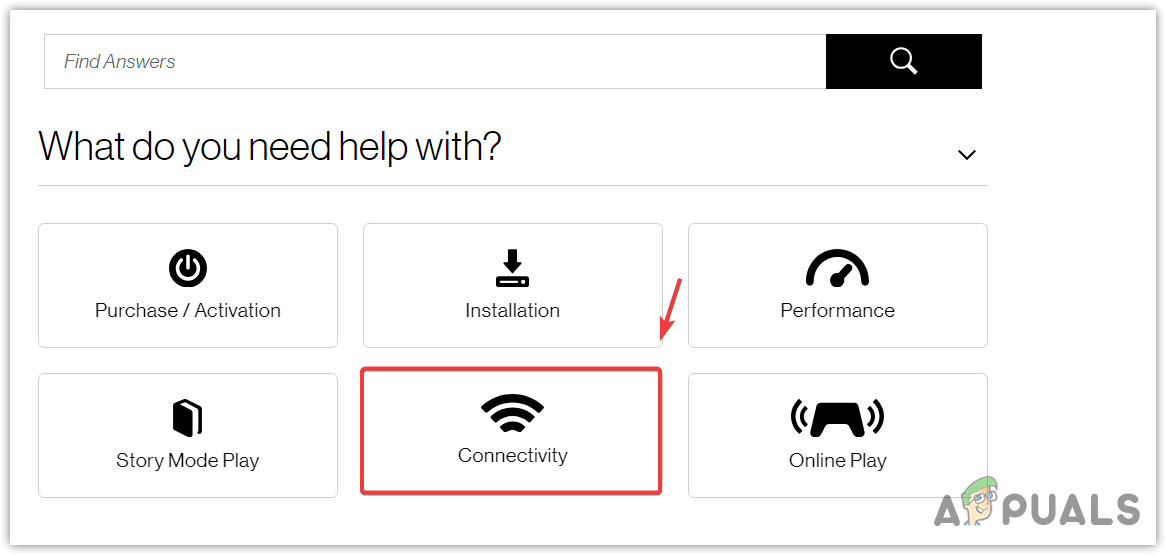
- Select your platform and click on Contact Us.
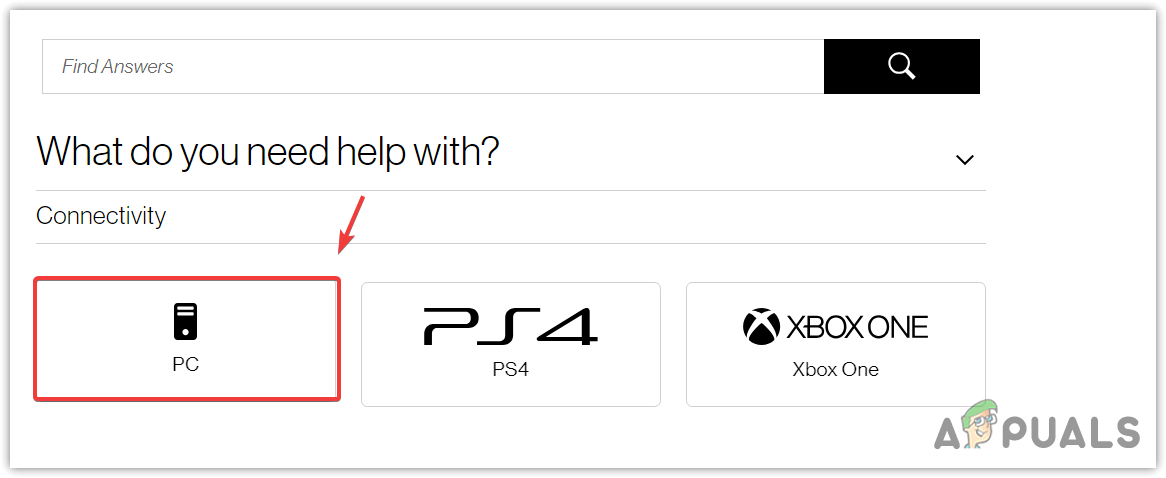
- Log in to your social club account if necessary.
- Scroll to the bottom, provide your nickname, select your launcher, and describe your issue in detail.
- Upload a screenshot of the error if available.
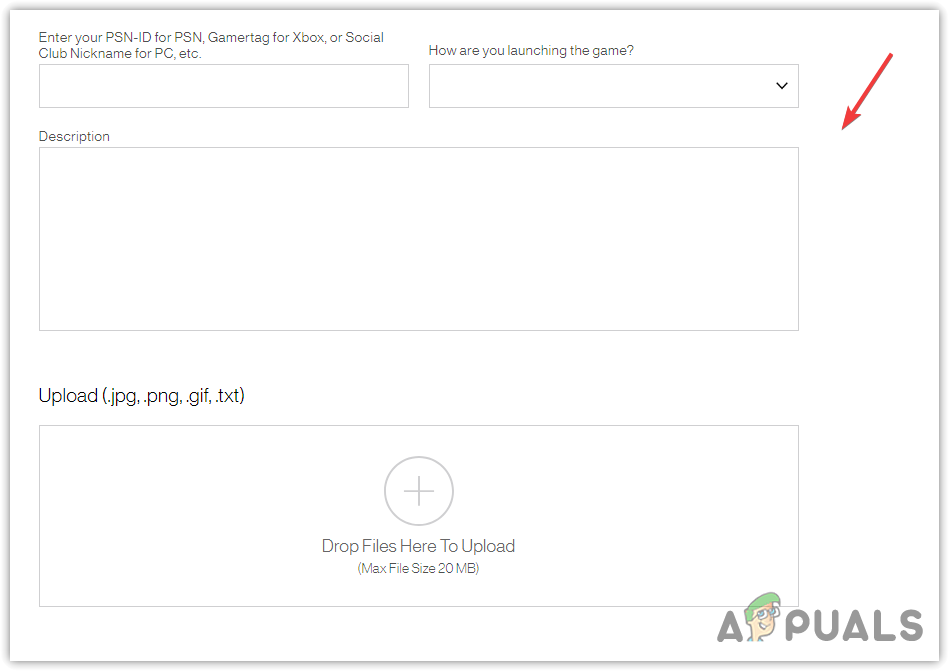
- Submit the support ticket and await a response from Rockstar Games Support.
8. Reinstall the Game
As you wait for a response from Rockstar Games, consider reinstalling the game to see if it resolves the issue.
Steps may differ based on your game launcher:
- In Steam, right-click on Red Dead Redemption 2.
- Hover over Manage and choose Uninstall.
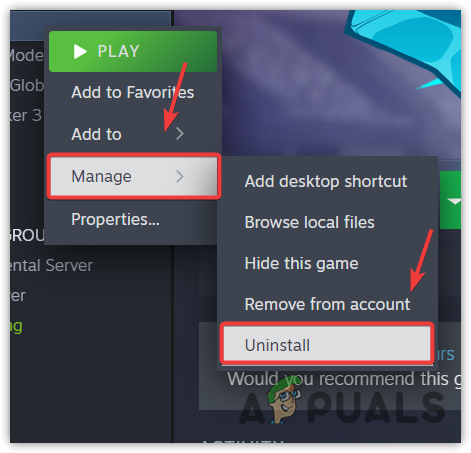
- Confirm by clicking Uninstall again to remove Red Dead Redemption 2.
- Afterward, reinstall the game and check if the error is resolved.




