How to Fix Python Was Not Found; Run Without Arguments
Python Was Not Found; Run Without Arguments error usually occurs when you’re trying to execute your Python scripts, preventing you from running any code.

In order to overcome this issue, you’ll need to identify the root cause. In this article, we have included a section of all the possible reasons this error occurs along with several effective solutions to resolve it. So, unlock Python’s full potential for seamless coding by eliminating this error with the help of our guide!
Reasons for the ‘Python Not Found: Run Without Arguments’ Error
If you’re encountering this error, it may be due to the system’s inability to locate the Python interpreter. There are several reasons that contribute to this error, so before delving into the fixes, it is necessary to determine the main culprit.
- Path to Python not added in the user’s PATH Environment Variable: The PATH Environment Variable is responsible for locating executable files. If the path to the Python interpreter is not added to this variable, the system will be unable to locate Python and run your scripts, hence leading to this error.
- Python not installed on your device: If Python is not uninstalled by default on your device or you have accidentally uninstalled it, this can cause the error. The absence of a valid Python installation results in the system not having the necessary files to execute the code.
- Incorrect setup of IDE or development environment: If the Integrated Development Environment or development environment is configured incorrectly, or is utilizing an improper Python interpreter, it can lead to this issue.
After recognizing the underlying cause of this issue, you can opt for a suitable method to get Python running again. Let’s dive into some practical solutions to eliminate this error!
1. Edit Path Environment Variables
If you’re encountering this error due to the system’s inability to locate the Python interpreter, adding the path to Python in the PATH Environment Variables will help resolve the issue. This will enable the system to find and access the Python executable when running scripts. Hence, it is essential to configure the PATH variable correctly.
Here’s how to add the path to Python in the PATH Environment Variables:
- First, click on the Search icon from the taskbar.
- Type Environment Variables in the Windows Search bar.
- From the results below, select Edit the system environment variables. This will launch the pop-upwindow.
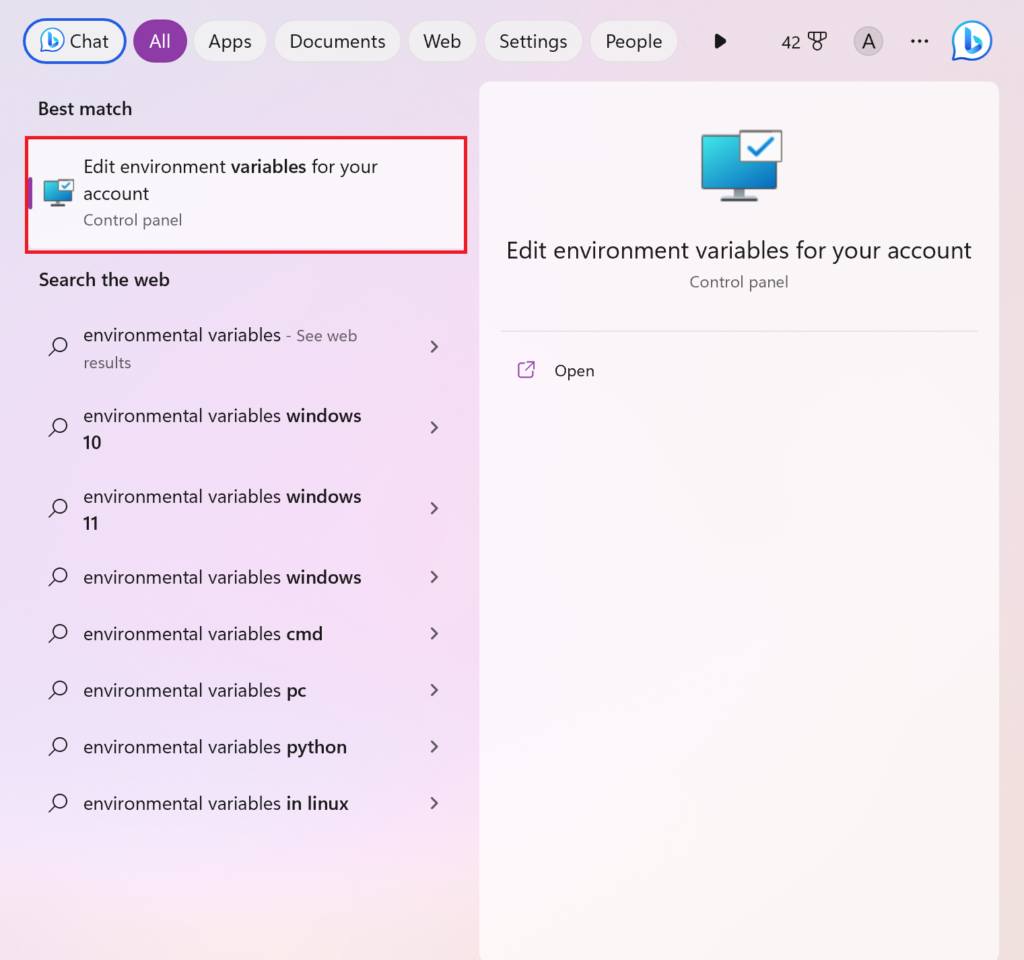
- Then, under the User variables for YOUR_USER section, click on Path. Next, click on the Edit button.
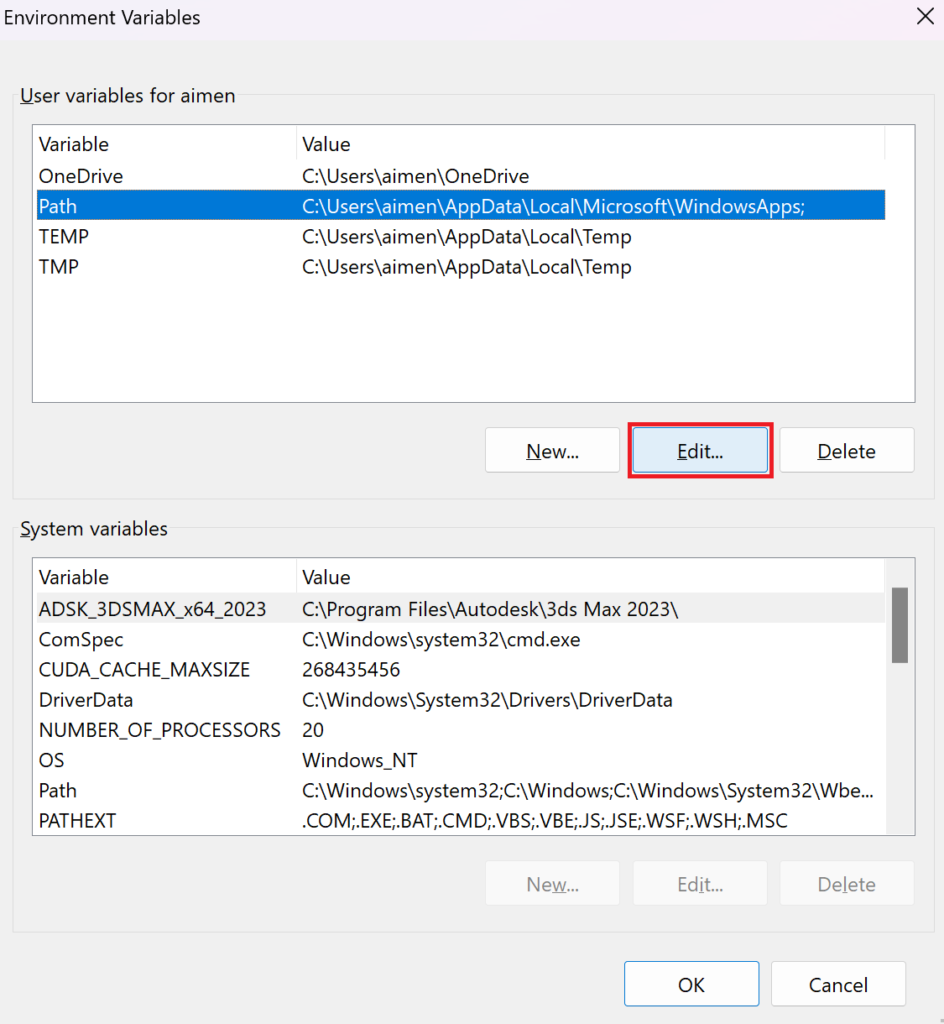
- Once the Edit environment variable window opens, click on New, then select the Browse option.
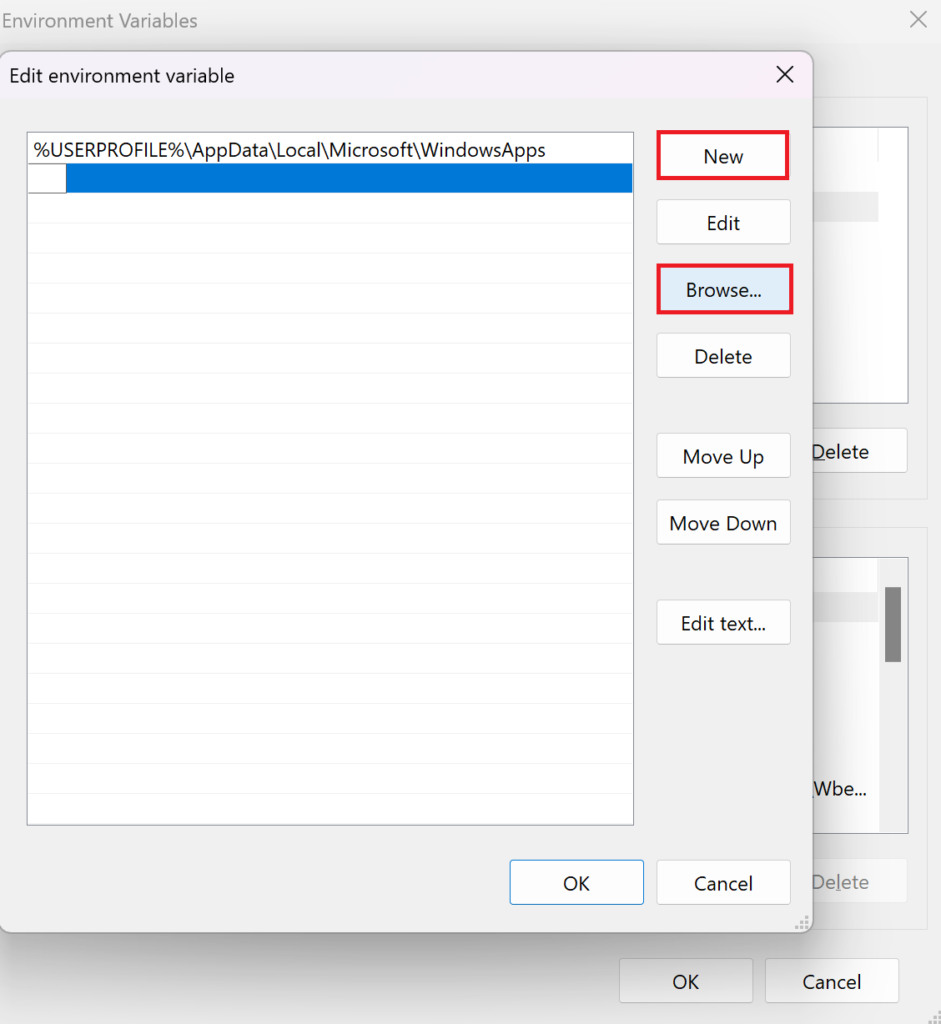
- Run the following command in Command Prompt (Admin) to find the Python installation location:
python -c "import os, sys; print(os.path.dirname(sys.executable))- Paste the path in the Environment Variables pop-up window and hit Enter. Click OK twice to save the changes.
2. Disable Python App Installer
If you have a separate application that is responsible for the installation and execution of Python, then disabling the Python app installer will prove to be an effective fix for you. This method eliminates any issues or configurations that block the system from locating Python. To resolve the error, ensure that the system uses a valid Python interpreter by disabling the app installer. Here’s how to do it:
- Start by clicking on the Search icon from the taskbar.
- Then, type Manage app execution aliases and click on the top result.
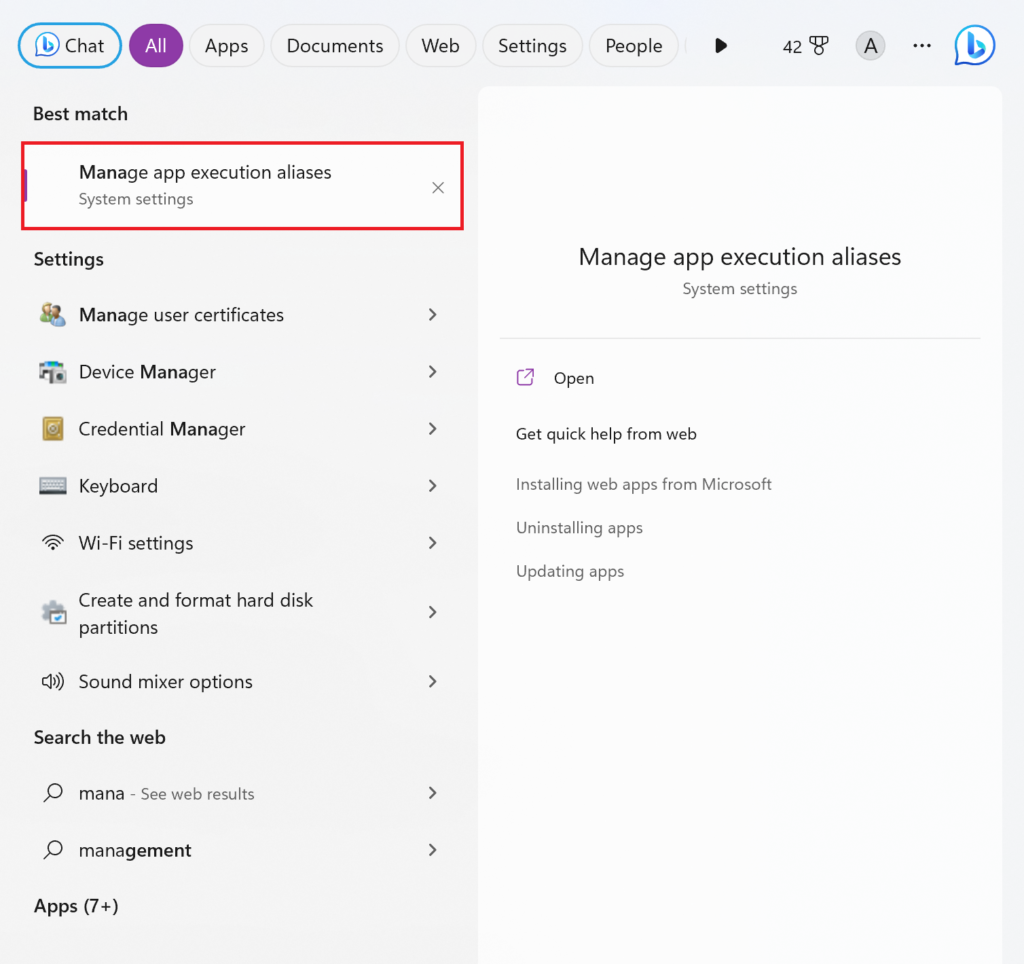
- Scroll down and look for python.exe and python3.exe App Installers and switch off the toggle to disable them.
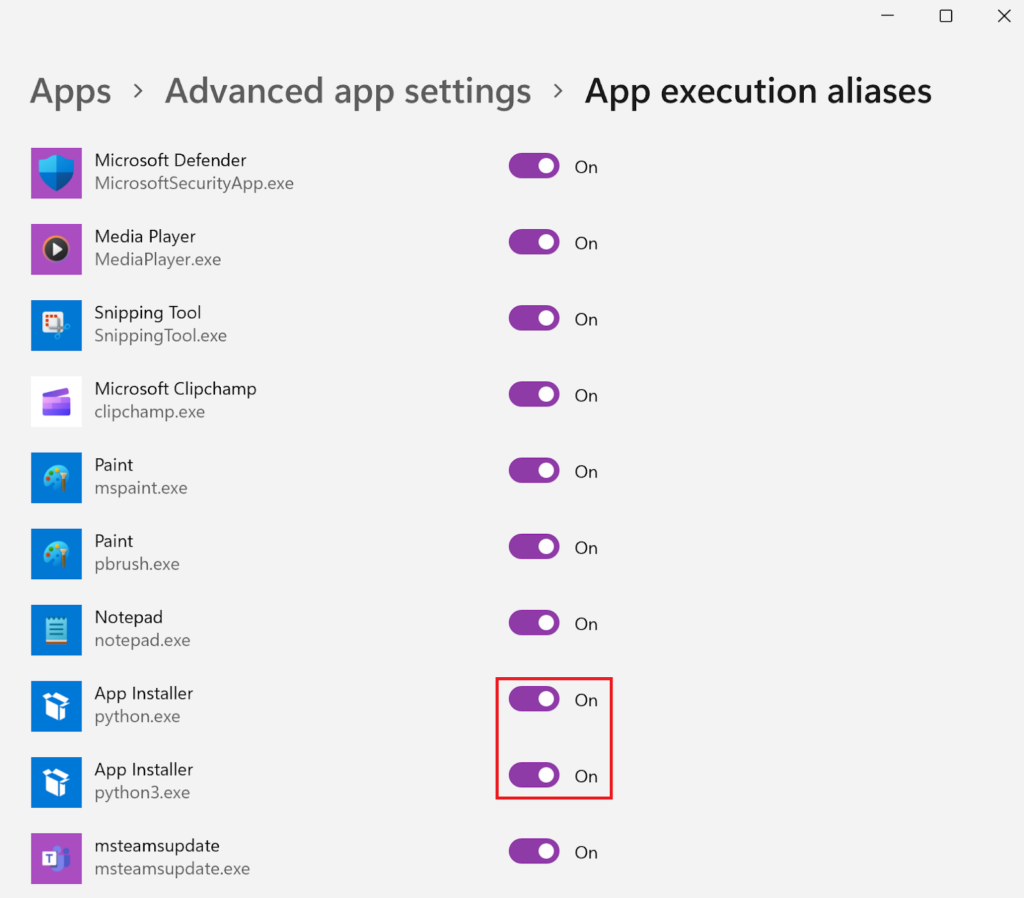
3. Add Python to Path From the Official Installer
When the current version of Python installed on your device is damaged or incomplete, it can lead to this error. Uninstalling Python and reinstalling it will reinstate all the files and configurations required for the smooth working of Python. Therefore, if the error is caused by incomplete installation or faulty configurations, this step will provide a functional Python setup.
It also ensures that the path to Python is added in the PATH Environment Variables without requiring you to do it manually. When installing Python from the official installer, there is a specific option that automatically adds Python’s interpreter to the system’s PATH variable. This will allow easy access to Python and thus help eliminate the error.
Here’s what you’ll need to do:
- Search for the Control Panel and click Open.
- Set View by: Category and click on the Uninstall a program link under Programs.
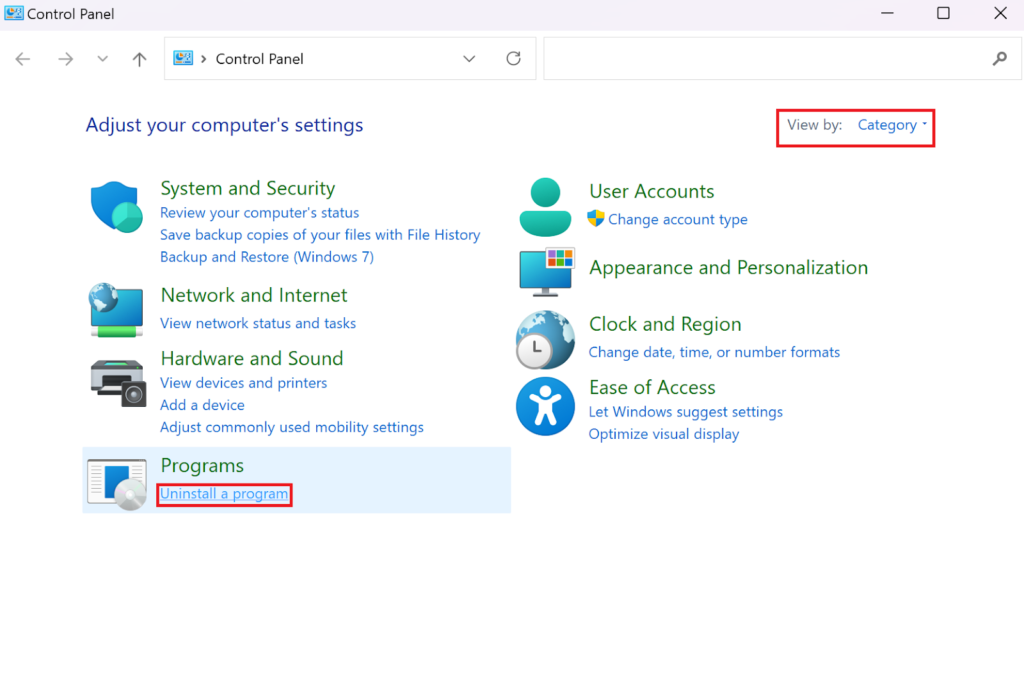
- Scroll through the list of installed apps on your computer and locate Python. Then select it and click on Uninstall.
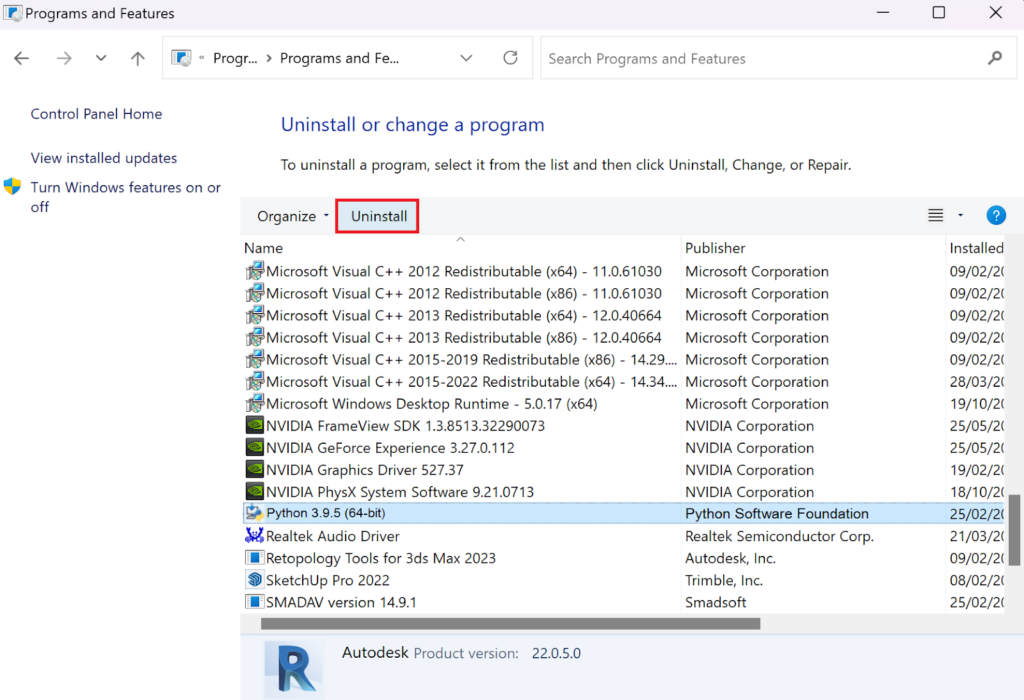
- Wait for the uninstallation process to finish before hitting Close.
- Now, go to the official Python website and click on the Download Python button to download its installer.
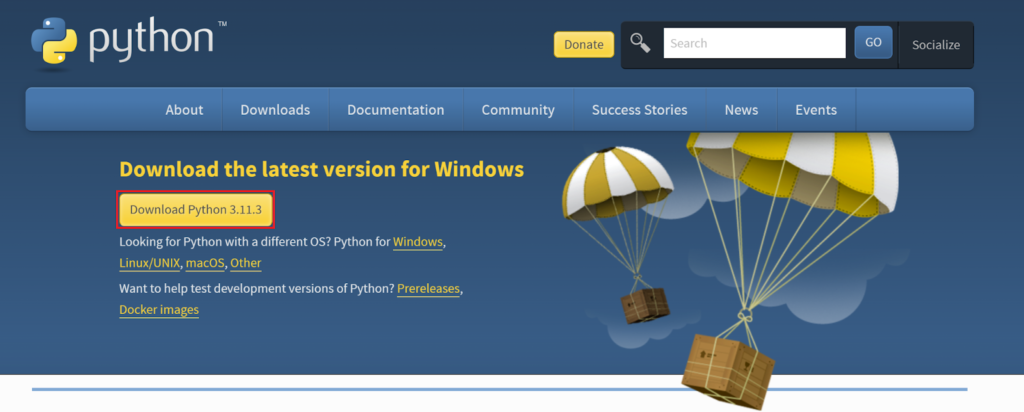
- Launch the installer and click Run.
- Ensure to check Add Python to PATH before clicking on Install Now.
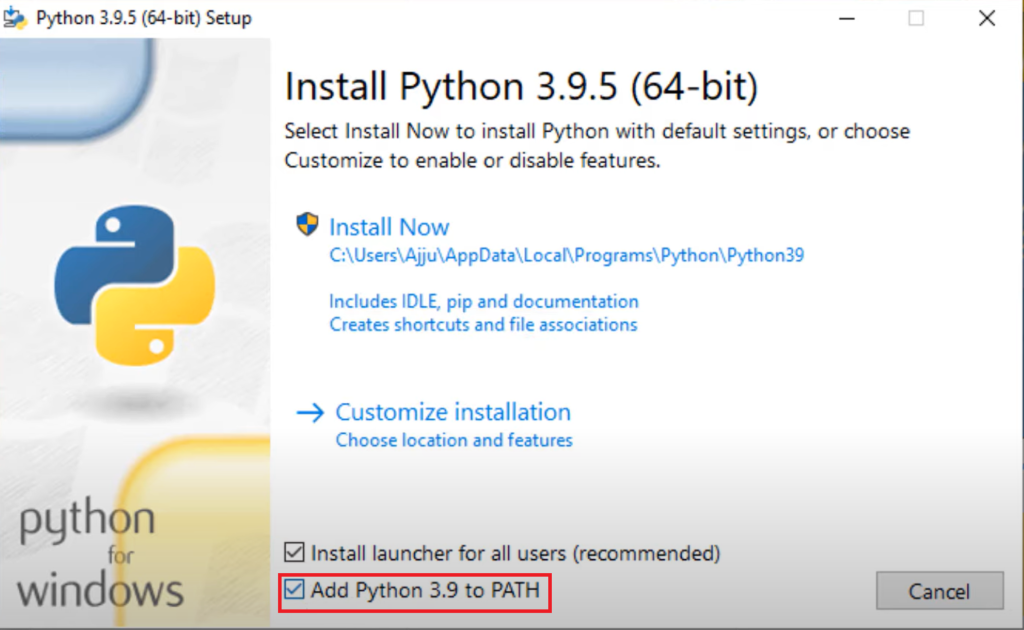
- Wait for the installation to complete then hit Close.
- You can verify the correct installation by running the following command in Command Prompt (Admin):
py --version
Python Was Not Found; Run Without Arguments - FAQs
Seamless integration between the Integrated Development Environment and Python is necessary for its functionality. If the development environment is not properly aligned to utilize the correct Python version (in case you have multiple versions installed), it can lead to the Python Was Not Found; Run Without Arguments error. In that case, your IDE may encounter trouble in identifying the correct version and can be fixed by verifying the IDE settings and ensuring it is configured to use the appropriate Python interpreter.
Yes, if you reinstall Python from the official installer you will not lose your installed packages and libraries. However, it is recommended to back up any important Python packages and projects prior to reinstallation to avoid any risks.
Yes, if you’re using a virtual environment that is not properly configured or activated, it can result in the error. Therefore, you need to ensure your virtual environment is activated before running Python scripts. Moreover, also make sure that the virtual environment is correctly configured and contains all the essential Python files.
 Reviewed by
Reviewed by 



