Fix: PS5 Games Won’t Update Error Code: CE100005-6
Ps5 game won’t update error code CE100005-6 is classified as low-level. This error triggers usually when the disc is corrupt or damaged. The data process fails and the users cannot install the disc games. You need to refresh the console and then install the game from the clean disc. It usually does not affect the functionality of ps5, apps and games and can resolve easily.
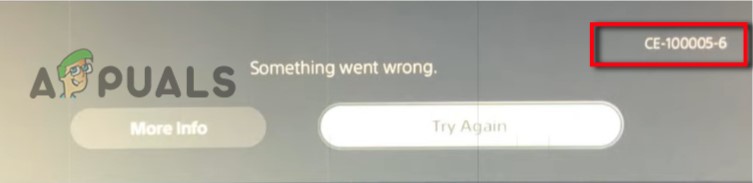
Here are some reasons why PS5 games won’t update error code CE100005-6 appears when the user tries to install some game;
- Internet Connectivity: An error may appear if your PS5 disconnects from the Internet while your PS5 is installing games. This issue may occur if your Wi-Fi connection is running slowly. So, you can switch to a different network or change your router to fix the connection problem.
- Damage game disc: There may be scratches on the game disc. These scratches may trigger errors because of these scratches. Your PS5 will not be able to read information from the disc. Consequently, the console will fail to transfer the copied information to the drive.
- Dust on disc: The disc may have dust or smudges on it due to which information in the disk will not be read properly by the drive of your console. Ultimately, you will face the issue. So, you need to clean it with a soft & clean cloth and then insert it into PlayStation.
- Full storage: The storage space of your console is filled because of installing a large number of games or installing heavy games. The less storage won’t allow any other game to install in the system and you may face the issue of an error on your console.
1. Restart Your Console
Restarting the console helps in fixing many errors such as regarding disc reading issues. It will refresh the contents and allow the console to download the game. So, to reboot your console, you have to follow these steps:
- Click on the PS button present on the PS5 Dual Sense Controller. PS5 Control Center menu will open.
- Now scroll down to the right of the menu until you have reached to Power icon.
- So, from here you have to select the Power icon menu and then choose Restart PS5.
- Wait until the process completes. Once you have done it, try to check the disc error.
2. Power Cycle Your PS5
If you are still facing the issue, you need to power cycle your ps5. Your console needs to be power cycled for checking whether the problem is solved or not. It will refresh the system and its cache. Due to this multiple issues can occur temporarily. So, follow these steps in sequence;
- Turn off the PS5 completely.
- Now detach the power from the console and the electric source as well.

Detach Ps5 from Power Supply - Wait for three to four minutes and connect the power cable again with the console.
- Turn on the PS5 and check whether the CE-100005-6 error code is solved or not.
If the error remains, perform another method to resolve this error.
3. Factory Reset Your PS5
Resetting the factory will not only fix this game update error, but it can also resolve several issues such as download queue error, storage space not free enough error, server connectivity, data not transferring issue, and many more. So, follow these steps to fix the PS5 games won’t update code CE100005-6;
- Select the Settings from the home screen of PS5.
- Click on the System then press Select System Software.
- Press the Reset Options then click on the Reset Your Console.
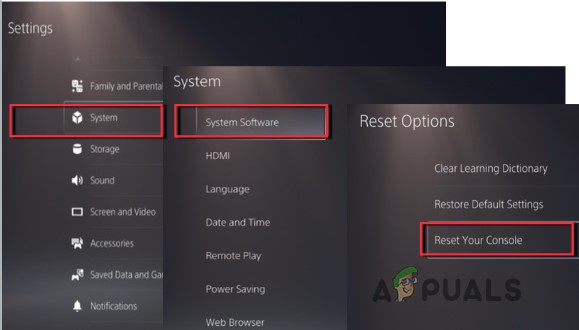
Factory Reset Your PS5 - Click on Reset to confirm the process. It will take some time, wait a little bit for its completion and reboot your console.
- After this, log in to your account again and install your formerly installed games or applications.
4. Check another Game Disc
The disc you are using may have scratches or smudges on it, their presence will cause difficulty in reading the information i.e., the console will not be able to read the information stored on the disc. Playstation ejects the disc. error. So, you should try another game disc to check if the error is either because of the disc or not. Follow these steps;
- Switch off your PlayStation 5 console by unplugging the power cable and then plug it back to turn on it again.
- Insert another more compatible disc.
- Make sure that there is no dirt, dust, scratch, or moisture fingerprint left on the disc. This will help the system to read the disc properly.
- To remove any dirt or dust clean the disc with an alcoholic wipe cloth or a microfiber clean cloth to remove the dust or dirt on the disc.
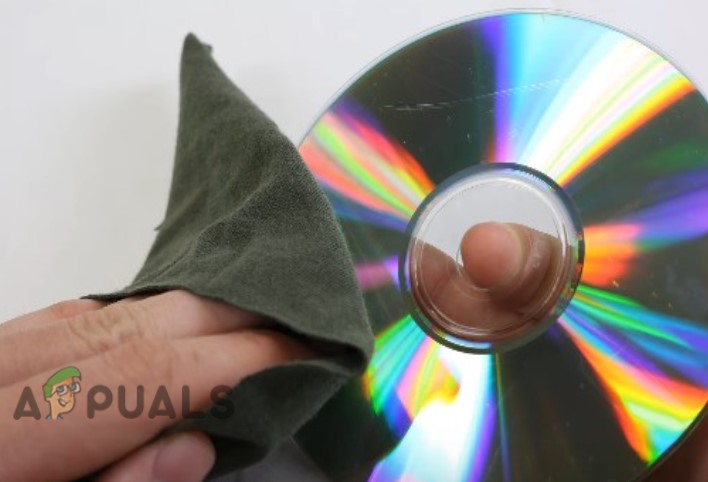
Insert a Clean Disc - If the error was due to the disc, it will be resolved by replacing the disc with a compatible disc otherwise the problem is in PS5.
5. Re-downloading the Game
Download the particular game again. If an error occurs when you try to run a particular downloaded game. Some game files might be corrupted or damaged which prevents the game from loading properly. Try to download it again. Make sure to take a backup of any important files related to that game such as screenshots and game saves.
- First, you have to uninstall the game from the game library. So, Scroll down and click on the game library.
- Now select the game you want to uninstall. Press the delete option.
- To reinstall the game, on the home screen let’s scroll over to the right to the game library.
- Then at the top, you can use your d-pad and go over to your collection of games and re-download it in your system.





