How to Troubleshoot ‘PS4 won’t read and ejecting Disc’ Error
The PlayStation 4 disc reading and ejecting issues are among the common problems that users often experience. A major characteristic of this problem is when the PS4 ejects a disc by itself during gameplay or when a Blu-ray disc is inserted. Here are a few additional symptoms that the PS4 may exhibit in relation to the disc reading and ejecting problem.
- The system unexpectedly ejects the game disc or Blu-ray and refuses to accept any more disks.
- When playing a game, it displays “No Disc Inserted” or “Unrecognized Disc”.
- The console shows a blank screen when a disc is inserted into the drive.
- The PlayStation 4 cannot eject an inserted disc.
In this guide, there are a few solutions, ranging from software fixes to hardware fixes, to help you address your disc drive problems. You need to identify which issue might be specific to you and then apply the corresponding method.
Method 1: Performing a System Update
- Get a USB Flash Drive with at least 400 MB free space. Format the flash drive and then create a folder named PS4 with a subfolder named UPDATE.
- Download the latest PS4 update from here and copy it to the UPDATE folder on your flash drive.
- Fully shut down the console by pressing the power button for at least 7 seconds, and then slot the USB drive into one of the PS4’s USB ports.
- Hold the power button for at least 7 seconds to boot into Safe Mode.
- Plug in your DualShock 4 controller and then press the PS button to continue.
- In Safe Mode, select the third option, which is “Update System Software”.
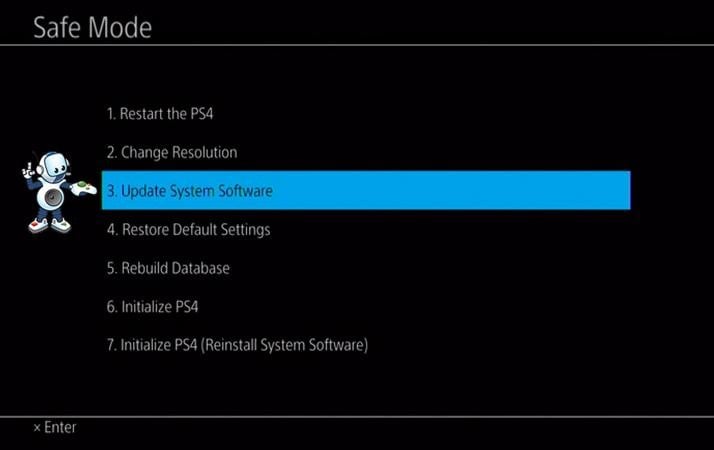
- Choose “Update from USB Storage Device” and then follow the directions with from there.
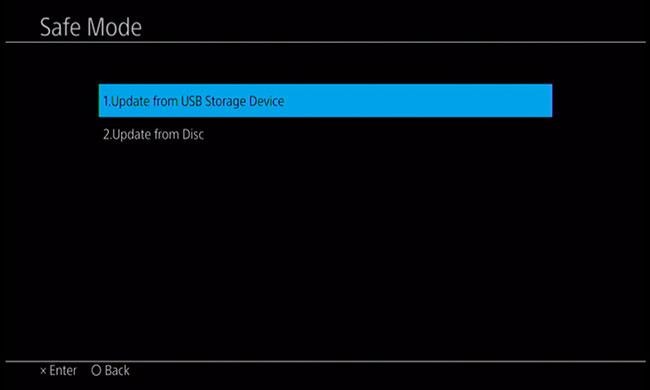
You can also choose to download the update directly from the internet by selecting the third option.
Method 2: Manually Eject the Disc
- Turn off the system by pressing the power button for at least 7 seconds.
- Remove the power cable and any other cables attached to the PS4 unit.
- Turn the system over and turn it around so that the PS Logo is facing away from you.
- Remove the sticky cap from the manual eject hole right above the PS Logo.
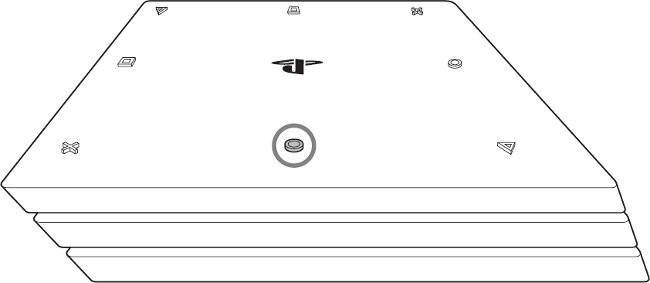
- Insert a long Philips screwdriver into the manual eject hole and turn it anticlockwise several times to release the disk. There is a plastic layer that you will need to push through to remove the screen.
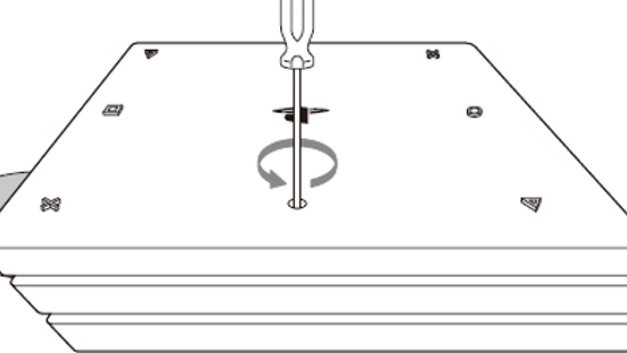
- Insert the cables back into the system and power it on to make sure everything is functioning properly.
Pro Tip: If you are using another variant of PlayStation 4, visit here for specific instructions for your device.
Method 3: Checking the Disc
A faulty disc definitely indicates that the system cannot recognize it. Ensure that proper care is taken of discs to prevent damage. Here are a few tips.
- Clean your disc with a microfiber cloth to ensure there are no fingerprint smudges or scratches.
- If your disc is Battlefield 4, or if other games are known to cause this problem, try another one.
- Discontinue using the disc that has obvious signs of physical damage.
Method 4: Restarting the System
This is a classic fix for any device with problems. Restarting the PS4 system is likely to solve the disc read/eject problem.
- Press the power button until you hear two beeps indicating it is completely off.
- Take off the power cable for a few seconds and plug it back in.
- Turn on the power button and try using a disc on the system.
If you are still facing issues after applying any of these methods; visit the Sony Service Center, or contact your retailer for help.