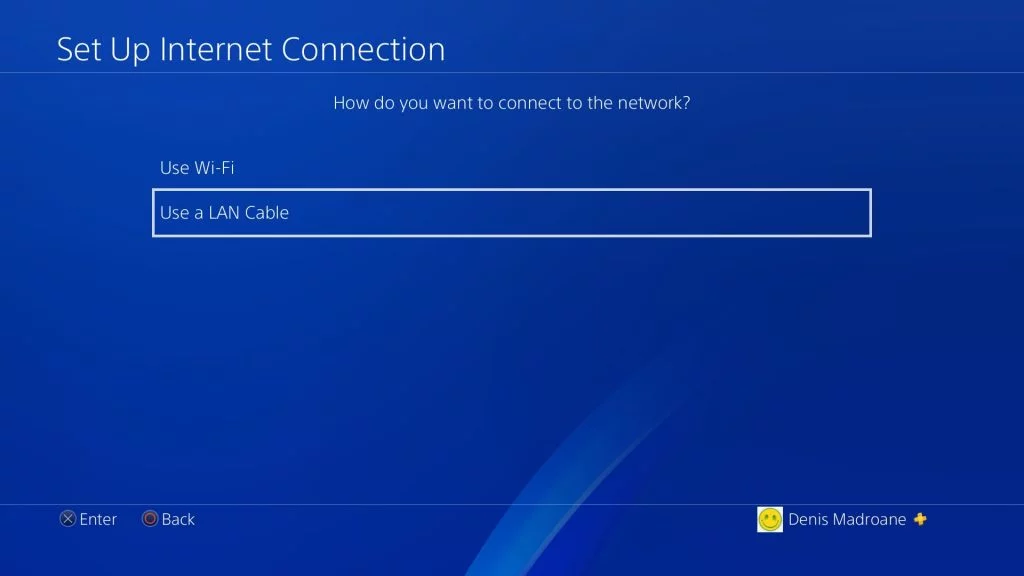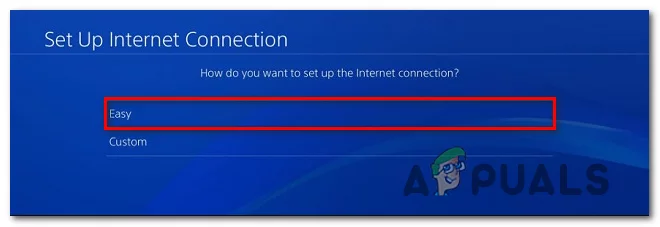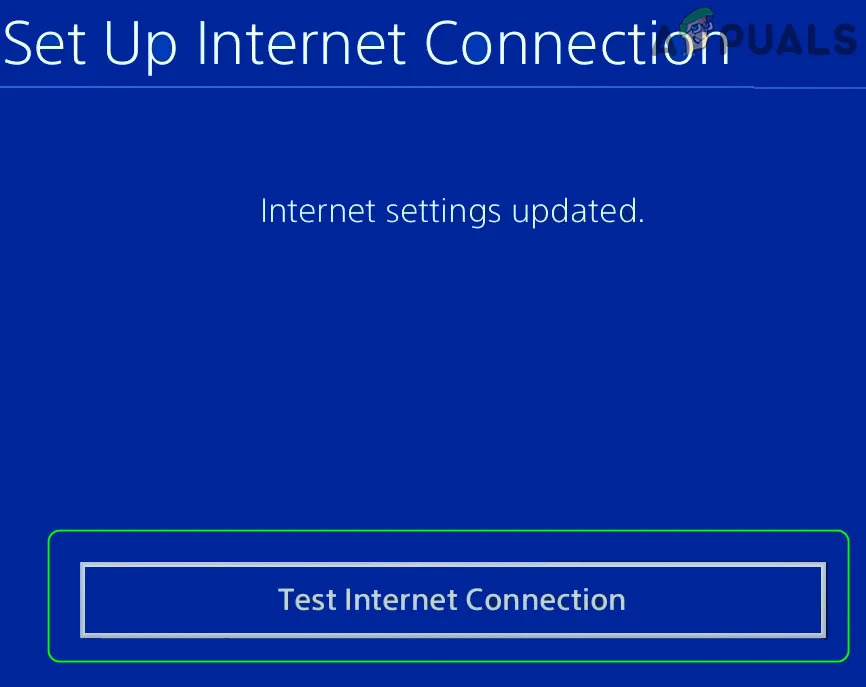PS4 IP Logger: Everything You Should Know
We’ve all seen the memes where someone tries to undermine another person online, only to be silenced when the other shares their IP address. While these jokes may seem harmless, the act of retrieving someone’s IP address—known as IP logging—actually has serious implications for privacy and security.

You might expect these kinds of exchanges in PC gaming, but surprisingly, IP logging can also happen on the PS4. Sometimes, players retaliate to simple banter—like a comment about missing an easy kill—by revealing your IP address. In these situations, it might feel like the only response is to do the same, but it’s important to understand how this works and what risks are involved.
So, how does someone log an IP address on a PS4? Let’s break it down step by step.
What is an IP Logger?
An IP logger is a tool used to find the IP address of someone online. Sometimes, they’re used in website development—for example, to detect the region of a user visiting your website. Sites like Amazon use your IP address to send you to your local version of their store so you see the correct prices and shipping options for your area.
Setting Up your PS4 for IP Logging
Because the PS4 doesn’t support many functions outside of gaming, you’ll need to set up your PS4 in a specific way to use most IP loggers. Thankfully, you don’t need to jailbreak your PS4. Before you begin, here are the two things you’ll need.
↪ Requirements
- A Windows desktop or laptop.
- Two Ethernet cables.
- A USB-to-RJ45 adapter (optional, only if your Windows device doesn’t have two Ethernet ports).
Once you have these items, you’ll need to route your internet through your Windows device to your PS4.
↪ Setup Process
- Use one Ethernet cable to connect your Windows device to your router.
- Use the other Ethernet cable to connect your Windows device to your PS4. If your Windows device doesn’t have two Ethernet ports, use the USB-to-RJ45 adapter for the second connection. Power on your PS4 after connecting the cables.
- On your Windows device, open the Control Panel.

Open the “Control Panel” using the “Search” feature - Click View network status and tasks under the Network and Internet section.

Choose the “View network status and tasks” option - From the sidebar, select Change adapter options.

Choose the “Change adapter settings” option - A window will open showing all the connections—both active and inactive (inactive ones will have a red X). There should be two active connections. Right-click the Ethernet option that says Network underneath and select Properties.

Right-click and select “Properties” on the Ethernet labelled “Network” - Go to the Sharing tab in Properties. Check the box for Allow other users to connect through this computer’s Internet connection. In the Home networking connection drop-down, select the other Ethernet connection (the one connected to the PS4).

Put a check on the checkbox and make sure that you select the Ethernet connected to the PS4 - Click OK to save your settings.

Click on “OK” to save your changes - On your PS4 dashboard, go to Settings (the suitcase icon).
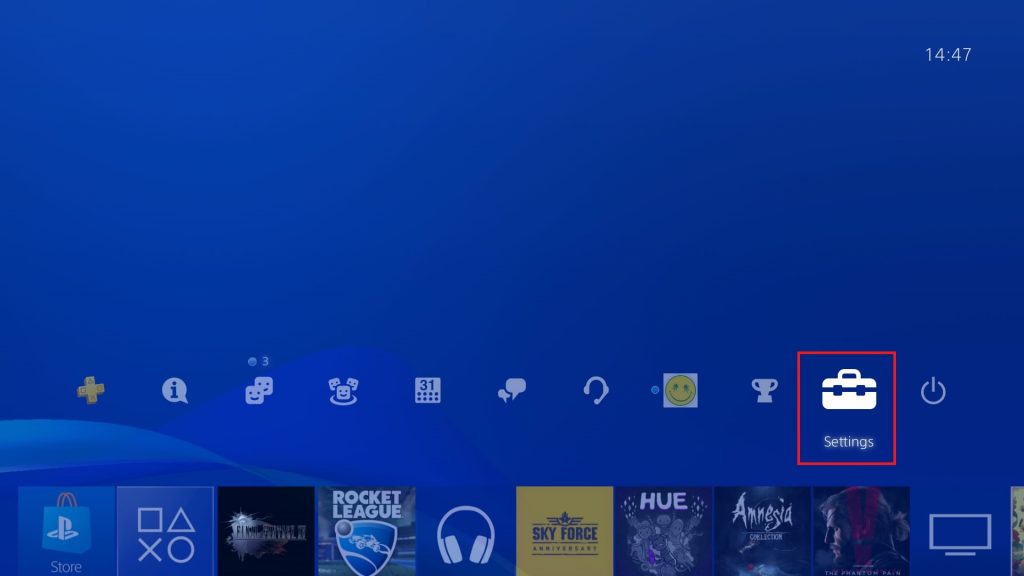
Open up the Settings - Next, access the Network settings.

Select “Network” - Select Set Up Internet Connection and ensure the Connect to the Internet checkbox is checked.
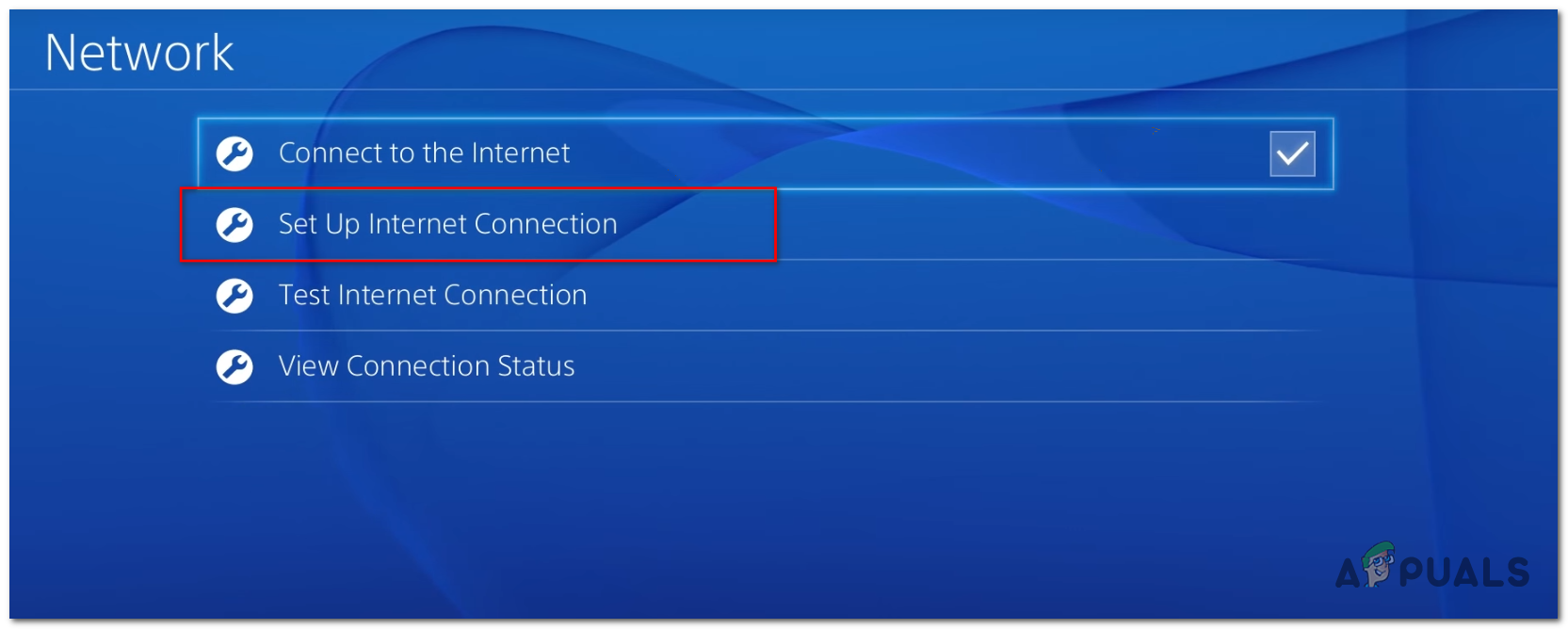
Select “Set Up Internet Connection” - From the two options, choose Use a LAN Cable.
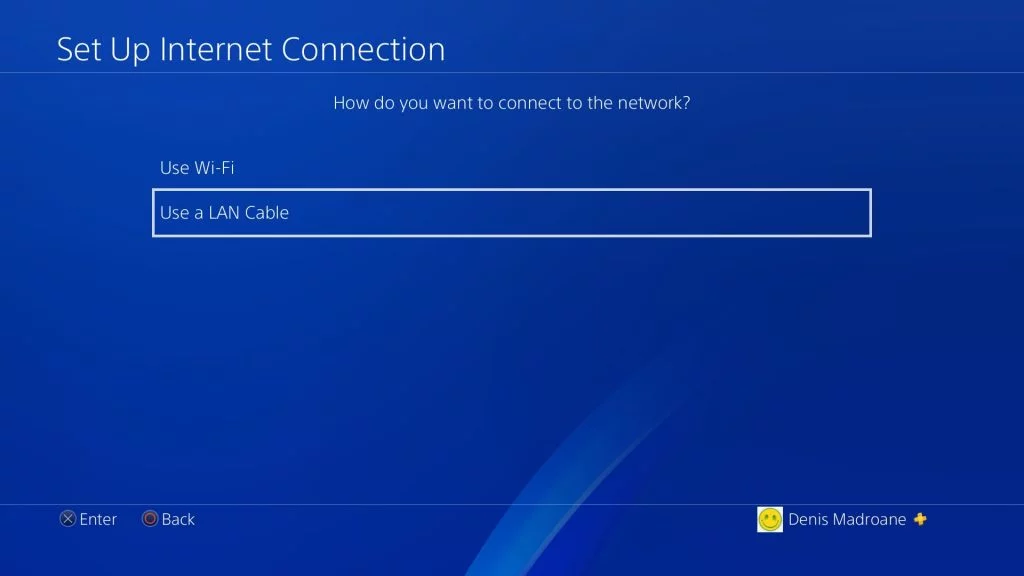
Choose the “Use a LAN Cable” option - Select the Easy setup method.
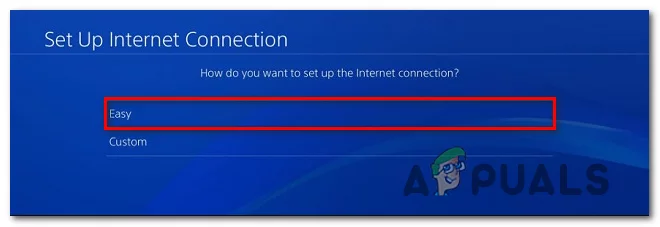
Use the “Easy” setup method - The PS4 will automatically set up the internet connection. Once it’s done, your PS4 is ready for IP logging.
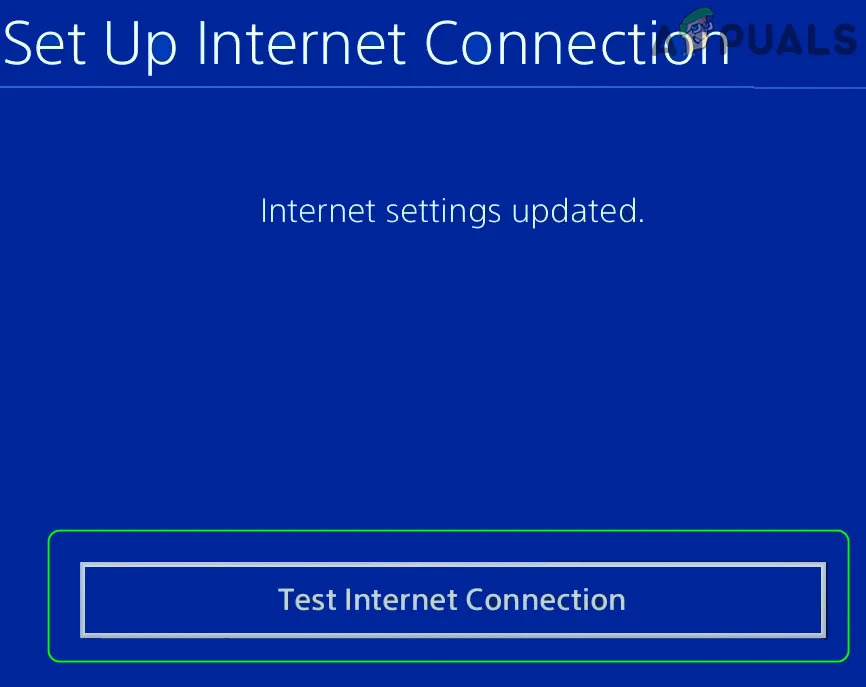
After the internet connection has been set up, you can test it to make sure it’s working properly
Best IP Loggers for the PS4
Here are some of the simplest and most effective IP loggers you can use to find another user’s IP address on the PS4.
1. Octosniff

Octosniff is often considered the best IP logger for PC, Xbox, and PlayStation. It has a user-friendly interface, allows you to identify individual network packets and their origins, and even uses built-in AI to match PS4 usernames with data packets.
Octosniff includes detailed setup instructions, so it’s easy to follow along if you get stuck. There’s also a helpful Discord server in case you have questions. The only drawback is that Octosniff is not free, but it only requires a one-time purchase.
2. Lanc Remastered PCPS

Lanc Remastered PCPS is a freemium alternative to Octosniff. It offers many similar features, making it a great choice if you’re looking for a free option. Lanc also has a Gamertag Resolver so you can search for players by their gamertag, but the accuracy depends on data submitted by users, so results may vary.
Lanc Remastered’s free version covers most needs, and the website offers detailed setup guides and instructions for all its tools. If you want extra features, there’s a paid upgrade, but most people will find the free version is more than enough. There’s even a mobile app, though it has limited functionality compared to the desktop version.
3. xResolver

xResolver is a simple search tool with both free and paid options. It uses a publicly compiled database where you can search for any PlayStation player’s username to find their IP address. While xResolver is free and tends to work well, its accuracy varies depending on how up-to-date the database is.
4. Grabify
Grabify works by getting the person you want to track to click a shortened link that you provide. Unlike typical spam links, this one actually leads to the intended site without any tricks or delay. Grabify is simple to use—just follow these steps.
- Copy the link to any web page.
- Open the Grabify website and paste your link into the search bar, then click Create URL.

Click “Create URL” after pasting the link - Click I Agree and Create URL when prompted.

Click on “I Agree and Create URL” - Once your shortened URL is ready, click Copy and send it to the player whose IP you want to grab.

Copy the shortened URL and send it to someone - Refresh the Grabify page to check if the person has clicked the link. If they have, you’ll see their IP and some additional information.

If they’ve clicked on the link, you’ll be able to see their IP after refreshing the page
IP Addresses and Internet Privacy
These days, IP addresses are considered public information under most laws. The fact that tools like the ones mentioned above exist—and that many websites have access to your IP—proves this point. As mentioned earlier, sites like Amazon use your IP address to direct you to the correct regional site.
Streaming services like Netflix also check your IP to determine your location and show region-specific content. What about VPNs to get around such restrictions? A VPN can often help, but the success depends on the service you use. Premium VPNs like NordVPN usually work better, while free or unreliable VPNs may not be effective.

Your ISP (internet service provider) will always know your IP address. If you use a VPN, your ISP will see the IP of the VPN instead. However, the sites you visit and your activity online are hidden from your ISP as long as you use a trusted VPN. Remember, incognito mode does not hide your IP address and offers only minimal privacy—it just keeps your browsing history from being saved locally.
 Reviewed by
Reviewed by