How to Fix PS4 Error Code NW-31295-0
Some PlayStation 4 users are seeing the NW-31295-0 error code whenever they attempt to connect to a Wi-Fi network. This problem seems to be restricted to wireless networks since affected users confirmed that wired connections function without issues.
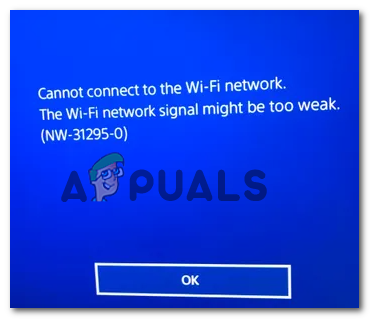
After investigating this particular issue, it turns out that this particular issue might occur due to multiple different causes. Here’s a shortlist of potential culprits that might end up causing the error code NW-31295-0 on PlayStation 4:
- Playstation Network is down – According to some affected users, this problem can occur if Sony is in the middle of mitigating an underlying server issue. If this scenario is applicable, there’s nothing you can do other than identifying the issue and waiting for the qualified devs to fix the problem.
- The distance between console and router is too big – As it turns out, this problem can also occur if you’re attempting to connect to a network which router is far enough the keep the connection from being stable. In this case, you should be able to fix the problem by moving your console closer to the router or by utilizing a Wi-Fi expander tool.
- Ps4 vanilla doesn’t support 5.0 GHz networks – If you’re using the vanilla version of PS4 (Phat version), you will not be able to connect to 5G Wi-Fi networks since this tech is not supported by the console. In this case, you will need to switch over to a 2.4 GHz console to work around the issue.
- TCP / IP Inconsistency – A TCP or IP inconsistency can also facilitate the apparition of this error code. In this case, there are 2 ways to resolve the problem – You can either reboot your router to refresh the network or you can reset altogether and return it to the factory state.
- Bad DNS Range – Depending on your ISP, this problem can also be facilitated by a bad DNS range (typically happens with Level 3 ISPs). In this case, it usually helps if you make the switch from the default DNS to the range provided by Google.
Method 1: Check the Status of PSN Service
Before you try any of the other fixes below, you should start by verifying if Sony is currently dealing with a PSN issue. According to some affected users that have previously dealt with this problem, you might see the NW-31205-1 error code because the PSN network is down.
If you suspect that this scenario might be applicable, jump on your PC or mobile device and visit the PSN Status Page. Once you’re there, check every status subcategory and see if Sony is currently reporting any problems with the Account Management function or PlayStation Store.

If the investigation you just did has revealed an underlying server problem, you can conclude that the NW-31205-1 error code is beyond your control. In this case, there is nothing you can do other than to wait for Sony to fix the problem on their side.
However, if Sony reports no server/ PSN problems, move down to the method below for additional methods of troubleshooting the issue.
Method 2: Move the Console Closer to your Router
As Sony themselves admin on their support page for this issue, this can also be a smile case of a weak Wi-Fi signal. You might see the NW-31205-1 error code if you have positioned your console far from your router so the signal is not strong enough to pass the requirements of your console.
If this scenario is applicable, you’ll need to move your console closer to your router or vice versa.
Additionally, you should think about getting a Wi-Fi expander in order to boost your Wi-Fi signal in the area where you keep your console.
In case this is not applicable to your particular situation, move down to the next potential fix below.
Method 3: Connecting to a 2.4 GHz network (PS4 Vanilla only)
As it turns out, one of the most common causes that will cause the NW-31295-0 error code is a case in which your console doesn’t actually support the wireless frequency you’re attempting to connect to.
Keep in mind that PS4 vanilla doesn’t support 5G technology, so you won’t be able to connect to a 5.0 GHz wireless network. This feature is only supported by PS4 Slim and PS4 Pro.
If this scenario is applicable and you are encountering this issue on PS4 vanilla, the only way around the issue is to connect to a 2.4 GHz network.
This shouldn’t be a problem since the vast majority of or routers nowadays are dual-band – they can facilitate both 2.4 GHz connections and 5.0 GHz connections.
Note: While some routers will maintain both a 2.4 GHz connection and a 5.0 GHz connection at the same time, with some models you will need to change the type of wireless network from your router settings.
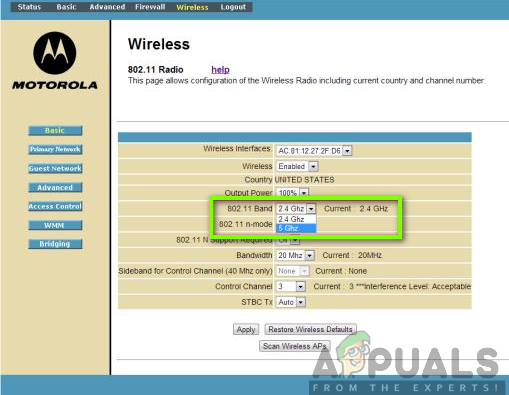
Once you’ve done this modification, restart both your router and your console before attempting to the 2.4GHz network again to see if the problem is now resolved.
In case the same problem is still occurring, move down to the next potential fix below.
Method 4: Restarting or Rebooting the Router
According to some affected users, this problem can also occur due to some type of router inconsistency. Some users that were previously encountering the NW-31295-0 error code have confirmed that the problem was resolved entirely after they either rebooted or reset their network device.
One of these 2 methods will fix the vast majority of network inconsistencies that might be preventing you from maintaining a reliable connection with your WI-FI network.
Note: Before getting started with any of the sub-guides below, begin by disconnecting every non-essential device that is currently occupying precious bandwidth. Once you’re only left with relevant devices, follow one of the sub-guides below.
A. Rebooting your Router
If you want to avoid data loss, a simple router reboot is the most efficient option capable of resolving the majority of temporary TCP or IP inconsistencies that might cause this error code on PlayStation 4.
Several affected users have confirmed that the error code NW-31295-0 was resolved after they restarted their network devices. To do this, look for the ON/OFF button on the back of your router and press it once to cut off power.

Once your network device no longer shows any signs of life, go ahead and disconnect the power cable in order and wait for a full minute to allow the power capacitors to drain and clear any temp data that might still be saved in between router startups.
After this period is passed, re-connect the power cable to your router, start it up and wait for Internet access to be re-established. Next, go on your PS4 and attempt to connect to the Wi-FI network again to see if the NW-31295-0 error is now fixed.
B. Resetting your Router
If the simple reset procedure didn’t work for you, it’s likely that your particular problem is caused by a router setting that isn’t ‘forgotten’ in-between power-offs.
But since it’s virtually impossible to provide a definitive fix across the many router interfaces out there, the most efficient way of fixing this problem is to return your router to the factory state (reset it). This operation will end up clearing any custom settings that you established on your router – This includes forwarded ports, whitelisted/blocked items, redirects, saved PPPoE login details, etc.
Note: If your ISP is using PPPoE, ensure that you have your credentials at the ready before initiating the router reset procedure. You’ll need them to re-establish internet access.
To initiate router reset, press and hold on the reset button (located on the back of your router) and keep it pressed until you see every LED flashing concomitantly (after holding it from about 10 seconds).

Note: With the vast majority of router models, the reset button will be built-in and only reachable with a small screwdriver, toothpick, or a similar object.
After you manage to reset your router, go ahead and reinsert your ISP credentials (if necessary) and wait for Internet access to be restored. Once this happens, return to your PS4 and retry connecting to the wireless network.
If the same problem is still occurring, move down to the next potential fix below.
Method 5: Making the Switch to Google DNS
As it turns out, some users that were previously encountering the NW-31295-0 error code have confirmed that they managed to fix this problem by attempting to connect manually and configuring the network connection to use the DNS (Domain Name System) range provided by Google for free.
Depending on your ISP, your home network might be liable to be assigned a bad DNS range that might affect your PlayStation network console. If you think this scenario might be applicable, follow the instructions below to swap out the default DNS range with the Google equivalents:
- On your PlayStation 4 console, swipe upwards from the main dashboard and select Settings from the horizontal menu at the top.

Accessing the Settings menu on PS4 - Inside the Settings menu, access the Network menu, then choose Set Up Internet Connection and press X to reconfigure the Internet connection on your console.

Accessing the Internet Connection Menu - At the first network configuration screen, choose Wireless from the available options. At the next screen, choose Custom so you’ll have control over the DNS range.

Going for a Custom Internet Connection on Ps4 - Next, choose IP Address and select Automatically in order to advance to the DHCP Host Name.
- When asked to configure your DHCP Host Name, choose Do Not Specify.
- Next, it’s the DNS Settings menu. When inside, set it to Manual, then go ahead and modify the two entries to the following values:
Primary DNS - 8.8.8.8 Secondary DNS - 8.8.4.4

Google DNS settings – PS4 - Once the DNS range has been successfully changed to Google’s range, complete the network setup, and see if you manage to connect without receiving the same NW-31295-0 error code.





