Profile Does Not Have Permission to Access in GTA Online (Fix)
The ‘Your Profile Does Not Have Permission to Access GTA Online’ error is occurring on Xbox One, Xbox 360 and PC immediately after the user tries to start the game. This error message appears in the options menu and effectively prevents affected users from utilizing any online features.
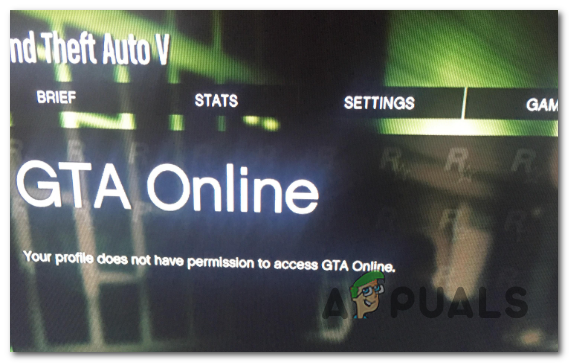
Reasons Why GTA Shows the ‘Your Profile Does Not Have Permission’ Error
- Xbox Live Gold subscription has expired – One of the most common causes that will cause this particular error message is a Gold subscription that expired (or was automatically transformed into a Silver subscription. Since GTA Online is heavily reliant on the online feature, you will need to renew your gold subscription if you determine that is expired.
- Privacy & Online Settings is set to Child or Teen – If you’re using a restricted account (Teen default, Child default), it’s very likely that the error message is occurring due to the fact that the sub-account is configured to prevent communications with other players (this includes joining multiplayer where you can meet other players). If this scenario is applicable, you can fix the issue by changing the account’s Privacy & Online safety settings to Adult defaults.
- Game is accessed from a region where online gambling is restricted – Certain countries have adopted laws that restrict gambling elements from online games. If you are encountering this issue solely with the Casino DLC of GTA Online, you will not be able to access the DLC from a country with an active law (unless you set up a VPN network that hides your location).
- Corrupted Local Profile – If you have this problem on Xbox One, another potential culprit with the potential of causing this issue is a corrupted Local profile on your Xbox account. If this scenario is applicable, you should be able to fix the problem by removing the profile from your local storage and then re-adding it again to force your console to re-sync all profile essentials.
- Banned Rockstar Social Club account – Another potential culprit that might end up causing this problem is a temporary or a permanent ban on your Social Club account. The most common reasons why users are automatically disciplined is rudeness towards other players or cheating suspicions. If you have a real claim that the ban was unjust, you can reach the Rockstar support team and ask them to lift the suspension (but you will need to provide proof that you didn’t do anything wrong).
- Operating System Inconsistency – In some rare circumstances, you might also see this error message due to a firmware inconsistency that is preventing your console from establishing connections with online servers. In this case, you can fix the issue by performing a power-cycling procedure to clear the power-capacitors along with any temp data that might cause this problem.
How to Resolve the ‘Your Profile Does Not Have Permission to Access GTA Online’ error from occurring?
1. Renew your Gold Subscription
The number one cause why the ‘Your Profile Does Not Have Permission to Access GTA Online’ error is occurring is due to an Xbox Live subscription that is no longer valid. In most documented cases, the problem will appear in those instances where the affected user tries to launch the game from a Silver account.
Keep in mind that GTA Online is one of those games that are virtually unplayable unless an Xbox Live Gold Membership is active.
If you’re certain that your Gold Subscription is still active, you can easily check the availability directly from your console’s menu or directly from a PC.
Here’s a quick guide on checking if your Gold Subscription is active on your Xbox One console:
- On your main Xbox dashboard, press the Xbox button on your controller to bring up the guide menu. Once you get there, use the right-hand trigger to select the System tab.
- Next, with the Settings menu selected, select the System tab and press A to access the menu.
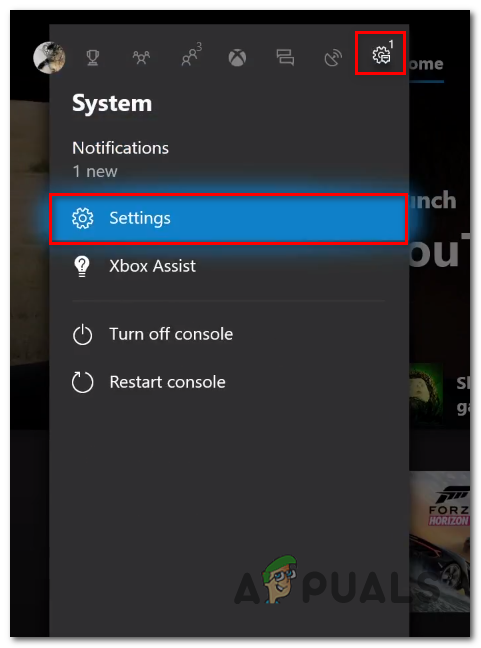
Accessing the Settings menu - Once you manage to get inside the Xbox settings menu, select the Account tab from the vertical menu on the left, then move over to the right-hand side and select Subscriptions from the list of items under Account.
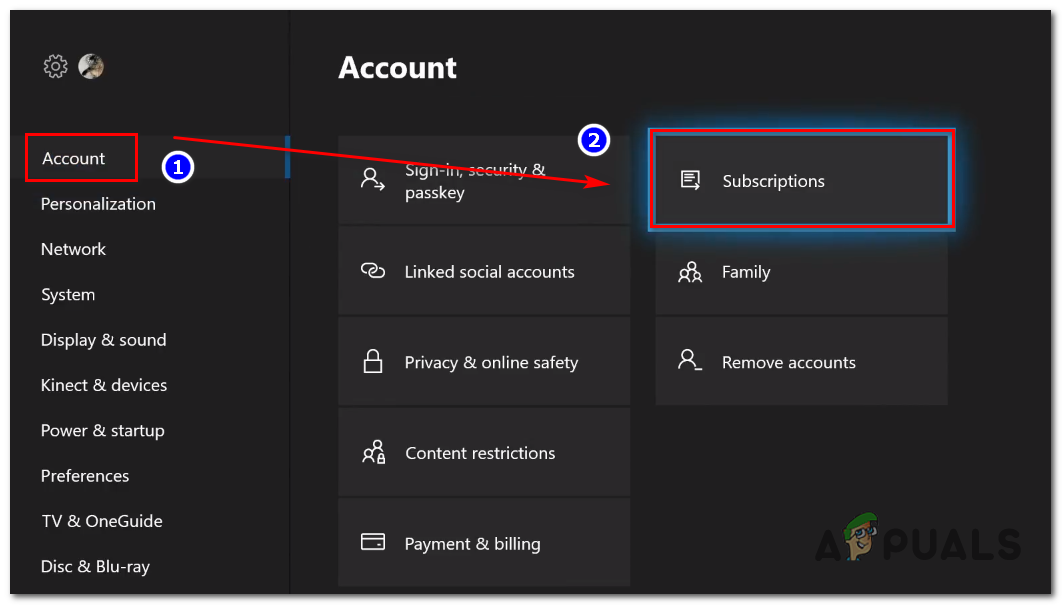
Accessing the Account > Subscription menu on Xbox One - On the next screen, you will be able to see the date when your Xbox Gold subscription expires. If the subscription is already expired, you will need to renew it if you want to use the Online features of GTA online and stop the ‘Your Profile Does Not Have Permission to Access GTA Online’ error from occurring.
Note: You can renew the subscription directly from the console Subscription menu, you can buy physical Xbox Live codes with Gold Membership from a local retailer or you can buy a digital code from the Microsoft Store or from an authorized re-seller.
In case the instructions above have allowed you to confirm that you have an active Xbox Live Gold subscription, move down to the next potential fix below for a couple of additional repair strategies.
2. Change your Privacy & Online Settings to Adult
As it turns out, another potential cause that might trigger this error message is a Privacy issue that is preventing child sub-accounts from playing games with adult content – GTA Online falls into this category.
Several affected users have confirmed that they were able to fix the issue after they accessed the Xbox Privacy settings and changed the account type to Adult. This modification will stop any type of privacy setting that might cause sub-accounts from causing the ‘Your Profile Does Not Have Permission to Access GTA Online’ error.
Here’s a quick guide on changing the Account type to Adult in order to fix this particular error:
- Open your Xbox 360 account and make your way to the default dashboard menu and make sure you are signed in with the account that is triggering the error message.
- Once you are logged in with the correct account, press the Xbox menu on your controller to bring out the Guide menu. From the guide menu, access the Settings menu and select All settings.

Accessing the Settings menu on Xbox One - Once you’re inside the Settings window, select Account from the vertical menu on the left, then move over to the right-hand side and access the Family menu.
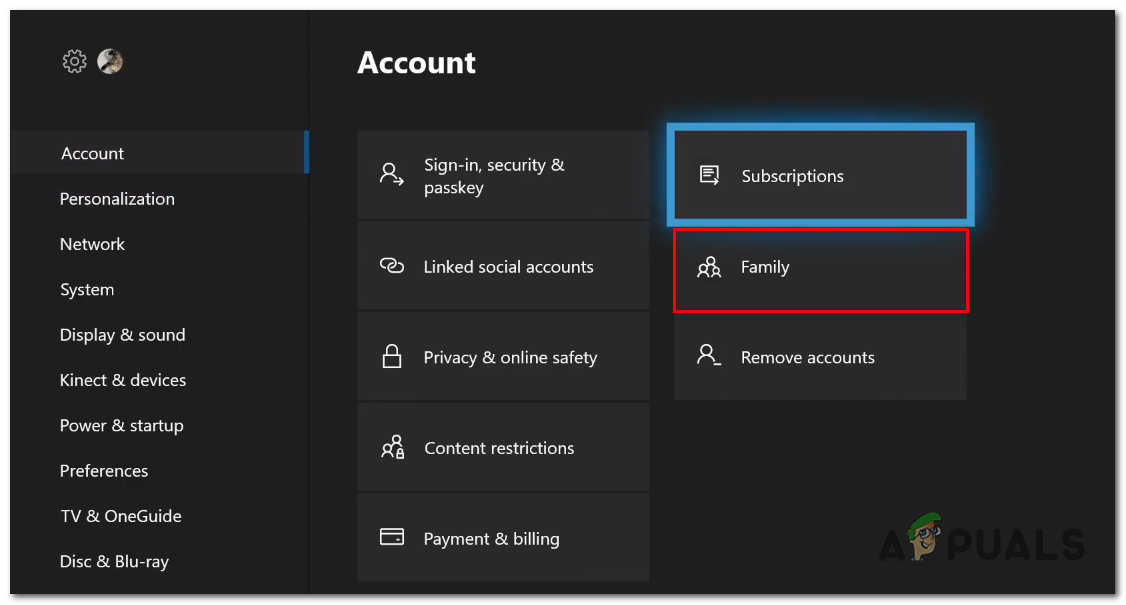
Accessing the Family menu - Once you’re inside the Family menu, select the account that you’re encountering issues with.
- After you manage to select the account that’s causing the error message, access the Privacy & online safety menu.
- Once you’re inside the Privacy & online safety menu for the account that’s causing the problem, change the default preset to Adult defaults and confirm if asked to do so.
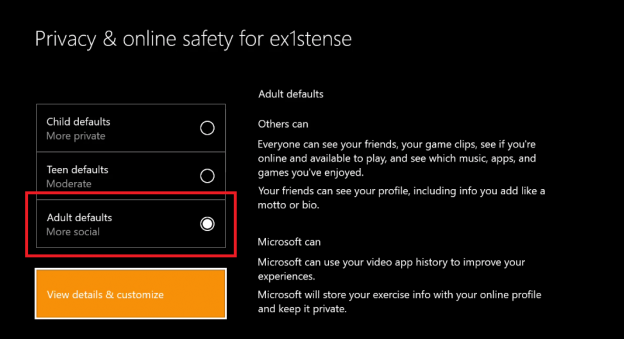
Changing the Privacy Settings to Adult Defaults - After you do this, restart your console and see if you’re still encountering the same error message when you try to launch the game again after the next console startup.
If the same issue is still occurring, move down to the next potential fix below.
3. Set up a different VPN network (PC Only)
If you’re only encountering the ‘Your Profile Does Not Have Permission to Access GTA Online’ error while trying to launch the Casino DLC, it’s most likely before you’re trying to connect to the server from a country that doesn’t allow online gambling.
In Israel, Turkey, Brunei, Kuwait, Lebanon, Qatar, Singapore, UAE and a few other countries, online gambling is completely illegal. Since the Casino DLC obviously contains gambling elements, depending on your country, you might be entirely prohibited from accessing its countries.
UPDATE: Belgium and a few other European countries are also in the process of passing similar laws that might limit the accessibility of this DLC.
Fortunately, there are ways around this inconvenience. The most popular workaround is to use a VPN solution to make it seem like you’re accessing the GTA server from a country with no online gaming regulations. While this might make your Ping bigger, it’s still better than being denied complete access to the Casino DLC.
Note: If you’re already using a VPN network to protect your surfing anonymity, ensure that you’re not filtering the traffic through a country with regulations of this kind in place.
Here’ a quick guide on using a free VPN solution to re-route your traffic through a country that doesn’t have restrictions against online gambling:
- Access this link (here) and click on the Download Now button to start the process of downloading the installation executable. At the next screen, click on the Register button that is associated with the Free account.

Downloading the VPN solution - After you arrive at the next screen, start by entering your email address to complete the registration.

Registering for the service Note: It’s important that you use a valid email address – You will later be required to verify the registration from that email address.
- After you insert the correct email, make your way to your inbox and look for the verification email that you received from Hide.me. Once you manage to find it, click on Activate my account to get started.
Note: If you don’t see it immediately, wait for a couple of minutes before trying again. The process is not instant. - On the next screen, you will be required to select an appropriate user and password that you will use for your Hide.me account. After you do this, click on the Create account button.

Creating an account with Hide.me - After you have successfully signed into the account that you have just set up, make your way to the Pricing > Free section. Once you get there, click on the Apply Now button to activate the free plan that you’re entitled to.

Apply for the free account - After you manage to enable the Free plan, move over to the Download clients section and click on the Download Now button associated with the operating system version that you are using on your computer.
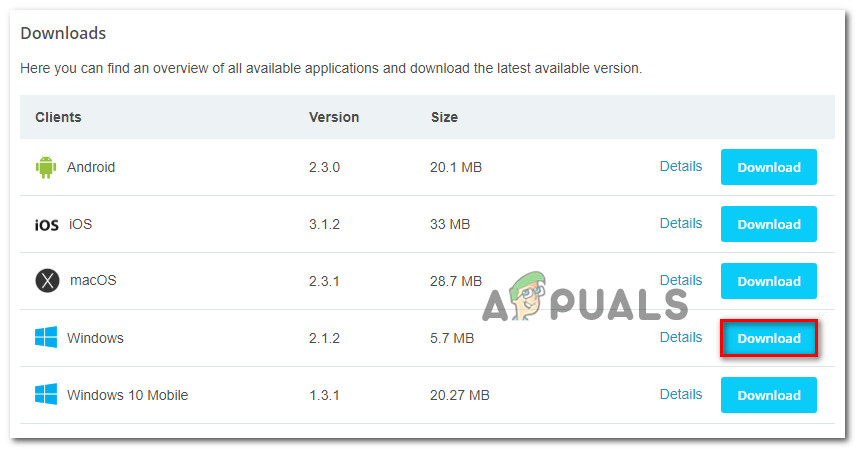
Downloading the Windows client of Hide.me - After the download is complete, double-click on the newly-downloaded executable, then follow the installation prompts to complete the operation on your computer.

Installing the Hide.Me VPN application - Once the installation is complete, open the application and sign-in with the account that you previously created above.
- Next, click on Start your free trial, then select a location that is different from the list of countries that have already banned online gambling.
- With the VPN client active, launch GTA online and see if you’re still encountering the ‘Your Profile Does Not Have Permission to Access GTA Online’ error at the start of the game.
In case the same problem is still occurring, move down to the next potential fix below.
4. Removing & Re-adding your Xbox Account
If you performed all of the potential fixes above (checking Xbox Live membership, adjusting the privacy settings and re-routing your internet through a VPN) to no avail, chances are the issue is occurring to a local inconsistency.
Several affected users have confirmed that a corrupted local profile was actually causing the ‘Your Profile Does Not Have Permission to Access GTA Online’ error even if the Xbox One console was perfectly capable of accessing the Online features of GTA Online.
If this scenario is applicable, you will be able to fix the issue indefinitely by deleting your local profile and signing in with it again to re-sync all files. Here are some step by step instructions with everything you need to do:
- Go to the main dashboard, press the Xbox button on your controller to bring up the guide menu. Then, select your active profile and select the Sign Out option.
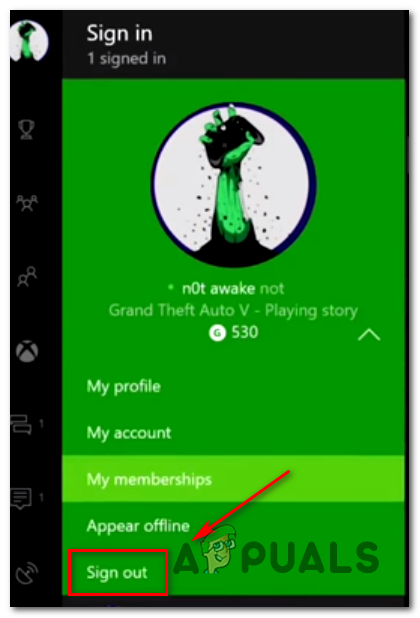
Signing out from your active Xbox account - After the account is signed out, it’s time to remove it. to do this, access the Settings menu once again, and select the Accounts tab from the vertical menu on the left. Next, move over to the right section and choose to Remove accounts from the list of available options under Account.
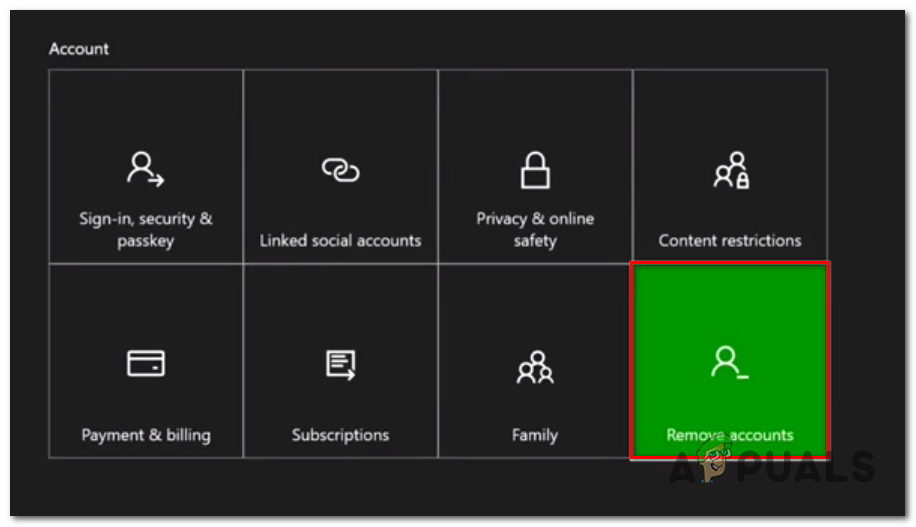
Accessing the Remove accounts menu - From the next screen, select the account that you want to remove, then use the Remove button to confirm the operation.
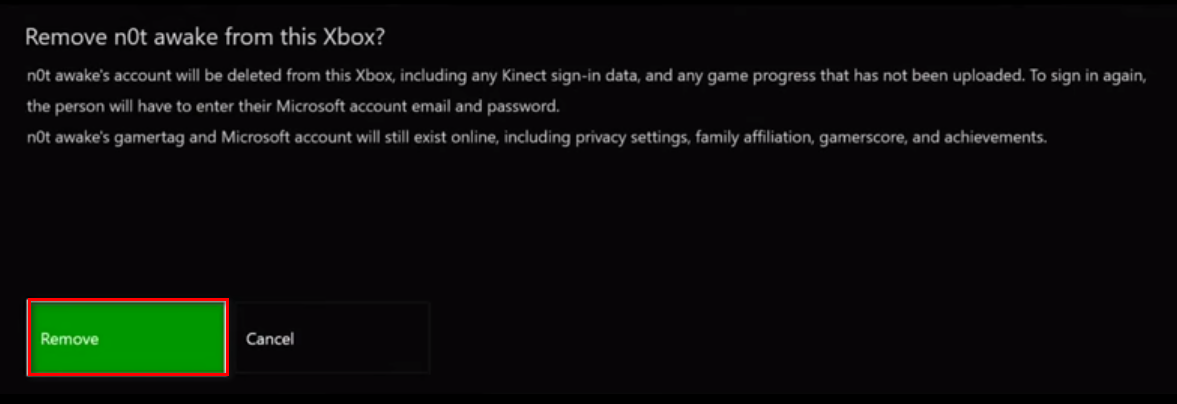
Removing the connected account Note: Keep in mind that this operation will only remove the account from your local space. The account and every associated file will still remain stored on the Xbox Live servers (as long as you have an active Gold subscription).
- After the account is successfully removed, go back to the sign-in page, re-add the account and choose your security preferences.
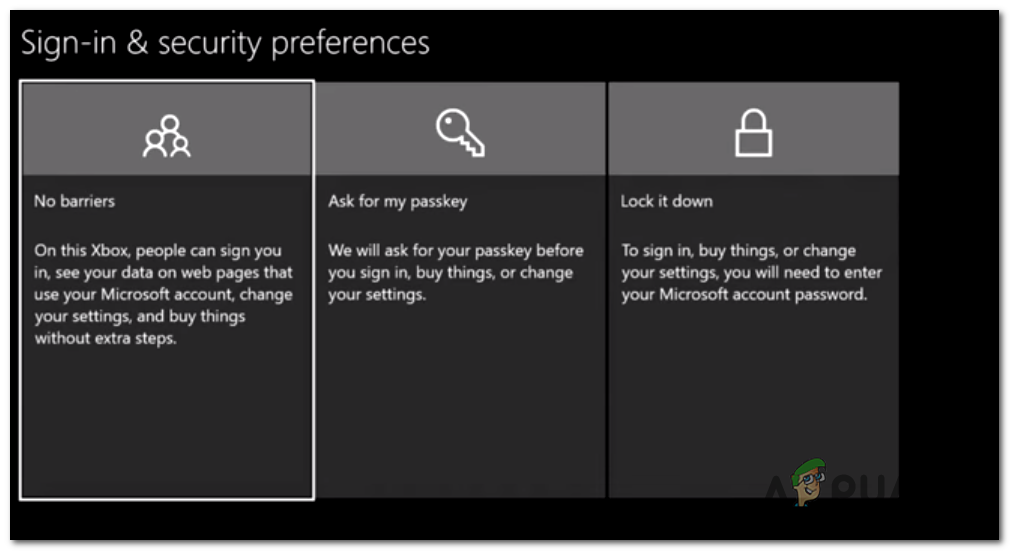
Sign in Security - Wait for the operation to complete, then connect your controller and launch the game once again to see if the issue is now resolved.
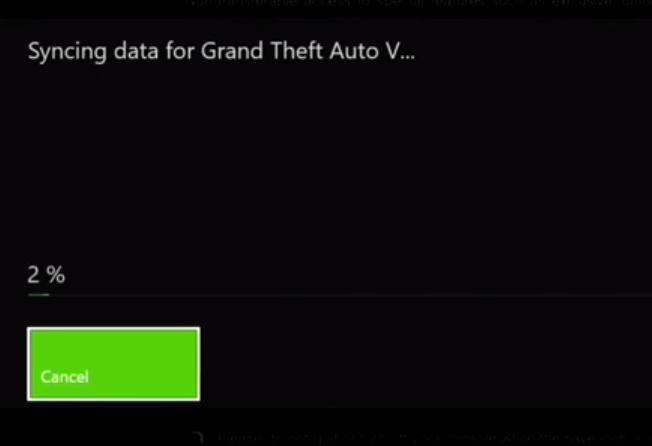
Sync data Note: The first startup will last a lot longer than usual since ta a lot of data needs to be synced.
- Once you are inside the game, launch the Online mode and see if the module loads without the ‘Your Profile Does Not Have Permission to Access GTA Online’ error.
If the same problem is still occurring, move down to the next potential fix below.
5. Un-banning your Social Club account (if applicable)
As it turns out, this particular error can also occur due to a recent Social Club ban that was just enforced. Typically, if it’s the first time you get disciplined, you will only get a 24 hour or a 48 hour ban.
The most common reasons why most users are stuck with a ban on their Social Club account is rudeness towards other players or engaging in cheating practices (typically you will receive a permanent ban for this).
In case this scenario is applicable, you will need to get in contact with Rockstar’s support and justify your reasons why you should get unbanned before your suspension expires naturally.
Several affected users have confirmed that a Rockstar support agent ended uplifting their suspension after doing some investigation. To open a support ticket regarding a ban on GTA Online, visit this link (here) and click on Grand Theft Auto 5.
From the next screen, click on Online Play and follow the on-screen prompts to get in contact with a live agent.
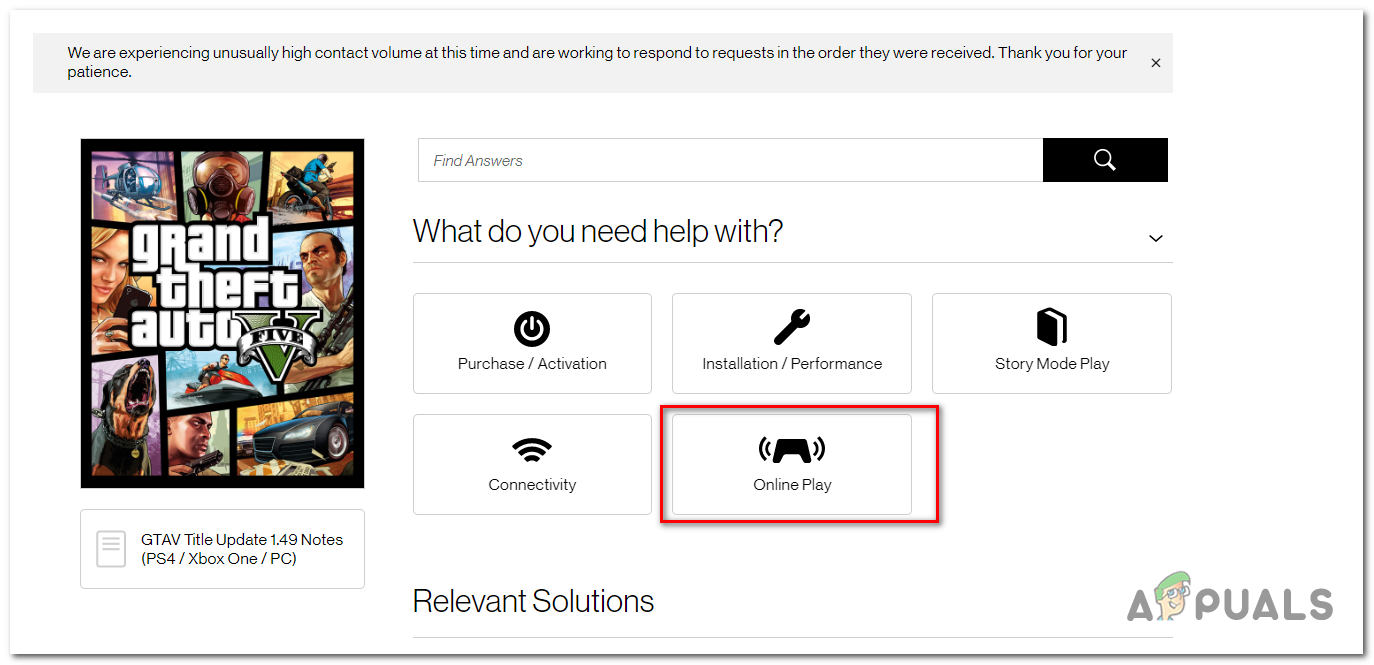
6. Performing a Power Cycling procedure
If none of the potential fixes above has allowed you to resolve the ‘Your Profile Does Not Have Permission to Access GTA Online’ error, chances are you’re dealing with some kind of firmware glitch that is interfering with your console’s ability to use the online features of certain games.
Since the initial launch, Xbox One was plagued by a lot of issues originating from a firmware update that ended up making the OS more unstable than it was before the update. If you think this scenario is applicable, follow the instructions below to drain the power capacitors of your console to clear any temp data that might trigger this problem.
Here’s what you need to do:
- With your console is fully turned on, press and hold the Xbox button on the front of your console until you see that the front LED stops flashing (after around 10 seconds).

Pressing the power button on Xbox One - Once your Xbox machine is completely turned on, wait for a full minute before attempting to turn it back on.
Note: If you want to ensure that the operation is successful, use this down period to disconnect the power cable from the power outlet, then wait for a couple of seconds before plugging it back in. - After you do this, start your console once again via the Xbox One button (but don’t keep it pressed this time). During this next startup sequence, pay attention to the next startup sequence and see if you manage to spot the animation logo. If you see it, it’s confirmation that the power cycling procedure was successful.

Xbox One Starting Animation - Once the next startup sequence is complete, start GTA Online again and see if the ‘Your Profile Does Not Have Permission to Access GTA Online’ error is resolved.





