Fix: “something went wrong” while creating account on Windows 10
The average Windows 10 user may encounter an error message stating, “Something went wrong. Please try again later,” when trying to create a new user account on their Windows 10 computer from the Control Panel. This tends to be particularly true for Windows 10 users who have recently upgraded from a previous version of Windows. The issue arises because, whenever a Windows 10 user creates a new account, the OS attempts to connect to Microsoft servers. By default, users can only create new accounts with Microsoft IDs on Windows 10.
The ‘Something went wrong’ error appears when Windows 10 fails to communicate with Microsoft servers. The following are some of the most effective methods that can be used to resolve this issue.
Set the date, time and time zone on your computer
Windows 10 may be having trouble communicating with Microsoft servers because the time, data and/or time zone on your computer is not right. If that is the case, simply setting the right time, date and time zone on your computer should fix the problem.
Allow your computer to use SSL and TLS
In many cases, allowing their computer to use SSL and TSL protocols enabled their operating system to connect to the internet, or, more specifically, to the Microsoft servers. Consequently, this resolved the “Something went wrong” error for many Windows 10 users.
Open the Control Panel. Navigate to Internet Options. Then click on it and head over to the Advanced section. Scroll to the very bottom of the checklist. Check the boxes beside ‘Use SSL 2.0’, ‘Use SSL 3.0’, ‘Use TSL 1.0’, ‘Use TSL 1.1’ and ‘Use TSL 1.2‘”.

Click on Apply, and then click on OK
![]()
![]()
Try creating a new user account after implementing these changes, and you should no longer receive the “Something went wrong” error message.
Create a new user account through the Command Prompt
Creating a new user account through the Command Prompt may not directly fix the ‘Something went wrong’ error. However, it does enable the user to create a new account that, unlike the old one, will not encounter this issue.
Open the Start Menu. Type ‘cmd’ into the search bar, then right-click on the program named ‘Command Prompt’ that appears, and select ‘Run as administrator’.
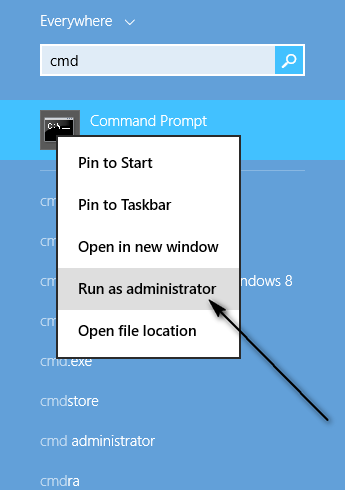
Type ‘net user (desired account name) (desired account password) /add’ into the command line.
![]()
Press Enter. Next, to turn the newly created account into an Administrator, type the command ‘net localgroup administrators (name of newly created account) /add.
![]()
Press Enter. As soon as the last command is executed, a new Administrator account will be created on your Windows 10 computer. This user account will not be affected by the ‘Something went wrong’ issue that was affecting your previously used account.
The user suggested a method.
This method was suggested by Ahmad Barakat in the comments section. His reason was that another account had been set up as a Microsoft account. This account was created automatically after upgrading to Windows 10, and it prevented him from signing in with his user profile. So, he did this: “Go to user accounts > Manage other accounts > Find that account and delete it”.