Fix: There was an Error during Startup on Sims 3
Sims 3 is a life simulation game developed by The Sims Studio and published by Electronic Arts. As the name suggests, it is the third addition to the series and is a sequel to the second edition The Sims 2. It was released in June 2009 across all the platforms. The game is loved and played by many users due to which it sold 1.4 million copies.
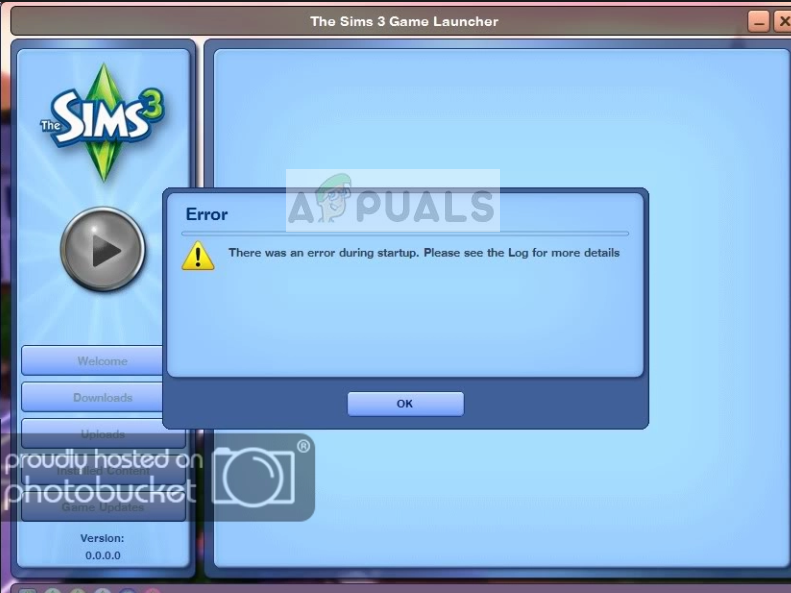
Recently an Error with the message “There was an error during startup, please see the log for more information” was seen by users while starting the game with the launcher. In this article, we will discuss the causes of the error and solve it step by step.
What Causes The Sims 3 “Error During Startup” Error?
There isn’t one specific cause to this error as it can be due to a number of reasons depending upon the situation. Some possible reasons could be:
- Permissions: It is possible that the game might not have administrative privileges which might be preventing some of its components from running correctly
- Registry Issues: If you have removed the game or a part of your game, then there might be issues with the registry files of the game.
- Mods: If you installed some Mods they might be conflicting with each other and hence cause an issue with the game script.
- Cache: Games cache, if corrupt, can cause unexpected issues with the game which include the situation where you get an error during startup.
- User Files: it is also possible something is your user files or saves is causing a conflict with the launcher preventing it from running the game
Now that you have a basic understanding of the problem, we will move towards the solutions.
Solution 1: Delete Cache Files
The Sims 3 Cache files are temporarily stored to load the game faster. If the files are corrupted, they could be causing issues with the game. In order to make sure the files are not causing the issue we will have to delete them. Since they are automatically regenerated, we don’t need to worry about any permanent damage to the game.
- Open File-Explorer by pressing Windows + E
- In the top panel, click on View

Clicking on View in the top panel - From there Make sure that View Hidden Box is checked

Checking the Hidden Items Box - Now double click the partition in which your windows is installed
- Navigate to Users and Select your “username” Folder

Opening User files - Navigate to App Data folder which is normally hidden (but we will be able to see it since we enabled the display of hidden devices.

Clicking on APP data - Open the Local folder.

Clicking on Local - Now open The Sims 3 Folder and delete everything in it

Opening the Sims 3 folder - Now try Running your Game.
Solution 2: Reinstalling your Game.
Sometimes if you remove a portion of your game it might leave some residue in the Registry which in turn might cause conflicts and prevent from starting the game. In order to resolve this issue, we will first manually uninstall our game and then reinstall it.
- Open Origin and select Sims 3 game from the Library.
- Click on Settings Icon by the play Button

clicking on the Settings Icon - Click on Uninstall

Clicking uninstall - Click on Yes if you are prompted to confirm your actions

Clicking on yes - This will uninstall your game and remove all of its registry files.
- Now simply Reinstall your game after downloading it again from the website.
Solution 3: Giving Administrative Privileges
The Sims 3 needs Administrative Privileges in order to function correctly because the standard account permissions are not sufficient for certain components of the game to work correctly. For this reason, we will provide the game with Administrative Privileges
- Right Click on The Sims 3 Launcher and click on Properties

Selecting Properties - Now Click on Compatability, Make sure the Run as Administrator Box is checked and Apply Settings

Checking Run as Administrator Box - Now Try To run the Game
Solution 4: Removing Custom Content
Sometimes the custom Mods and content cause an issue with the game. To fix this issue, we will remove all of the custom content and make Sims 3 return back to default settings.
- Navigate to the following file directory:
C:\Program Files (x86)\Electronic Arts\The Sims 3\Mods\Packages\
The location might also be
Documents\Electronic Arts\The Sims 3\Mods\Packages\
- Now delete everything in that folder
- Run the game and check if the error is resolved. If it works, the issue was with the custom content that you downloaded
NOTE: Make sure to temporarily Copy and Paste all the custom content in another folder to store it in case the issue was not with the custom content.
Solution 5: Renaming User Files
It is also possible that something in your User files or saves is causing a conflict which in turn is preventing the game from starting up. To solve this issue we will be renaming some files
- Navigate to the following directory:
Documents\Electronic Arts\
- There will be a folder here called The Sims 3 – rename that folder to The Sims 3 Backup.
- It may take a little longer to load than normal this time but if it works the issue was with the Save files
- If it still does not work make sure to undo this step and try another solution from above.





