How to prevent TikTok App from crashing on iOS & Android Phones
There has been an increase in reports of the TikTok app crashing across all supported platforms, including emulators like BlueStacks. The issue typically arises following an update to the app or the device’s OS. In some instances, the app crashes while utilizing a feature, such as viewing or posting a video; in others, it crashes immediately upon launch.
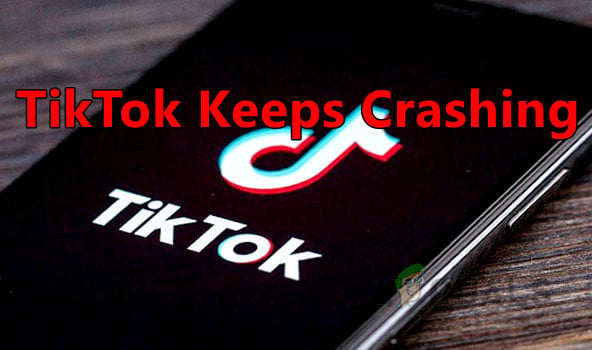
Resolving TikTok app crashes depends on the root cause. Simple issues can be remedied with basic solutions like relaunching or restarting. More serious problems may require complex methods, including reinstalling or resetting the device. We’ve detailed these solutions below.
Initial Checks and Simple Solutions
Before troubleshooting, ensure TikTok services are operational in your region. You can verify this on websites like DownDetector’s TikTok page or through official TikTok social media accounts.
If servers are down, wait until they are operational. Otherwise, the methods mentioned below will not be effective.
Force Close and Relaunch TikTok:
- On Android: Go to Settings > Applications > TikTok > Force Close.
- On iOS: Use the App Switcher to swipe away the TikTok app.
Restart the Device: Power off the phone, wait a minute, then power it back on.
Check for Updates:
- Update the device’s OS via the device Settings.
- Update the TikTok app via the Google Play Store or Apple App Store.
Try Another Network: Disconnect the device from the current network and connect to another network. If no other network is available, consider using a hotspot from another phone on a different carrier or switching to mobile data (bear in mind the potential cost).
Airplane Mode Toggle:
- Enable Airplane Mode.
- Launch TikTok, then disable Airplane Mode.
Reinstall TikTok App: Uninstall TikTok, restart the device, and reinstall the app.
1. Switch the TikTok Account
If the TikTok app crashes while using a feature like text-to-speech, the issue might be due to server authorization problems. This can be resolved by switching to a different account and then switching back to the original one.
This method is unavailable if the TikTok app crashes upon launch.
- Launch the TikTok app and go to the Profile tab.
- At the top of the screen, tap on the dropdown with your username and select the other account. If no other account exists, you can add one.
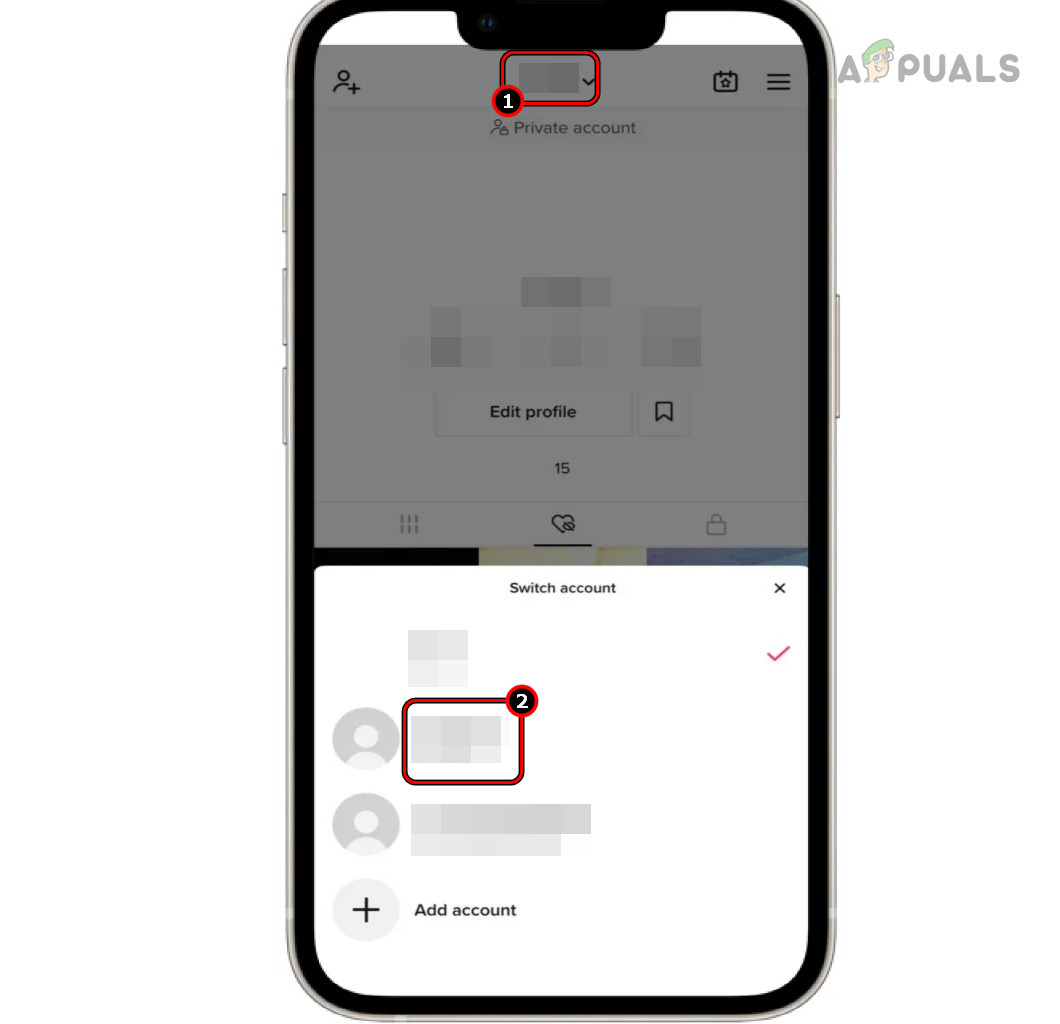
Switch Account on the TikTok App - Once switched, use TikTok with the other account and exit the app.
- Restart the phone and launch TikTok.
- Switch back to the original account and see if the problem is resolved.
2. Use a VPN
If TikTok app crashes due to ISP interference, which prevents access to essential online resources, consider using a VPN.
- Launch the VPN app on your device and connect to the fastest possible server (typically, the auto option).
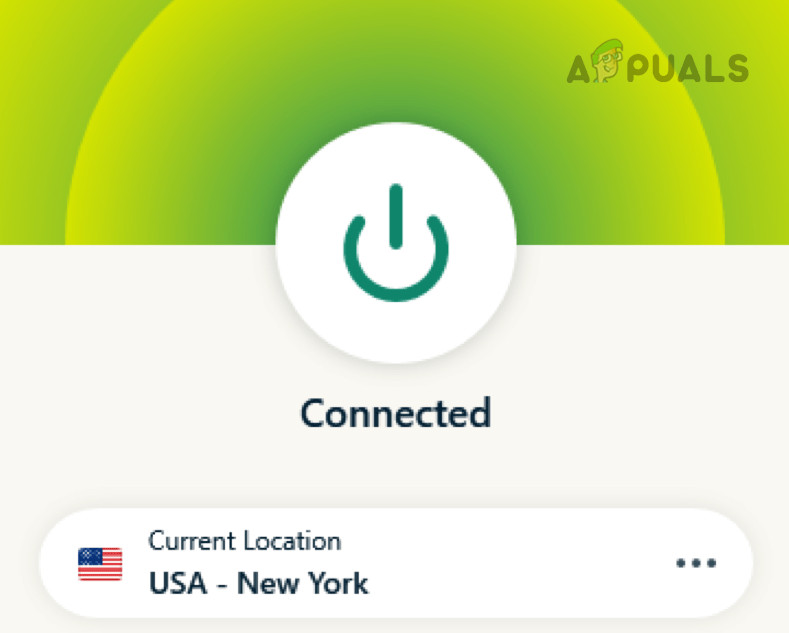
Connect the VPN - Open TikTok and verify that it is operating correctly.
3. Update or Uninstall Android System WebView (Android Only)
Android System WebView is a background service on Android phones that allows apps like TikTok to display web content. If it’s outdated or corrupted, it may interfere with TikTok’s operation and cause crashes.
For Android devices lacking Android System WebView, Chrome’s libraries are used instead. If Chrome’s installation is outdated or corrupted, it can also lead to problems. Thus, updating or uninstalling Android System WebView and Chrome can resolve these issues.
3.1 Update Android System WebView
- Launch the Google Play Store and search for Android System WebView.
- If an update is available, tap on Update, and once updated, restart your device.
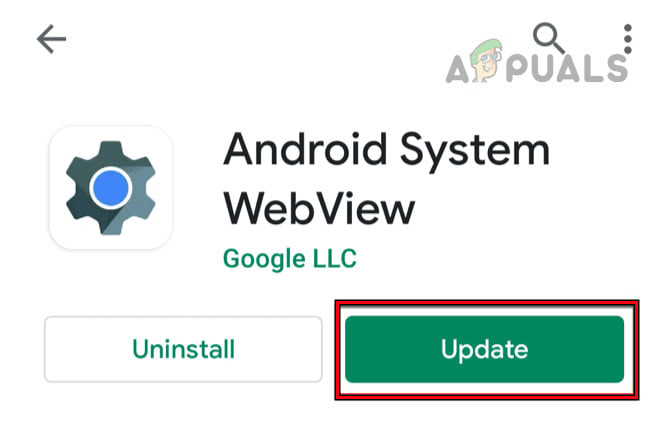
Update Android System WebView - Launch TikTok and verify if the crashing issue is resolved.
3.2 Update Google Chrome
- Launch the Google Play Store and search for Chrome.
- If an update is available, tap on Update, and once completed, restart your phone.
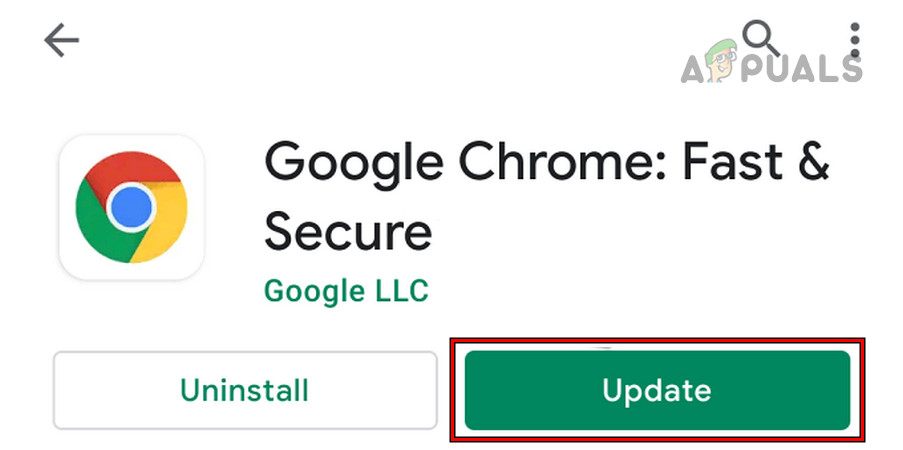
Update Google Chrome - Launch TikTok and verify that the issue is resolved.
3.3 Uninstall Android System WebView or its Updates
3.3.1 Through the Device Settings
- Go to the phone Settings > Application Manager.
- Locate Android System WebView and open it. You may need to enable viewing of system apps.
- Open Storage and clear the cache/data.
- Hit the back button and tap on Uninstall or Uninstall Updates (whichever option is displayed).
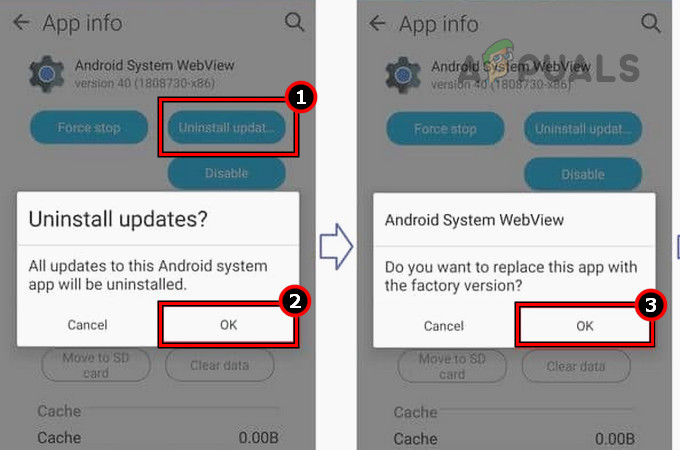
Uninstall Updates of the Android System WebView Through the Device Settings - Confirm to uninstall the service and restart your phone.
- Launch TikTok and check if it is functioning properly.
3.3.2 Through the Play Store
If you cannot locate Android System WebView in the device settings, you can uninstall it through the Play Store.
- Launch the Google Play Store and search for Android System WebView. If the result is not shown, locate it in Manage Apps & Games > Installed.
- Open it and tap on Uninstall or Uninstall Updates, then confirm the action.
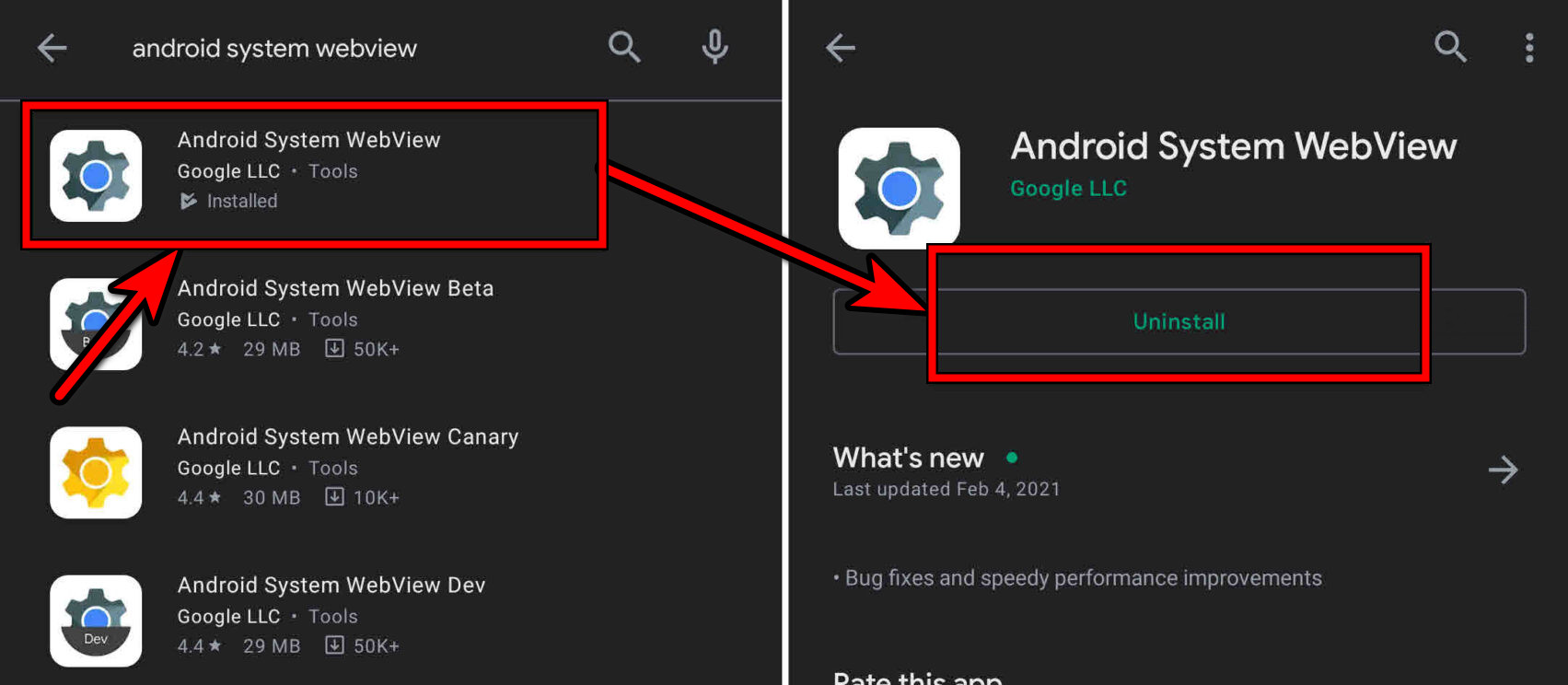
Uninstall Android System WebView - Once done, restart your phone and open TikTok. Check if the crashing issue is resolved.
3.4 Uninstall Chrome or its Updates
- Go to Device Settings > Applications > Chrome.
- Tap on Uninstall or Uninstall Updates and, once done, restart your phone.
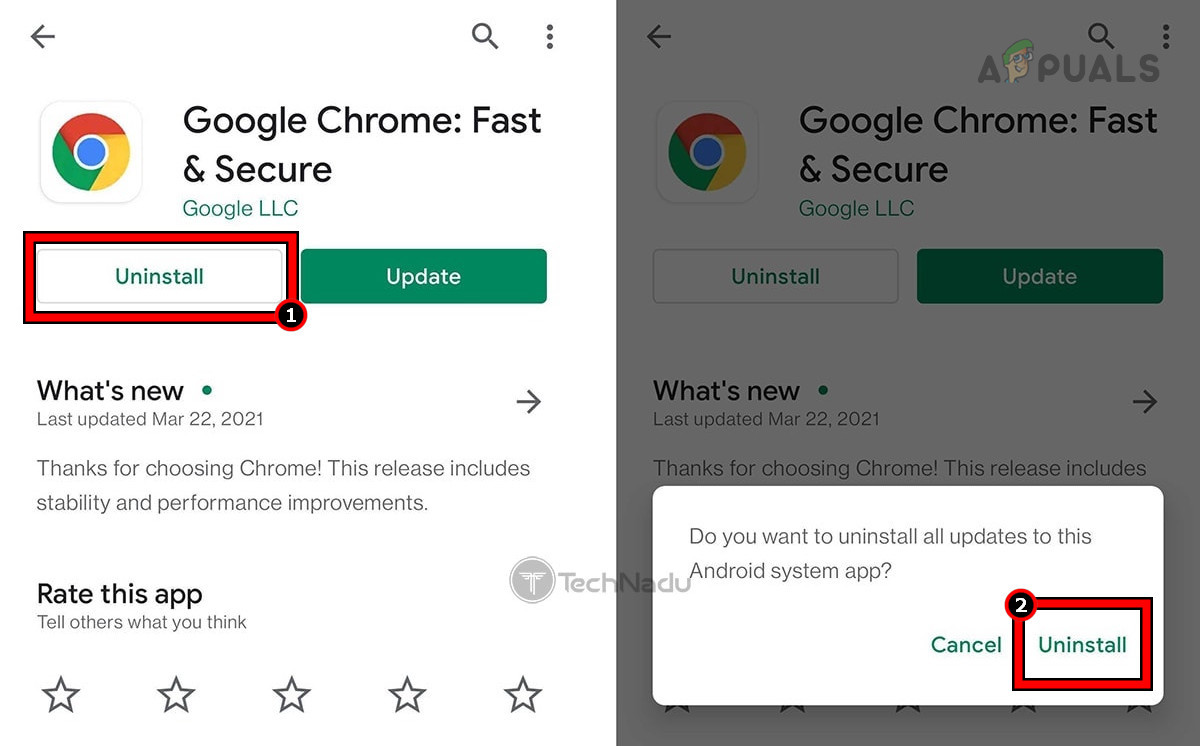
Uninstall Chrome - Launch TikTok and verify that it is functioning properly.
- If not, reinstall or update Chrome to see if this resolves the issue.
4. Clear TikTok App Cache and Data
If the TikTok app’s cache or data becomes corrupt, it may crash. To address this, clear the app’s cache and data.
4.1 Clear the Cache of the TikTok App from Within the App
If the issue occurs while using an app feature, you can clear the app’s cache from within the app. However, this method won’t work if the app crashes upon opening.
- Launch the TikTok app and go to the Profile tab.
- Tap on the three vertical dots in the top right corner and select Clear Cache.
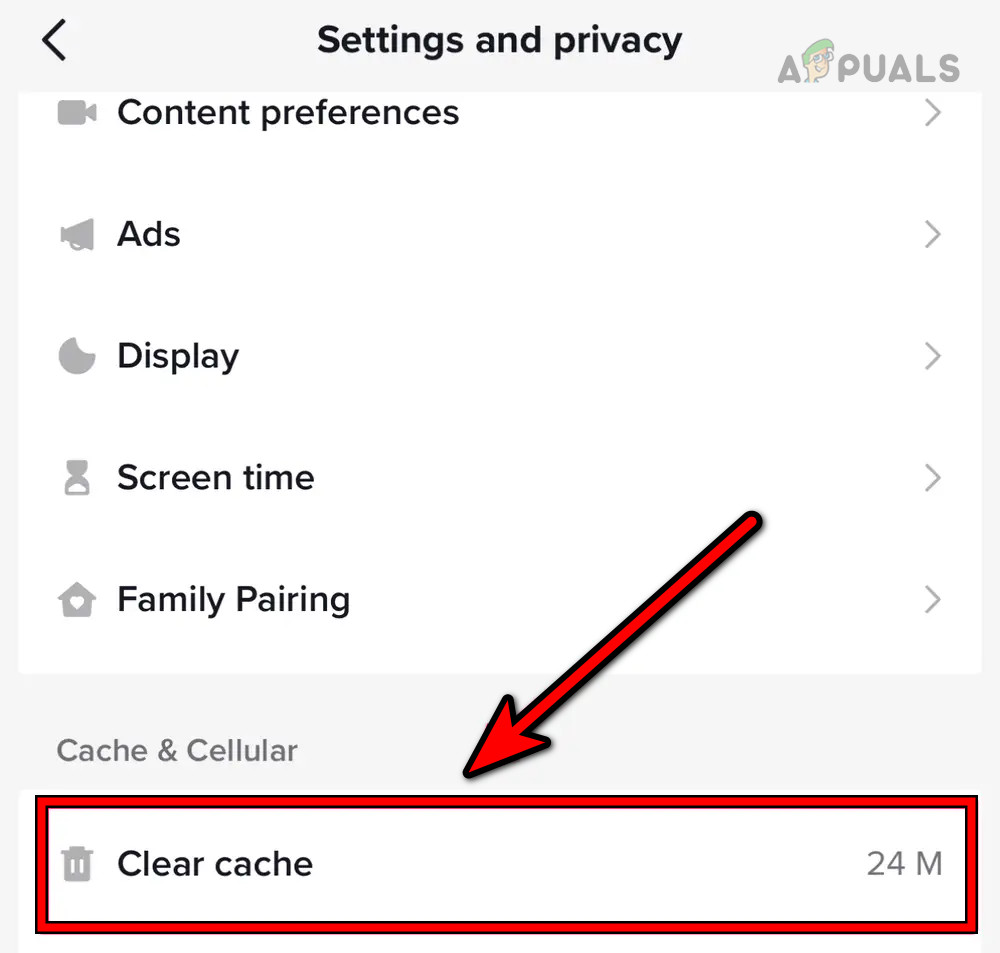
Clear Cache of the TikTok App from Within the App - Relaunch TikTok and see if it is operating correctly.
4.2 Clear the Cache of the TikTok App Through the Device Settings
- Force close the TikTok app (as discussed earlier) and go to Android phone Settings > Application Manager > Storage.
- Tap on Clear Cache and launch TikTok. Confirm that the issue is resolved.
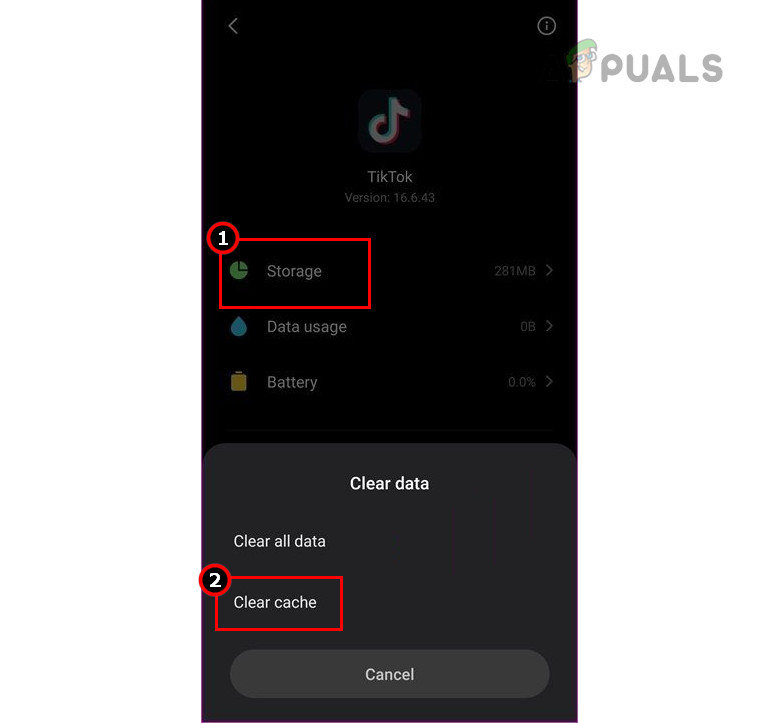
Clear Cache of the TikTok App Through Settings
4.3 Clear the Data of the TikTok App
- Access the Settings of your Android phone and navigate to Application Manager > TikTok.
- Open Storage and tap on Clear Cache.
- Next, tap on Clear Data and confirm to delete the data.
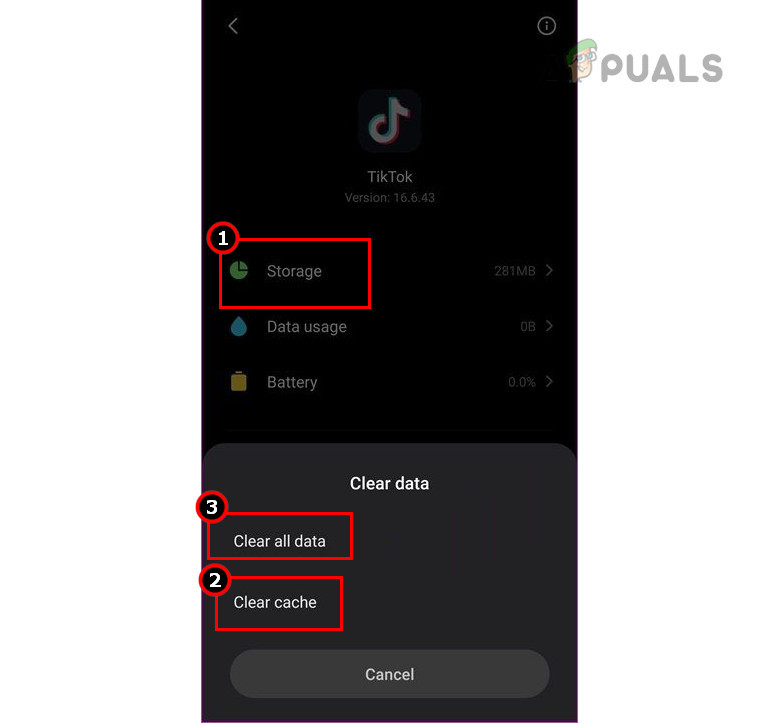
Clear Cache and Data of the TikTok App - Restart your phone and launch TikTok. Check if it is functioning properly.
5. Check for a Conflicting App
The TikTok app might crash if another app is holding onto a resource that TikTok needs. This issue can be fixed by uninstalling the conflicting app. Spotify has been reported to cause the TikTok app to crash. If you have Spotify or any similar app installed, uninstalling it may solve the problem.
To do this on an Android phone:
- Navigate to the phone Settings > Applications > Spotify.
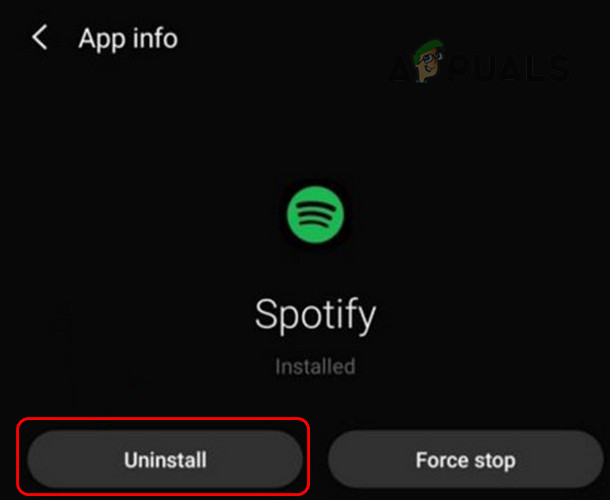
Uninstall Spotify on the Android Phone - Tap on Uninstall and confirm to remove the app.
- Restart your phone and launch TikTok to see if the issue has been resolved.
6. Create a New Instance (Android Emulator Only)
If TikTok is crashing on an emulator, like BlueStacks, it might be due to incompatibility issues. Creating a new emulator instance with the latest Android version could resolve the problem.
To do this on BlueStacks:
- Open BlueStacks and click on Multi-instance Manager.
- Click on Instance (located near the bottom left) and choose Fresh Instance.
- Select Pie 64-bit from the Android Version dropdown menu.
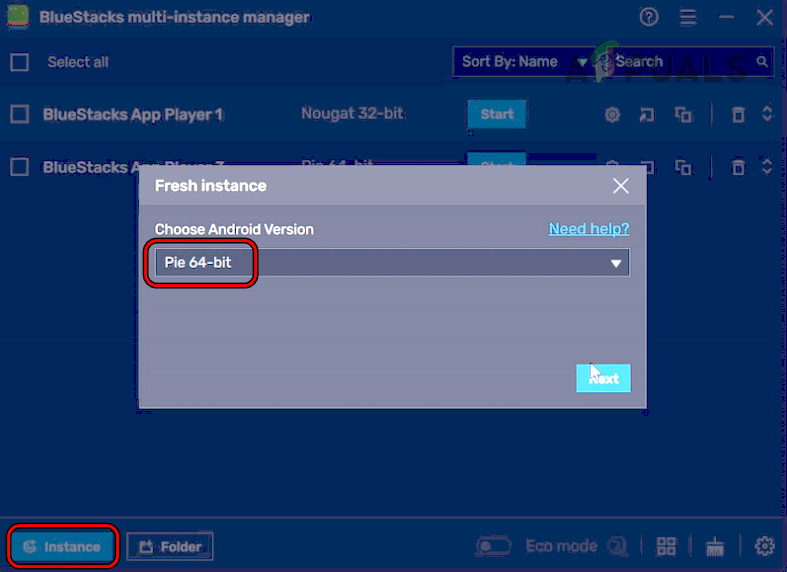
Create a New Pie 64-bit Instance of BlueStacks - If prompted to download additional files, allow the downloads and customize the instance settings (CPU, RAM, etc.) as needed.
- Click on Create, and once the instance is created, launch it.
- Open the Google Play Store and sign in with your credentials.
- Install TikTok and see if it is functioning correctly.
- If the problem persists, try creating an Android 11 instance to see if that resolves it.
7. Reset the Device to Factory Defaults
If the OS modules responsible for running TikTok become corrupt or are damaged in the latest OS update, the app may crash. This can often be resolved by restoring the device to factory settings.
Before resetting, ensure the phone is fully charged and back up all essential data. To reset an iPhone:
- Navigate to iPhone Settings > General > Reset > Erase All Content and Settings.
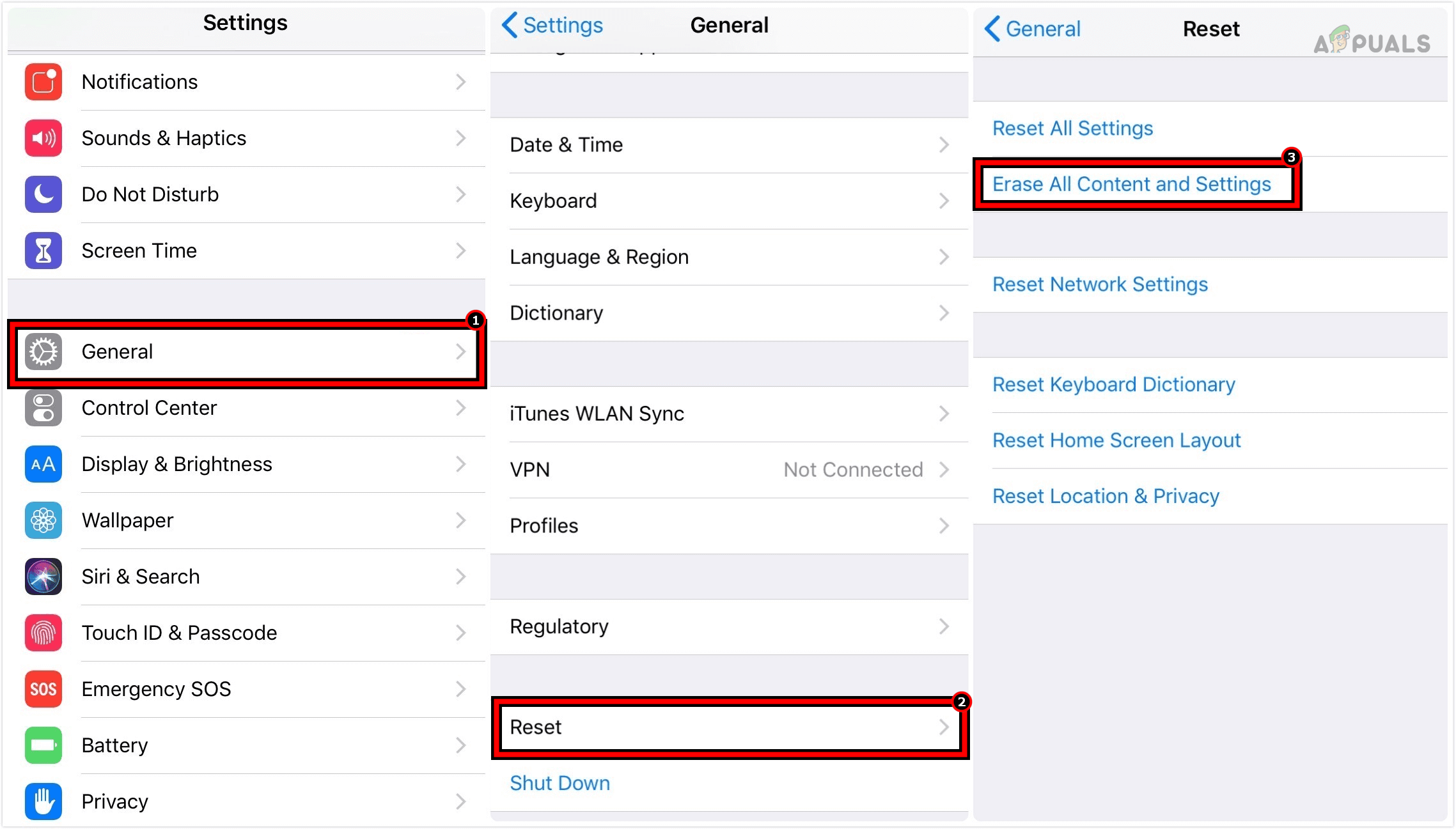
Erase All Content and Settings on the iPhone to Reset It to Factory Defaults - Confirm the reset and, once done, set up the iPhone without restoring from a backup.
- Install and launch TikTok; hopefully, the crashing issue will be resolved.
If the issue persists, consider using TikTok Lite. We strongly discourage the use of unofficial TikTok clients. If TikTok Lite is not an option, contact TikTok Support. In the meantime, you may use TikTok on a different device.





