[FIX] Powerpoint wont Play Audio Or Video On Windows 10
Powerpoint is the number one choice when it comes to presentations and slideshows. It allows the users to combine all kinds of multimedia including images, audio, video, and animation effects. The users frequently run into the issue where the user is unable to play the embedded audio or video file.
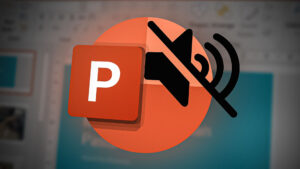
The main reason behind this is the incompatibility of the multimedia file with the Powerpoint. Below we have listed some solutions to fix the Powerpoint multimedia issue. These methods are applicable in all versions of Powerpoint including Powerpoint 2010, Powerpoint 13, and Powerpoint 16.
Method 1: Use Optimize Media Compatibility To Upload The File
Powerpoint comes in with a built-in powerful and handy feature that automatically detects any unsupported file formats and converts them into a compatible format which can also be directly played in browsers that support HTML5. This will make sure that the media file that you embedded not only plays on your own laptop but also the device on which you will be running your presentation.
- Open PowerPoint and Insert all the multimedia files first.
- Then go to File and click the option that says Optimize Media Compatibility.
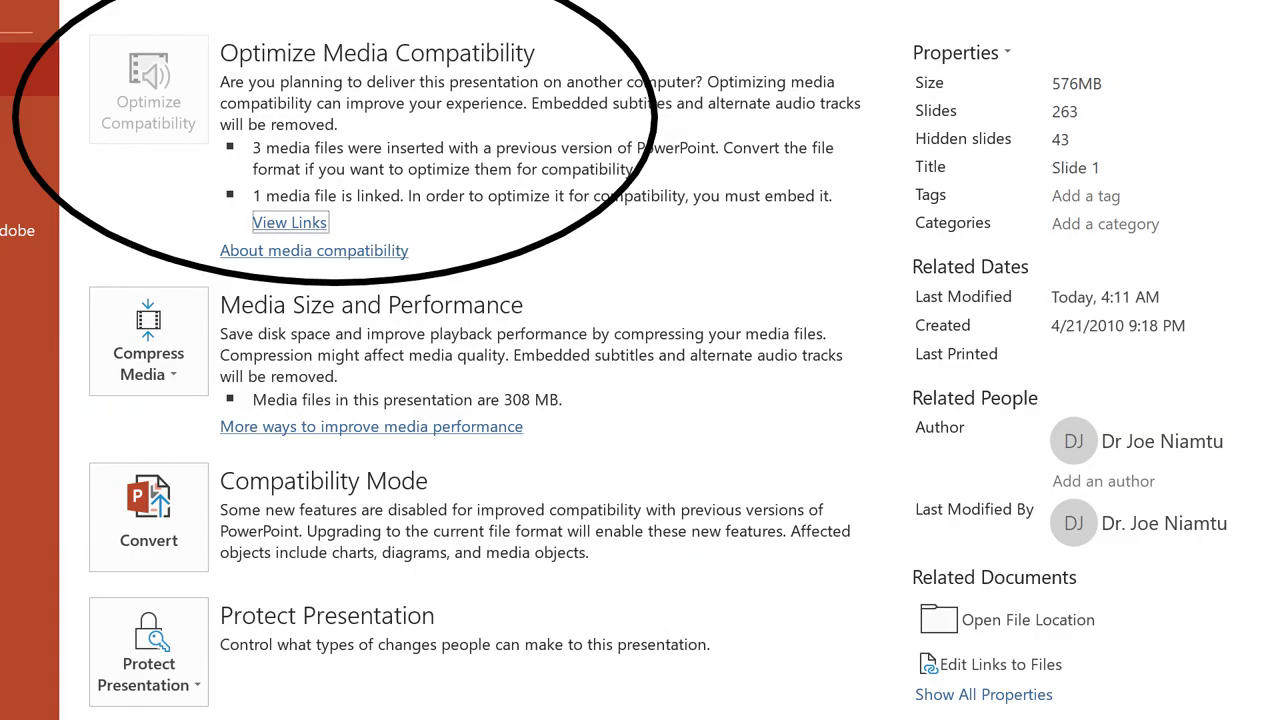
Go to File and click the option that says Optimize Media Compatibility - Powerpoint will start optimizing all the media files and once it is finished you should now be able to play the multimedia files.
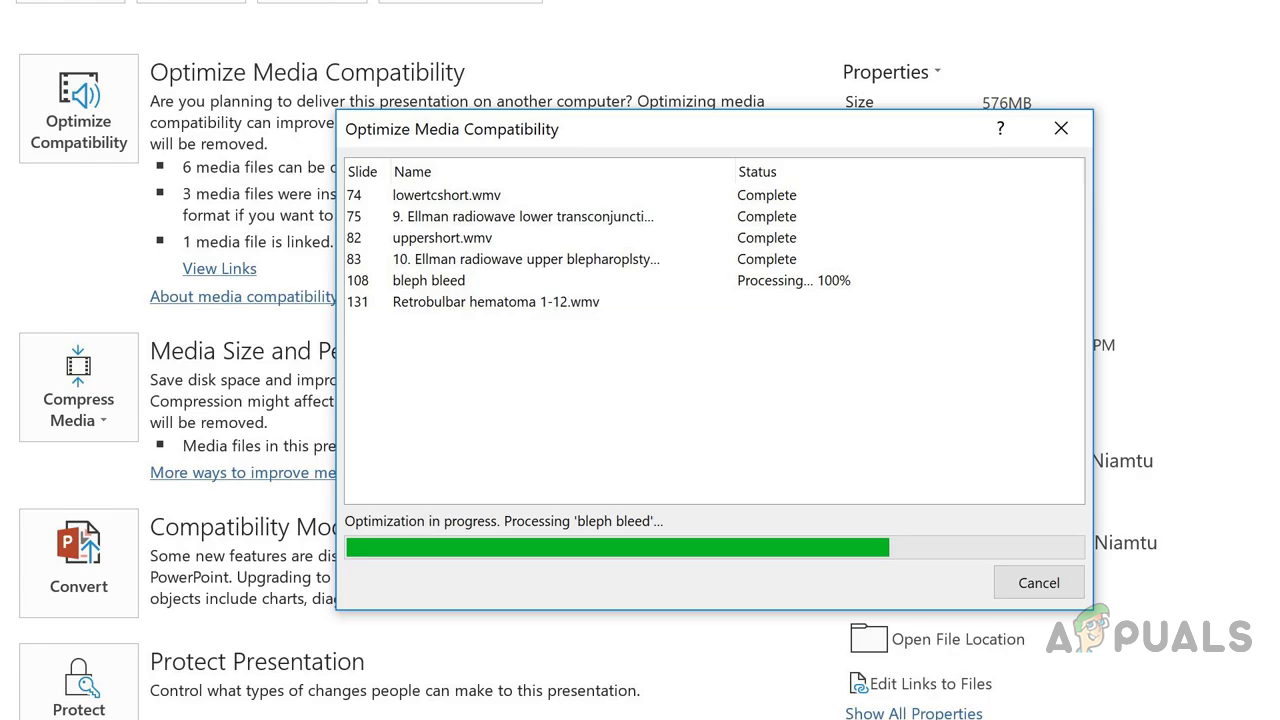
Powerpoint will start optimizing all the media files - If the Powerpoint is unable to optimize the video and make it compatible it will list the reasons for unsuccessful optimization and you can further troubleshoot the issue based on the results.
Method 2: Convert your Audio file into WAV format
If you are unable to play an audio file after inserting it into your Powerpoint slide then it is probably due to the fact that the format of the file is not supported by the Powerpoint. In this method, we will convert the format of the audio file to WAV. The most commonly used format for an audio file is mp3 however Powerpoint does not support that. You can use any free online tool converting tool or you can download a desktop converter. It will work both ways.
- Go to an online audio converting website for example online-audio-converter.com, or you can simply go to google.com and search for mp3 to wav.
- Select the file that you want to convert and select the output format as WAV.
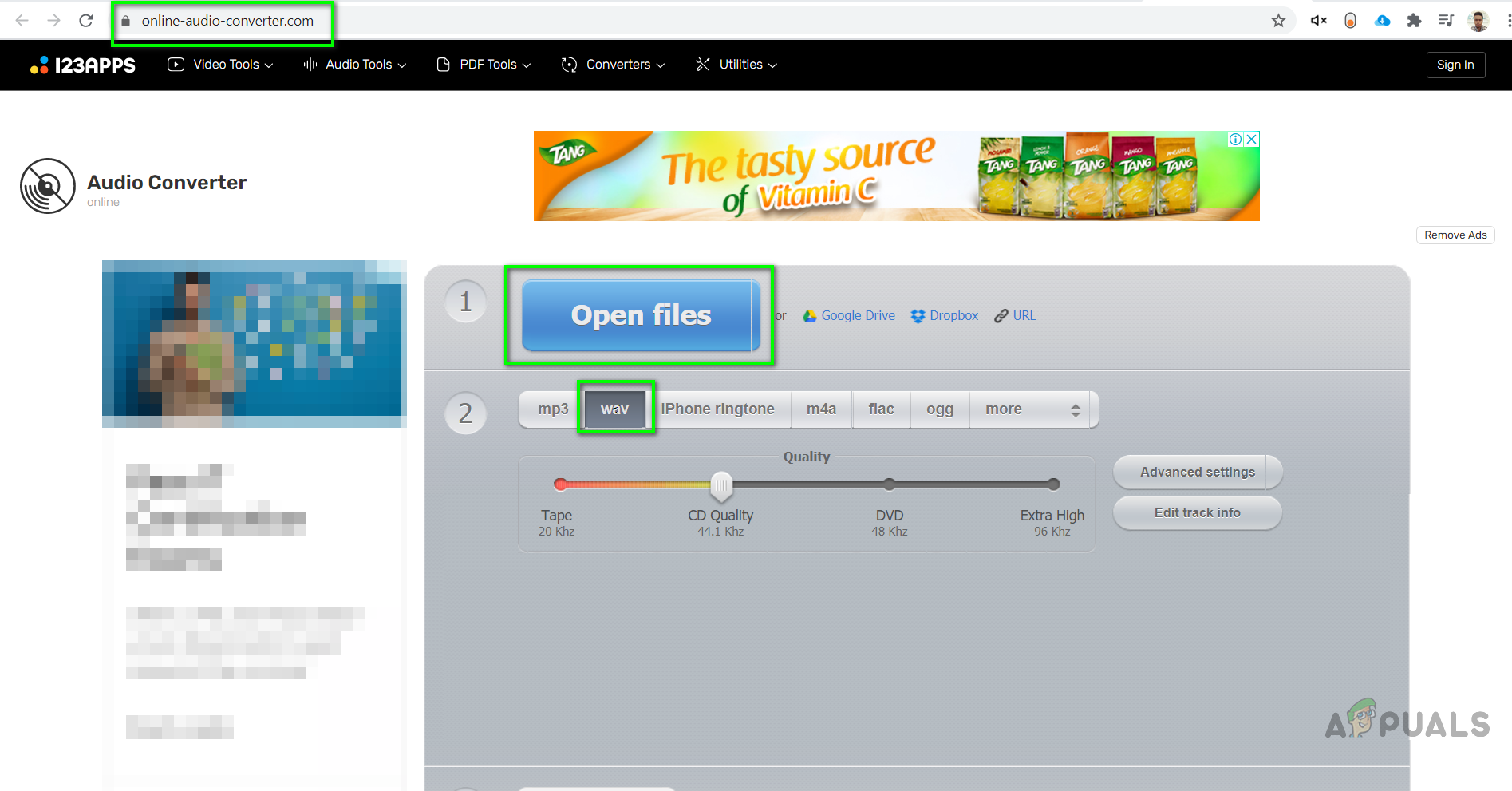
Go to an online audio converting website - Once converted save the file on your computer and then try to insert it into Powerpoint.





