Fixing An Error Occurred during Port Configuration on Windows
The ‘An error occurred during port configuration‘ occurs when the Printer port is either in use or the Printer Driver installed is corrupt, or outdated.
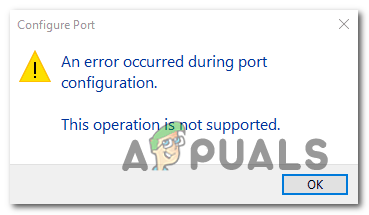
What’s causing the port configuration error?
- Glitched printer menu – As it turns out, this particular issue might occur due to a common glitch that is interfering with the port configuration of wireless connected printers on Windows 10. In this case, you can resolve the issue by configuring the port via the classic Control Panel menu.
- The printer is stuck in a limbo state – Another potential scenario that will cause this issue is a printer that’s currently stuck in a limbo state (operating system isn’t aware that it’s turned on). If this scenario is applicable, you can get the issue fixed by performing a hard reset on your printer.
- 3rd party firewall interference – As it turns out, another potential scenario in which you might be prevented from accessing the Port Configuration menu is if an overprotective 3rd party firewall prevents it. In this case, you can eliminate the interference by uninstalling the firewall that’s causing the problem.
Method 1: Configuring the port via Device & Printers screen
While this is more of a workaround than an actual fix, it has helped a lot of users to avoid the ‘An error occurred during port configuration’ altogether. But keep in mind that the steps below will only work if you encounter the error while trying to configure your printer ports.
Note: If you encounter the issue while trying to print a file, move directly to Method 2.
As it turns out, if you circumvent the issue by trying to configure the printer ports from the classic Control Panel interface, chances are you will not encounter the same error message.
Here’s a quick guide on how to do this:
- Press Windows key + R to open up Run dialogue box. Next, inside the window, type ‘control.exe’ and press Enter to open up the classic Control Panel interface. If you’re prompted by the UAC (User Account Control), click Yes to grant administrative privileges.
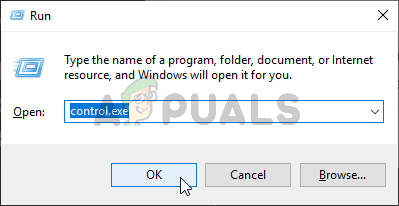
Running the Control Panel - Once you’re inside the classic Control Panel interface, use the search function in the top-right corner to search for Devices & Printers. Once the results show up, click on Device & Printers.

Accessing the Devices & Printers tab - Once you’re inside the Device & Printers menu, right-click on the printer that you’re having issues with and choose Printer Properties from the newly appeared menu.
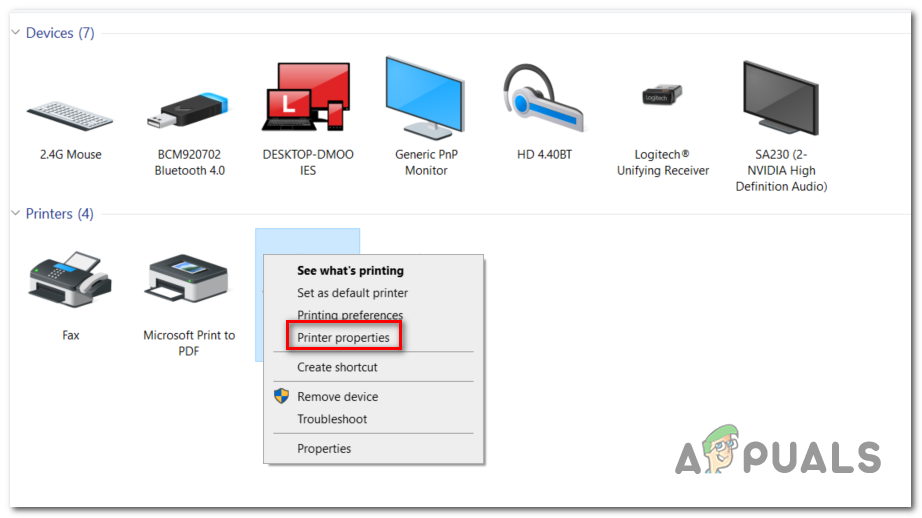
Accessing the Printer Properties screen - Once you’re inside the Properties screen of your printer, select the Ports tab from the menu at the top. Next, select your printer from the list of ports and click on Configure Port…
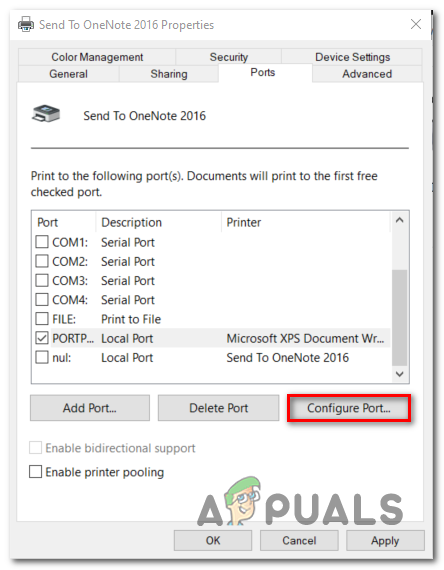
Accessing the Port Configuration menu via Printer Properties screen - See if you are able to see the next menu without encountering the An error occurred during port configuration’.
If the issue is persisting, move down to the next method below.
Method 2: Doing a printer hard reset
If you’re encountering this issue while trying to use your printer driver, chances are you will be able to resolve the issue swiftly by doing a hard reset procedure on your printer.
This might not be the most focused approach, but it’s a cure-all that a lot of users have successfully used to fix port configuration issues that ended up throwing the ‘An error occurred during port configuration‘ error.
Here’s a quick guide on doing a hard reset on your printer:
- Turn your printer on (if it’s not already on) and wait until it enters idle mode (it completes the startup procedure).
- With the printer fully turned on, physically disconnect the power cord from the rear of the printer.
- Unplug the power cord from the wall outlet and wait at least 60 seconds.

Unplugging from the socket - After that time period has passed, plug the power cord back into the wall outlet and reconnect the power cord to the rear of your printer port.
- Turn on your printer again and wait until it enters idle mode again.
Note: Wait until the printer finishes the initial warm-up period. With most manufacturers, the lights will continue flashing until this operation is complete. - Repeat the operation that was previously causing the ‘An error occurred during port configuration‘ error and see if the issue is now resolved.
If the same issue is still occurring, move down to the next method below.
Method 3: Disable 3rd party firewall interference (if applicable)
According to various users that also encountered this problem, an overprotective firewall can also be responsible for the apparition of this particular error.
As it turns out, certain AV suite (particularly firewall modules) will not trust external devices so they will prevent new connections from being established. This is typically reported to occur with printers that are not fully compatible with Windows 10. Several Windows 10 users that encountered this problem have confirmed that they were able to fix the problem by uninstalling the 3rd party firewall component that is causing the problem.
If you’re currently using a 3rd party firewall and you suspect that this might be causing this problem, follow the steps on this article (here) to uninstall it completely and ensure that you’re not leaving behind any leftover files that will still cause this behaviour.
After you uninstall the restart your computer and repeat the action at the next computer startup to see if the issue is still occurring.
If you’re still seeing the ‘An error occurred during port configuration‘ error or this method wasn’t applicable to your scenario, move down to the next potential fix below.




