iPhone Charging but CarPlay not Working? Try These Fixes!
While driving, it can be incredibly frustrating if you plug in your phone and realize that CarPlay isn’t working. Your phone’s charging, but CarPlay won’t connect to your car’s infotainment system. This can especially be disturbing if you use CarPlay on a regular basis for listening to music, making calls or simply navigating around.
This article will go in depth into isolating the issues with Apple CarPlay not working in your car when connected directly via USB. We will also discuss the potential causes and solutions to these problems.
Table of Contents

Why is CarPlay Not Working?
The issue with your phone’s infotainment system not recognizing your phone, despite charging it may have something to do with either the connection, software or even the hardware itself. In any case, here are some of the potential causes for why this may be happening:
- CarPlay unsupported: Your car’s infotainment system doesn’t support Apple CarPlay.
- Internet connectivity: Internet may be unavailable.
- Incorrect configuration: Your phone isn’t configured properly with your car’s infotainment system.
- USB cable incompatibility: The USB cable used may not support data transfer.
- CarPlay disabled: CarPlay might be disabled on your iPhone.
- Outdated iOS: You may be running older versions of iOS.
- Software glitch: Software glitch on your phone or on the car’s infotainment system.
These are some of the issues that may interfere between a smooth CarPlay experience and prevent your phone from connecting to the car’s infotainment system.
How to Fix CarPlay Not Working
To isolate the issue, your first plan of action should always be to start with the basics and then move your way up the ladder. In this case, we’ll start by checking if the car itself actually supports CarPlay.
1. Check for Hardware Compatibility
If you are setting up CarPlay for the first time and your car’s infotainment system does not detect your phone, it is highly likely that your car does not support the feature.
To confirm whether your vehicle supports CarPlay, refer to your owner’s manual or search online to see if your manufacturer has supported the feature for your specific car model. If it doesn’t, there’s essentially no way that you can use CarPlay on the same unit without any sorts of hardware changes.
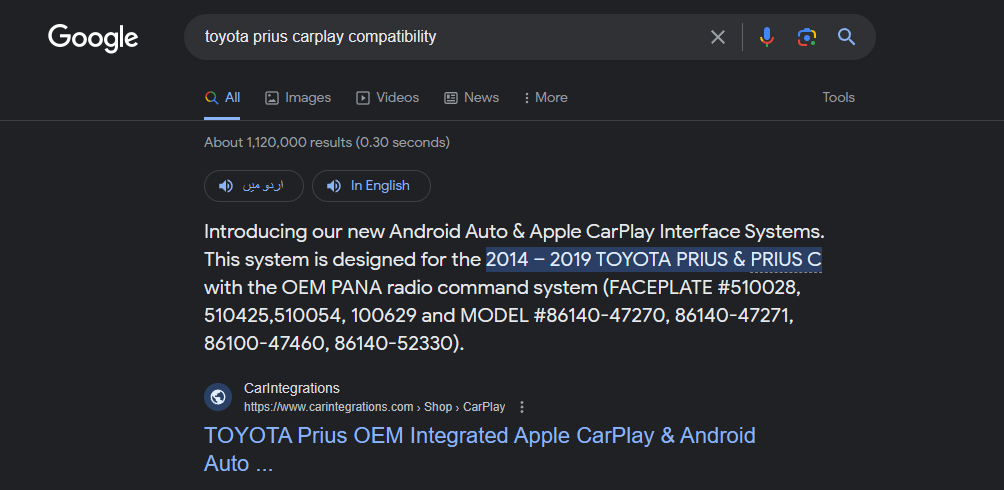
Read More: The Best Wireless Apple CarPlay Adapters in 2023
2. Your Car May Support Wireless CarPlay Only
If your phone is charging, but the infotainment unit doesn’t connect to Apple CarPlay, it’s possible that it only connects wirelessly, and doesn’t support USB connection. To enable set up CarPlay wirelessly, make sure that your stereo is in Bluetooth or Wireless mode, and then follow the steps down below:
- Open Settings and tap on General.
- Select CarPlay
- Look for your car in the list and connect to it.
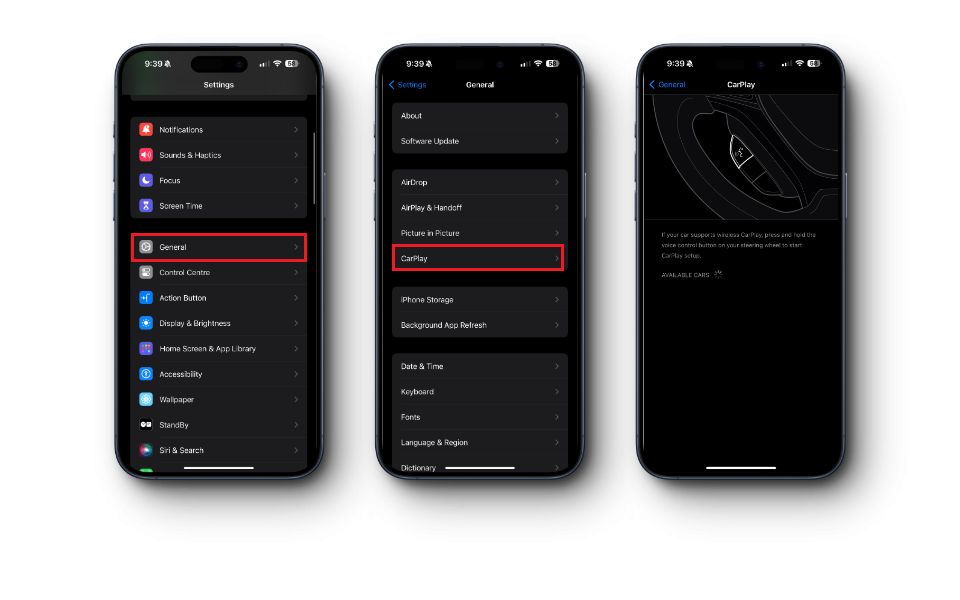
3. Allow CarPlay When Your Phone is Locked
Most of the time, you’re not using your phone while simultaneously using the car’s stereo unit, all while driving. While it isn’t a good practice to use your phone while driving in itself, using the CarPlay functionality while using your phone doesn’t really make a lot of sense.
This is why it is possible that you may have left your phone idle, and if “CarPlay is disabled while locked“, it may have disconnected. To enable CarPlay when your phone is locked, follow the steps listed below:
- Open Settings and tap on General.
- Select CarPlay and choose your car from the list.
- Toggle on “Enable CarPlay While Locked.”
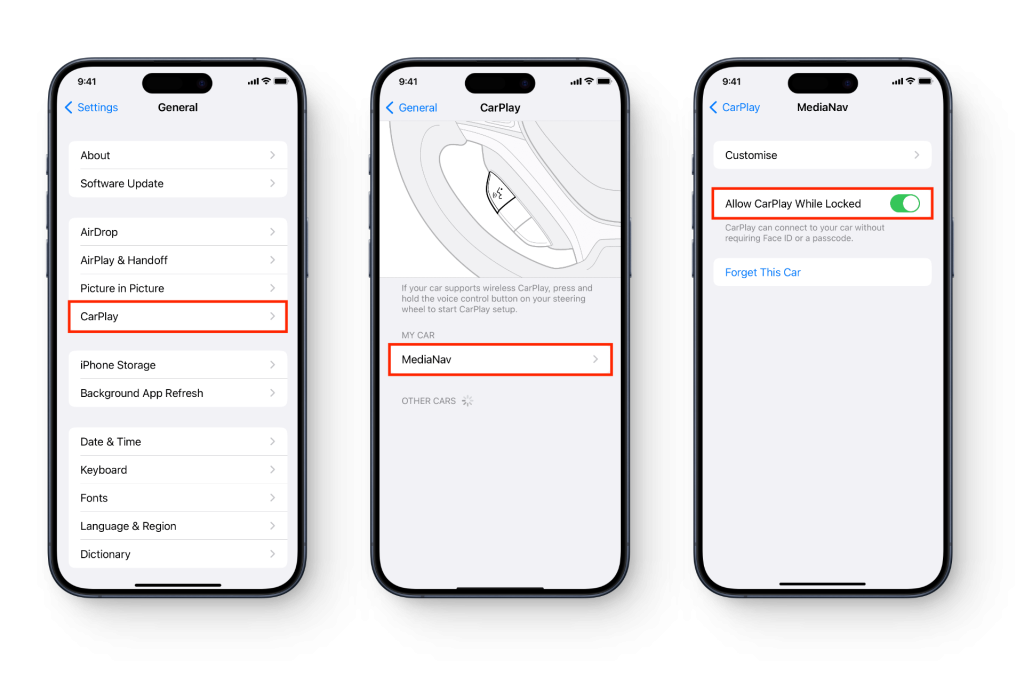
Alternatively, it is possible that you may have disabled USB connection option for when the phone is locked. To enable it simply:
- Open your phone’s Settings
- Tap on FaceID & Passcode.
- Enter your Passcode when prompted.
- Under Allow Access When Locked, Toggle off Accessories.
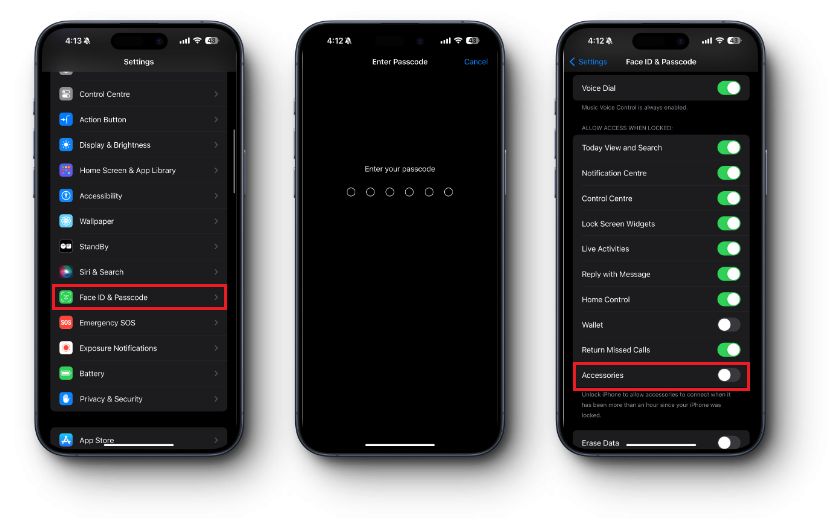
4. Check to See if CarPlay Is Not Restricted
Apple allows you to restrict certain apps to function in the background, and as much as this is a great privacy feature, it can also be frustrating to deal with, especially in situations like these. If CarPlay isn’t working properly while connected via USB, check to see if the app is restricted.
- Open Settings and head over to Screen Time.
- Go to Content & Privacy Restrictions and tap on Allowed Apps.
- Scroll down until you see CarPlay. Toggle on the slider if it’s off.
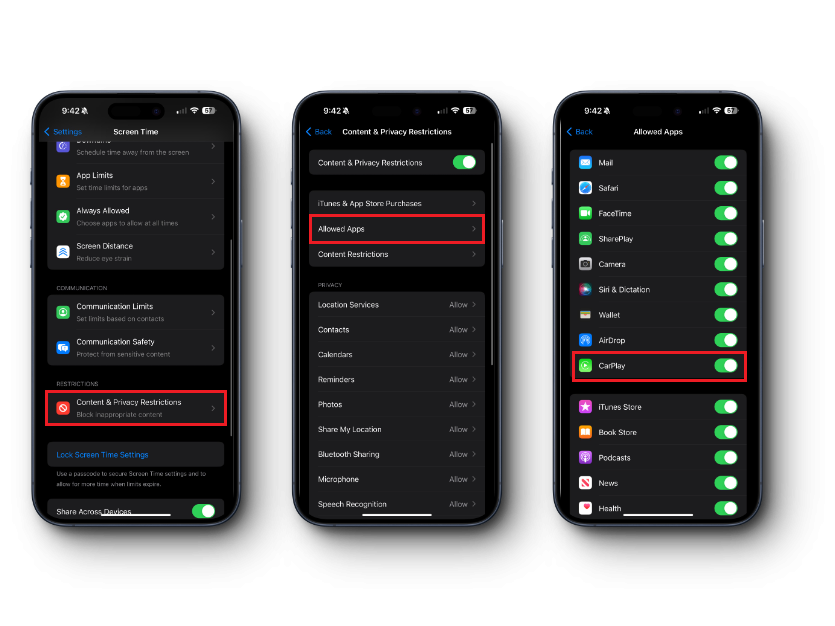
5. Disable Wi-Fi Connection on the Stereo Unit
When trying to connect to Apple CarPlay via USB, it is possible that your car’s infotainment system may have Wi-Fi enabled and it may be trying to communicate over Wi-Fi. To solve this issue, simply disable the Wi-Fi on your car’s head unit.
- Open Settings of the car unit and disable Wi-Fi (steps may vary by manufacturer)
- Check if CarPlay is working fine.
- If not, check if removing the iPhone from the car unit’s Bluetooth devices or disabling Bluetooth solves the problem.
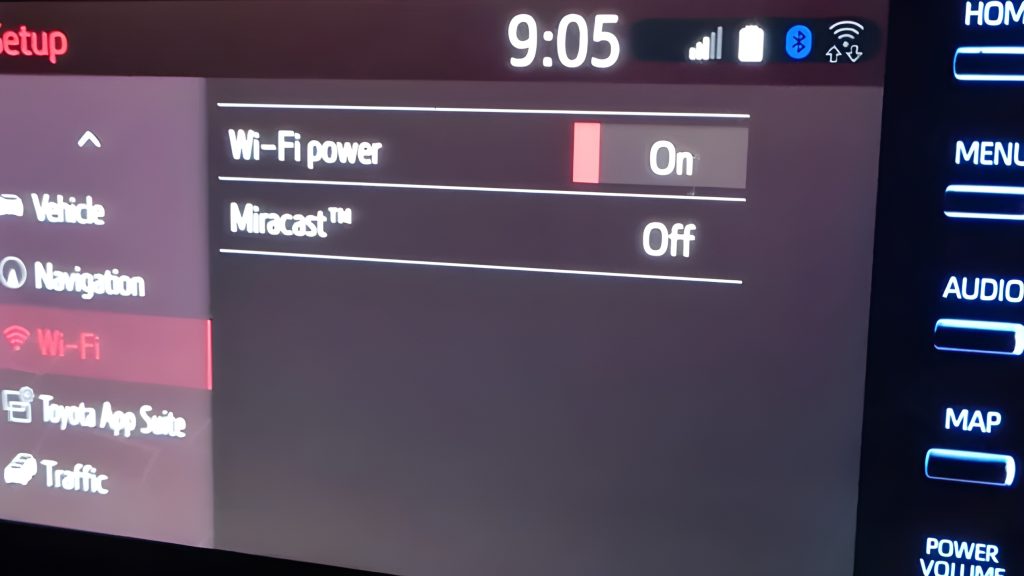
READ MORE: Best Bluetooth Receivers For Your Sound System ➜
6. Restart You Car’s Stereo
If none of the fixes above work and you are confident that you’ve set up CarPlay correctly, then it’s possible that the issue is simply a bug or a glitch within the infotainment system. A simple restart may solve the issue.
- Disconnect USB cable from your phone.
- Restart the car’s stereo unit.
- Re-plug your phone via USB and check to see if CarPlay works.

7. Check Your USB Cable and Bluetooth Connection
Not every USB cable can be used for Apple CarPlay, and it is important to understand that there are some cables that are only used for charging your device; they don’t have any sorts of data transfer capabilities.

If CarPlay doesn’t work with your USB cable, try a different one to see if the issue is resolved. Also, for CarPlay to function properly, you need Bluetooth. If, by any chance, you’ve enabled Airplane Mode, disable it and then re-connect your phone to CarPlay.
Conclusion
If you’ve tried all of the steps mentioned above, but have failed to find an effective solution, or the cause of this problem, it’s possible that there may be a software or a hardware fault in your stereo’s operating system. Get it checked via an authorized repair professional to better diagnose the underlying cause behind the issue.
FAQs
To use CarPlay, you’ll need to upgrade to a compatible head unit that supports CarPlay functionality.
Check if your USB cable supports data transfer. If it does and the issue persists, your car’s infotainment system may not support wired CarPlay.
If it’s a software issue, you may need to wait for an Apple update. Meanwhile, seek solutions on Apple Community Forums or Reddit from others who might have the same problem.





