How to Fix the Paramount Plus Error Code 3205
The error code 3205 on Paramount Plus is commonly reported across all app-supported platforms, including Android, the web version, TV version, and others. This issue typically arises when a user attempts to watch a show, channel, or encounters it across multiple shows.

Given the range of platforms Paramount+ supports, various factors could trigger error code 3205:
- Browser or Device Incompatibility: Paramount Plus may display error 3205 if there’s an incompatibility with the website and your browser (e.g., Firefox) or device (e.g., a TV).
- Corrupted Installation of Paramount+ App: A corrupted installation might result in defective communication between the app’s modules, leading to error 3205 as specific app components may malfunction.
- Corrupted Firmware of the TV: Corrupted firmware on a TV can prevent it from performing basic functionalities, which includes streaming through Paramount Plus.
1. Try Another Browser
If you encounter error 3205 while using Paramount Plus in a browser, it might be due to incompatibility with that browser, such as Firefox. Trying a different browser could resolve the error.
- Download and install a different browser (if not already installed).
- Open the new browser and navigate to the Paramount Plus website.
- Log in with your credentials and check if the issue has been resolved.
2. Relaunch the Paramount+ App After Force Closing It
A temporary glitch within the app’s modules might cause the error on Paramount Plus. Force closing and then relaunching the Paramount+ app could clear the error.
- Close the Paramount+ app and open the Android device Settings.
- Access the Application Manager and select the Paramount+ app.
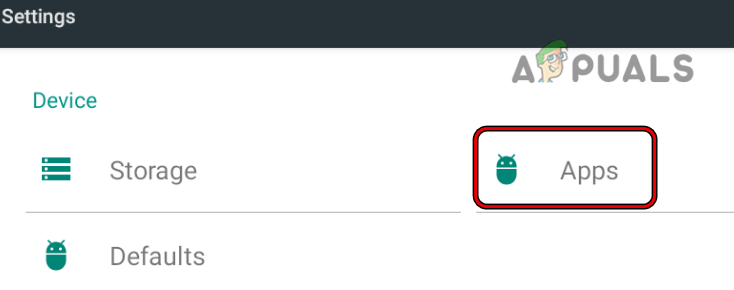
Open Apps in the Android Phone Settings - Tap on the Force Stop button and confirm to force stop the app.
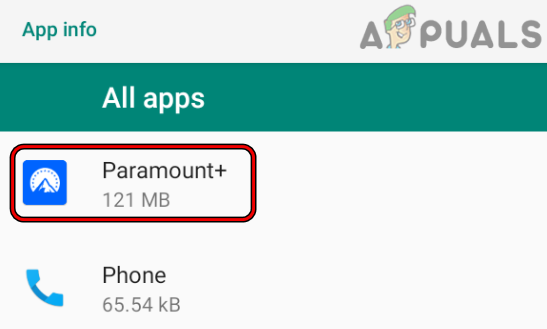
Open Paramount+ in the App Settings of the Android Device - Relaunch the Paramount+ app and verify whether error 3205 has been resolved. Some users may need to repeat these steps for each new episode.
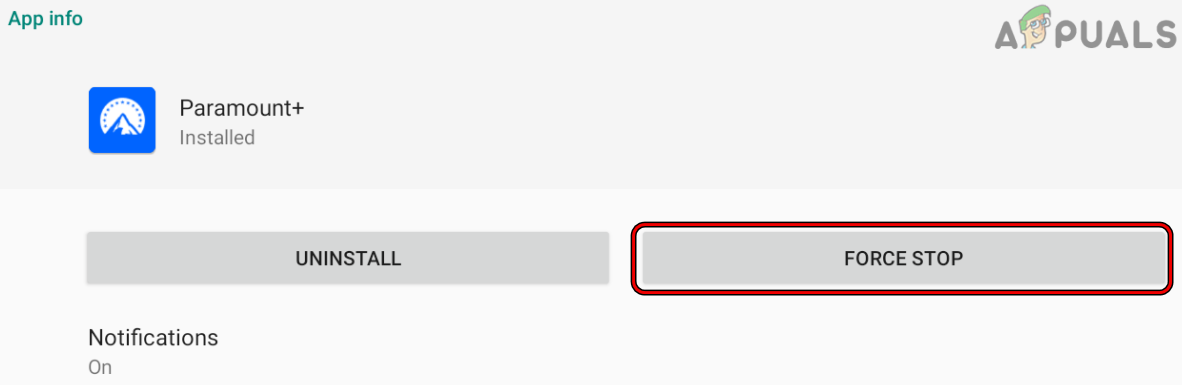
Force Stop the Paramount+ App
If the issue persists and you’ve added the problematic Paramount Plus channel through your Amazon Prime Video channels, that might be causing the issue as Paramount imposes a limit on the number of devices that can view certain content.
3. Reinstall the Paramount+ App
A corrupted Paramount+ app installation could be the culprit behind error 3205. Reinstalling the app often resolves these types of issues.
- Open the Paramount+ app and log out of your account.
- Relaunch the app and then log in to check if the error persists.
- If the error continues, power off your device (e.g., a TV) and disconnect the power cable from the outlet.
- Wait for about one minute before reconnecting the power cable.
- Turn on the device and check if error 3205 has been resolved.
- If it’s still there, return to the device’s Android Settings and select Application Manager.
- Choose Paramount+ and tap on Force Stop.
- Confirm to force stop the app and then open the Storage option for Paramount+.
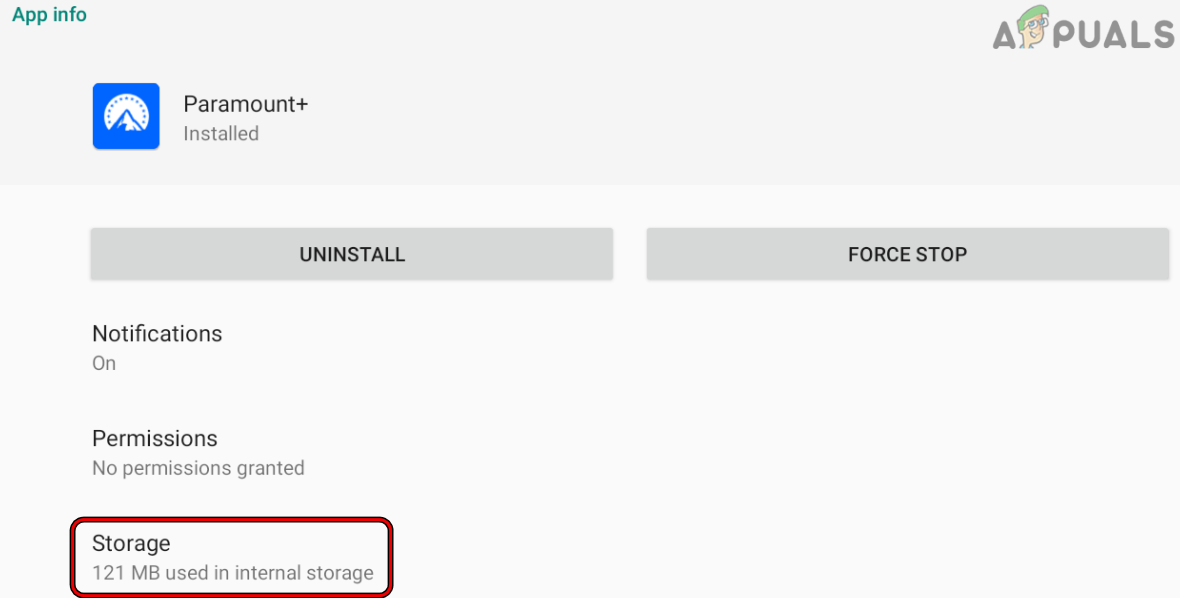
Open Storage Settings of the Paramount+ App - Tap Clear Cache and then, Clear Data (or Clear Storage).
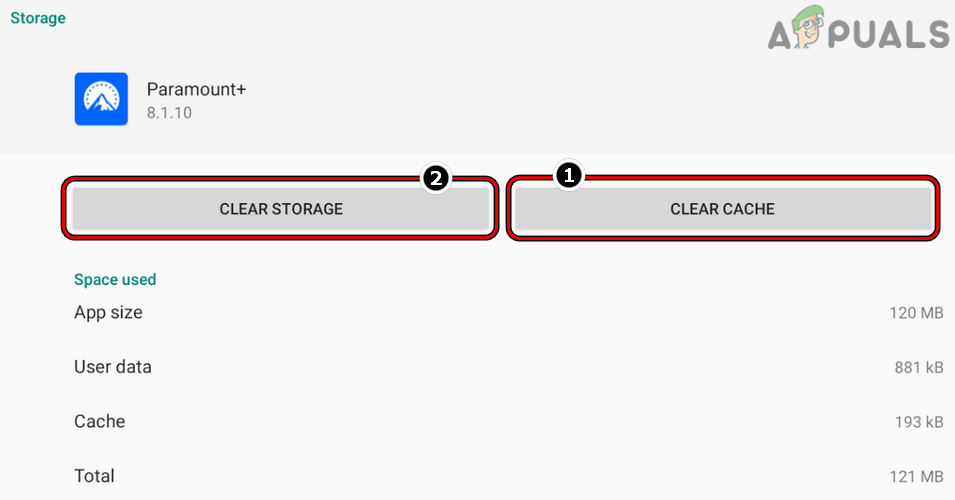
Clear Cache and Data of the Paramount+ App - Confirm the action and press the back button.
- Select Uninstall and confirm to remove the app.

Uninstall the Paramount+ App - Restart your device and once it’s back on, reinstall Paramount+ and check if it functions correctly.
- If reinstalling doesn’t fix the issue, see if restarting your router or trying a different network resolves it.
4. Try Another Device
If Paramount+ is displaying error code 3205 and the current device (like a TV) is not compatible with the app, using a different device might help identify the issue.
- Install and open the Paramount+ app on another device (e.g., a mobile phone).
- Log in with your account information and verify if the app works correctly. If so, then the original device or platform-specific app version might be the issue.
Note that there’s a known bug reported on Samsung TVs where initiating a new show episode leads to the error. In such instances, starting the episode on another device (like a mobile phone) for a few minutes, then switching back to the TV to resume from where it was left off on the phone, may solve the problem.
5. Reset the Smart Hub of Your Samsung TV to Its Defaults
If the issue surfaces on a Samsung TV where the Paramount+ app cannot be uninstalled because it’s a system app, resetting the Smart Hub, which manages third-party apps, might clear error 3205. Be sure to back up data and information for apps, as this process will reset or remove them.
- Go to the Samsung TV Settings and select Support.
- Choose Self Diagnostics and opt for Reset Smart Hub.
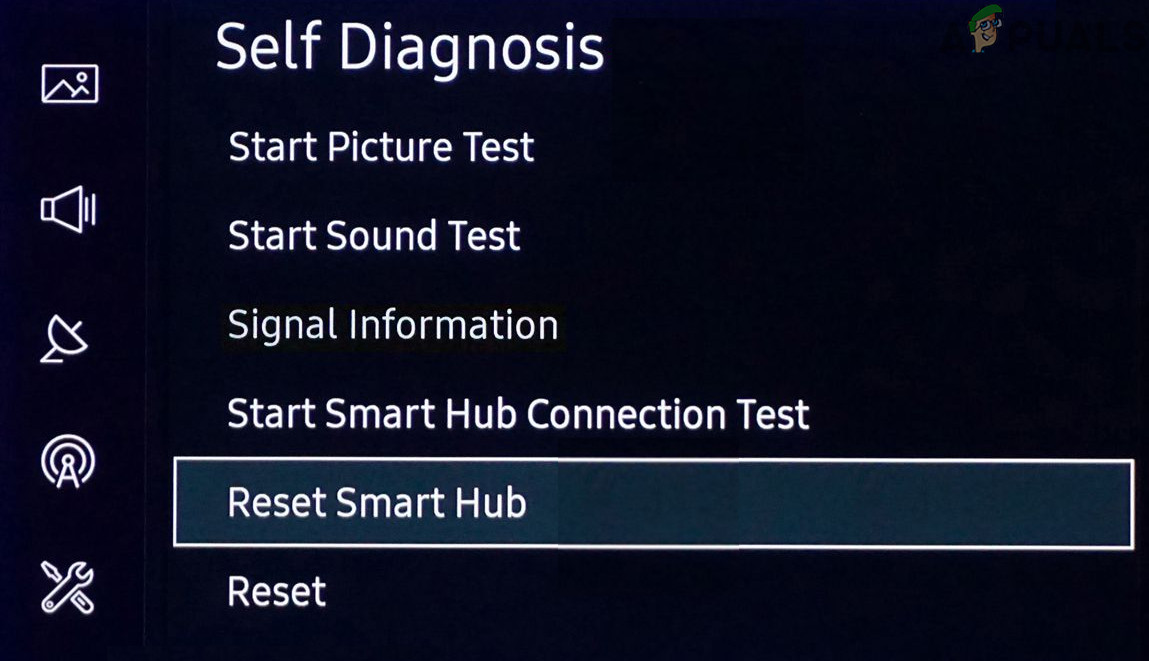
Reset Smart Hub of the Samsung TV to Defaults - Confirm the action and wait for the completion of the reset process.
- Once done, launch (or install, if necessary) Paramount Plus to verify if the error has been fixed.
6. Reset the TV to the Factory Defaults
If other solutions fail to resolve the problem, resetting your TV to factory settings might eliminate the error.
- Open the Samsung TV Settings and navigate to the Support tab.
- Select Self Diagnostics and click on Reset. If you can’t find the Reset option, it may be located under the General tab.
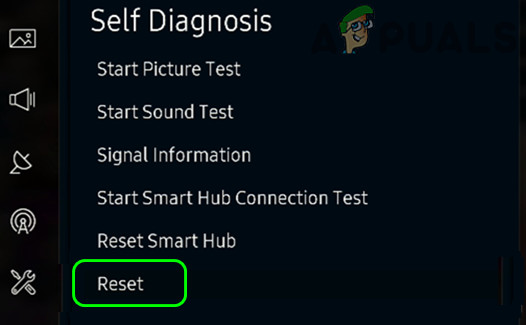
Reset Samsung TV to Defaults - Confirm the reset and then set up the TV from scratch.
- Launch the Paramount+ app (you might need to reinstall it) and hopefully, error code 3205 will no longer be an issue.
If resetting the TV doesn’t fix the problem, consider checking if replacing cable boxes (like an Xfinity box) resolves the error.





