Fix: Overwolf not Recording
Overwolf may fail to record mainly because of outdated Graphics and Sound drivers. It can also happen due to disabled Replay HUD. Moreover, if video resolution is too high, then Overwolf will fail to record.

Before trying any of solutions,
- Make sure your system meets minimum system requirements to run Overwolf. You can find minimum system requirements on the official support page of Overwolf.
- Make sure the game/OS is supported by Overwolf by visiting the official page of supported games by Overwolf. You can use the search functionality of the page to search for the game.
Enable Auto Manage to Make Space For Newer Videos
If you are having recording issues in Game Summary of Overwolf, then it could be the result of disabled Auto Manage. If Auto Manage is disabled, then Overwolf stops recording when the media folder is full. In that case, enabling Auto Manage may solve the problem. But do note that old videos will be replaced with new ones to manage storage.
- Launch Game Summary and open its Settings.
- Now enable Auto Manage to make space for new videos. Or you can move contents of the media folder to make space for new videos.
- Now try to record through Overwolf and check if the problem is solved.
Update Graphics and Sound Drivers of Your Machine
Outdated drivers especially Graphics and Sound Drivers can cause a lot of problems for a system and thus can result in recording issues by Overflow. In that case, updating your system drivers may solve the problem.
To update drivers, you can follow our article on How to Update Drivers. After updating your drivers, check if the problem is solved.
Enable the Overwolf Recording Apps
If the Replay HUD and Auto Launch Replay HUD is not enabled, then you may not be able to record the game. In that case, enabling Replay HUD and Auto Launch Replay HUD may solve the issue. Make sure that you are logged in as an administrator.
- Launch Replay HUD and open its settings.
- Now toggle the switch of Replay HUD and Auto Launch Replay HUD to ON (if they are switched to OFF). Then try to record to check if the problem is solved.
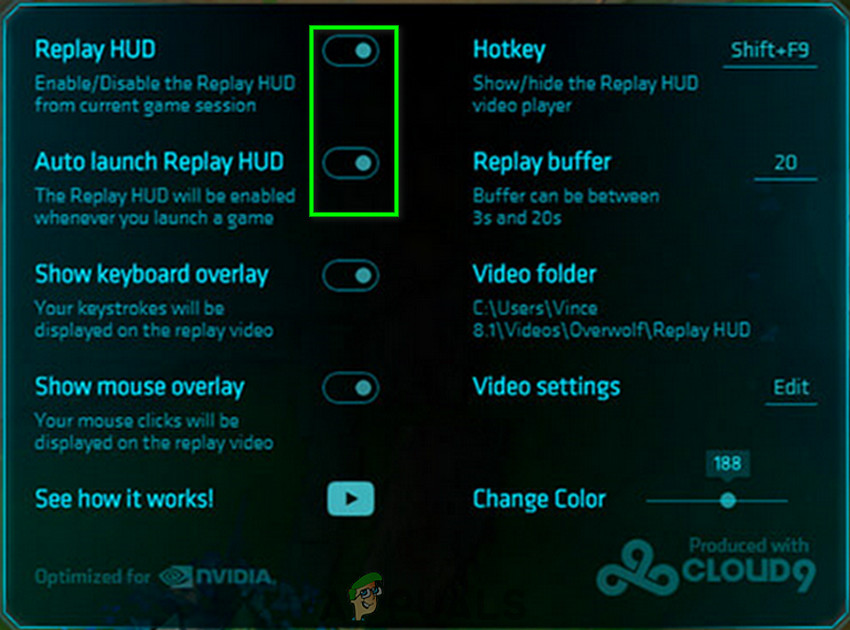
Turn On Replay HUD and Auto Launch HUD
Lower the Video Resolution and Lower Frame Rate for Recording
If the video resolution settings are too high, then Overflow will show the error message of the “too high video resolution”. In that case, lowering the video resolution settings will help solve the bottleneck and solve the issue.
- Launch Overwolf and click on the arrow located beside the top left of the window (just near the wolf head button). And in the Menu displayed, click on Settings.
- In the left pane of the Settings window, click on Capture.
- Now select a lower resolution setting and then select a lower frame rate option.
- Now click on the Codec dropdown box, and check if the right codec is selected e.g. NVIDIA NVENC option for NVIDIA graphics cards. Then try to record to check if the problem is solved.
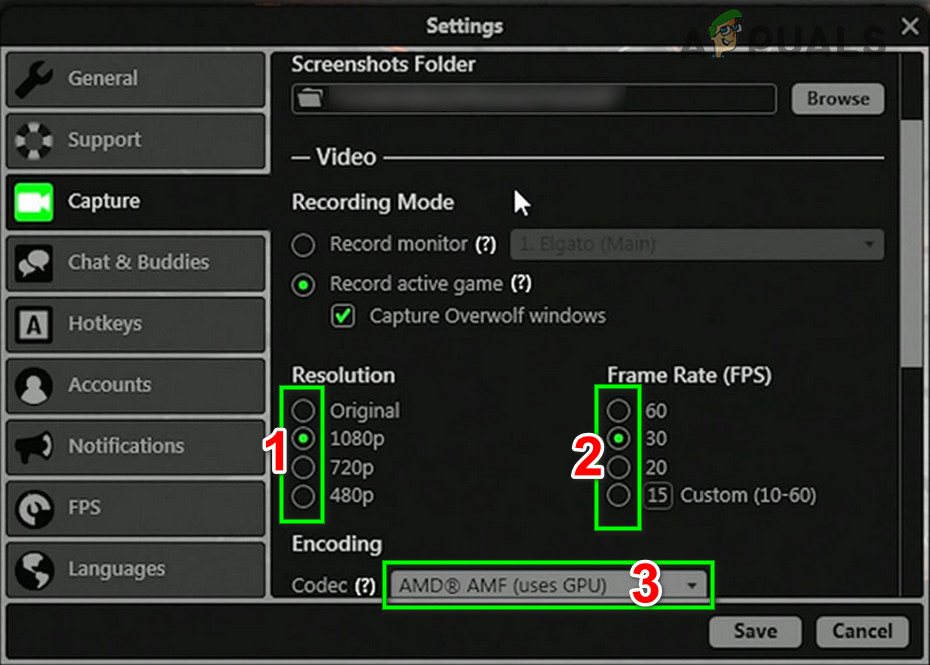
Change Video Settings for Overwolf Capture
Uninstall and Then Reinstall Overwolf
If your very installation of Overwolf is corrupt or incomplete, several of its modules will not work and cause problems. In that case, uninstalling and then reinstalling the Overwolf may solve the problem.
- Exit Overwolf.
- Press Windows key and type Control Panel. Then in the search results, click on Control Panel.
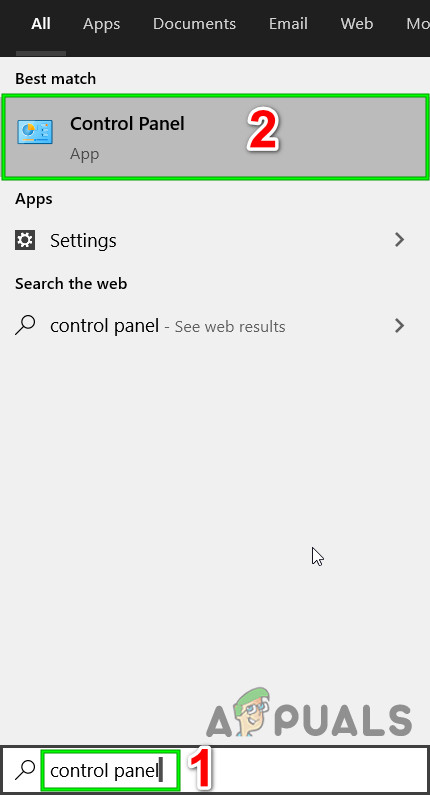
Open Control Panel - Now click on Uninstall a Program.
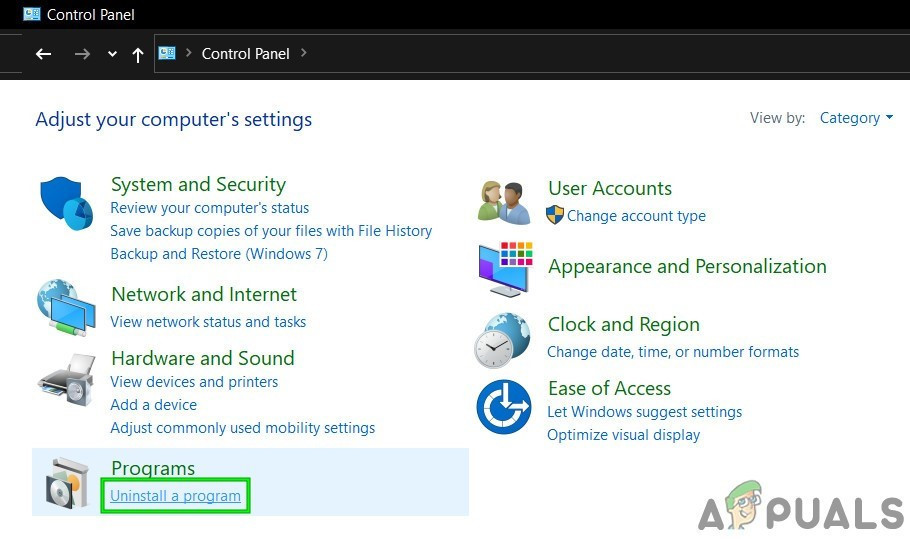
Click Uninstall a Program in Control Panel - Now in the installed program list, find and right-click on Overwolf. Then click on Uninstall.
- Then follow the instructions on the screen to complete the uninstallation process.
- After uninstallation is complete, restart your system.
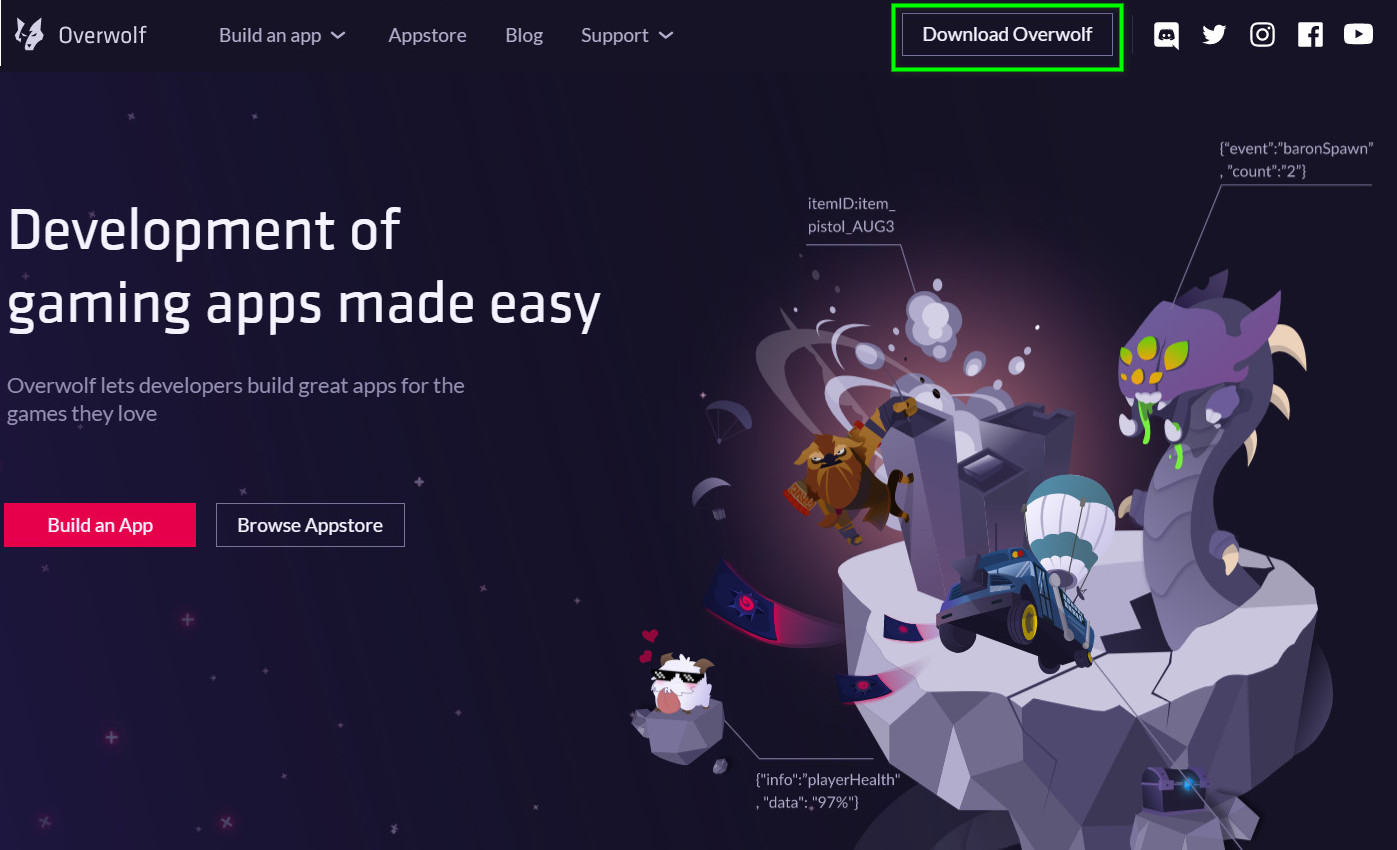
Download Overwolf - Now download and install the latest version of Overwolf from the official site.





