Fix: Outlook and Live Mail SMTP Error 0x800CCC67
Error 0x800CCC67 is caused by the SMTP protocol, typically in Windows Live Mail and Outlook. This indicates that the message you were attempting to send couldn’t be sent; as a result, a pop-up appears stating, “An unknown error has occurred.” Generally, the most common reason for this error’s occurrence is when your email provider changes SSL or port settings, or if your Windows anti-virus or firewall denies access to the SMTP.” is grammatically correct.
In this guide, I will walk you through a couple of steps to address this issue.
Method 1: Disable your anti-virus / firewall temporarily:
Whichever antivirus software you’re using should be turned off. Since there are several other antivirus systems out there with different steps to disable, I will walk you through the general steps. This should allow you to figure out how to disable the one you’re running.
In most cases, AV can be disabled via its icon in the tray on the lower right corner where the clock is. You will need to pull up its menu to see the options, which can be done by taking your mouse to the corner over the icon and right-clicking on it. Once done, you should see the options. Use the appropriate option to disable it. Below is a sample screen for disabling AVG.
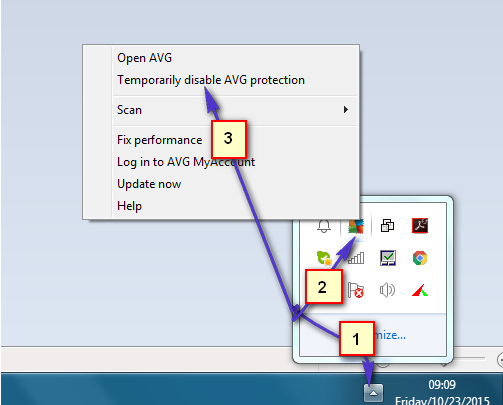
After disabling your AV software, go back to Windows Live Mail or Outlook and try sending an email. If the previously sent message is stuck, press the F9 key to initiate a send/receive all. Test to see if this fixes the issue. If not, then proceed to Method 2. Your antivirus software should remain disabled until we complete the last method.
Method 2: Changing the SMTP Port.
Now, let’s check if the port we’re using is correct. Please go to the ‘Check Email Settings‘ website and type in your email address. Look for the port under ‘Outgoing Mail Server’. Once you have noted the port, change it in your email client.
Please follow these steps for Windows Live Mail.
Follow the steps here for Outlook.
After the port is changed, press F9 or try to send again. If the email still won’t go out, power off your router for 1 minute and then power it back on to test again.
If the method above still doesn’t fix the issue, then proceed with Method 3.
Method 3: Repair and Create a New Profile
For Windows Live Mail, please see the steps here on how to repair it.
Hopefully, this should get you up and running. Once you have it fixed, re-enable your antivirus by repeating the same steps as you did earlier. This time, you will see the option to enable it.