Nvidia DSR: Understanding DSR Factors and Smoothness
It has been five or so years since Nvidia came out with DSR or Dynamic Super Resolution, the purpose of this feature was to allow the gamers to enjoy higher resolutions on monitors that did not have native support for the same resolutions. For instance, a gamer with a 1080p monitor could easily enjoy gaming at 1440P or 4K with DSR at the helm. How did Nvidia make it possible? Well, it was no rocket science.

When you turn on the DSR and crank the resolution up, the game engine starts rendering the game at the higher resolution that you chose from the settings. It then downsamples the resolution to your monitor’s native resolution. I know it all sounds counterintuitive, but in practicality, the benefit here is that you do get a higher resolution image being displayed and with increased sharpness.
The performance impact is almost identical to actually playing on that resolution, so before you go ahead and turn on the DSR, you must know that. You are going to need a powerful Nvidia GPU if you wish to play games with DSR turned on. Something like an RTX 2060 (Entry level) or a 2080ti (High-end level) if you wish to game without any interruptions from the performance side of things.
So, now the main question here is whether there are tangible benefits to Nvidia’s DSR? Well, in reality, benefits and downsides are both there. Before we proceed and talk about two leading factors in the DSR, let’s shed some light on the benefits and the downsides of using Nvidia DSR.
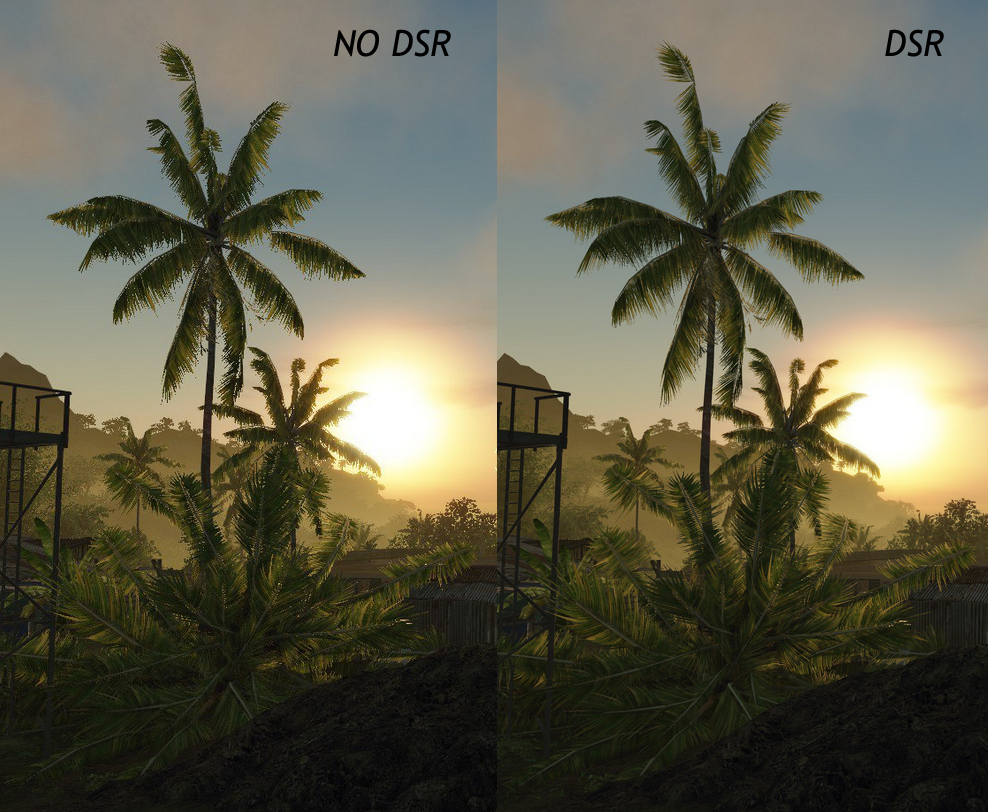 The Advantages and Disadvantages of Using Nvidia DSR
The Advantages and Disadvantages of Using Nvidia DSR
This is one of the more important factors that we need to pay attention to. Obviously, if you are bumping up the resolution of the game you are playing, there will be some performance hits. But is the sacrifice worth it? Let’s look at the benefits below.
- Sharper Image Quality: If you do not know it already, YouTubers like LinusTechTips and MKBHD shoot videos at 8K using the RED camera, and then downsample those videos to fit the required resolution by YouTube. This downsampling causes the new video to look sharper with a lot more detail than before. The same is the case with image quality. If an image is being rendered in 4K and then being downsampled into 1080P, the overall quality, as well as details in the image, will see a significant improvement.
- Cheaper Alternative: The thing about DSR is that it is available in nearly every single Nvidia GPU that you will find in the market. So, that gives you the ability to use this technology without having to pay a dime for a higher resolution monitor. Do remember, however, that you will need a GPU that can stand the increased in rendering power. Your GPU will have to work harder in order to effectively output the frames that you require with DSR. But on the bright side, you will not have to pay for a new monitor.
The benefits are there, and even though they are not ground shattering, for a gamer on a budget with a good graphics card, these can make a lot of different.
Now comes the time to look at some of the disadvantages. Let’s have a look.
- Increased Work Load: One of the biggest disadvantages is that with DSR enabled, your GPU will have to work harder than it had to before. Sure, the increased workload will only happen when you effectively start using DSR in a game, but it still is a trade-off that you will have to go through. Now, for those who have a powerful GPU, handling DSR should not be that big of an issue as they can run on a resolution higher than native with ease. However, if you do not have a GPU that is powerful enough, it might be an issue.
- Visual Artifacts: There is no denying that DSR is constantly improving but another thing that we cannot deny is that some of the older, or newly released games do not like to play well with this technology. This results in visual artifacts that can be a problem at times.
So, now that you know what the advantage and disadvantages of DSR are, what is next to look at? Well, the leading determinants that decide how DSR works are DSR Factors, and DSR Smoothness. In order to understand how they both work, we will have to do some explaining. Let’s have a look.
DSR Factors
If you open the Nvidia Control Panel, then go to Manage 3D Settings, and scroll down you will find DSR Factors under the CUDA core option. Now when you click on the dropdown menu, you might have a hard time understanding what the number means and how they have anything to do with the native resolution that is written in the parenthesis.
Well, you see, the numbers serve as multipliers. So, if you check the first option that should be 1.20x (native resolution), this would mean that the native resolution of your monitor would be multiplied to the given number. So, in that case, if your native resolution is 3440×1440, after turning the first option on, it will effectively become 3768×1577 as shown in the screenshot below.
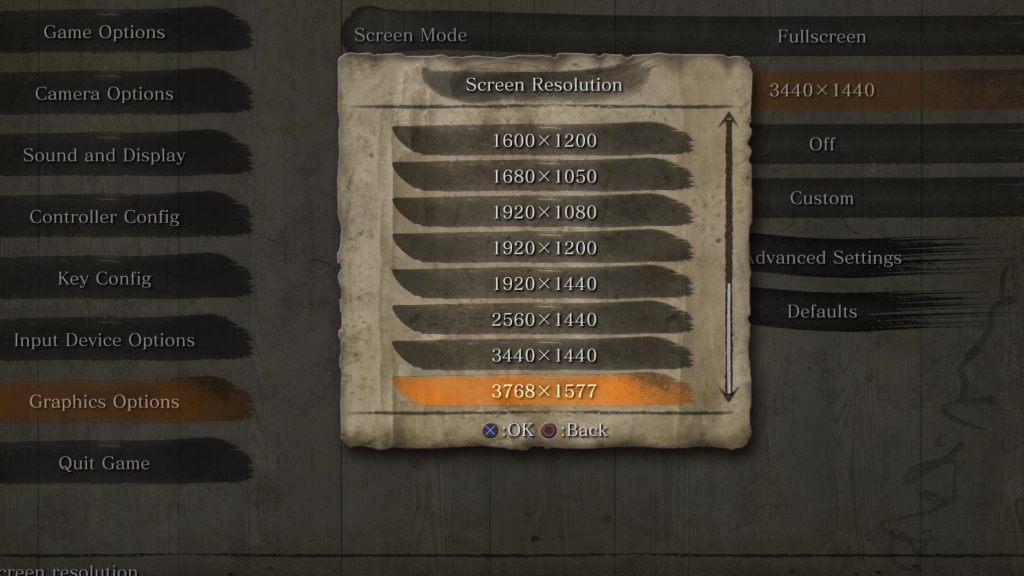
The higher you go with the factors, the more resolution options you will have, effectively giving you a significant gain in the resolution of the game at which it will render.
DSR Smoothness
Now the next part is DSR Smoothness. This is actually more confusing as Nvidia has just given you a slider that you can adjust. The smoothness relates to the sharpness or smoothness that you will find once the image has been downscaled. The thing is, once you downscale the image, you will start seeing some smooth edges. This varies from game to game. The default is at 33 percent, but you can adjust it. For the sake of comparison, below you will find Sekiro: Shadows Die Twice running at 3768×1577 with 33 percent smoothness and 100 percent smoothness.

As you can see, the game is certainly sharp, but there are some edges where the sharpness is taking the form of aliasing. This can be resolved by anti-aliasing but that will just affect the game even more since you will be running on an upscaled resolution.
Below, you can see the same scene but with 100 percent smoothness and the same resolution.

The picture above looks a lot smoother at 100 percent, although there is a noticeable blur present in the scene. Now, this could be dealt with by turning the anti-aliasing off but it might worsen things further since every game has different implementation of aliasing, as well as anti-aliasing.
The right thing to do would be to play with the slider until you reach the perfect spot where there is not too much blur or jagged edges.
Conclusion
In conclusion, one thing we are certain about is that DSR is certainly a good feature to have. However, the thing about this technology is that it is still not as good as it should have been. That is because it relies on both the hardware, as well as the software, and the game engine. Some games respond really, really well to both the Factors and Smoothness, while other games do not respond as well.
If you have to use it because you do not have the monitor that supports a higher resolution, we would advise you to play with the smoothness slider, as well as the DSR factors a bit so you can have a proper understanding. Fine tune the game, and see the point where it looks best without asking you to suffer in terms of performance.





