How to Fix Norton 360 Error 8504 104?
No automatic solutions were found
Some Windows users are reporting that they see the 8504,104 error whenever they attempt to uninstall, repair or update their Norton Antivirus product. In most cases, this issue is reported to occur on Windows 10.
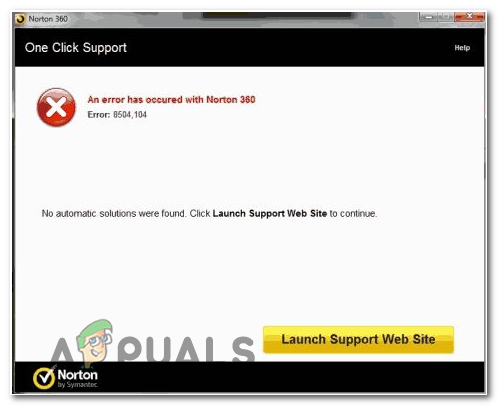
Here’s a list of potential scenarios that might trigger this error:
- Common inconsistency – As it turns out, this particular issue will most likely occur due to inconsistency having to do with InstallShield and the way it’s deployed by Norton to complete reinstallation and uninstall attempts. In this case, you should start with a simple system reboot and see if that resolves the issue for you.
- Corrupted installation – In certain circumstances, you might see this error message due to some type of corruption affecting the conventional uninstallation phase. In this case, you should be able to fix the issue by running the specialized Norton Remove & Reinstall tool to remove every Norton Component forcibly and reinstall it.
- 3rd Party AV conflict – Another potential cause that might cause this error is a different 3rd party suite or security scanner that is conflicting with Norton’s installer. In this case, you should be able to fix the issue by using the Programs and Features menu to uninstall the conflicting 3rd party AV suite / AV scanner.
Restarting your computer
As it turns out, this issue can also occur due to a common inconsistency that might appear due to some temporary files that are interfering with the updating/uninstallation procedure. Before trying out a more permanent fix, you should start with a simple restart and see if the problem persists after the next startup.
So reboot your computer conventionally and repeat the action that is currently causing the 8504,104 error once the next startup is complete and see if the problem is now fixed.
In case you’re still facing the same behavior, move down to the next potential fix below.
Using Norton Remove & Reinstall
The vast majority of users encountering the 8504,104 error have confirmed that the issue was resolved entirely after they ran the Norton Remove and Reinstall tool. This is a specialized tool that was internally developed especially for situations where the antivirus cannot be uninstalled conventionally.
This operation will remove any file belonging to Norton AV along with any remnant file that might be the cause for 8504,104 error.
Follow the instructions below for step by step guidance on uninstalling your Norton product:
- Open your default browser and access this link (here) to download the Norton Remove and Reinstall utility.
- After the download is complete, double-click on the executable and click Agree at the initial screen.
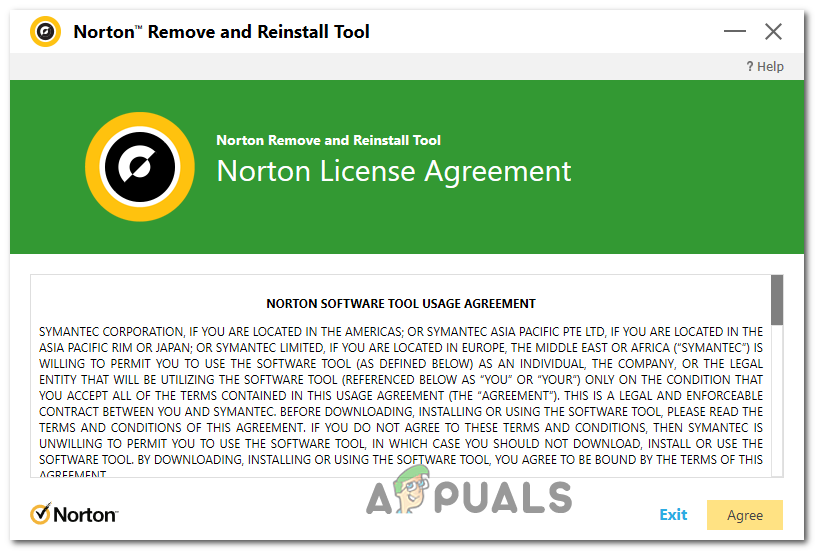
Agreeing with Norton’s License Agreement - Next, click on Remove & reinstall to force the application to uninstall Norton AV and then reinstall it fresh.
Note: If your Norton product is offered by your service provider, you might just see a Remove button instead. In this case, you will need to do the re-installation manually – by downloading the installation executable from here.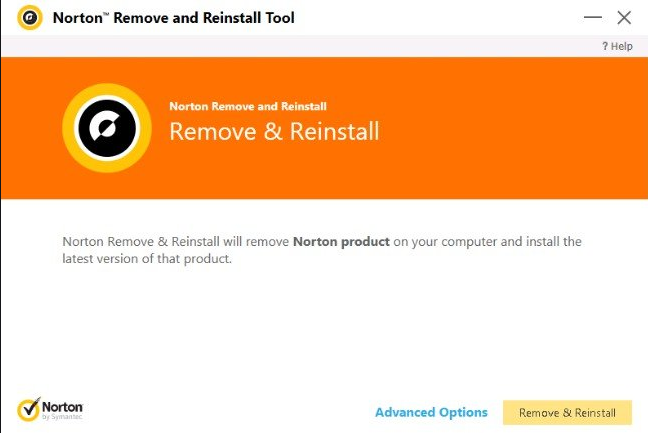
Uninstalling and Repairing tool - To confirm your uninstallation, click on Remove or Continue – depending on if you’re going for a Remove Only or Remove & Reinstall procedure.
- If you just did an uninstall, click on the following hyperlink to reinstall the Norton product that you previously uninstalled.
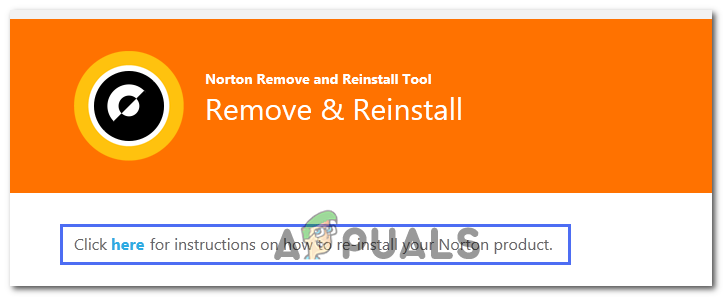
Uninstalling and Reinstalling Norton - When prompted to restart your computer, do so and see if the issue is resolved once the next computer startup is complete.
If you see that the 8504,104 error is still occurring, move down to the next potential fix below.
Uninstalling Conflicting 3rd party AV suite (if applicable)
As it turns out, this issue can also occur due to a conflict between Norton and a different 3rd party tool that is also installed on the computer where you’re encountering the 8504,104 error on. If this scenario is applicable, you should be able to fix the issue by uninstalling any 3rd party Antivirus or security scanner with the potential of conflicting with Norton.
Several affected users have confirmed that this operation finally allowed them to complete the uninstall, repair or update procedure without receiving the same error message.
Here’s a quick guide on uninstalling any conflicting 3rd party AV suite:
- Press Windows key + R to open up a Run dialog box. Next, type ‘appwiz.cpl’ in the text box and press Enter to open up the Programs and Features screen.

Type appwiz.cpl and Press Enter to Open Installed Programs List - Once you’re inside the Programs and Features screen, move to the right section and scroll down through the list of installed programs until you locate the security product that you think might be conflicting with your Norton installation.
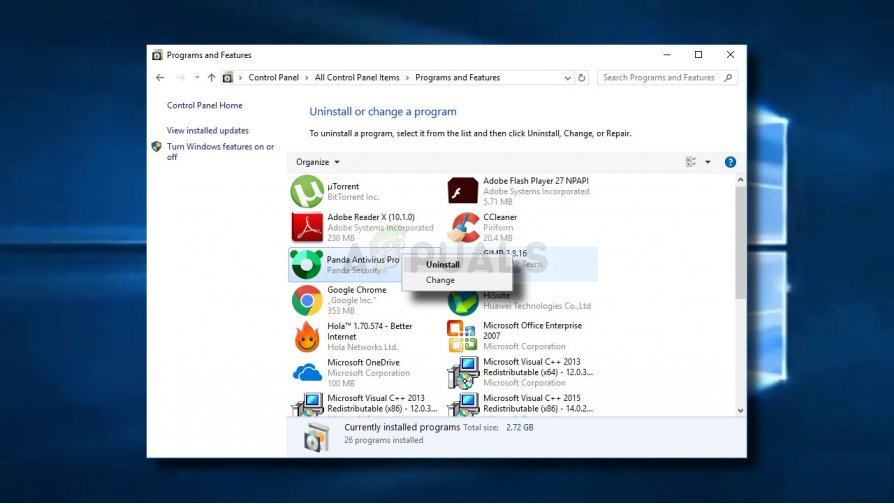
Uninstalling the conflicting antivirus suite - Follow the on-screen prompts to complete the uninstallation, then restart your computer.
- Once the next startup sequence is complete, repeat the procedure that was previously causing the 8504,104 error and see if the issue is now resolved.




