Fix: No Man’s Sky Failed to Join Lobby
You may fail to join lobby in No Man’s Sky due to the network restrictions imposed by your ISP. Moreover, an outdated version of the game or the OS of your device may also cause the error under discussion.
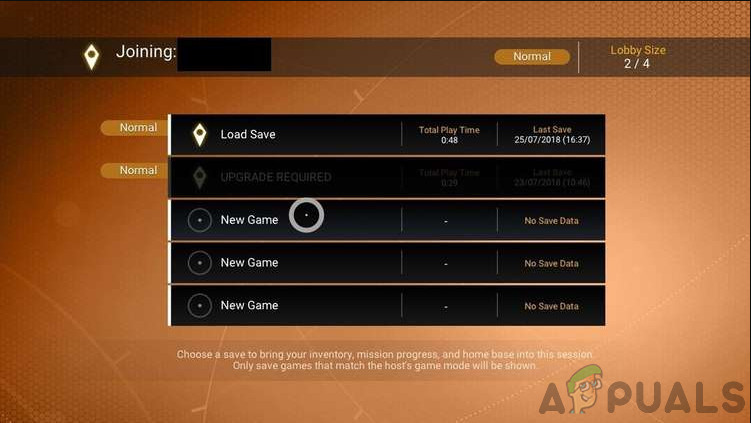
The affected user encounters the error when he or any of his friends try to join a game. Some users faced the issue after a game crash while they were playing with their friends. The issue is reported on Windows (Xbox App), Steam, and Xbox version of the game.
Before moving on with the solutions, make sure the Network Play is enabled in the game’s settings. Moreover, try to change the ports of your network cable.
Solution 1: Restart the Game and System
The issue could be a temporary malfunction of the software or communication module. The glitch can be cleared by restarting the game and system. For illustration, we will discuss the process for the Steam client on a Windows PC.
- Exit the game and Steam client.
- Now right-click on the Windows button and then in the menu shown, click on Task Manager.

Selecting Task Manager after pressing Windows + X - Then make sure no process related to the game and launcher is running.
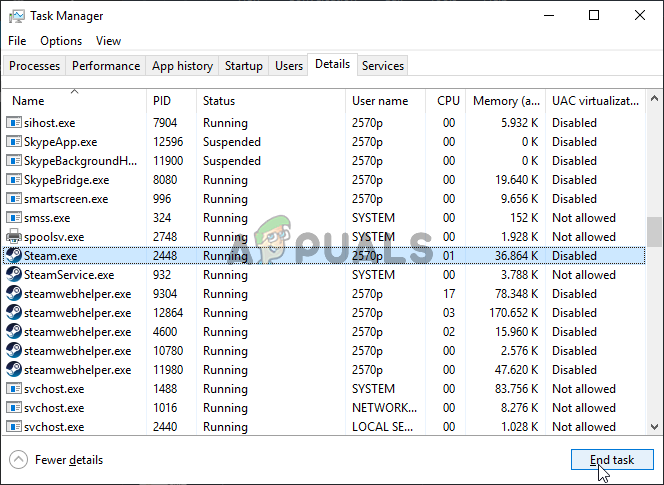
Ending the Steam.exe task - Now launch the Steam client and then the game to check if the issue has been resolved.
- If not, restart your system and check if the game is clear of the error.
Solution 2: Try Another Network
ISPs deploy different parameters to manage web traffic and safeguard its users. During this process, sometimes, an essential source for the operation of the game gets blocked and thus causes the issue at hand. In this situation, using another network may solve the problem.
- Exit the game and disconnect your system from the current network.
- Now connect your system to another network (if no other network is available, try to use the hotspot of your mobile phone) e.g. if you are having issues with ethernet, then try to use the Wi-Fi connection and vice versa.
- Then launch No Man’s Sky and check if it is clear of the error.
Solution 3: Use the Same Mode of the Game For All the Players Joining the Multiplayer Game
There is a known bug in the No Man’s sky game which does not let the user play a multiplayer game if the game mode of users is different e.g. if you are using normal mode and your friend is using experimental, then you may encounter the error at hand. In this scenario, using a similar game mode (preferably normal) for all the players may solve the problem. But keep in mind that you may lose the progress of the game if the mode of the game is changed. For elucidation, we will discuss the process for the Steam client.
- Navigate to the Library of the Steam client.

Library In Steam - Now right-click on No Man’s Sky and then click on Properties.
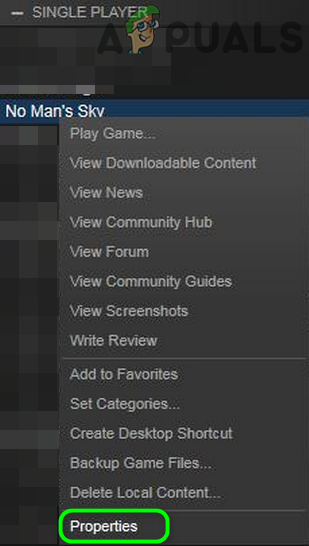
Open Properties of No Man’s Sky - Then navigate to the Beta tab.
- Now in the text box type: 3xperimental and then click on the Check Code.
- Then open the dropdown of “Select the beta you would like to opt into” and select “Experimental”. If you want to opt-out of the betas, then select NONE – Opt-out of programs option in the dropdown.
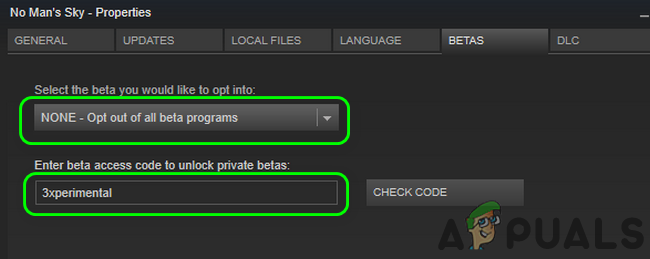
Opt-Out of the Betas of No Man’s Sky - Now make sure that all the players trying to play the game have the same game mode and then launch the game to check if it is clear of the error.
Solution 4: Use the Previous Save to Invite the Friend
The issue could be a result of the corrupt user profile (or due to change in the game mode). In this context, loading the previous save of the game may solve the problem. You should perform this process on the user who is having issues in joining the game.
- Open the game menu and navigate to the Options tab.
- Now click on Reload Previous and then wait for the previous save to be loaded.
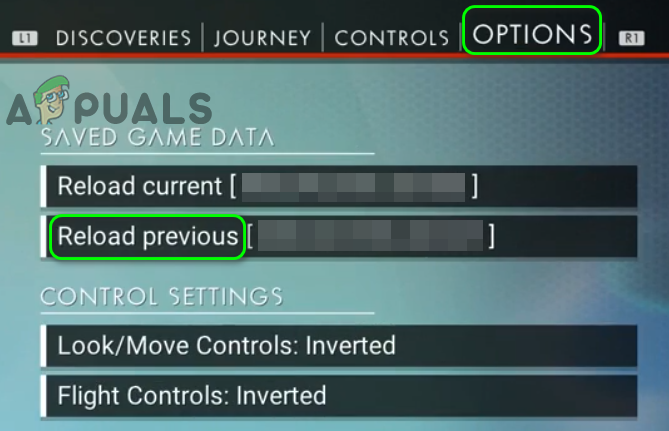
Reload Previous in No Man’s Sky - When the game is launched with the previous save, then click on the escape button to open the Menu.
- Then go to Network & Voice and click on Invite Friends.
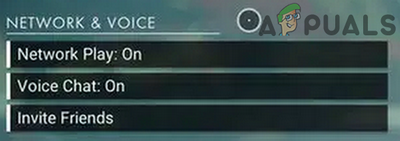
Click on Invite Friends - Now in the list of friends, click Invite for your friend and then check if the game is clear of error.
Solution 5: Allow Access in Xbox Privacy Settings
You may encounter the error under discussion if your Xbox privacy settings do not let other users access your content. In this scenario, allowing everyone to access your content may solve the problem.
- Open setting page of Xbox.com and in the left pane of the window, click on Privacy and Online Safety.
- Now in the right pane of the window, navigate to the Xbox One/Windows 10 Online Safety tab.
- Now scroll down till you find the option of You can join multiplayer games and then enable the said option.
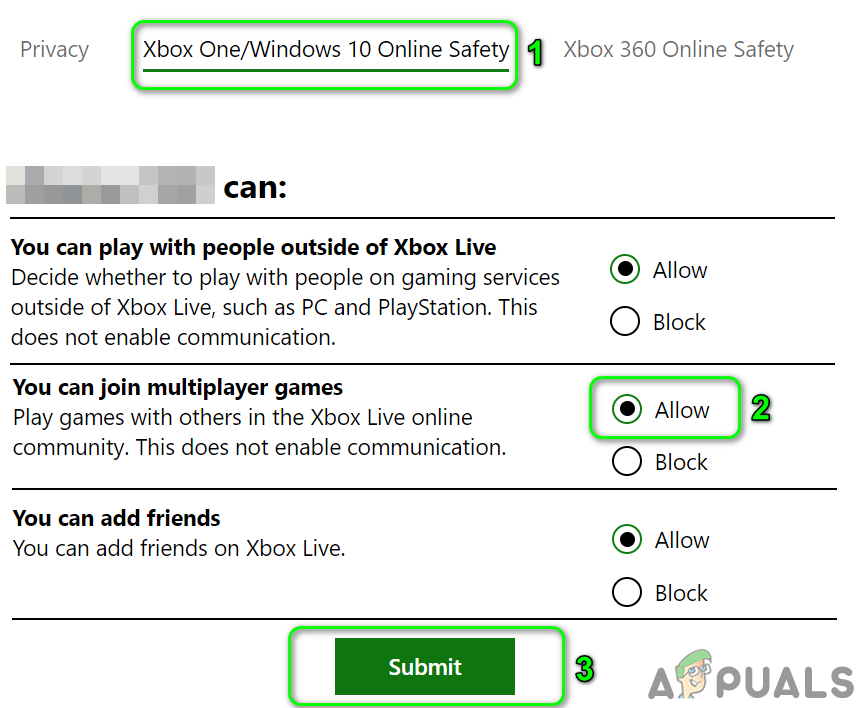
Enable Multiplayer in Xbox Settings - Also, make sure the option of Allow Access to Uploaded Content is enabled. If you can not find the said option, then you are marked as underage in the Xbox profile, if so, change the date of birth to remove the age restrictions. If you are using a child account of a family, then ask the parent account to change the said setting.
- Then launch the game and check if the game is clear of the error.
Solution 6: Verify Integrity of No Man’s Sky Files
The files essential for the operation of the game can get corrupt due to many reasons like a sudden power failure. The same could be the reason behind the current lobby joining issue. In this scenario, using the built-in tool of the Steam client to verify the integrity of the game files may solve the problem.
- Open Library in the Steam client.
- Now right-click on No Man’s Sky and then click on Properties.
- Then navigate to the tab of Local Files and click on Verify Integrity of Game Files.
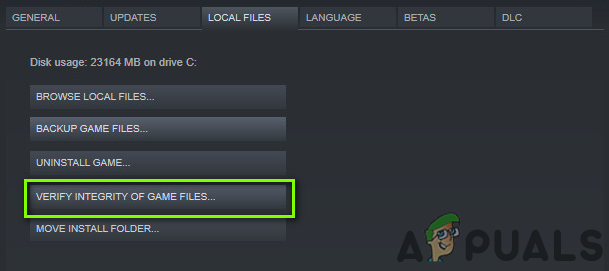
Verify Integrity of Game Files - Now wait for the completion of the verification process and then launch the game to check if it is operating fine.
Solution 7: Update the Game to the Latest Build
No Man’s Sky is updated to improve performance and add new content to the game. You may encounter the error at hand if you are using an outdated version of the game. In this context, updating the game to the latest build may solve the problem. For illustration, we will discuss the process for Microsoft Store.
- Open Microsoft Store and navigate to the game page.
- Now check if there is an update of the game available. If so, install it. If there is no update option, click on the Play button and you may get a prompt to apply a small update to the game.
- Then launch the game and check if it is operating normally.
- If there is no update available at step 2, then click on Install on My Devices and complete the process. Then again open the game page of Microsoft Store and check if an update is available. If so, install it.
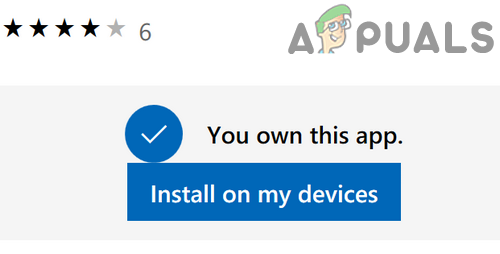
Click on Install on My Devices for No Man’s Sky - Now launch No Man’s Sky and check if it is operating fine.
Solution 9: Update the System Drivers to the Latest Build
The system drivers are the force driving your hardware devices. These drivers are updated regularly to improve the performance by patching the known bugs and to keep up with the latest technological developments. In this scenario, updating Windows (as many OEM prefer to use the Windows Update channel to update system drivers) and system drivers to the latest build may solve the problem.
- Update Windows of your system to the latest build.
- Now update system drivers. It will be a better idea to visit the manufacturer’s website to download the latest drivers of your system. If you are using an application like Nvidia GeForce Experience or Dell Support Assist, then use these applications to update the related drivers.
- After updating system drivers, launch the game and check if it is operating fine.
Solution 9: Update Firmware of Your Gaming Console
The firmware of your console is updated continuously to improve performance by patching known bugs and to keep up with the latest technological advancements. You may encounter the error at hand if the firmware of your console is not updated to the latest build. For elucidation, we will discuss the update process for Xbox.
- Open Guide by pressing the Xbox button on your controller.
- Now navigate to the Profile & System and then to Settings.
- Now open System and then open Updates & Downloads.
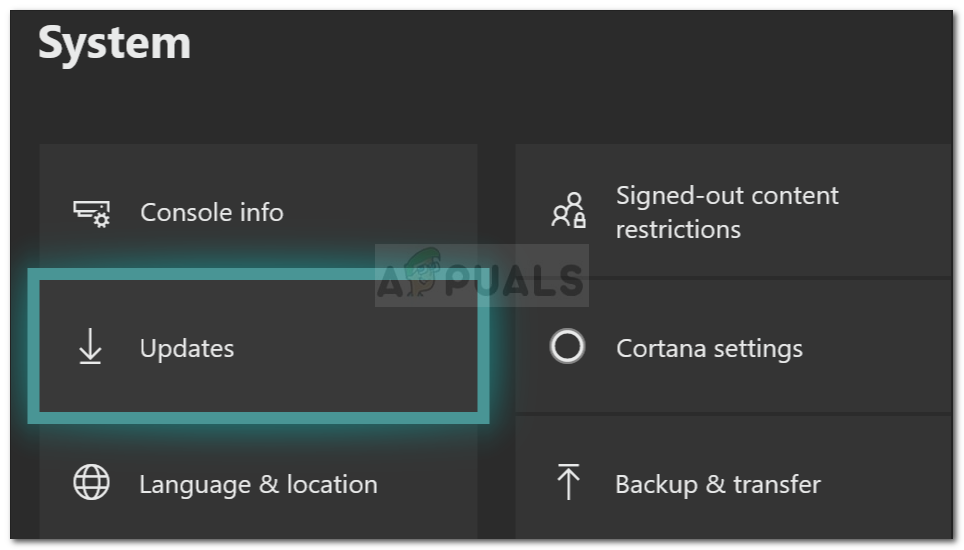
Updates – Xbox System Settings - If an update for the console is available, then install the update.
- After updating the firmware of your console, check if the game is clear of the error.
- If not, press and hold the power button of your console until the device is powered off.
- Now wait for one minute and then power on the device.
- Then launch the game to check if it is clear of the error.
If nothing has helped you, then try to unfried the player you are having issues with. Now join a random game and then re-friend the player.





