How to Edit Privacy for Pictures and Videos on Facebook
Initially, when everyone started using Facebook, users were not into keeping things private. With time, people understand the need to add privacy to their posts, their messages and their pictures on Facebook. So if you want to learn how to make your pictures private, and customize who, from your list can view these images, follow the steps as mentioned below.
- Sign in to your Facebook account and click on your names icon, which is in the top right corner as highlighted in the image below. This is the icon that takes you to your wall, where you will find everything about you including your pictures.
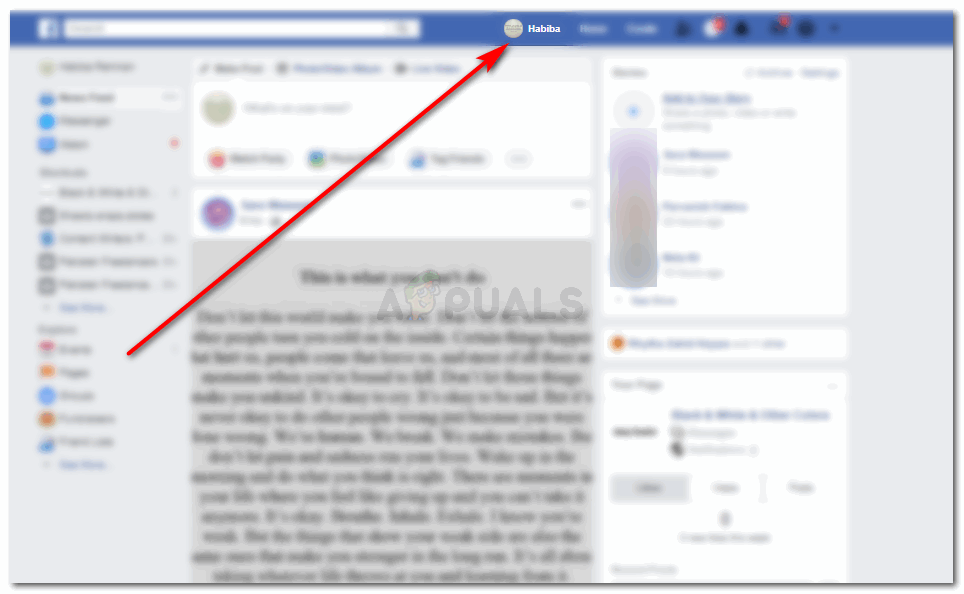
Open your Facebook Wall, by clicking on your names icon on the newsfeed page. - Once you are on your wall, click on the ‘Photos’ icon. This is where you will find all your pictures. Including the ones you have uploaded on Facebook and the ones, you are tagged in. Note: You can edit the privacy for the images you have uploaded on Facebook, but for those added by your friends, you can only remove the tag so that people on your list cannot see it. You cannot change the privacy for that image unless and until your friend who has added the image makes the changes following the same steps.
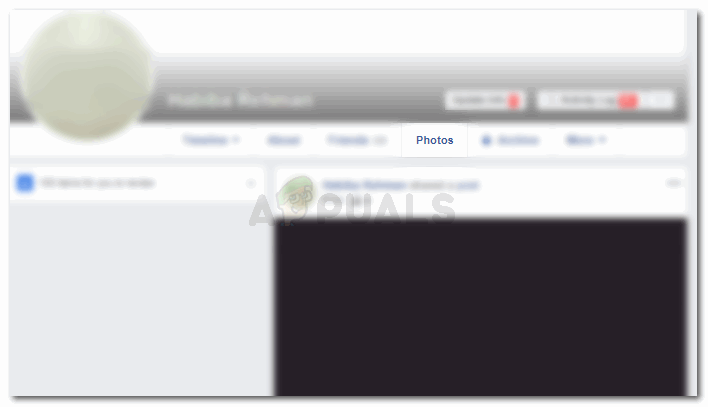
To access pictures uploaded by you, click on Photos 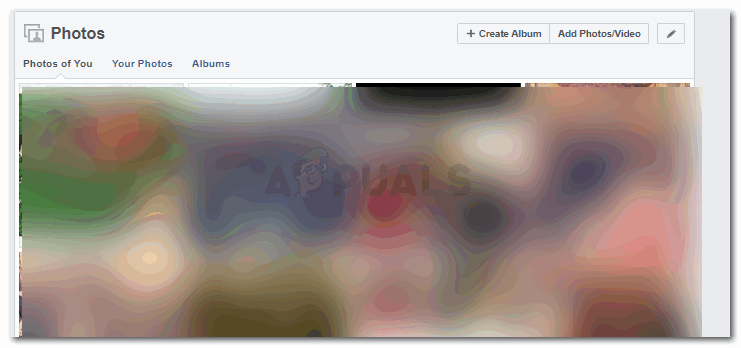
Open the album or picture you want to edit the privacy for. - You will either click on your photos or albums because this is where you will see the pictures uploaded on Facebook by you.
- There are two ways to edit the privacy of pictures. One is by clicking on the image and editing the individual pictures privacy, and the second way is to edit the privacy of the whole album.
- Once you click on the album you want to make private, this is how your screen will appear.
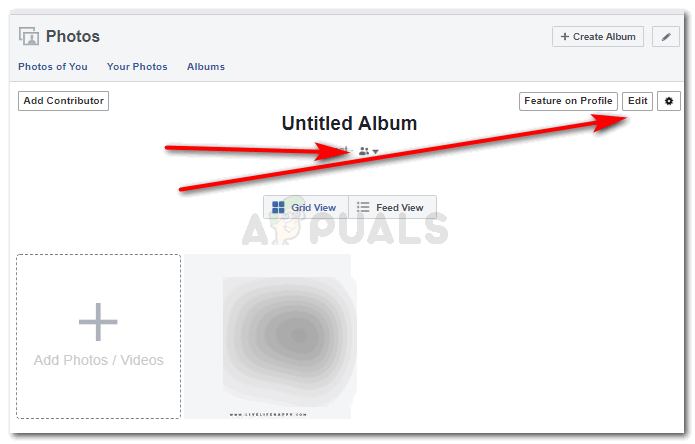
Two ways to access the same settings These are the two icons which will show you the same options for making your album private. You can make it public, make only your friends see it, customize the list or keep it only visible to you.
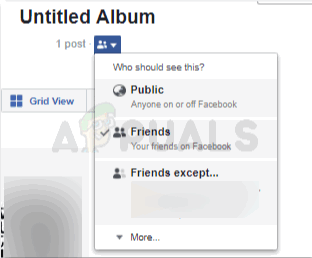
Pick the privacy settings of your choice Clicking on the icon that is right under the name of the album, you will find all the options of editing the privacy of the album.
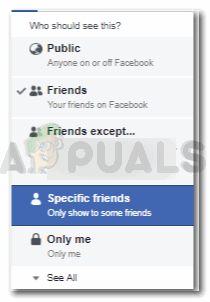
More privacy settings - Clicking on the ‘Edit’ tab which is on the right side of the screen as shown in the picture below, you will be directed to another page which will look something like the picture below.
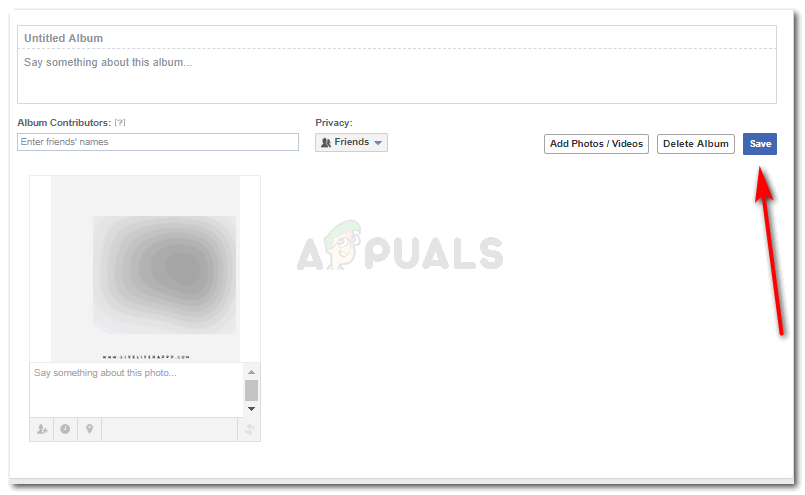
A click on the edit tab of an album will lead you to this page Here, to edit the album’s privacy, you will on the icon that says ‘friends’ here.
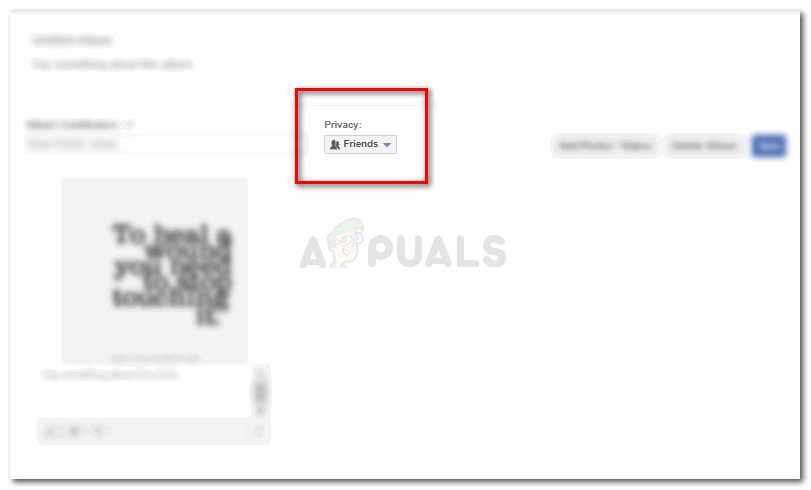
Changing the privacy settings for an album through the edit icon This will show a dropdown list of all the privacy settings for the album. As mentioned earlier as well, you can keep it public, to only friends, customize the list or keep it to yourself.
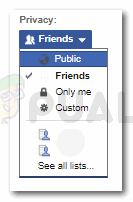
The drop-down list for your settings Once all the settings are made, click the blue save button, to finalize the changed privacy settings.
- You can also edit the privacy for a single image as well. For this, click on the image you want to make private.
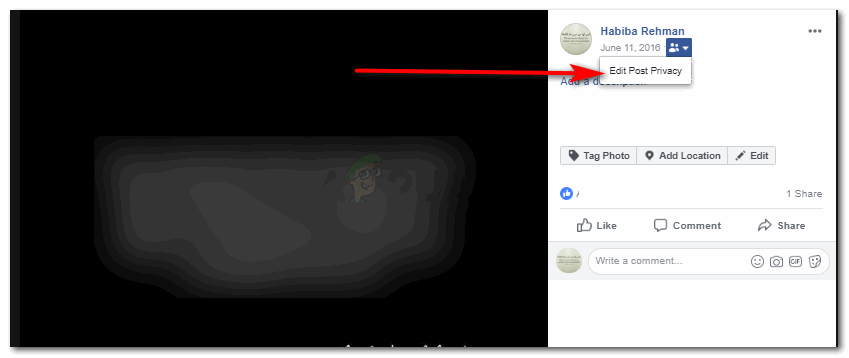
changing privacy for an individual image As highlighted in the image above, click on the icon, which is the icon for privacy settings of any image, or album.
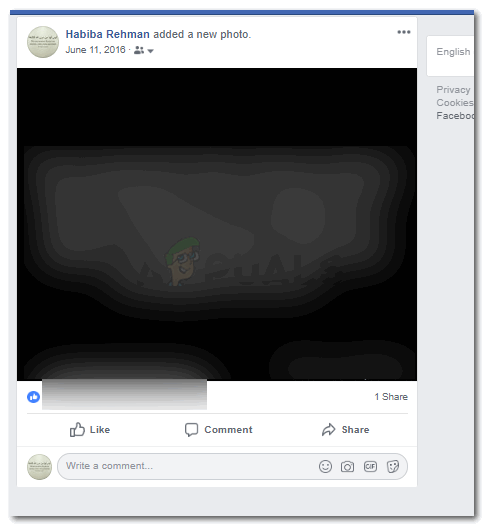
Post privacy options Click on Edit Post Privacy, which will direct you to another page for privacy settings.
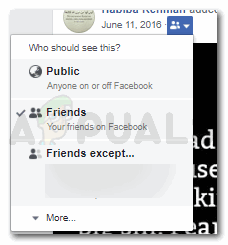
The privacy icon For privacy, click on the privacy settings, as highlighted in the picture above, and click on the list of friends and family you want it visible to, or hide from. You can also enter the names of the people you don’t want to make this album visible to. A tick will appear in before the list of the audience that you have selected, which shows who all can view this certain image on your Facebook account.
- You can also change the privacy settings for videos. But the process might be slightly different. If you have a certain album for videos, then the process might be similar to the pictures. But since videos are usually added as a separate entity, you will have to do the following.
- Click on the video you want to change the privacy for. Right below the video, you will find the settings wheels, as highlighted in the image below.
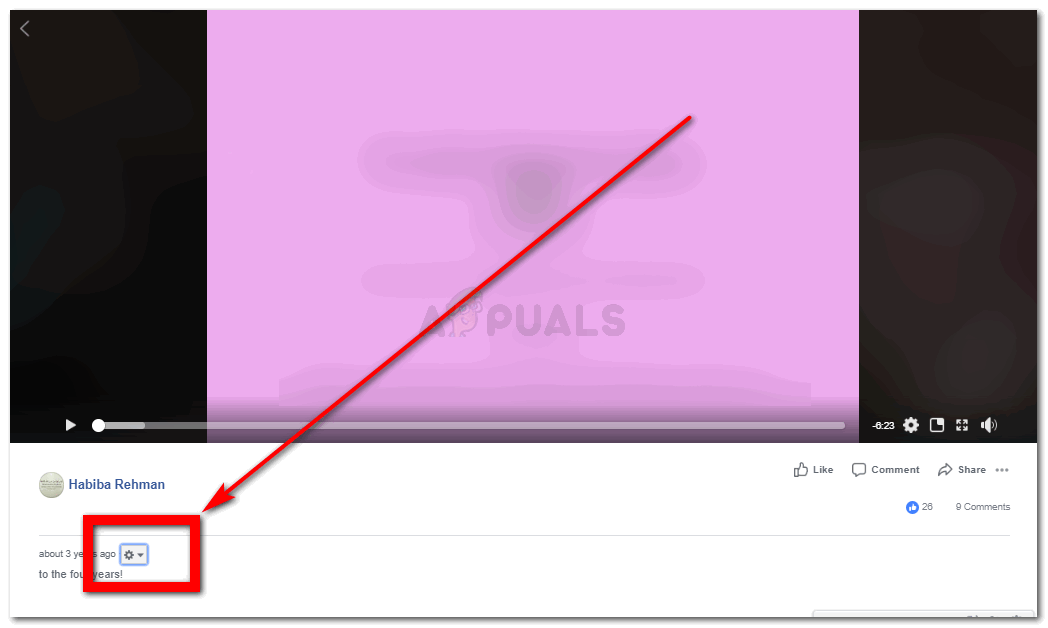
Settings wheel icon This is where you can change the privacy settings for your video. Click on this, and you will have a drop down list in front of you which will show you all the options you have for the privacy of this video.
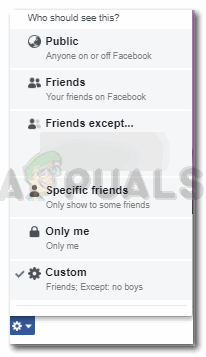
Edit the privacy for your video
- Click on the video you want to change the privacy for. Right below the video, you will find the settings wheels, as highlighted in the image below.





