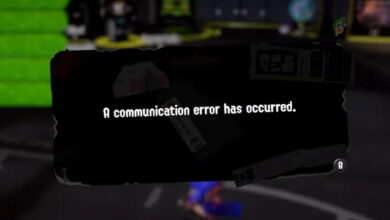How to Fix “The Game Card Could Not be Read” Error on Nintendo Switch?
“The Game Card Could Not Be Read” error happens when the Nintendo Switch can’t read the game card. This usually means there’s a connection problem between the card and the console. Common causes include dirty or damaged pins on the card, dust in the card slot, or a weak connection.
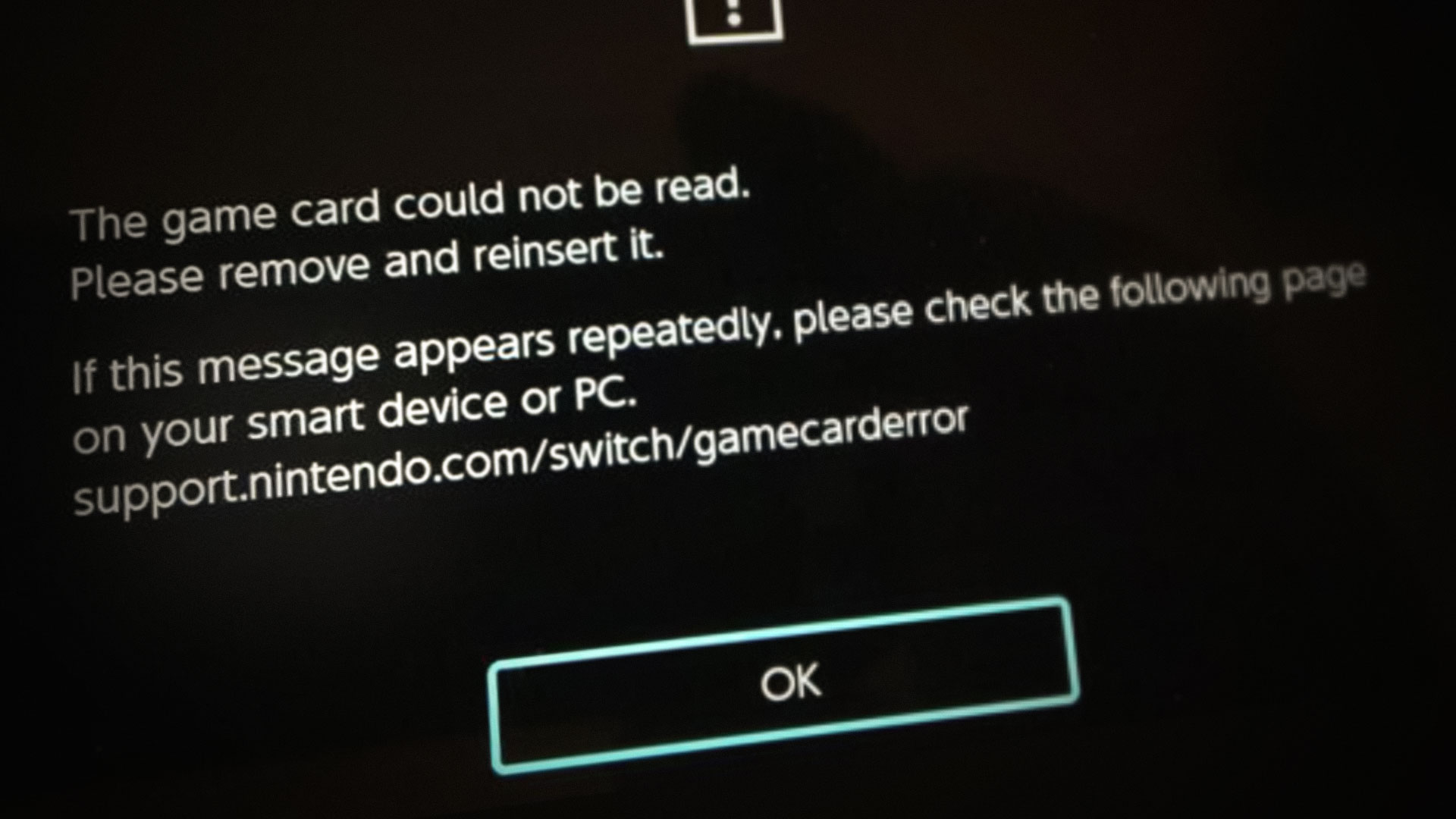
Firmware bugs or hardware issues can also cause this error.
In this article, we will discuss several ways to solve this error.
1. Update Firmware of Your Nintendo Switch to the Latest Build
Ensuring your Nintendo Switch firmware is up-to-date can address compatibility issues between the console and the game card. New firmware versions often include bug fixes that improve communication between the system and the card reader. Updating can resolve software glitches that prevent the console from reading game cards, as older firmware might lack necessary fixes.
- Open System Settings on your Nintendo Switch’s Home screen and go to the System tab.
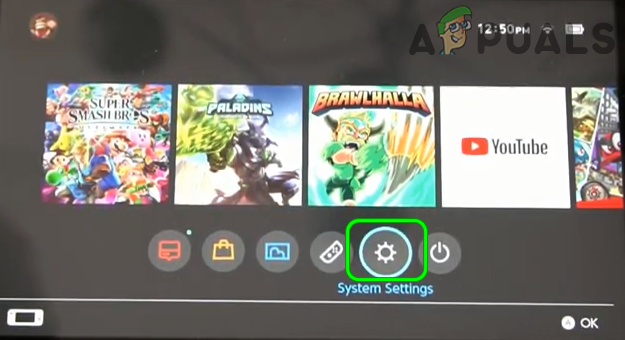
Open System Settings of Nintendo Switch - Select System Update and install the update if available.
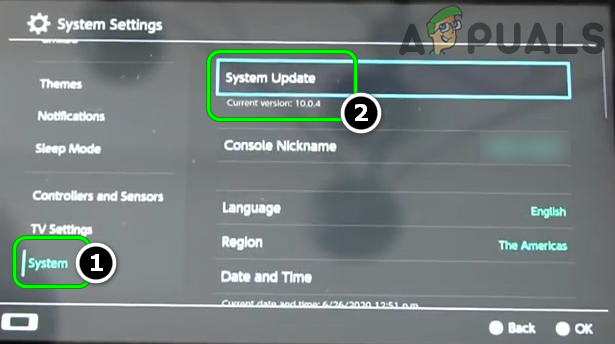
Run the System Update in the System Tab of the Nintendo Switch - After updating, check if the game card error is resolved.
2. Reset the Cache of the Nintendo Switch
Sometimes, leftover system data can mess up how the Nintendo Switch works. Resetting the cache deletes temporary files that might be corrupt or old, which can cause the system to misread game cards. This refreshes how the console handles data and can help fix game card errors without affecting saved data or settings.
- Open System Settings on the Nintendo Switch and go to the System tab.
- Select Formatting Options and choose Reset Cache.
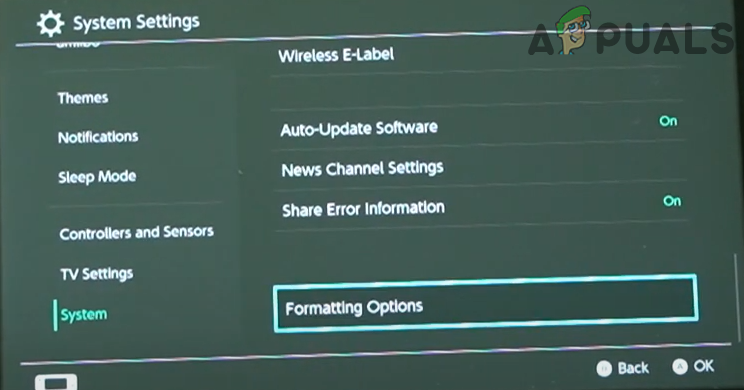
Open Formatting Options of Nintendo Switch - Select the user profile to clear the cache and click Reset.
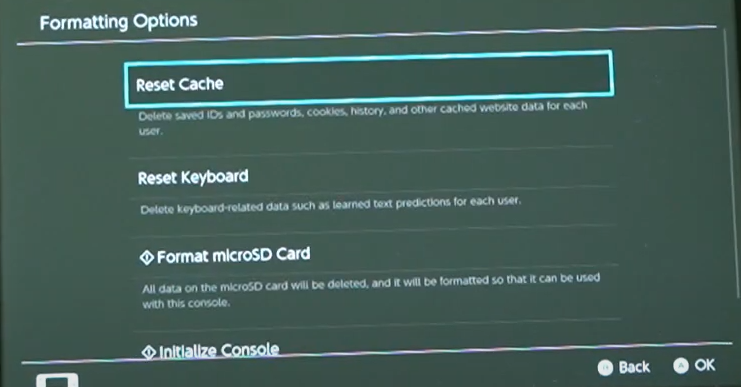
Reset Cache of Nintendo Switch - After resetting, click OK and check if the game card issue is resolved.
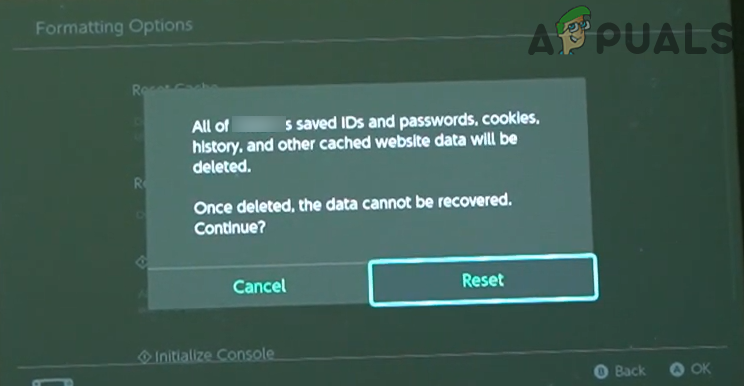
Confirm to Reset the Cache of the User Profile on the Nintendo Switch
3. Clean and Reinsert the Game Card
Cleaning and reinserting the game card improves connection between the card’s pins and the console. Dust can block contacts, preventing communication. Cleaning removes these blocks, helping fix connection problems.
- Remove the Game Card and reinsert it to check if the issue is resolved.

Reinsert the Game Card in Nintendo Switch - If not, try slowly reinserting the card at a slight angle.
- If that fails, clean the card’s connections with rubbing alcohol and blow air into the card slot with a compressed can.
- Slowly reinsert the game card and check again.
- If it still doesn’t work, insert another game card into the Switch.
- Check if the new card works, then reinsert the problematic card to see if it works now.
4. Unplug Headphones from the Nintendo Switch
Unplugging the headphones from the Nintendo Switch can reset the audio output, which sometimes affects game card recognition. The console might misread the audio setup with headphones in, causing minor software issues that stop the card from being read properly. Removing the headphones helps reset this, possibly fixing the problem.
- Remove the Game Card and unplug your headphones.

Unplug Headphone from the Nintendo Switch - Press the Volume Down button until the sound is off.

Press the Volume Down Button of Nintendo Switch to Turn Off Its Sound - Reinsert the Game Card and check if the issue is resolved.
- Remove the Game Card and unplug your headphones.
5. Restart the Nintendo Switch
If other solutions fail, restarting the Nintendo Switch can fix hidden software issues. This resets active processes and clears temporary bugs or memory conflicts, helping the console recognize the game card without affecting saved data.
- Press the Power button on the Nintendo Switch and select Power Options.
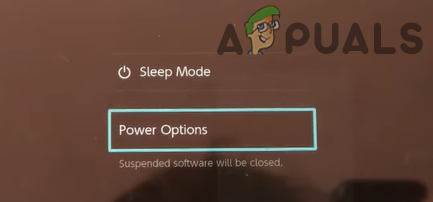
Open Power Options of Nintendo Switch - Select Restart. Once the Switch restarts, check for the Game Card issue.
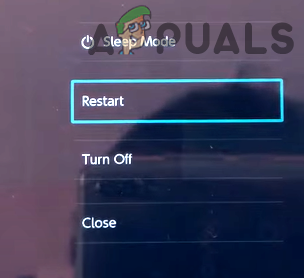
Restart the Nintendo Switch - If the issue persists, remove the Game Card, turn off the Switch (not sleep), and disconnect it from the charger if connected.
- Reinsert the Game Card and power on the Switch to see if the error is resolved.