How to Fix ‘Netwtw06.Sys Failed’ BSOD on Windows 10
Your system may show Netwtw06.sys failed BSOD error due to outdated system drivers (notably the Wi-Fi driver as Netwtw06.sys is a wireless driver). Moreover, a corrupt Windows installation can also cause failure under discussion.
This error message can accompany various stop codes. As an example below, SYSTEM_THREAD_EXCEPTION_NOT_HANDLED is shown. The solutions down below target all the stop codes this error comes.
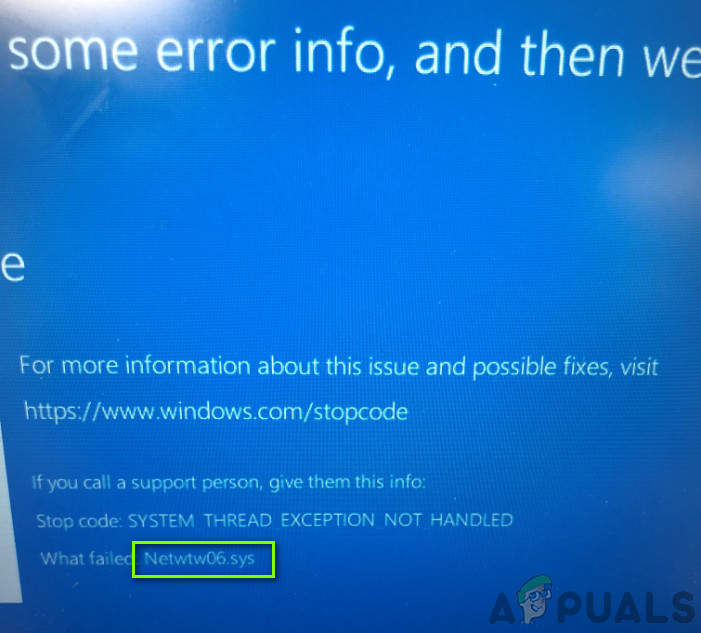
Some users were able to use the system after a system restart for hours, whereas other users could hardly use it for minutes after the restart. Before moving on with the specific solutions to fix the Blue Screen of Death, have a detailed look at common fixes for BSOD error in Windows.
Solution 1: Update Windows and System Drivers to the Latest Build
Windows OS and system drivers are updated to cater to ever-evolving technological advancements and patch the known bugs. However, you may encounter the error at hand if you are using an older version of system drivers or Windows. In this scenario, updating Windows and system drivers (mainly, in this case, Netwtw06.sys, which refers to the Intel Wi-Fi driver) may solve the problem.
- Manually update Windows to the latest build.
- Update drivers of your system, especially the Intel Wi-Fi driver. You can also use Intel Driver and Support Assistant to update drivers automatically.
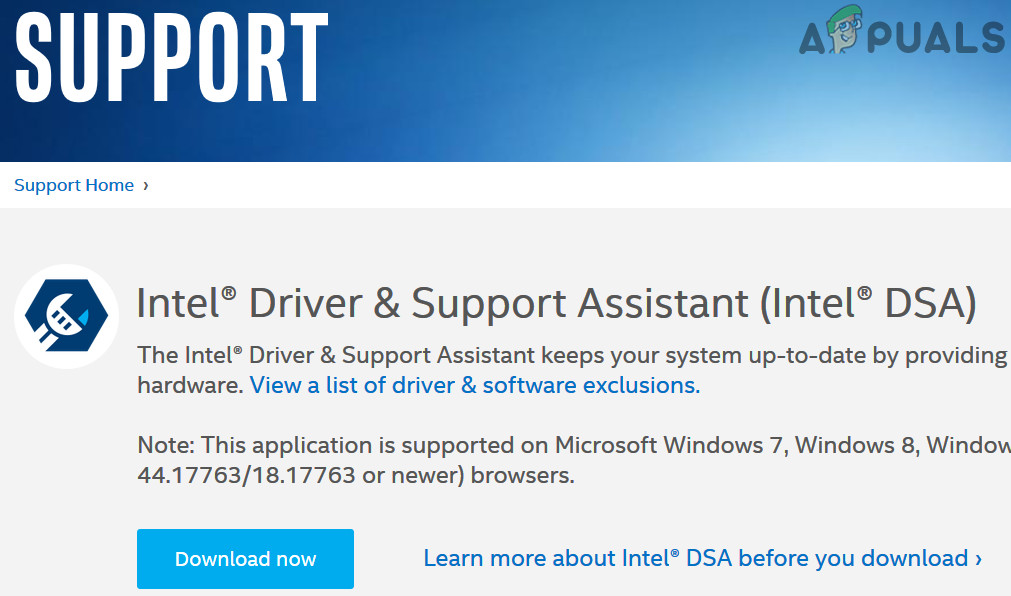
Download Intel Driver and Support Assistant - After updating drivers, check if your system is clear of the error.
Solution 2: Perform a Malware Scan of Your System
If your system is infected with malware, then that could be the root cause of the error at hand. In this context, performing a malware scan of your PC may solve the issue.
As per your liking, you can use any malware removal tool, but we will recommend the use of Malwarebytes.
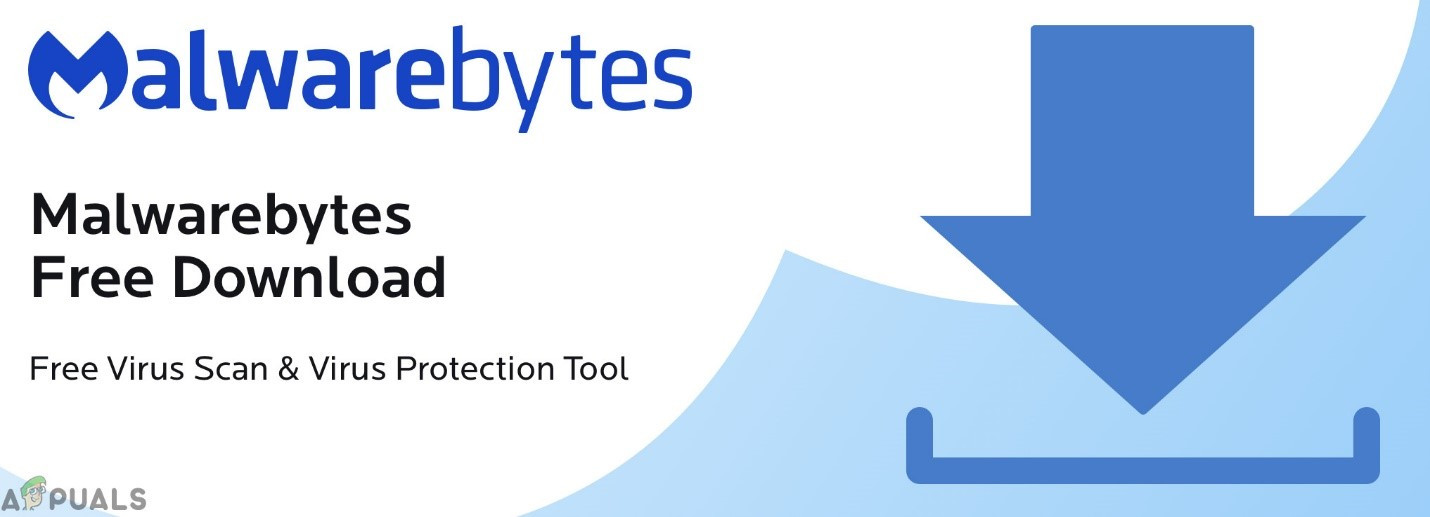
Solution 3: Roll Back the Wi-Fi Driver to a Previous Version
An updated version of the driver is not always compatible with your current system. The same could be said for the Intel Wi-Fi driver. If everything was working fine before the update of the Wi-Fi driver, then the issue could be caused by a buggy update. In this case, rolling back the Wi-Fi driver to an older version may solve the problem.
- Right-click on the Windows button and then in the context menu, click on Device Manager.
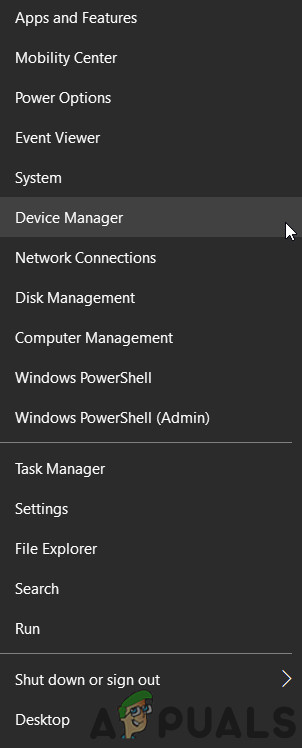
Open Device Manager - Now expand Network Adapters and then right-click on the Wireless device and click on Properties.
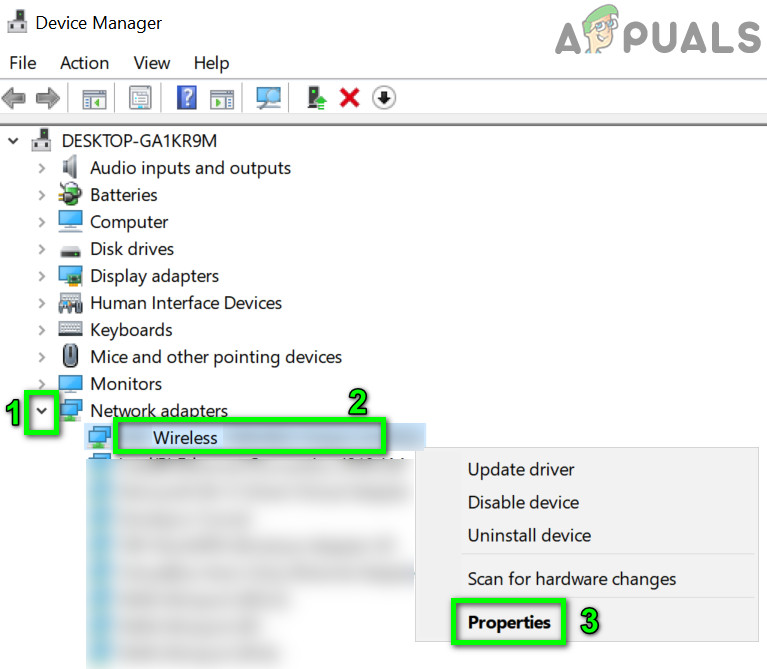
Open Properties of the Wireless Device - Now navigate to the Driver tab and click on the Roll Back Driver button.
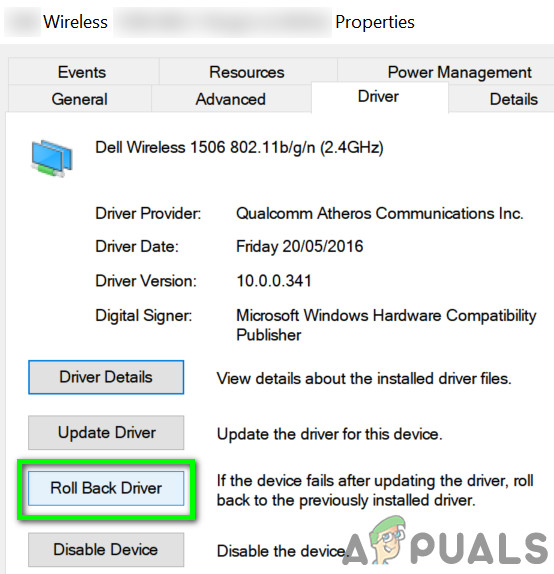
Click on Roll Back Driver - Then choose for the reason for your rolling back, e.g., Previous Version of the Driver Seemed More Reliable and then click on the Yes button.
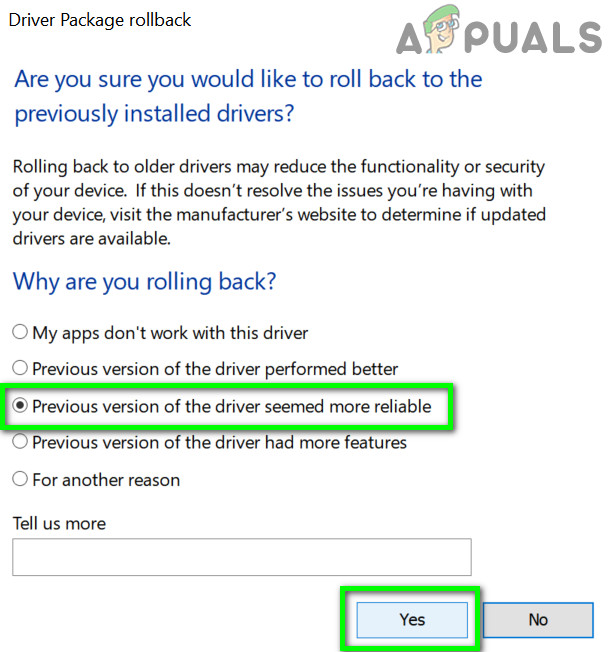
Click on Yes to Roll Back the Driver - Now, wait for the completion of the rollback process. If there is no roll back button available, you should download the older version from the manufacturer’s website and uninstall the currently installed version.
- After rolling back the driver, check if your system is operating fine.
Solution 4: Perform a Clean Installation of Windows
If nothing has worked for you so far, then the issue under discussion could be caused by a corrupt Windows installation. In this scenario, performing a clean install of Windows may solve the problem. But before performing a clean install, it will be a good idea to reset Windows to rule out any system files corruption. Also, make sure the RAM of your system is not causing the issue.





