How to Fix Netflix Not Working on Roku?
The Netflix not working on Roku issue often appears when the app fails to load, freezes on a black screen, or gets stuck buffering without playing any content. In such cases, users are unable to stream, and the problem can stem from several different causes.
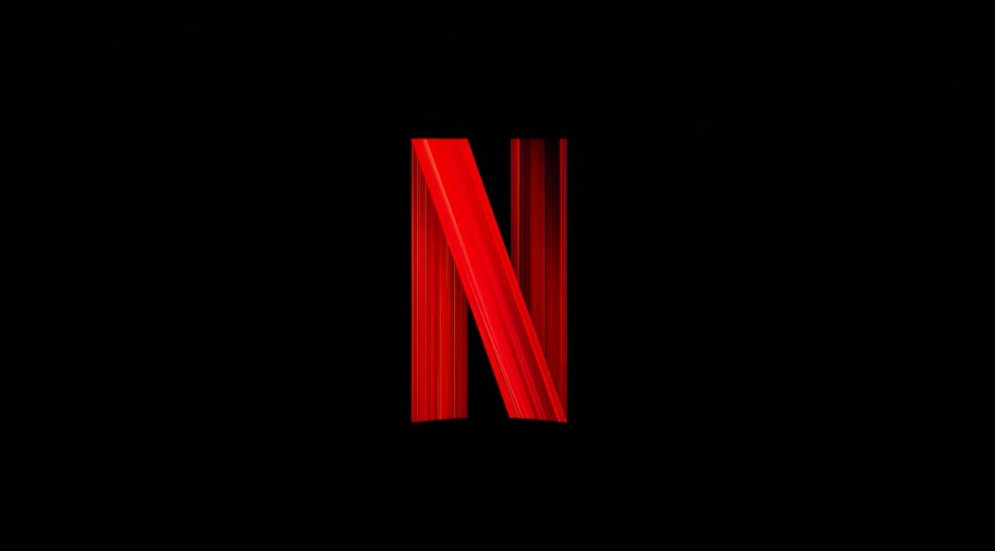
The most common triggers include temporary Netflix server outages, an outdated Roku firmware, unstable internet connections, app glitches, or corrupted Netflix installation files.
Before moving to the main fixes, try these quick checks often reported by Roku users:
- Clear Roku cache: Press Home 5× → Up 1× → Rewind 2× → Fast Forward 2×. This clears temporary files and refreshes the system, which often eliminates app glitches.
- Power cycle Roku and router together: Unplug both devices for about one minute. Reconnect your modem/router first, then plug in your Roku. This refreshes the network and clears possible IP conflicts.
- Reinstall Netflix: Remove the Netflix channel, restart Roku, and then reinstall it from the channel store. This resolves issues caused by corrupted or incomplete app files.
1. Check Netflix Servers
If Netflix is not working on Roku, the first thing to check is whether Netflix servers are down. Since streaming depends on Netflix’s account authentication and video delivery systems, any outage on their end will make the app unusable across all devices.
Visit the official Netflix server status page to confirm. If an outage is listed, you’ll need to wait until Netflix resolves the issue.
2. Check Internet Connection
A stable, high-speed internet connection is essential for Netflix to run smoothly on Roku. Weak Wi-Fi signals or network instability often cause buffering, app crashes, or black screens.
Restart your router by unplugging it for 1–2 minutes before plugging it back in. If possible, move your Roku closer to the router or switch to a wired Ethernet connection for better stability. In some cases, unstable networks also cause authentication timeouts, which stop Netflix from verifying your account session.
3. Update Roku
An outdated Roku firmware can lead to compatibility issues with Netflix. Missing updates or security patches may prevent the app from launching correctly. Roku automatically installs updates when available, followed by a reboot, after which you can relaunch Netflix.
- Press the Home button on your Roku remote.
- Go to Settings.
- Select System.
- Choose Software Update.
- Click Check Now to look for updates.

4. Restart Netflix App
Sometimes, temporary app-level glitches stop Netflix from loading properly. Restarting clears cached processes and reloads the app from scratch, which forces Netflix to reinitialize. This often resolves freezing and black screen problems.
- Highlight Netflix on the Roku home screen.
- Press the * button on your Roku remote.
- Select Restart App.

5. Perform a System Restart
If Roku itself is unstable, Netflix and other apps may repeatedly crash. Performing a full system restart refreshes the device memory without removing your data. This clears memory leaks or background errors that often block streaming apps.
- Press the Home button on your Roku remote.
- Go to Settings.
- Select System.
- Choose System Restart.

If none of these fixes work, the issue is most likely with Netflix’s servers or your Roku hardware. In that case, the best step is to reach out to Roku Support or the Netflix Help Center for further assistance.





