[FIX] Netflix Error Code NW-1-19 on Xbox One
The Error Code NW-1-19 occurs for some Xbox One users when they try to stream content via the Netflix app. The error message that comes up is ‘Your device may not be connected to the Internet’, even though affected users are able to play multiplayer games and use other features that require an Internet connection.
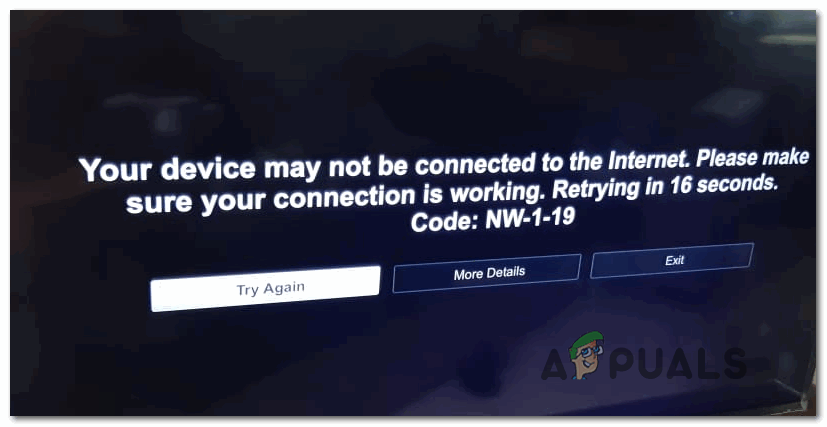
Often times, this error turns out to be caused by a common TCP / IP inconsistency, so before trying anything else, you should simply reboot your router and then reset it if the same problem is still occurring.
If the same Error Code NW-1-19 is still popping up when you attempt to stream content from Netflix on your Xbox One console, proceed by taking the steps to resolve a DNS inconsistency. A lot of affected users that have previously dealt with this error have confirmed that the issue was resolved after they changed the default DNS to the Google public DNS values.
Rebooting or Resetting your router
Before you explore any other fix, you should make sure that you’re not actually dealing with a common IP / TCP inconsistency. This scenario is even more likely if you previously noticed other internet-related issues with other devices connected to the same network.
If this scenario is applicable, you should be able to fix the issue by rebooting your router in order to force the IP and DNS to be reset for your Xbox One console.
To perform a simple network reset, you can simply turn your router off via the On / Off button on the back or by physically unplugging the cable from the power outlet.

Note: After you do this, wait for at least 30 seconds in order to ensure that the power capacitors are completely drained.
Once the reset procedure is complete and the reboot is complete, open Netflix on your Xbox One console and see if you still end up seeing the Error Code NW-1-19 when attempting to stream content.
If the problem is still persisting, the next logical step is to go reset your router instead. To reset your router, use a sharp object to press the Reset button on the back of your networking device.
But keep in mind that this operation will also revert some changes – After the reset procedure is complete, you can expect to lose any forwarded ports, custom credentials and any other values that you have previously established from your router settings menu.
If you already tried to reboot and reset your router and you’re still encountering the same Error Code NW-1-19, move down to the next potential fix below.
Using Google’s DNS
One of the most common reasons that are known to trigger the Error Code NW-1-19 on an Xbox One console is a DNS (Domain Name System) inconsistency. As it turns out, the default DNS (the one provided by your ISP) might end up causing streaming problems with Netflix, HBO Go, and a few other streaming clients.
Fortunately, a lot of affected users have confirmed that they managed to fix the issue swiftly by making the switch to Google’s public DNS instead of using the default one.
This operation can be performed directly on your Xbox One console, but you will need to restart your router before the changes will take effect.
Follow the instructions below to enforce the public Google’s DNS on your Xbox One console:
- While you’re on the main dashboard of your Xbox One console, press the Xbox button on your controller to bring up the guide menu.
- Next, use the guide menu to access the Settings menu, then access the All Settings sub-menu.

Accessing the Settings menu on Xbox One - Once you’re inside the main Settings menu, go ahead and access the Network sub-menu and then make your way to the Advanced Settings menu.
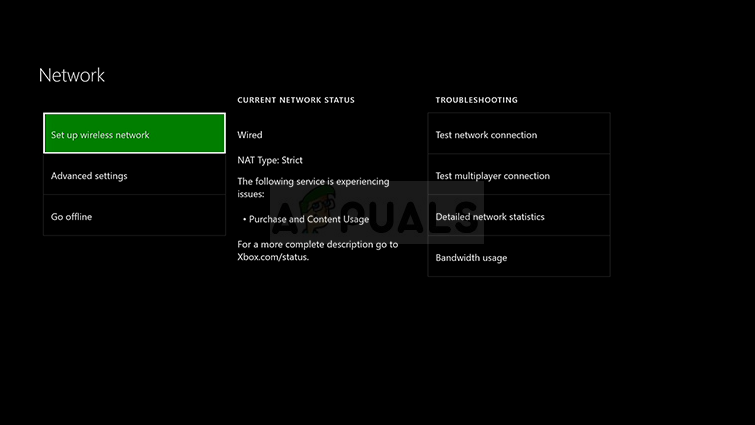
Xbox One advanced network settings - From the Network menu, select DNS Settings, then choose Manual at the next prompt.
- Once you are inside the DNS settings menu, change the Primary DNS and Secondary DNS to 8.8.8.8 and 8.8.4.4 respectively.
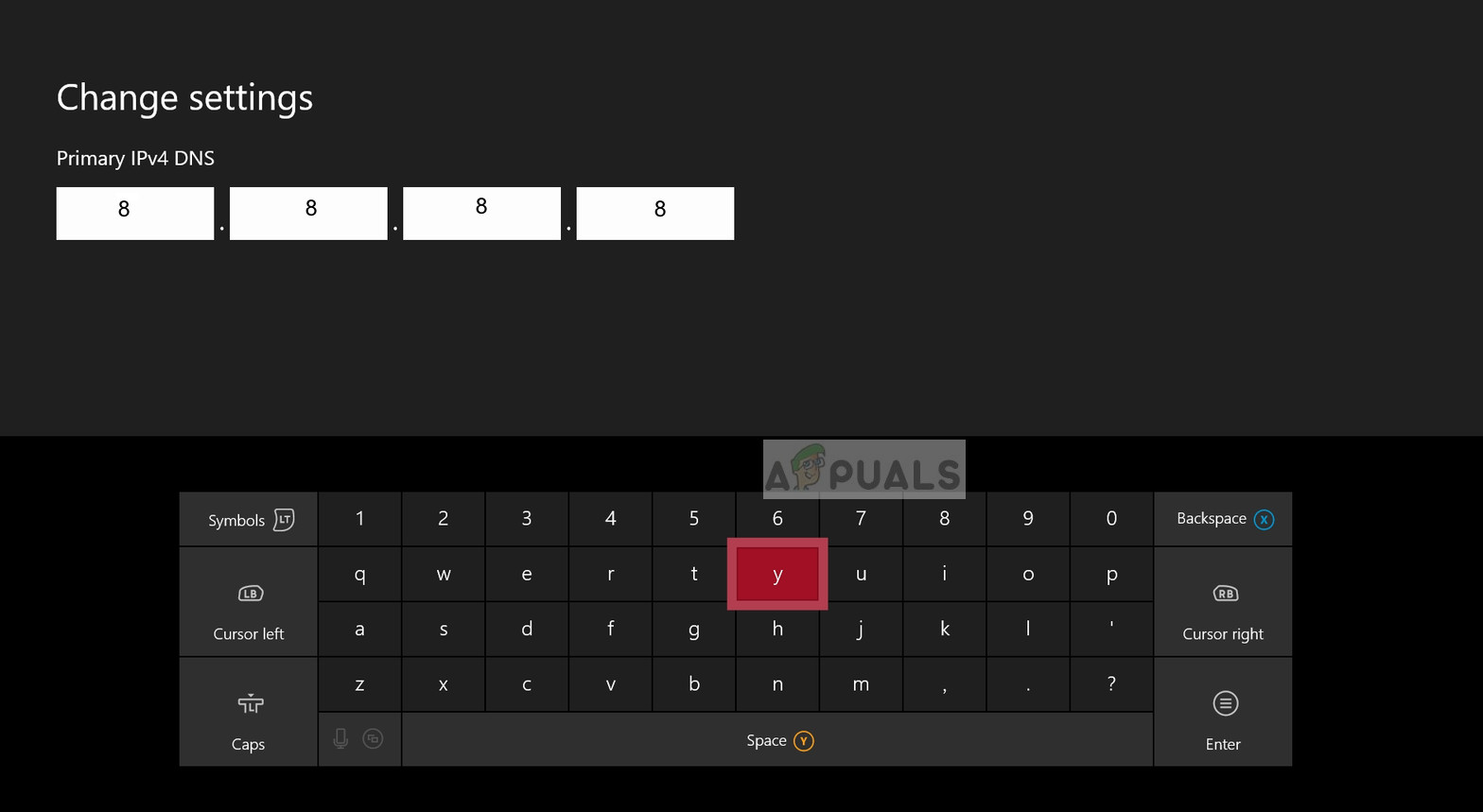
Google DNS Settings – Xbox Note: If you want to use the IPV6 protocol instead, use the following values instead:
Primary DNS - 208.67.222.222 Secondary DNS - 208.67.220.220
- Save the changes that you’ve just enforced, then restart your console and see if you are able to stream content from the Netflix app without receiving the Error Code NW-1-19.





