How to Fix Netflix ‘Error Code H7353’ on Windows
Some Netflix users are encountering the error code H7353 when they attempt to stream content. This is a Windows-exclusive problem that only seems to occur with native Windows browsers (Internet Explorer and Microsoft Edge)
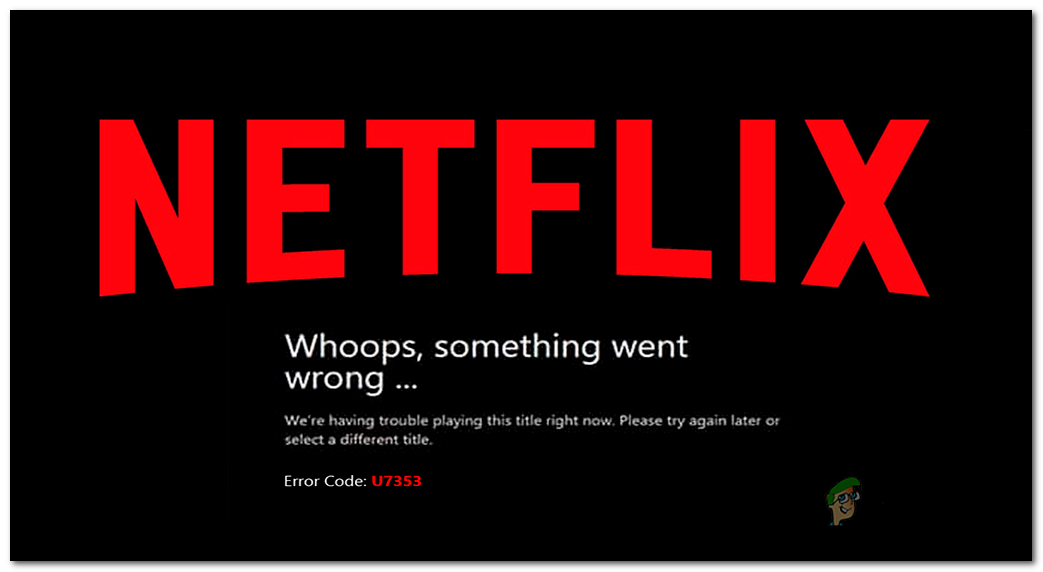
As it turns out, there are several different causes that will contribute to the apparition of this error code:
- Corrupted Netflix cache or cookie – As it turns out, one of the most common instances that will spawn this error is a cache or cookie problem that is currently being stored by your browser. To fix this problem, you’ll either need to specifically go after cookie and cache data stored by Netflix or you can do a browser-wide swipe.
- Missing security update from Edge or IE – Another frequent issue that will spawn this error code is a missing security update from Internet Explorer or Microsoft Edge which ends up determining Netflix to reject the streaming connection. In this case, the only fix is to install every pending update on your Windows computer in order to bring your browser build up to date.
Method 1: Clearing the Netflix cookie on your web browser
One of the most common causes that will trigger the H7353 error code is a cookie issue or an issue with some type of corrupted cache data that’s forcing the Netflix server to interrupt the connection.
If this scenario is applicable, you really have 2 ways forward:
- You can go for a full cleanup and wipe out the entire cache folder on your browser along with every Netflix cookie
- You can specifically target the Netflix cookie and cache
But regardless of the route you choose to take, we’ve put together 2 separate guides that will walk you through the entire process.
A. Clearing the browser’s cache and cookie
Keep in mind that depending on if you’re encountering this error code on Internet Explorer or Microsoft Edge, the instructions for performing this browser-wide cleanup will be different.
However, we’ve put together a guide that will show you how to clean your browser cache & cookies on both Internet Explorer and Microsoft Edge.
Just follow the instructions associated with your browser to complete the operation.
B. Specifically deleting the cookies and cache of Netflix
- Open your browser that’s causing this error (Internet Explorer or Microsoft Edge) and visit the dedicated cookie cleanup page for Netflix.
Note: This page holds an automated script that will clear the cookies and temporary data associated with Netflix as soon as you visit it. - After you visit the page, return to the Netflix sign-up page and you should notice that you are not signed out of your account. Insert your credentials again to log in with your account.
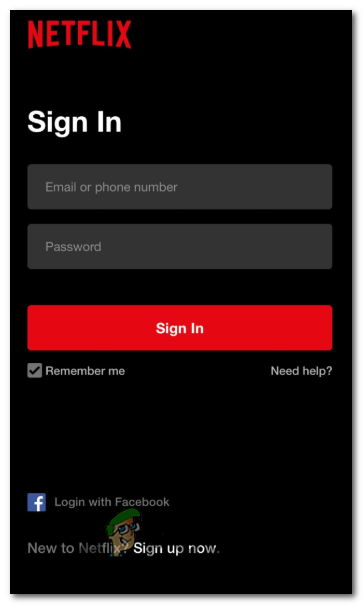
Signing up with the mobile Netflix app - Repeat the action that was previously triggering the error code H7353 and see if the problem is now resolved.
In case the same problem is still an ongoing issue, move down to the next potential fix below.
Method 2: Install every Pending Windows update
As it turns out, another fairly common instance that will cause this error code is a situation where the browser that’s triggering the error code H7353 doesn’t have a set of essential security updates for HTML5.
Netflix is very strict about this and will terminate any connections that don’t meet their anti-piracy requirements.
Both Internet Explorer and Microsoft Edge are native Windows browsers, so if this scenario is applicable, you should be able to fix this problem by installing every pending update via the WU (Windows Update) component.
If this scenario is applicable, follow the instructions below to install every pending Windows Update:
- Open a Run dialog box by pressing Windows key + R. Inside the text box, type ‘ms-settings:windowsupdate’and press Enter to open up the Windows Update tab of the Settings tab.

Opening the Windows Update screen Note: If you’re on Windows 7 or Windows 8.1, type the ‘wuapp’ command instead.
- Once you’re inside the Windows update screen, move over to the right-hand section and click on the Check for Updates button.
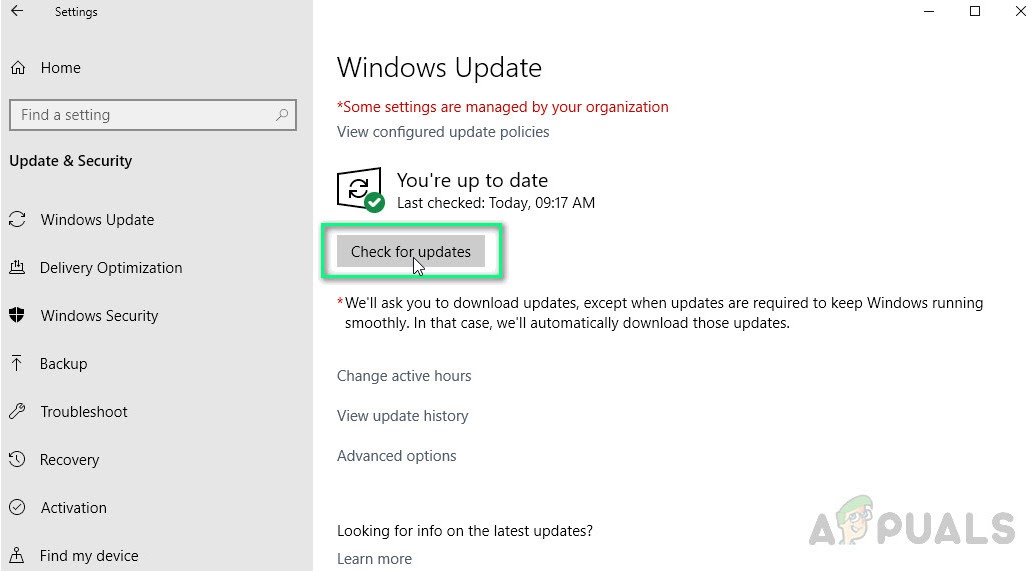
Checking Windows Update - Once you initiate the scan, wait patiently until the process is completed, then follow the on-screen instructions to complete the installation of every pending Windows Update driver.
Note: Keep in mind that if you have a lot of pending updates that are waiting to be installed, chances are you will e prompted to restart before you get the chance to install every pending update. If this happens do the restart as instructed, but make sure to return to the Windows Update screen at the next startup and continue installing the remaining updates - Once you manage to install every pending update, restart your computer manually and try streaming from Netflix again using the same browser that was previously showing the error code H7353.
If the problem is still not resolved, move down to the next potential fix below.
Method 3: Using a 3rd-Party Browser
If none of the potential fixes above have allowed you to fix this problem, you should start considering a 3rd party alternative.
Using a 3rd party browser will certainly eliminate the apparition of this issue since every major browser handles HTML5 very well (Microsoft seems to be the only one with problems of this kind).
In case you are considering migrating to a 3rd party browser, here’s are several viable alternatives:
- Google Chrome
- Mozilla Firefox
- Brave
- Opera





