YouTube Error: A Name has not been set for this Account (Fix)
The “A name has not been set for this account. Please try again when a name has been set.” message is shown on Youtube when you are trying to access your own account and click on the “My Channel” option. As the error message suggests, the issue is encountered if you haven’t properly configured a name for your Google Account.
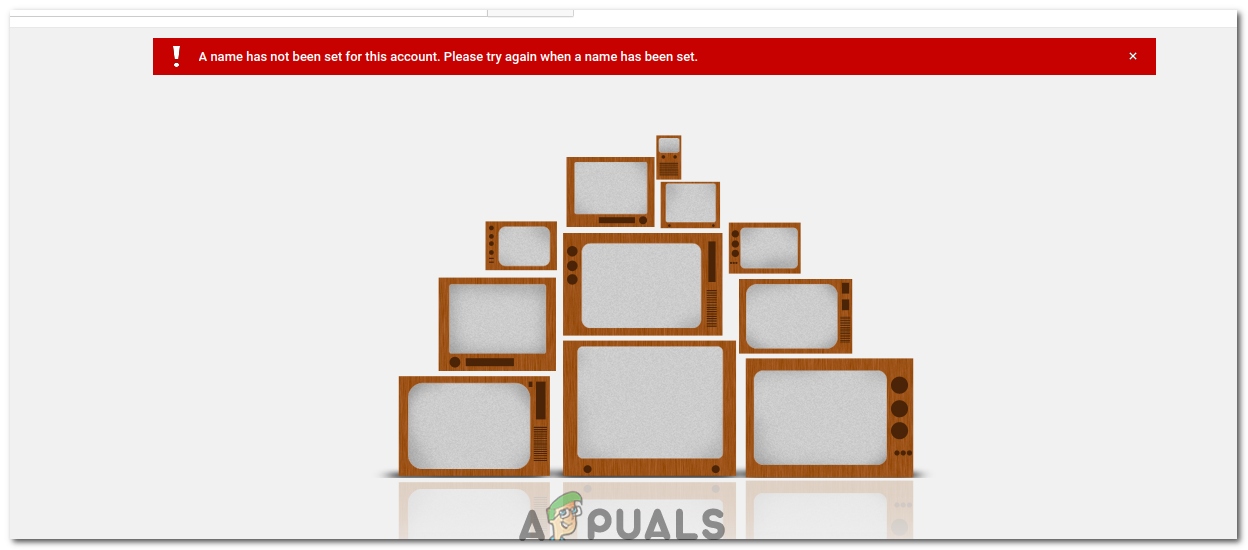
You require a Google Account to access most Googe related services and this account needs to be configured properly so that certain information is automatically extracted from your account when you try to access a service. Youtube also extracts the name of the account from the email and if it hasn’t been properly configured, the error will be encountered.
Add Name to Your Google Account
If you have been using your Google Account for quite a while it is possible that you signed up’ a few years back when Google’s Terms of service used to be different, you could’ve skipped over the portion where you enter your name and due to the update in terms of service, you are now experiencing this error while opening your channel. There are two layouts for the Google Account and we will be configuring the name for both of them. Follow the method which suits your layout.
1. Add Name to First Layout
This layout seems to be old but it still might be active on some devices therefore, we will be adding a name to our Google Account following this layout. For that:
- Open your browser and navigate to this link.
- Scroll down and click on the “Account Preferences” option.
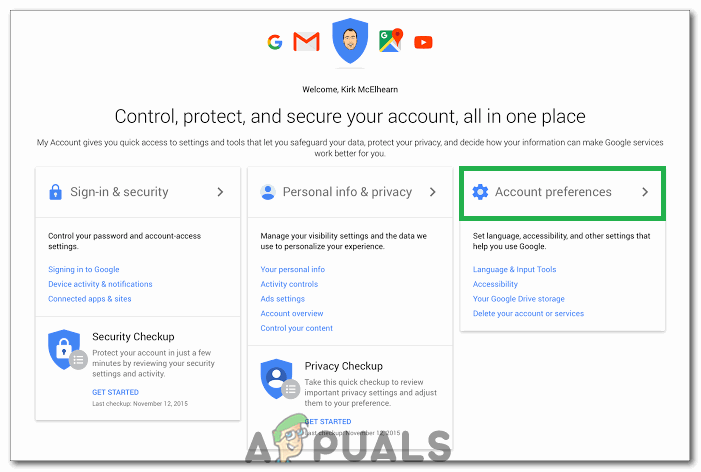
Clicking on the “Account Preferences” option - In the left pane, select the “Your Personal Info” option under the “Personal Info & Privacy” setting.
- Click on the “Name” option that appears in the next window.
- Click on the “Edit” symbol and type in the “First Name” and “Last Name”.
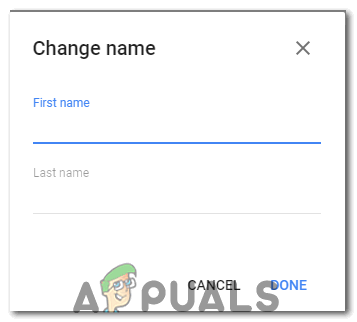
Entering our First and Last Name and clicking on Done - Select the “Done” option and go back to your Youtube Channel.
- Check to see if the issue persists.
2. Add Name to Second Layout
This is a more updated form of the layout and exists on most new devices. You can add a name to your Google Account by the following method.
- Open your browser and click on this link.
- Select the “Personal Info” option in the left tab.
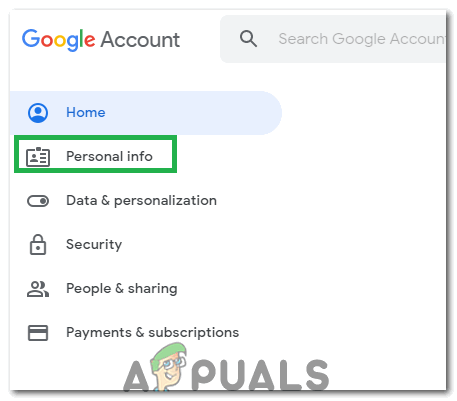
Clicking on the “Personal info” option - Select the “>” symbol next to the “Name” option in the next window.
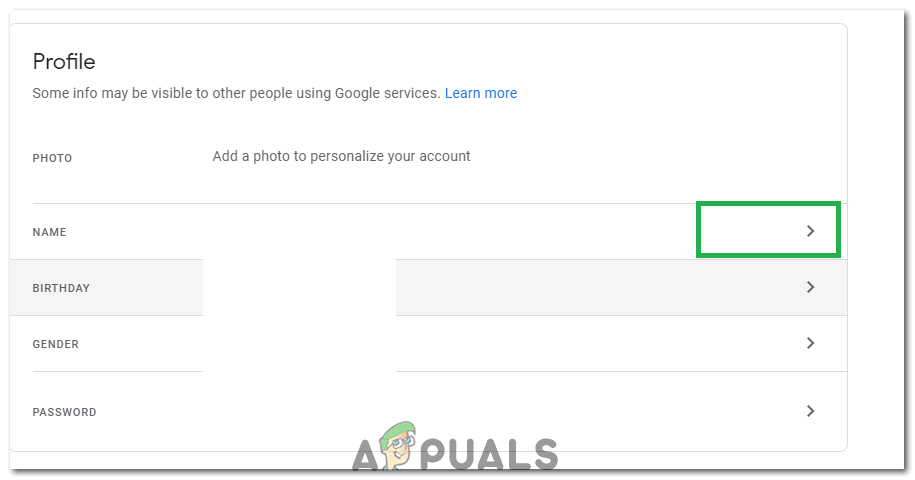
Clicking on the “Symbol” next to our name - Click on the “Edit” symbol.
- Add your “First Name” and “Last name” the fields and click on the “Done” button.
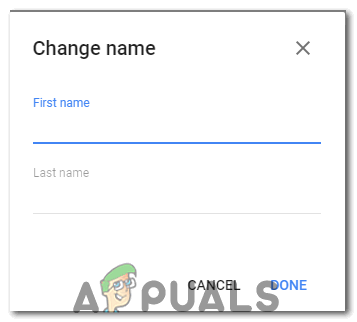
Entering our First and Last Name and clicking on Done - Navigate back to your Youtube channel and check to see if the issue persists.
Note: This problem can also occur for some users if Youtube is experiencing a glitch which is preventing it from being able to extract the relevant information from your account. If this doesn’t fix your error try to contact the youtube customer support.





