How to Fix “TRAVIS – RILEA” Error in COD: MW 2?
The Travis-Rilea error is a common issue that occurs when there is a disruption in communication between Call of Duty 2 MW and its servers. This error can severely impact your gaming experience. It can cause game crashes, freezes, or even prevent you from joining online matches altogether.
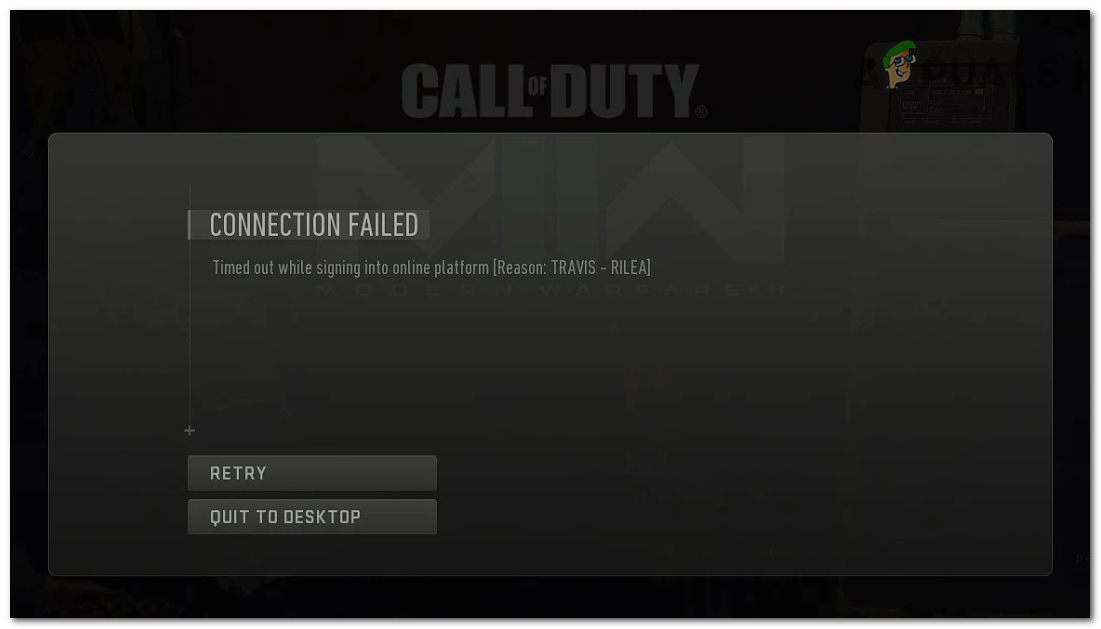
The reason this error occurs is due to server side issues, your internet connection being unstable, corrupted game files, etc. Although this might seem hard to fix, it can be quickly solved with a few steps. In this article, we will go through why this error occurs, and the ways to fix it..
Why does the Travis-Rilea error occur?
The main reason behind its occurrence is just game server issues; sometimes they go down for maintenance when there’s an issue with them or when Activision is rolling out a new patch. These are the reasons you get the Travis-Rilea error:
- Corrupted Game Files: Sometimes game files can get corrupted due to interruptions during the game’s installation or during an update. These interruptions can happen because of sudden power outages, closing the installer when it’s running, etc.
- Internet Connection Problems: Modern Warfare 2 requires a stable and robust Internet connection for optimal performance. When it comes to Internet connectivity, it’s not just about the speed of the connection but also its stability and reliability. Unstable internet connections can cause disconnections between the game and its servers. An outdated or malfunctioning router or modem can also be the cause of these Internet connection problems.
- Server Issues: As we explained in the intro, the game servers can be the root cause of this issue. The error could merely be caused by a maintenance patch going on with the game, or high game traffic causing the servers to malfunction. Servers may also go down unexpectedly due to technical glitches, hardware failures, or even cyberattacks.
How to Fix the Travis-Rilea error?
The first course of action when you see this error is to restart the game or the device to make sure if this is a one off error that can be fixed by just a mere game restart. If that does not fix it, it would require some more troubleshooting to figure out the issue and fix it. You should follow these fixes one by one until the error disappears.
- Check the Status of MW2 Game Servers: Checking to see if the game servers are up and running could make sure that the error didn’t just occur due to them being down for maintenance, etc. This will be good for troubleshooting other stuff since now you know it’s not the servers causing the issue and you can move on to the other fixes. But if the servers are indeed down, then you should just wait for them to come back up since that would most likely be the reason for the game not running.
- Check Your Internet Connection: When there’s an issue with your internet connection, always make sure to hard reset your Wi-Fi router and see if the error is gone. But sometimes, the problem might lie with your Internet Service Provider (ISP). They can be experiencing technical difficulties, or the speed you are getting might not match up to the plan you have subscribed to, causing lag or even the game not launching at all. In that case you will have to contact them regarding the issue and they can then assist you further.
- Verify Game Files: If the game files get corrupted somehow, when you verify them, Steam or the launcher you are using checks the integrity of the game’s files and compares them to the original files in its database. If any files are missing, corrupted, or modified, it will automatically replace them with the correct ones.
- Flush DNS Cache (Windows Only): If you play Modern Warfare 2 on a PC, this troubleshooting step might come in handy. When you flush the DNS cache, you clear out the stored DNS information, forcing Windows to fetch fresh DNS records from the internet when you access websites or online services. This can resolve conflicts or errors caused by outdated DNS data and help establish a more reliable connection to the MW2 servers.
1. Check the Status of MW2 Game Servers
- Open any Web Browser of your choice and head to “Online Services | Activision Support“.
- Click on the Select Game tab above the latest time the Server Status got updated section.
- From the list, select “Call of Duty: Modern Warfare II”.
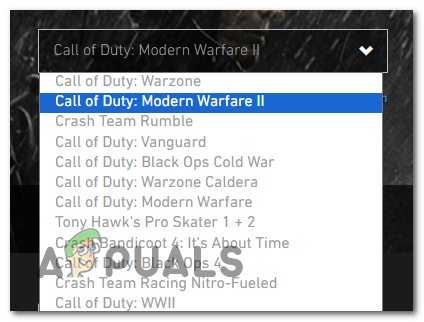
From the list, select “Call of Duty: Modern Warfare II”. - If the servers are up and running, it will say ONLINE under All Platforms.
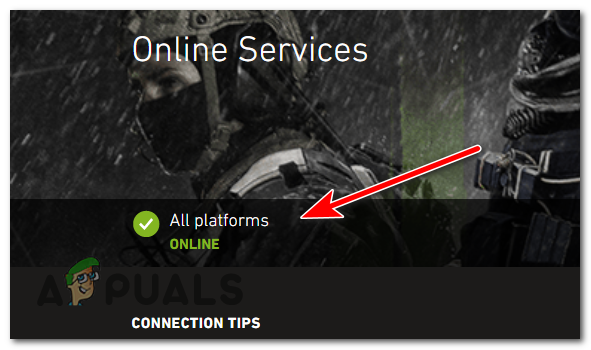
If the servers are up and running, it will say ONLINE under All Platforms. - If it says otherwise, you can select the Platform you use under that section and check its server status individually.
2. Check Your Internet Connection
Sometimes, a simple restart of your internet router can resolve temporary connectivity issues. Turn off its power, wait for a few seconds, and then turn it back on. Now check to see if the game is launching.
If its not, now is the time to speedtest your internet connection to see if you are gettting the speeds and latency your ISP promised.
- Head over to www.speedtest.net.
- Press the Go button, and the test will start.
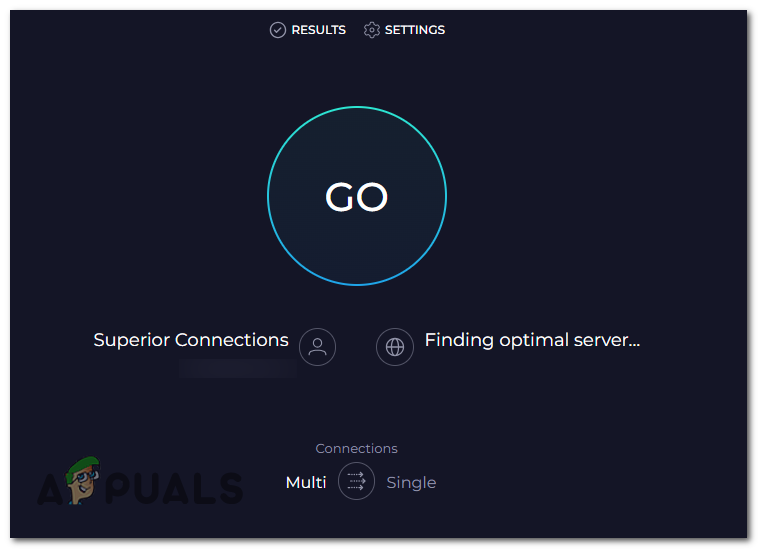
Press the Go button to start the test. - The test will finish in 40 second and it will display the results. Note: Make sure you are not downloading anything in the background or doing something that can be using your internet while doing the speedtest.
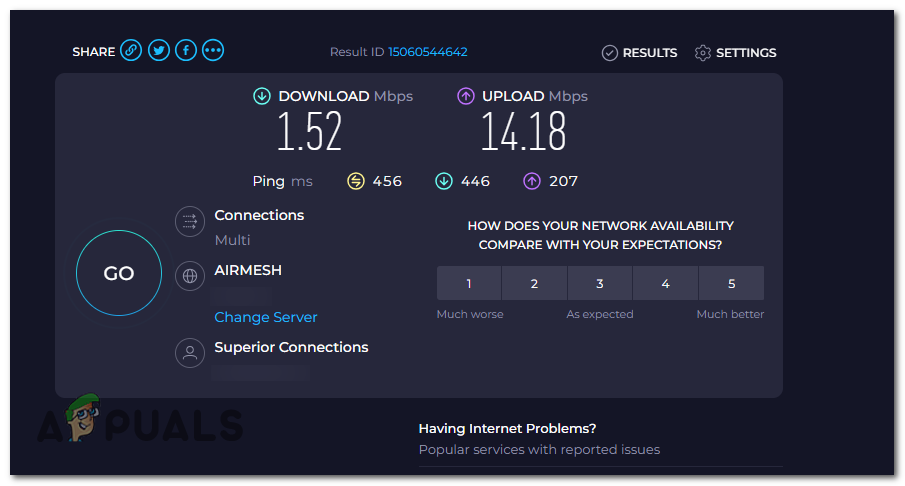
Not a normal speedtest result, the connection is extremely unstable according to the result.
If the upload and download speeds are within +/- 5% of what your plan is and the ping is around 1–10 ms for fiber optic users and 15–35 ms for DSL users, then your internet might not be the cause of this issue. But If you see irregularities with the speed and ping, you should contact your ISP as soon as possible about the issue.
When contacting your ISP, be sure to provide specific details about the issue and any troubleshooting steps you have already taken. This will help the support team assist you more effectively.
3. Verify Game Files
- Launch Steam.
- Head to the Game Library.
- Right click on Call of Duty: Modern Warfare II, and select Properties.
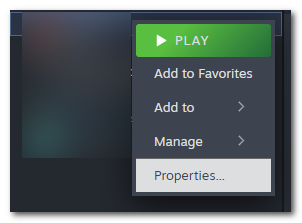
Right click on the game and select properties. - Click on the Installed Files tab.
- Press on “Verify Integrity of game files” next to “Verify this game’s files are installed correctly” .
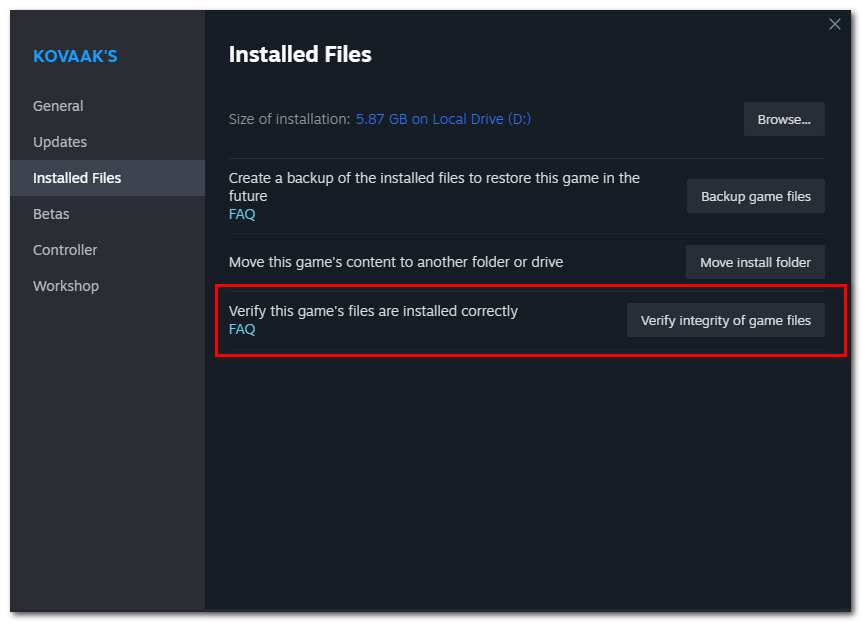
Press on “Verify Integrity of game files”. - Steam will now read all game files, and reinstall the corrupted ones. This could take a while depending on the speed of your Hard Drive.
4. Flush DNS Cache (Windows Only)
- Press Windows + S key to open Windows search.
- Type “CMD”, right click on it and select “run as administrator”.
- In the Command Prompt window, type the following command and press Enter:
ipconfig /flushdns
- You will see a message saying, “Successfully flushed the DNS Resolver Cache.”
- Restart your PC, and try launching the game again.
Still Not Fixed?
If nothing seems to be working, now is the time to contact Activision’s support, as this could be an issue with your account, and they can assist you better regarding that. To contact MW2 support, you can visit the Activisions official support website for MW2. On this page, you can report the bug. Make sure to provide as much detail as possible about the Travis-Rilea Error and all the steps you have already taken to troubleshoot it. They usually respond in two business days, but sometimes the response can be delayed depending on the number of requests they are handling. If they for some reason are not responding you can direct message their social pages, and they will get back to you.
MW2 Travis-Rilea Error - FAQs
No, the error is usually temporary and can be fixed by applying the appropriate solutions.
Yes, the solutions mentioned in this article can be applied to both PC and console versions of the game
Staying up to date with game patches, keeping hardware and software updated, and maintaining a stable internet connection can reduce the likelihood of encountering the error in the future.
 Reviewed by
Reviewed by 




