How to Fix “msmpeg2vdec.dll is missing” Error on Windows?
Msmpeg2vdec.dll is just a Microsoft DLL (Dynamic Link Library) component part of the Windows OS‘s critical system components. It often comprises a set of operations and driver functions that Windows can use. In this article, we’ll talk now about how to fix msmpeg2vdec.dll missing error.

What is the Purpose of Msmpeg2vdec.dll?
The Msmpeg2vdec.dll component, also referred to as Microsoft DTV-DVD Video Decoder, seems to be a Microsoft® Windows® Os component. It is a necessary element that enables the proper operation of Windows applications. As a result, if the msmpeg2vdec.dll component is missing, the linked software’s performance may suffer.
What Does the Missing Msmpeg2vdec.dll Error Indicate?
Msmpeg2vdec.dll problems can occur for a variety of reasons. These include difficulties with the Windows database, harmful programs, and malfunctioning apps. Msmpeg2vdec.dll error signals can also suggest that the program has been wrongly loaded, corrupted, or uninstalled.
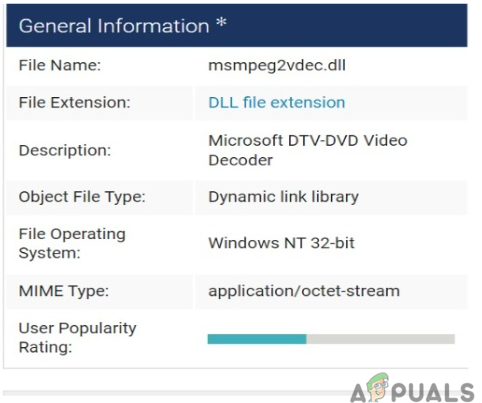
The main causes for generating this error are as follows.
- The msmpeg2vdec.dll component is unavailable or destroyed due to an issue that could result in data loss. Try uninstalling and reinstalling the program.
- Antivirus might have blocked the entry – The antivirus program may have blocked entry to the msmpeg2vdec.dll component. Examine the antivirus application’s quarantined folders.
- The information of the Windows registry is corrupted – Windows System Restore can revert your computer to a prior configuration with working system settings.
- Wrong Installation – Erroneous or unsuccessful program installation or removal, which may have resulted in invalid entries in your Windows registry.
The msmpeg2vdec.dll problem can be caused by corrupted Windows system files. Corrupted system file entries might pose a serious danger to the health of your machine. If you encountered this error on your PC, it signifies that there was a problem with your system’s functionality.
When you get the “msmpeg2vdec.dll is missing” issue, you can fix it with any of the methods listed below.
Download MSMPEG2VDEC.DLL Manually
A defective application installation might damage one or more files, resulting in.dll problems. If you discover that a certain DLL file is missing or not found, you can manually install it.
First and foremost, you must download Msmpeg2vdec.dll to your computer exclusively from our virus-free website, which has thousands of free dll files.
- Find an appropriate MSMPEG2VDEC.DLL version. Some files have multiple versions for different platforms, so you must find the correct one. Depending on your operating system, pick a 32-bit or 64-bit file version, and always use the most recent version for the best performance.

Find an appropriate MSMPEG2VDEC.DLL version - Get the file ready for installation. Extract the file from the downloaded zip folder and install it.
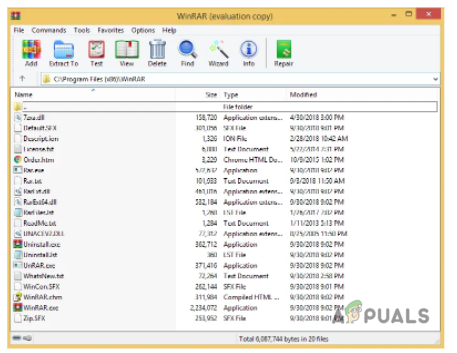
Install the file - Copy and paste the MSMPEG2VDEC.DLL to the target, overwriting the old version or Placing the file in the Windows system directory (C:/Windows/System32) instead.
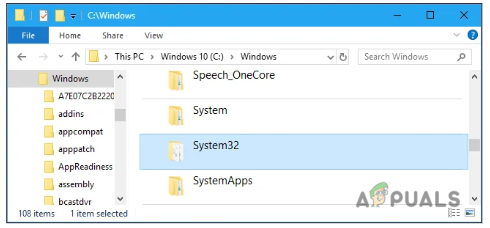
Windows System Directory - Restart your PC to complete the installation process.
If a simple download is insufficient, the MSMPEG2VDEC.DLL file may require system registration.
Register the MSMPEG2VDEC.DLL file
Registry Cleaner is regarded as a strong application for removing unwanted files, repairing registry errors, determining the causes of sluggish PC operation, and resolving difficulties.
The utility is appropriate for all PCs. A user with administrative access will be able to scan and clear the registry more quickly.
- Launch the Command Prompt. In the search box, type “command prompt” and select the ‘Run as Administrator’ option. Your screen should have displayed the Command Prompt (CMD).
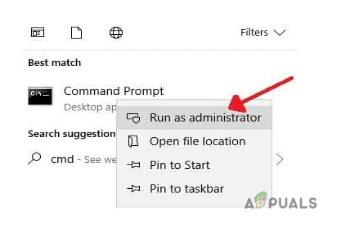
Launch the Command Prompt - Register the DLL. Enter “regsvr32 MSMPEG2VDEC.DLL” as a command. Allow Windows time to register the DLL.
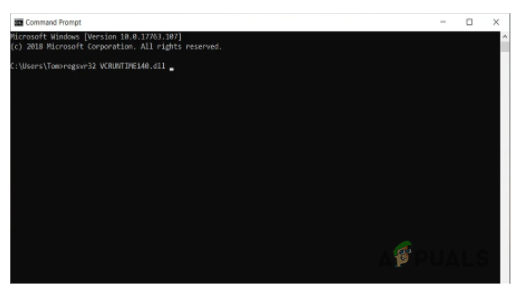
Enter the Command - Restart the computer and relaunch the application to see whether the problem has been resolved.
Using the System File Checker (SFC)
SFC may be used to Resolve the MSMPEG2VDEC.DLL error. System File Checker (SFC) is a Windows operating system program that scans Windows system files for damage and allows you to recover system files.
The steps below show how to use System File Checker (SFC.exe) to check system files and restore missing/damaged system files such as.DLLs.
- Hold down the Windows and R keys at the same time, wait for the Run box to appear, and then type “cmd.”
- In the Command Prompt window, type “sfc/scannow” and hit the Enter key.
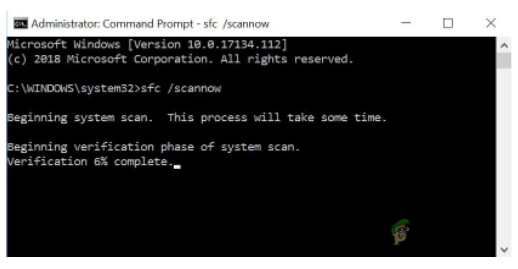
Following the execution of the command, a system check will be initiated. You must wait since the operation may take some time.
- Wait for the operation to begin. If the system discovers any problems, it will display the message “Windows Resource Protection discovered damaged files and successfully corrected them.”
- If no mistakes are discovered, the answer will be “Windows Resource Protection identified no integrity violations.” If no integrity breaches are discovered, your system has been properly fixed, and you can now reboot.
If your system is unable to repair the damage, you will see the warning “Windows Resource Protection discovered damaged files but was unable to restore them” on your screen.
If the above notice occurs, you may still try some of the other ways, such as manual download, system restore, or OS reinstallation. More information is provided below.
Recover Using System Restore
When you need to repair an error like msmpeg2vdec.dll, System Restore comes in handy.
You can opt to reset Windows to a time whenever the msmpeg2vdec.dll component was not damaged by utilizing the “System Restore” feature.
As a result, reinstalling Windows to a previous date undoes any modifications done to system files. Please complete the procedures below to use System Restore to reinstall Windows and fix the msmpeg2vdec.dll issue.
- To open the Run box, click the Win + R buttons together.
- While in the Run text area, type “ rstrui ” and press OK or Enter. It’ll launch the system recovery tool.
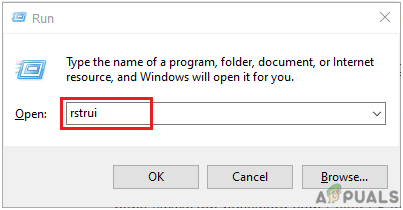
Input rstrui - The “Choose a separate restoration point” option could be available in the “System Restore” window. If that’s the case, choose this choice and move on to the next step. Tick the “Show additional restore points” option to display a complete list of periods.
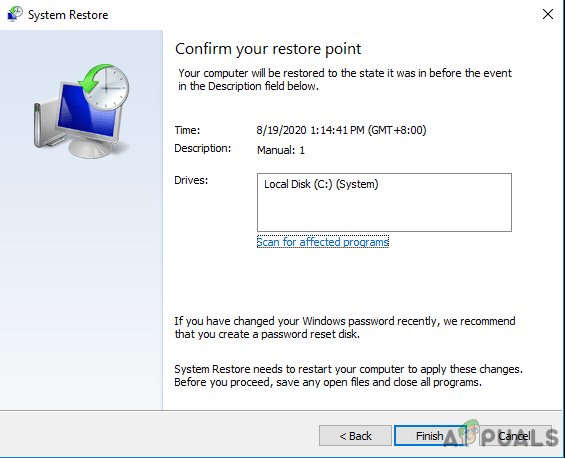
system restore - To reinstall Windows 10, choose a day. Please remember that you must choose a restoration point that restores Windows to a time when the msmpeg2vdec.dll warning message was not present.
- Select the “Next” option to verify your restoration point, then “Finish.”
The msmpeg2vdec.dll issue should be addressed after your computer reboots properly and boots up with the restored edition of Windows.





