How to Fix “MISSING_ANGELSCRIPT_CALLSTACK” Error in The Finals?
Corrupted saved data, missing game files, or inconsistencies with graphics drivers are some reasons that may trigger the MISSING_ANGELSCRIPT_CALLSTACK error message in The Finals, resulting in game crashes during matches.
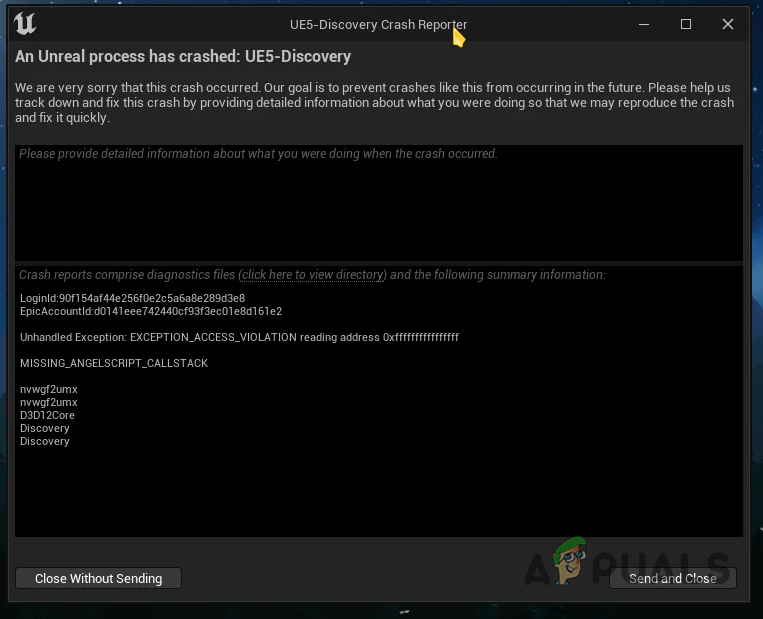
Additionally, the core ratio on various Intel processors can also prompt the above error message. In this guide, we will list various proven methods to help you resolve the issue, so follow through.
1. Turn off Ray Tracing
Firstly, disable ray tracing in The Finals. Ray tracing is a technology that calculates shadows and lighting in real-time, which can lead to the MISSING_ANGELSCRIPT_CALLSTACK error due to an inconsistent implementation. Static and pre-rendered replacements should be used instead.
- Open The Finals on your PC.
- Click on the gear icon in the top right, and select Settings.
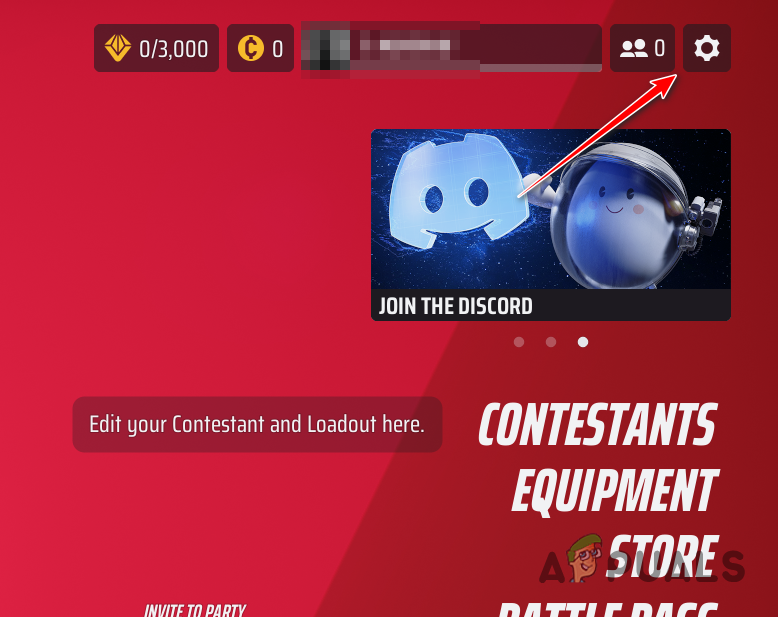
Navigating to Settings Menu - Switch to the Video tab within the Settings menu.
- Select Static for the NVIDIA RTX Global Illumination setting.
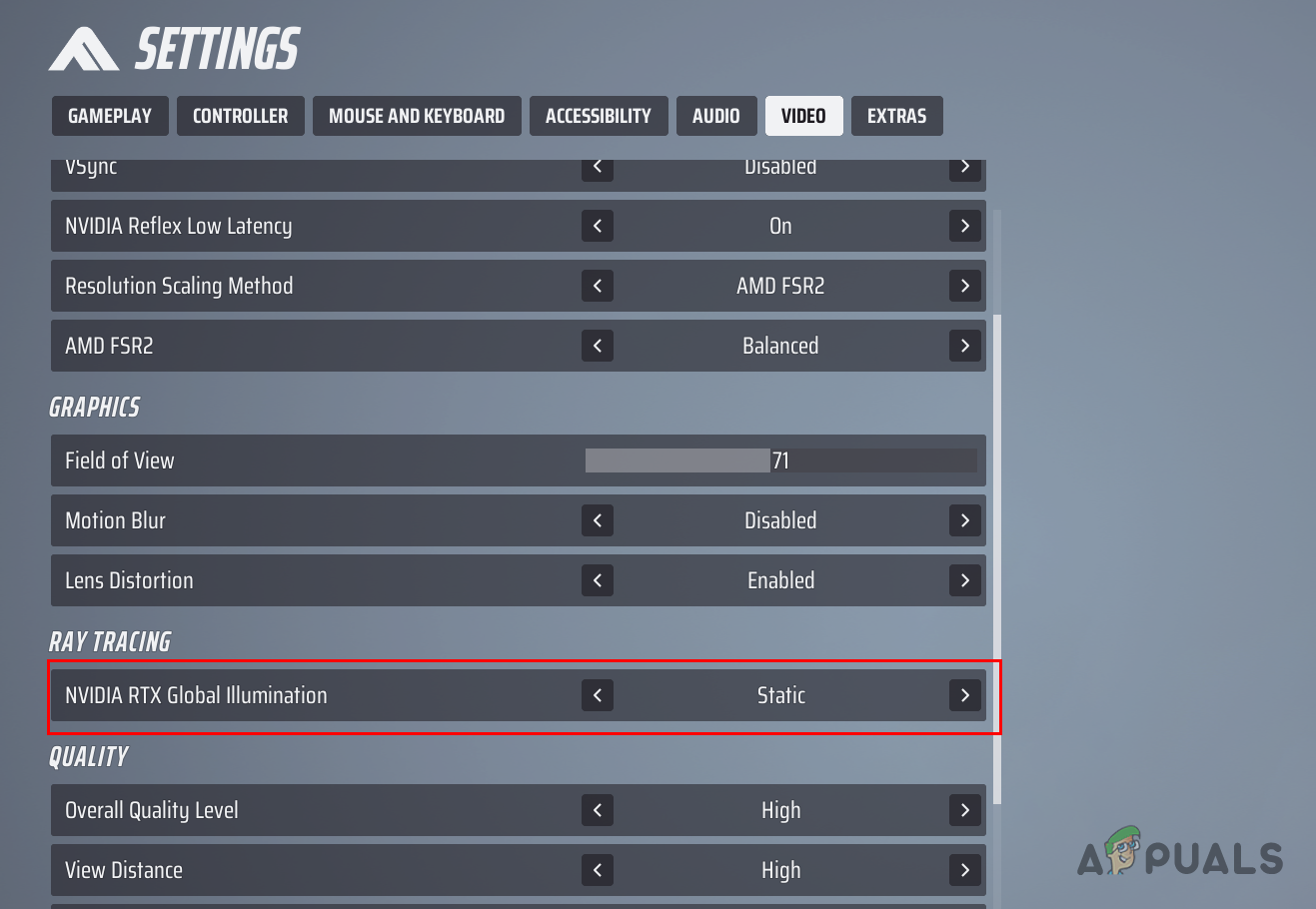
Disabling Ray Tracing - Check if the error message still occurs.
2. Force DirectX11
Another solution is to force the game to use the DirectX11 API instead of DirectX12. To achieve this, adjust the launch options setting in the game properties with these steps:
- Launch the Steam client and right-click on The Finals.
- Choose Properties from the menu.
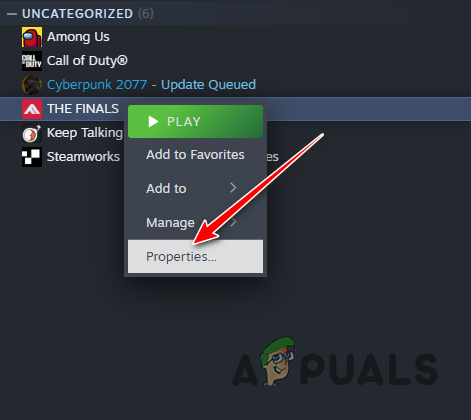
Opening The Finals Properties - Type -d3d11 into the Launch Options field.
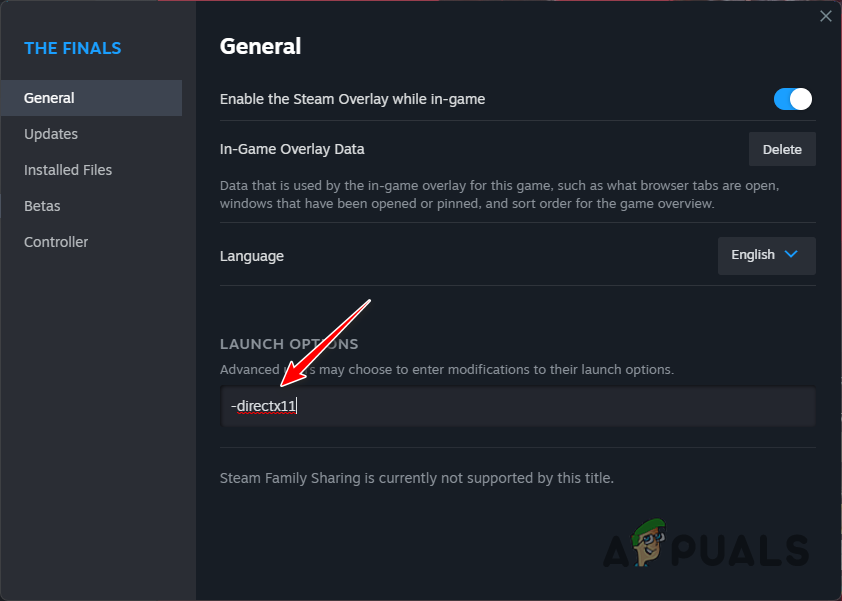
Launching The Finals in DirectX11 - Relaunch the game and verify if the error persists.
3. Delete Saved Data
The Finals stores configuration settings locally on your computer. Damage or corruption in these config files often results in errors. To fix this, delete the saved files, which will reset your settings but resolve the error.
- Press Win key + R to open the Run dialog box.
- Type %localappdata% and press Enter.
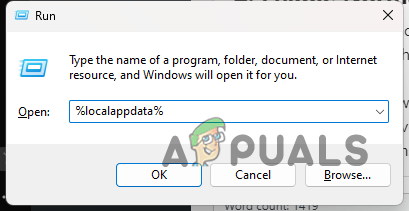
Opening Local AppData - Navigate to the Discovery > Saved > SaveGames folder in File Explorer.
- Select all files with CTRL + A and delete them.
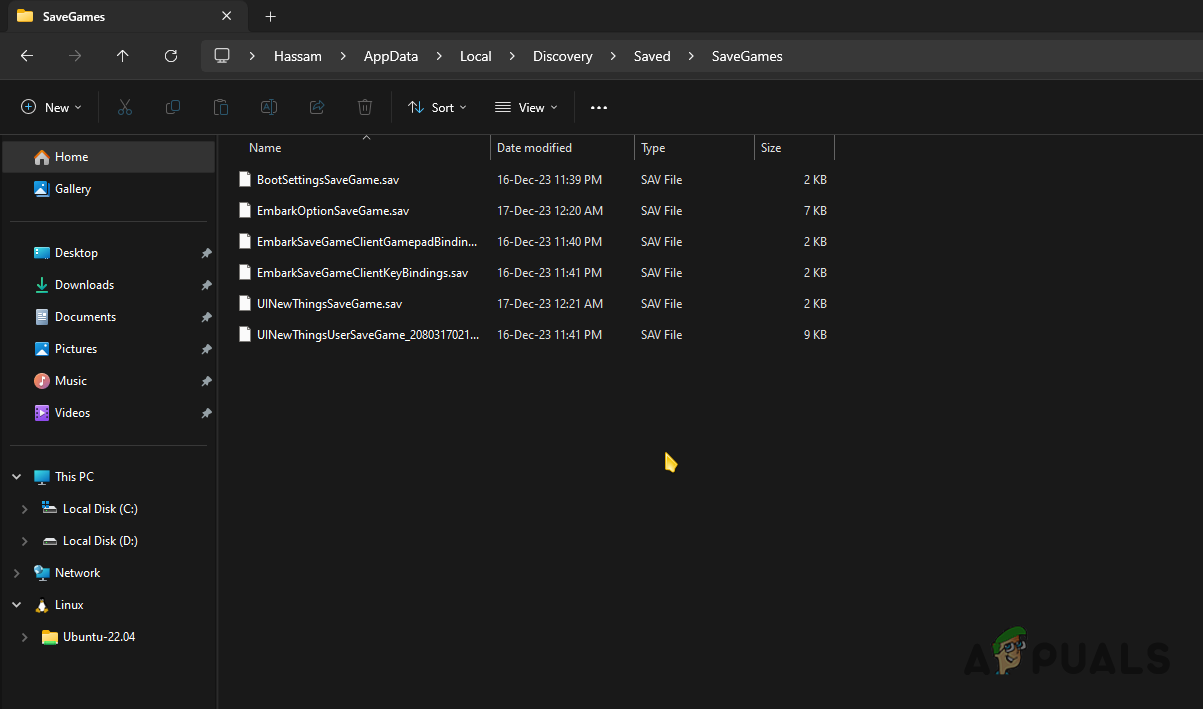
Deleting SaveGames Files - Reopen the game to check if the issue persists.
4. Scan The Finals Installation Files
Missing or damaged game files can cause The Finals to crash with the MISSING_ANGELSCRIPT_CALLSTACK error. Verify the game’s file integrity as follows:
- Open the Steam client on your computer.
- Right-click on The Finals and go to Properties.
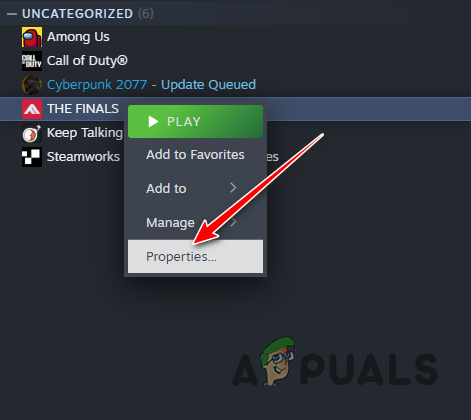
Opening The Finals Properties - Within the Properties window, visit the Installed Files tab.
- Select the Verify integrity of game files option.
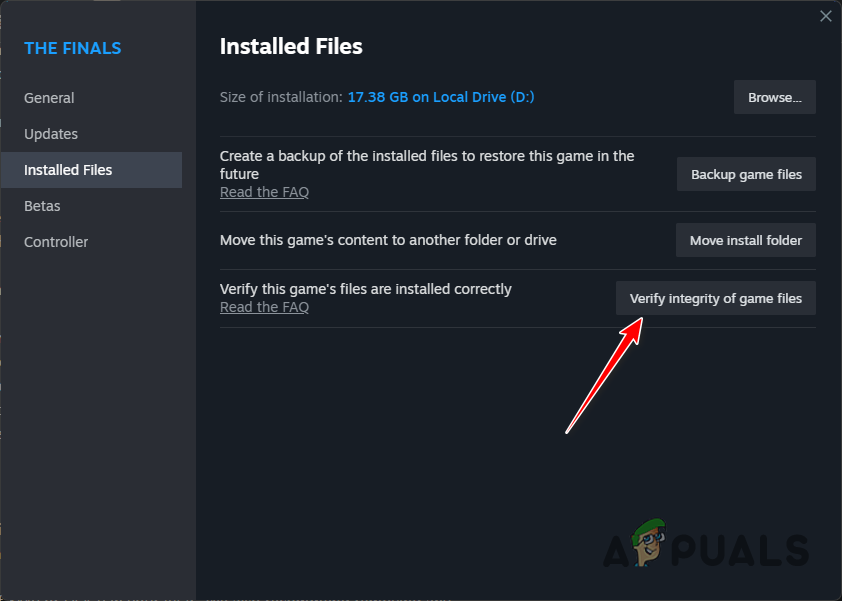
Repairing The Finals Game Files - Wait for the scan to complete and determine if the issue remains.
5. Downgrade Graphics Driver
If the error message appears after a recent driver update, it might be caused by a bug in the new driver. Downgrade your video card driver with these steps:
- Download and open the Display Driver Uninstaller (DDU) utility from the official source here.
- On the General Options screen of DDU, click on Continue.
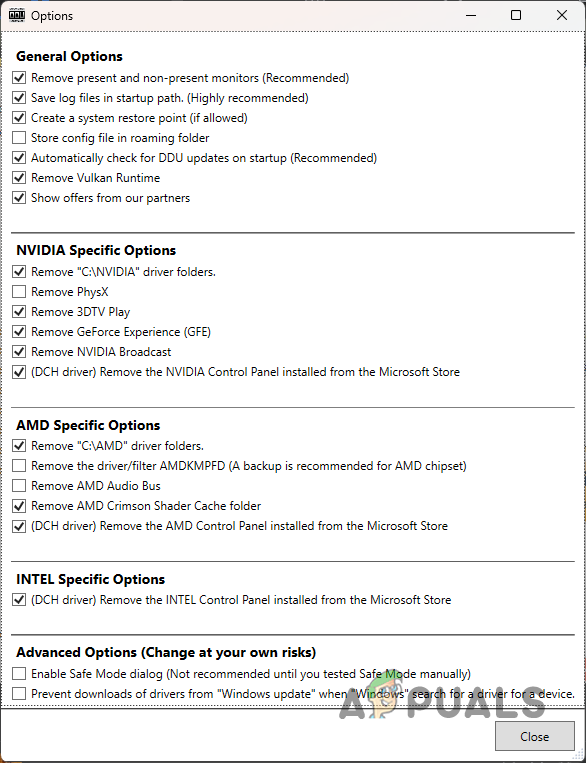
General Options in DDU - Select GPU as your device type from the options.
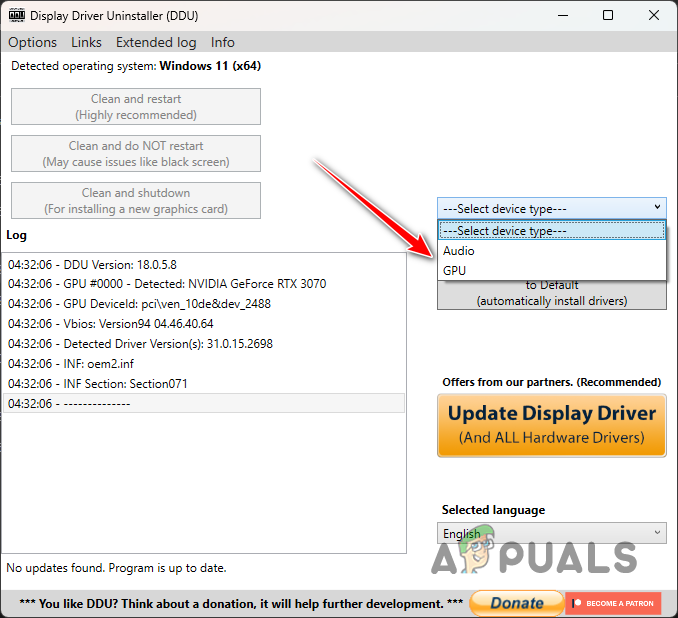
Selecting Device in DDU - Choose your video card’s brand from the Select device menu.
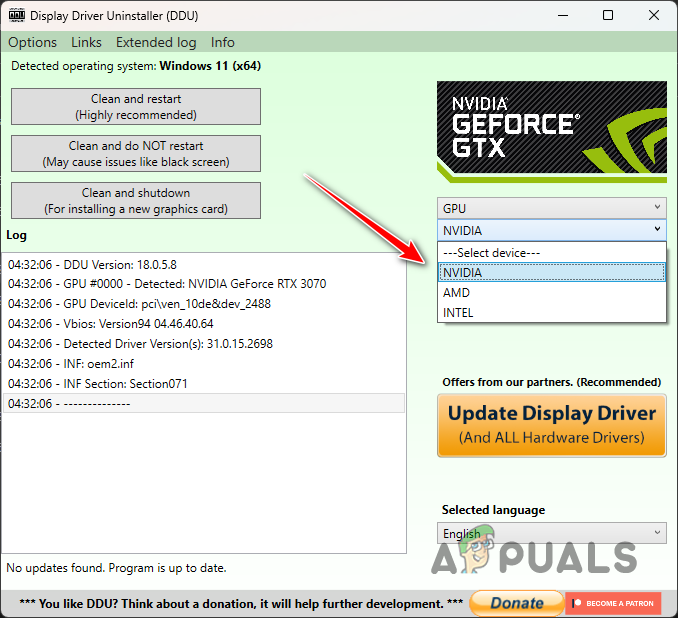
Selecting GPU Brand in DDU - Click Clean and restart to uninstall your current video drivers.
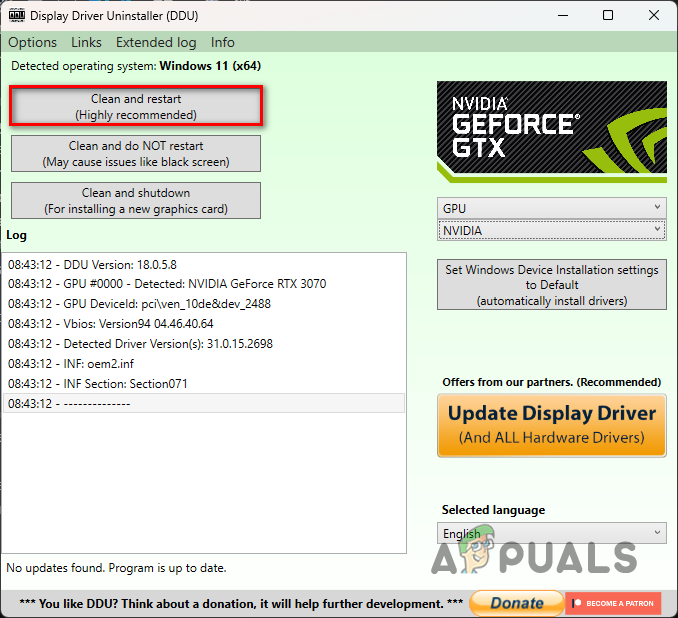
Uninstalling Drivers in DDU - After your PC reboots, download an earlier version of the graphics driver from the manufacturer’s website.
- Install the older driver and check for the issue again.
6. Lower Core Multiplier (Only Intel)
For Intel processors, the core speed multiplier can sometimes induce the MISSING_ANGELSCRIPT_CALLSTACK error in The Finals. The multiplier is used to calculate the processor speed. Reduce it with the help of Intel Extreme Tuning Utility.
- Download and install the Intel Extreme Tuning Utility from [official link here].
- Open the Intel Extreme Tuning Utility.
- Locate the Multipliers option in the Advanced Tuning tab.
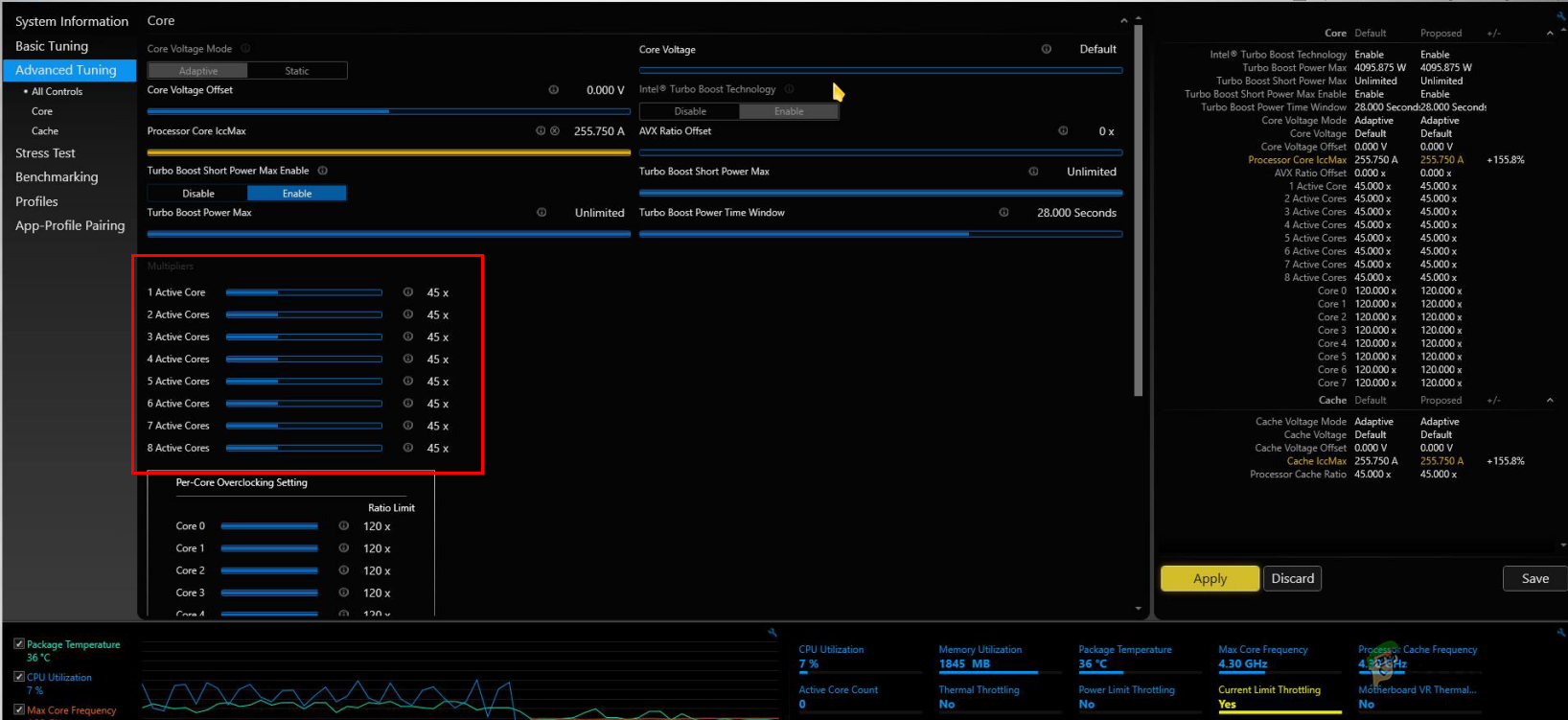
Intel Core Multipliers - Reduce the multiplier by one unit, for example, from 54x to 53x, and save the settings.
- Determine if the problem is resolved after this adjustment.
7. Remove Memory Overclock
Overclocking your memory speed with XMP or DOCP profiles can boost performance but sometimes results in instability, leading to game crashes. To eliminate this issue, set your memory to the default clock speed by performing the following:
- Boot into your BIOS menu by following the instructions provided [here].
- Locate and disable the XMP or D.O.C.P profile.
- Restart your system to ascertain if the error recurs.
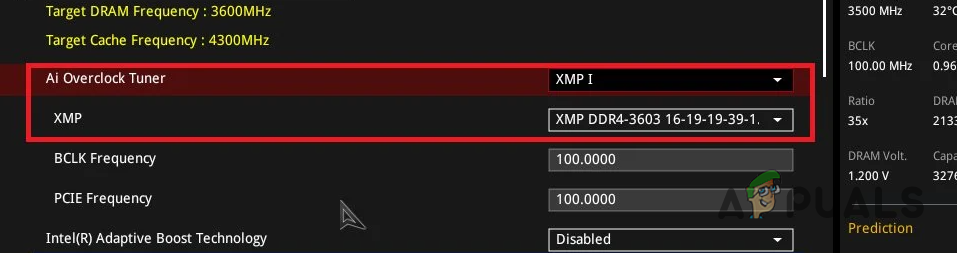
8. Turn off Intel Turbo Boost (Intel Only)
Lastly, if none of the above methods work, disable Intel Turbo Boost in your BIOS configuration. While Intel Turbo Boost can enhance performance by increasing CPU core speeds, it may also lead to stability issues in gaming.
- Restart your computer and enter the BIOS setup.
- Look for the Intel Turbo Boost option, typically found under the Advanced CPU settings.
- Disable the option and evaluate whether the error message still appears.
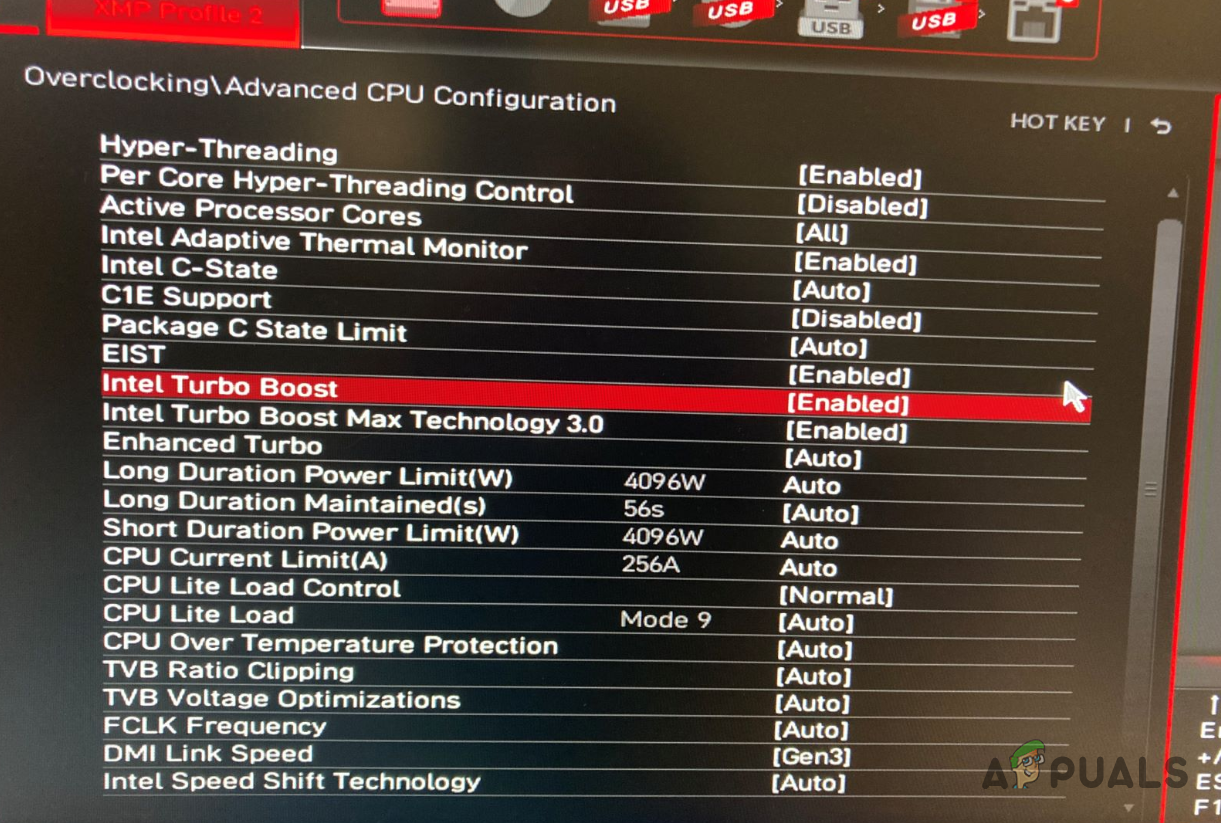
With these solutions, you should be able to completely eliminate the MISSING_ANGELSCRIPT_CALLSTACK error message. If the problem persists, you can reach out to The Finals technical support team for further assistance.





