Fix: “Exit Code: 1” Crash Error on Minecraft Java Edition
Minecraft Java Edition Exit code Error 1 triggers when there is a problem with Java configuration. It also appears when your computer’s graphic drivers are outdated, the issue in-game settings, or the game stops responding to the launcher path. Meanwhile, the faulty mods can also interfere with the game’s performance, so this error appears:-
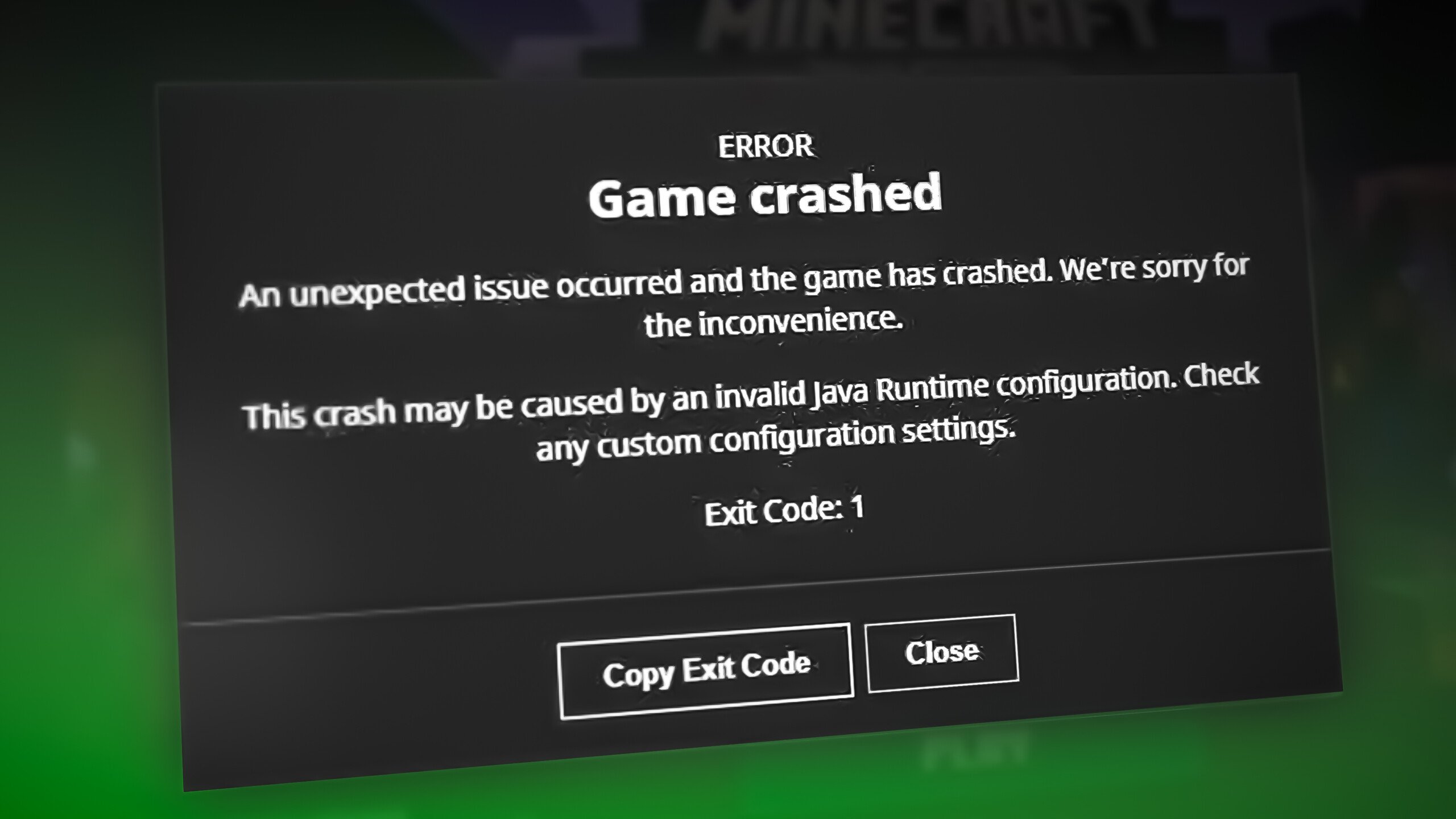
Here are some possible reasons why this error appears;
- Outdated GPU Drivers: The outdated graphic drivers can cause visual stuttering or freezing of the game. They control the graphics of Minecraft. So, when the GPU drivers are outdated, the game stops responding, and an error appears.
- Problem with Java: When there is a problem with Java configuration, the Minecraft features, such as speed, the strength of the attack, etc., affect a lot, and an error appears. So, reinstall the latest version of Java and check if an error appears.
- Problem with Launcher Path: The game always has a launcher path with user ID. So, if your user id has any special character, the launcher path will disturb and stop launching the game. So, change the launcher path and avoid special characters in it.
- Faulty/Corrupt Mods: Many users enjoy using mods. But sometimes, when your game mods have any issues, they won’t support the game and affect its performance. So, eliminate the faulty mod and check if the error appears.
- Missing or Corrupt Files: If your system has bugs or glitches, they damage Minecraft files. Moreover, Files can be lost during the installation process. Resultantly, it stops the game, and shows the exit code 1 error. So, try to reinstall the game.
1. Repair the Xbox App
Sometimes the error appears because of the issue in Xbox app. So, before applying any troubleshooting process, repair your Xbox app and launch Minecraft. Now check if the error still occurs. Here are some steps to repair and reset the Xbox App.
- Go to the Start Menu and search for Xbox App.
- Select the App Settings. Xbox Windows Settings will open. Now scroll down and click on the Repair option. Now launch Minecraft.
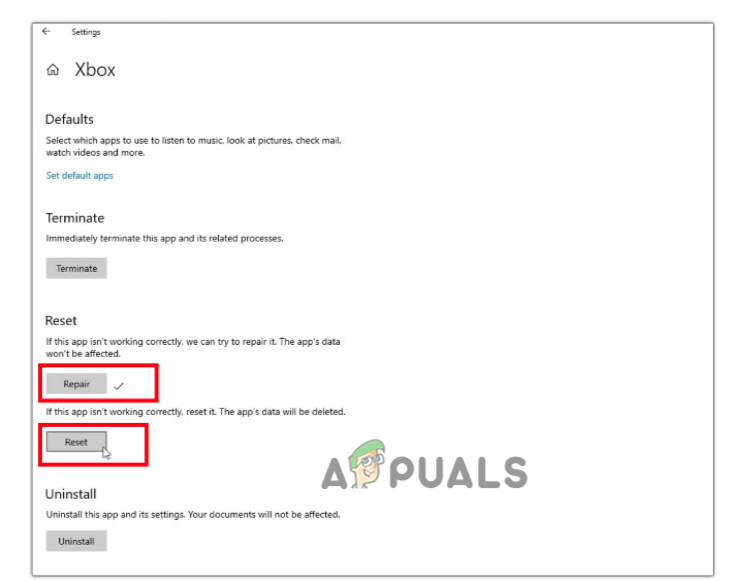
Repair Xbox App - If you still face the error, click on the Reset option from the Xbox settings. (It is important to note that repairing the Xbox app will not remove the app data. But if you select the Reset option, the actual data stored in the app will remove).
2. Update the Graphic Drivers
The GPU drivers are responsible for the game’s display, so they should be up to date. When the graphic drivers are outdated, Minecraft stops responding, and unexpected errors appear on your screen. So, follow the below steps to update the GPU drivers;
- Open the Start menu and search for Device Manager.
- Now expand the Display Adapters option—Right-click on your graphic drivers.
- Press the Update driver option.
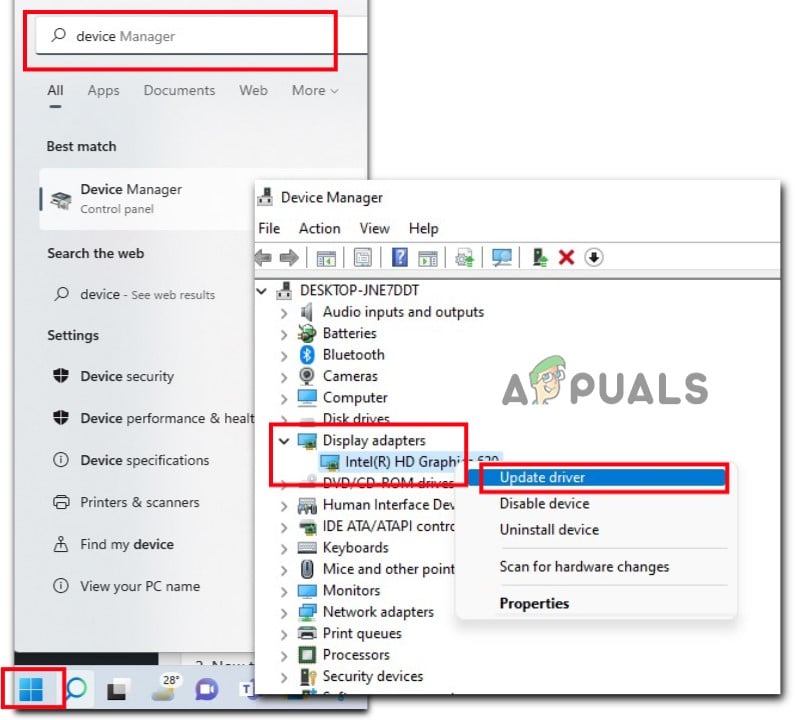
Update the GPU Drivers - Now select “search automatically for drivers” and click “search for updated drivers on windows update.” If the update is available, install it in your system.
- Now restart your PC and relaunch the game and check if the error appears
3. Disable or Remove Mods
Sometimes, when a new mod releases, it can cause this error. If the mod is causing the issue, then disable or remove it by following the below steps;
- Go to the Start menu and type Run to open the Run program.
- Now type %Appdata% and hit the ok option.
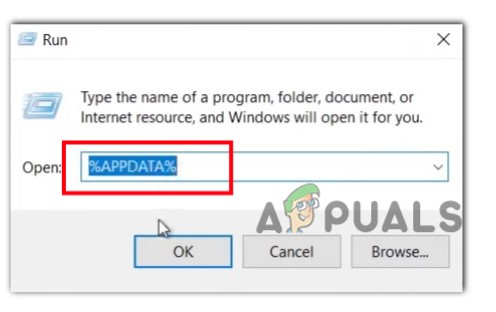
Checking for Available Mods - Then navigate to the .minecraft folder and open it on your device. Then select the logs folder.
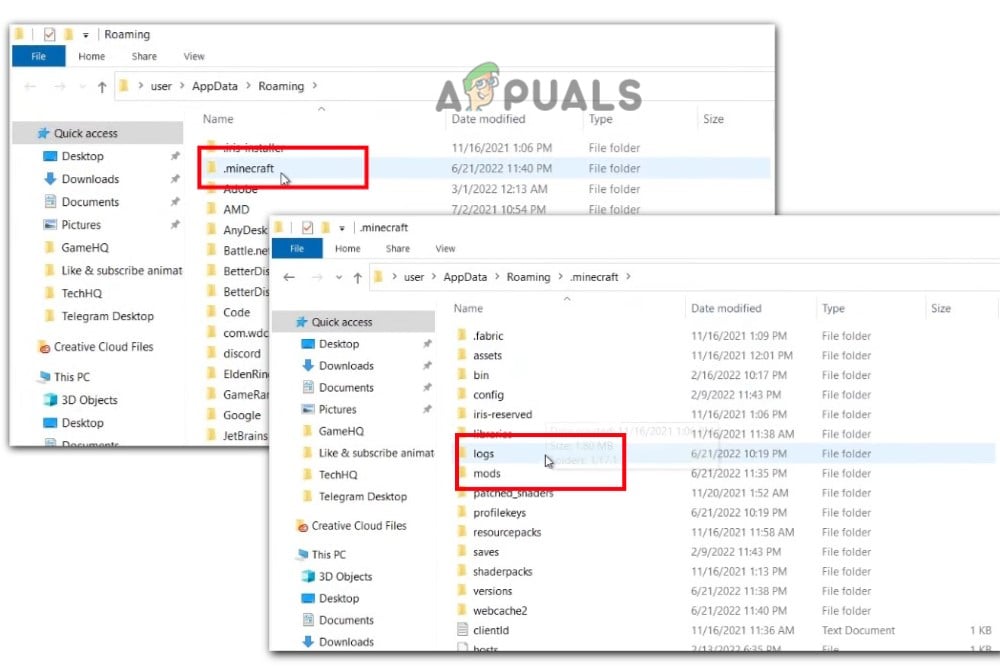
Disable the Minecraft Mods - Now open the Latest.txt file. Then check if there is any issue found in mods.
- If you find the issue, go back to the .minecraft folder and then open on mods folder.
- Delete the mod which is causing the error. Once you have done this, launch Minecraft and check if the problem appears or not.
4. Change the Minecraft Launcher Path
If you are using a Windows account having special characters, it causes issues in launching Minecraft. The game stops responding to the launcher Path/the user account. Change the launcher path, which has no special characters. Follow the below steps and check if the problem appears;
- Go to the Desktop and right-click on the shortcut of Minecraft.
- Now click on the properties. Select the Shortcut section from the menu bar.
- Go to the Target option. Here you will find a path, so add –workDir %ProgramData%.minecraft

Change the Launcher Path - Click the ok option. Now relaunch Minecraft and check if the problem appears or not.
5. Reinstall Java
When your Java installation is corrupted, it causes Minecraft Java Edition Exit code Error 1. It directly affects the speed and attacking features of Minecraft and So, uninstall Java from your system and install the latest version. Follow the below steps to proceed;
- Open the control panel and select Programs.
- Now click on Programs and features. Select Java and click the uninstall option.
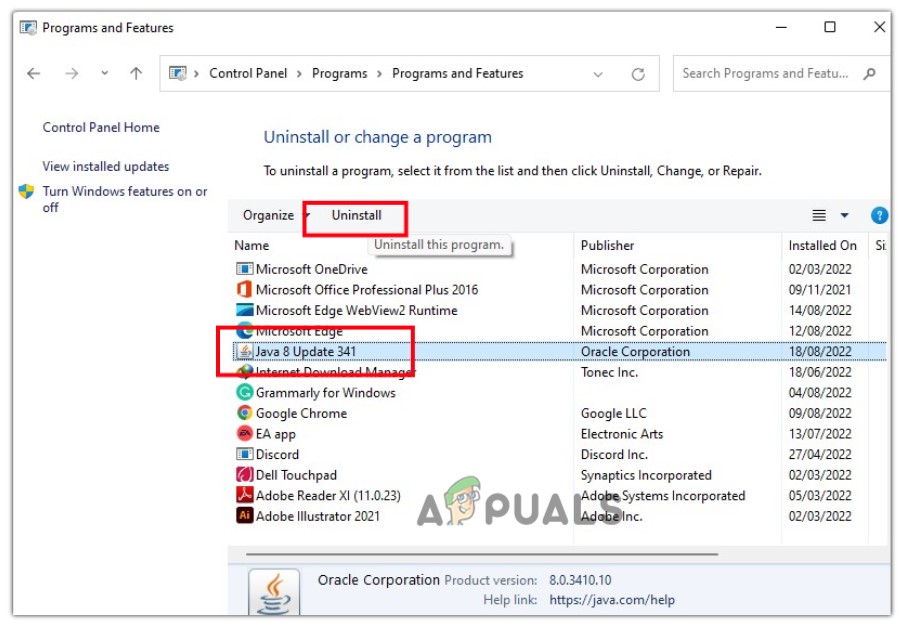
Uninstall Java from the Device - Once Java is uninstalled, open your web browser and open the Java official website to install the latest version of Java in your system.
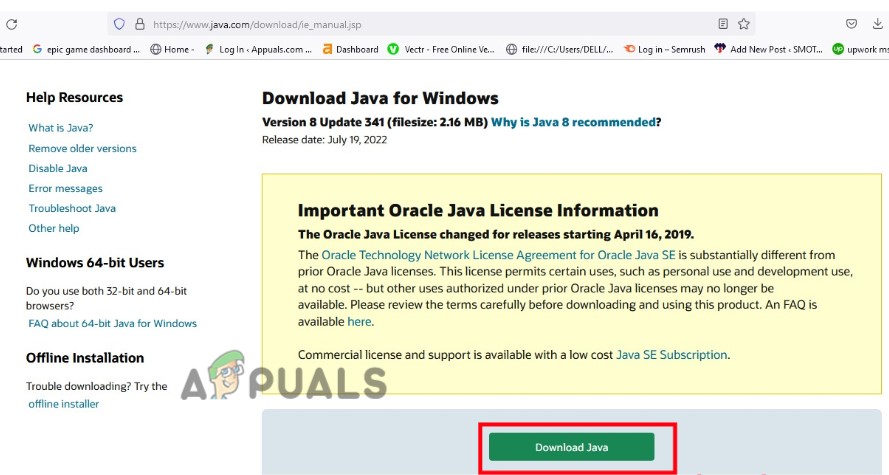
Reinstall Java - So, relaunch the Minecraft and check if the error appears or not.
6. Reinstall Minecraft
If you have applied all the above methods and still facing issues, then uninstall Minecraft from your device and reinstall it. Hopefully, this will resolve the issue.
- Press the Window key + I together to open the Windows Settings App.
- Select Apps and then Apps & Features. Type Mine Launcher in the search bar.
- Navigate to Minecraft Launcher and click on the three-dotted icon. Select Uninstall option.
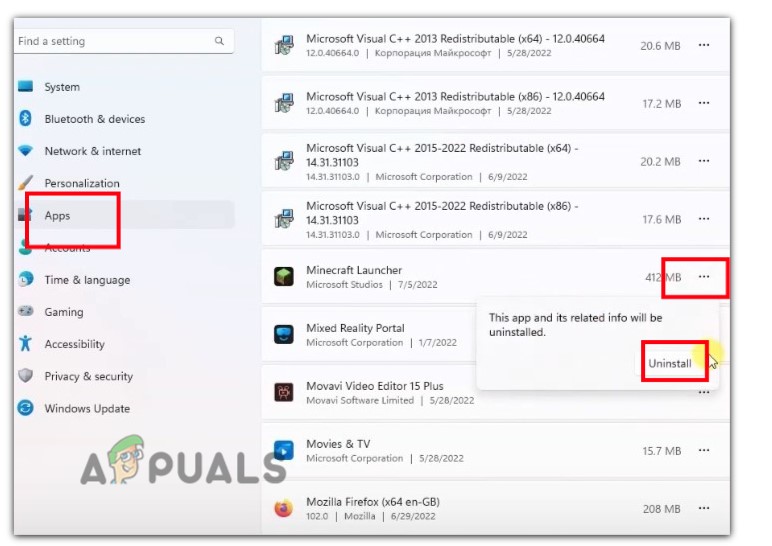
Uninstall Minecraft - Once the game is uninstalled, open the web browser, go to Minecraft’s official site and reinstall it in your system. Now check if the problem appears or not.





