[FIX] Microsoft Not Sending Message Verification (OTP)
Verifying your phone number with Microsoft is an important step in securing your account and ensuring that you have the ability to recover your account if you ever need to. However, some users may encounter difficulties when trying to receive a text message verification from Microsoft.
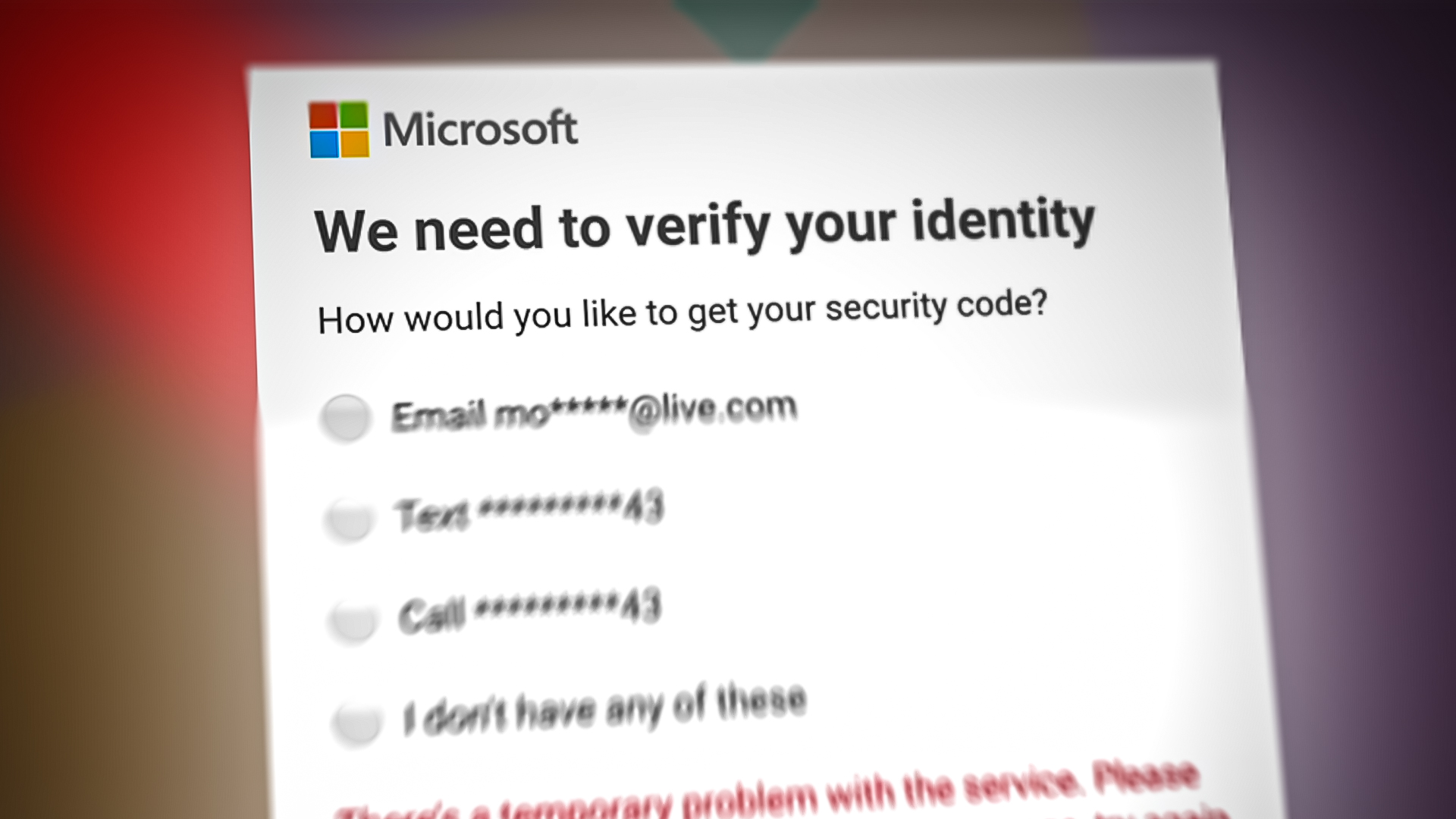
A common reason why you may not receive a Microsoft text message verification is because of carrier restrictions. There are some carriers who restrict certain types of messages, including shortcodes, from being delivered to their customers. This can result in the text message verification from Microsoft not being delivered to your phone.
If you are facing a similar issue, the following is a list of recommended solutions, and it is advisable to proceed with the method that is most applicable to your specific situation.
1. Ensure the information is correct
The firs thing that you must do is make sure your contact information, such as your phone number, is accurate. A wrong phone number is going to prevent you from receiving text message verification, and it can also lead to other account issues.
If the phone number is incorrect, you should update it with the correct information to avoid any future issues. Here is how you can check and update the information:
- Sign in to your Security basics page with your Microsoft account
- Select Update info.
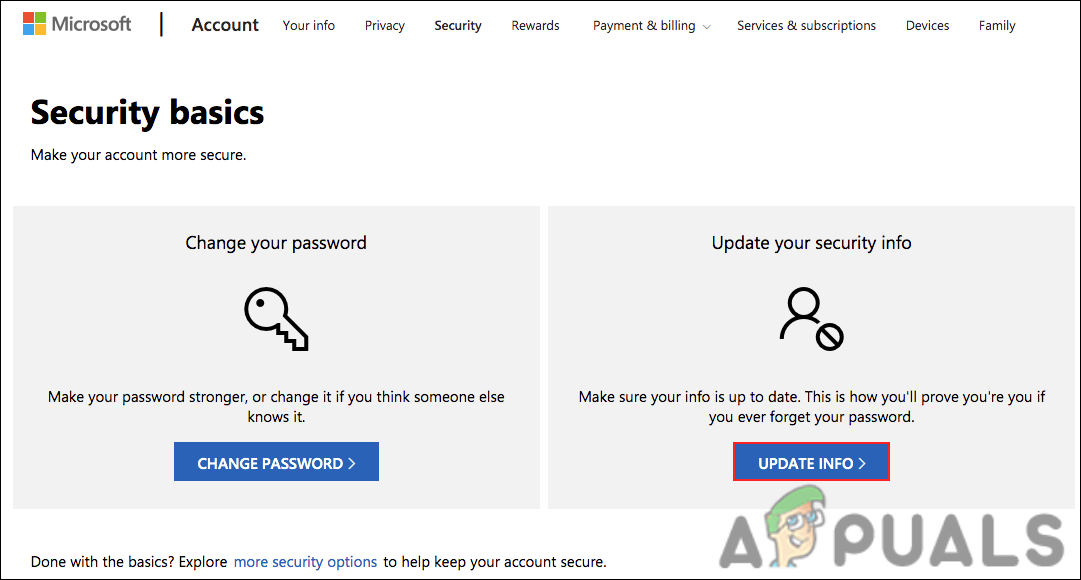
Click on the Update Info button - If you don’t have any of these to replace your security information, select I don’t have any of these. Enter the correct information and check if the issue is resolved.
2. Check the spam folder
If your phone has a spam filter, it’s possible that Microsoft’s text message verification was filtered into your junk mail or spam folder. To ensure that the message wasn’t accidentally filtered into your spam or junk mail folder, check your spam or junk mail folder if you haven’t received a text message verification from Microsoft.
Simply open the message app and click on the More option (three bars) in the top-left section. Choose Spam/Blocked and check if the message is present in that folder. If it is present there, unblock the sender (Microsoft, in this case) to avoid this problem in the future.
3. Resend the code
When the issue is caused by a temporary problem with the verification services, resending the verification code may help resolve it.
Verification codes are delivered via text message to your phone, but various factors can delay delivery, such as network congestion, service interruptions, or software bugs. A resend of the verification code can help you determine whether the issue is due to a temporary problem with the verification service.
There is a possibility that the new message may be sent through a different network route or using a different network infrastructure, which could help bypass any temporary issues that might have prevented the original message from being delivered.
To proceed, follow these steps:
- In the Microsoft page, click on the Resend the code option.
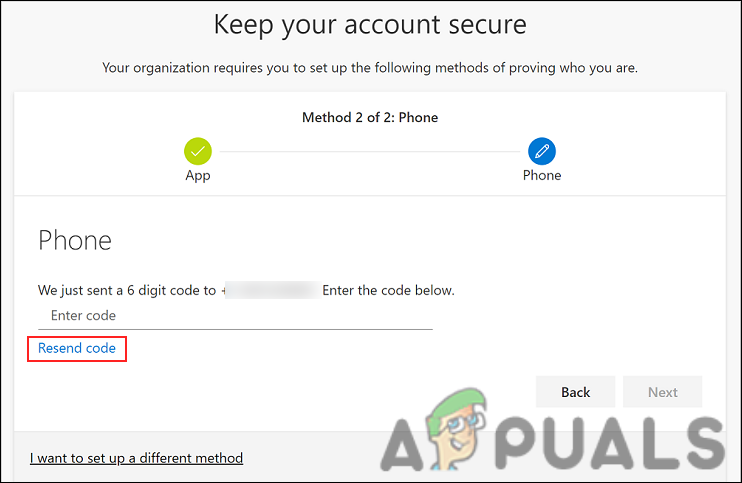
Resend the code - Now restart your phone and check if you have received a code upon reboot.
4. Change the number (If applicable)
If you have a different phone number that you can use, you can update your Microsoft account with the new number and request a new verification code. This new code will be sent to your new phone number, and you can use it to complete the verification process.
Follow these steps to change the number:
- Sign in to your Microsoft account and navigate to the Security Info page to manage your security information.
- Select the phone number you wish to change from the list of registered authentication methods and select Change.
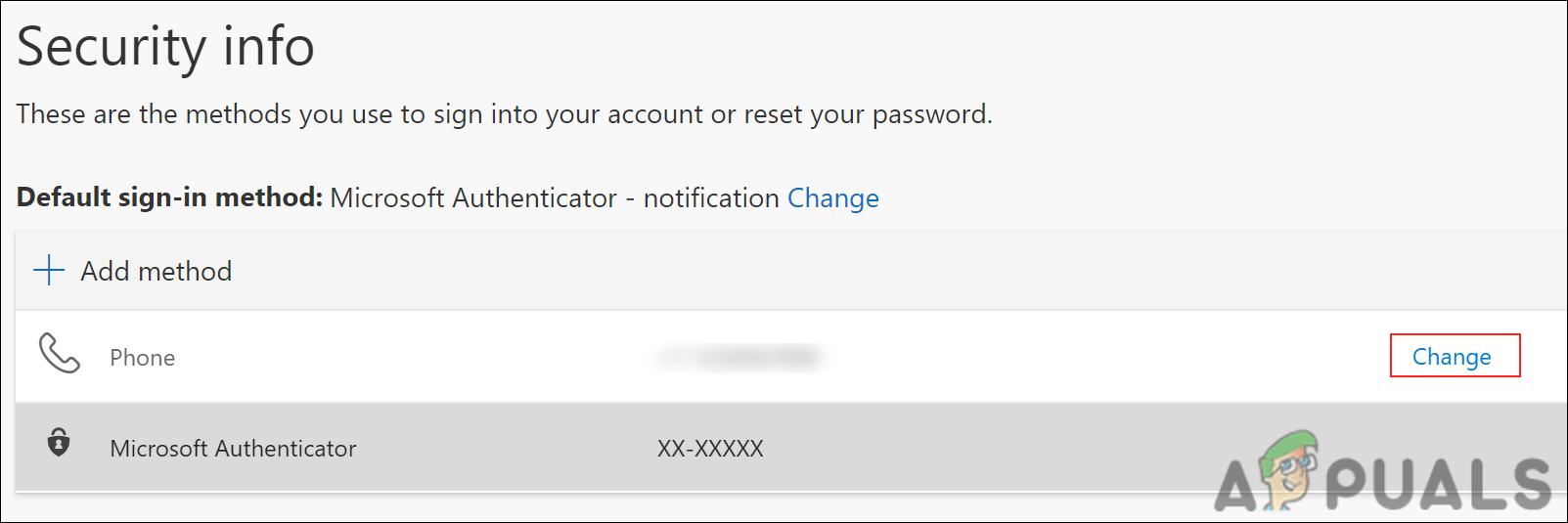
Click on the Change button - Select your country or region and enter your new mobile device phone number.
- Click on Text me a code to receive text messages for verification, then select Next.
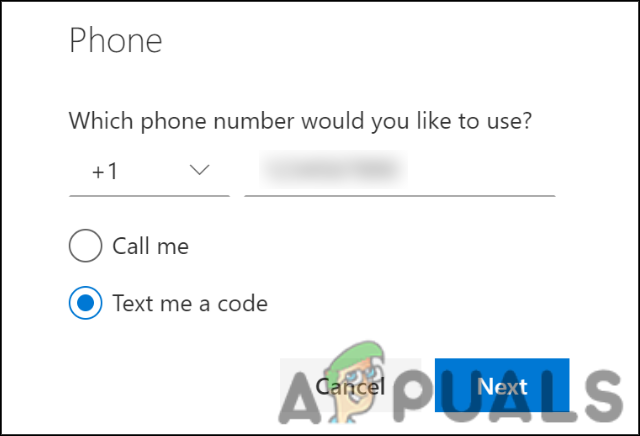
Recieve a code from Microsoft - When prompted, enter the verification code from the text message sent from Microsoft and click Next.
- After your phone has been successfully registered, select Done.
5. Contact Microsoft support
If none of the methods above work, you can Microsoft support as the last resort. They can help diagnose the issue and provide you with additional solutions or guidance on how to resolve the problem.
Simply, in the Microsoft page, click on I am having problems receiving or using a security code and follow the on-screen instructions to proceed.




