Xbox One Mic Monitoring: Explanation & Functionality
The Xbox One offers a wide range of features to its users to enhance their gaming experience. One of the most useful, yet largely overlooked features of the console is called “Mic Monitoring”. This feature may sound complicated on paper, but it performs a really simple task: it allows you to hear your own voice through your headset.
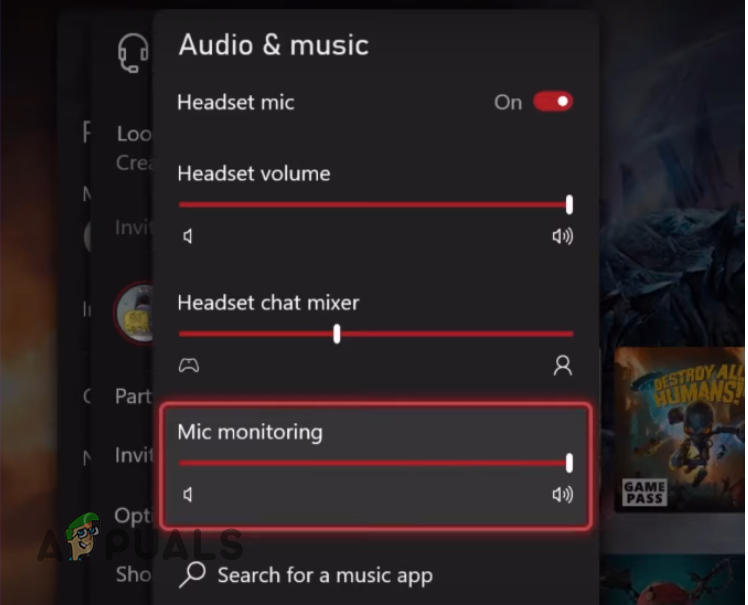
If you can’t figure out how this feature works or what its purpose really is, we’ve prepared this guide for you, where we’ll explore what Mic Monitoring is, how it works, and why you should start using it right now.
What is Mic Monitoring and How Does it Work?
The Mic Monitoring feature on the Xbox One allows users to hear their own voice through their headphones. All this feature does is transmit the voice captured from the microphone back to the headphones.
So if you have the Mic Monitoring slider turned up on your Xbox, you will be able to hear your own voice every time you speak into your microphone. Keep in mind that this does not mean that you will only hear your own voice. You will hear all the normal audio that you usually hear, but you’ll hear your own voice alongside it.
If you’ve never used this feature before, it may sound useless to you and it may even seem counterproductive. But this feature actually has the potential to significantly improve your online communication experience – you just have to understand the purpose behind it.
Whether you’re communicating with your teammates in an online game, talking to your relatives on call, or in a business meeting, this feature can help you become more audible, eloquent, and more effective in getting your message across.
Before we dive deeper into the purpose of this feature, let’s take a quick look at how to enable/disable Mic Monitoring on the Xbox One:
- From the dashboard of your Xbox One, press the Xbox button on your controller.
- In the System tab of the menu, click on the audio icon at the bottom right.
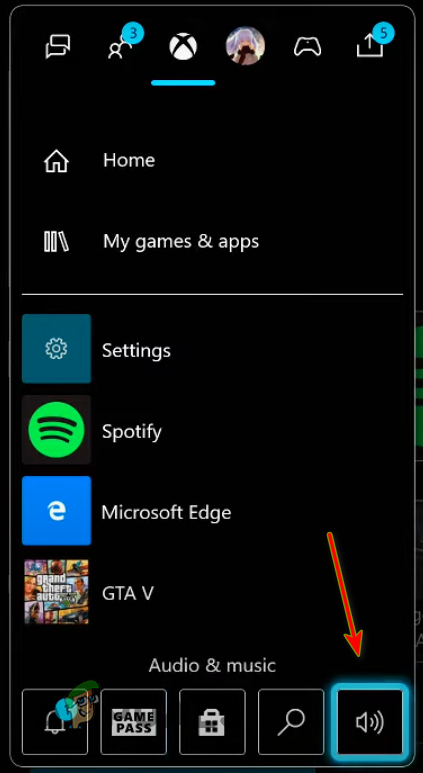
Navigating to the Audio Settings on the Xbox One - To enable the feature, drag the Mic Monitoring slider to the right.
- To disable the feature, drag the Mic Monitoring slider all the way to the left.
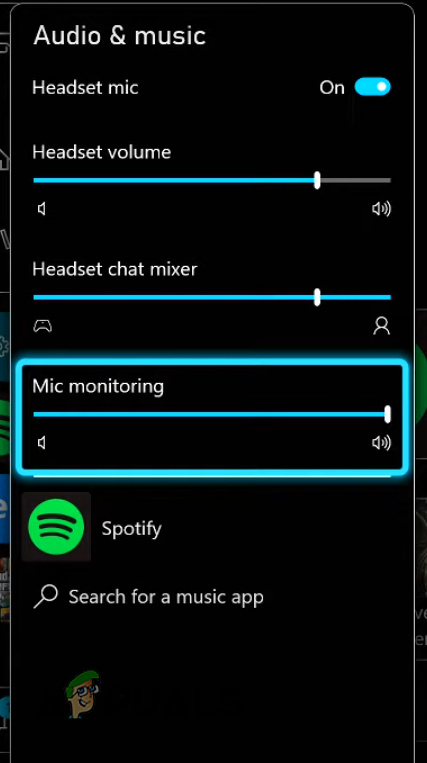
Finding the Mic Monitoring slider
The more you drag the slider to the right, the louder your voice will be in your own headphones. Remember that this will not affect how loud your voice is to other people, it will only increase your volume for yourself.
Now that we’ve explored the technical aspects of this feature, let’s discuss the underlying concept of this feature and what makes it so beneficial for Xbox users.
What is the Purpose of Mic Monitoring?
Mic Monitoring is not a new feature nor is it unique to the Xbox. It is available on many other devices, such as Playstation and PC, and it even comes integrated into professional headsets and microphones. It is also known as “Sidetone” on other platforms.
The purpose of this feature is quite simple: to help users keep the volume of their own voice in check. It is a critical feature for any Xbox activity that involves voice communication, but it is especially valuable in the context of online gaming.
When playing chaotic online games with teammates, the sound of our voice often gets washed out by the sound effects of the game we’re playing. And on the flip side, our volume can sometimes get way too loud for our teammates, which results in them not being able to hear the crucial sound effects of the game properly.
Most people are generally not even aware of this. Our volume may seem perfectly fine to us, but it may be completely inaudible or extremely loud to our teammates.
Communication is key in competitive multiplayer games. And being unaware that your voice is being drowned out or that your voice is too loud in these types of games can become a massive disadvantage. It can make or break your gaming experience.
So being able to hear your own voice throughout your online gaming session will allow you to easily moderate the volume of your voice. And it will ensure that you’re communicating properly and more effectively with your teammates.
Mic Monitoring can also be extremely beneficial if you use your Xbox as a media machine to call your family, friends, colleagues, or employer on apps like Discord and Skype.
While on call, we may subconsciously raise our voices. This usually happens due to a result of too much background noise. Having this feature active will allow you to troubleshoot your voice input in real-time. You’ll be able to ensure that your voice is not too loud or quiet and that there’s not too much background noise coming through your mice.
And lastly, Mic Monitoring may also be incredibly useful for people with hearing impairments. People who are deaf or hard of hearing may have difficulty hearing their own voice and adjusting their speaking volume accordingly. This feature completely solves this problem.
Downsides of Using Mic Monitoring
Despite being a very useful feature that offers many benefits, there are some potential downsides to using Mic Monitoring. The most noticeable downsides of this feature are listed below:
1. Can be Very Distracting
The first and most obvious downside of this feature is that, for some people, it can end up being very distracting. Many people are not used to hearing their own voices. So after turning this feature on, they may become unsettled or uncomfortable by hearing their own so frequently.
But even for someone that’s perfectly fine with hearing their own voice, it can still prevent them from being able to focus on their game or conversation properly.
If you’re the type of person that gets distracted by their own voice or simply doesn’t like the sound of it, you shouldn’t immediately shy away from using this feature. It will take some time to adjust to hearing your own voice and being able to concentrate on the game or conversation at the same time. But once you’re used to it, the overall effect it will have on your voice communication experience will be very positive.
One thing to keep in mind is that if the Mic Monitoring volume is turned up too high, it can be particularly distracting and can even cause headaches. Therefore, it is important to adjust the feature’s volume according to your comfort level to avoid any discomfort or distraction.
2. Can Cause an Echo Issue
If you have headphones that leak a noticeable amount of audio, you’re better off not using this feature. If the feature is enabled on your console and your headphones leak audio, your mic may pick up the noise coming out of your headphones. And Mic Monitoring will transmit the sound back into your headphones. This can create an annoying feedback loop that can be distracting and make communication difficult.
To prevent this issue, you can try reducing the volume of your headphones or moving the attached microphone further away. You can also try adjusting the feature’s slider to decrease the amount of your own voice that is being transmitted through the headphones.
If this doesn’t fix the echo issue, you should look into purchasing headphones that have good noise isolation and do not leak audio, such as over-ear headphones. In general, they provide better noise isolation than on-ear or in-ear headphones.
3. Not Supported by All Headphones
Another major downside of this feature is that it is not supported by all headphones. So if you’ve enabled the feature but do not hear your own voice in your headphones, check the manual of your headphones to confirm whether they support the feature.
But one thing to keep in mind is that the manuals of many headphone models do not even mention whether they support this feature. If the manual has no mention of the feature, you can try contacting the manufacturer’s customer support for help.
If you have gaming headsets that are not compatible with this feature, you may need to consider buying new ones that support it. But if you want to keep your current headphones, you can either buy a new mic that has this feature built-in or buy an amplifier for your headset.
If you don’t know what an amplifier is, it is a device that can boost the volume and quality of audio signals. Some amps are specifically designed for use with headphones and may include mic monitoring as a feature. However, amps can be expensive. It’s important to do your research and consider whether an amp is the best option for you before making a purchase.






