How to Fix mfehidk.sys Blue Screen of Death (BSOD) in Windows?
When users encounter the mfehidk.sys Blue Screen of Death (BSOD), their system generally crashes all of a sudden. This blue screen points out a specific error, indicating a significant problem with a system driver.
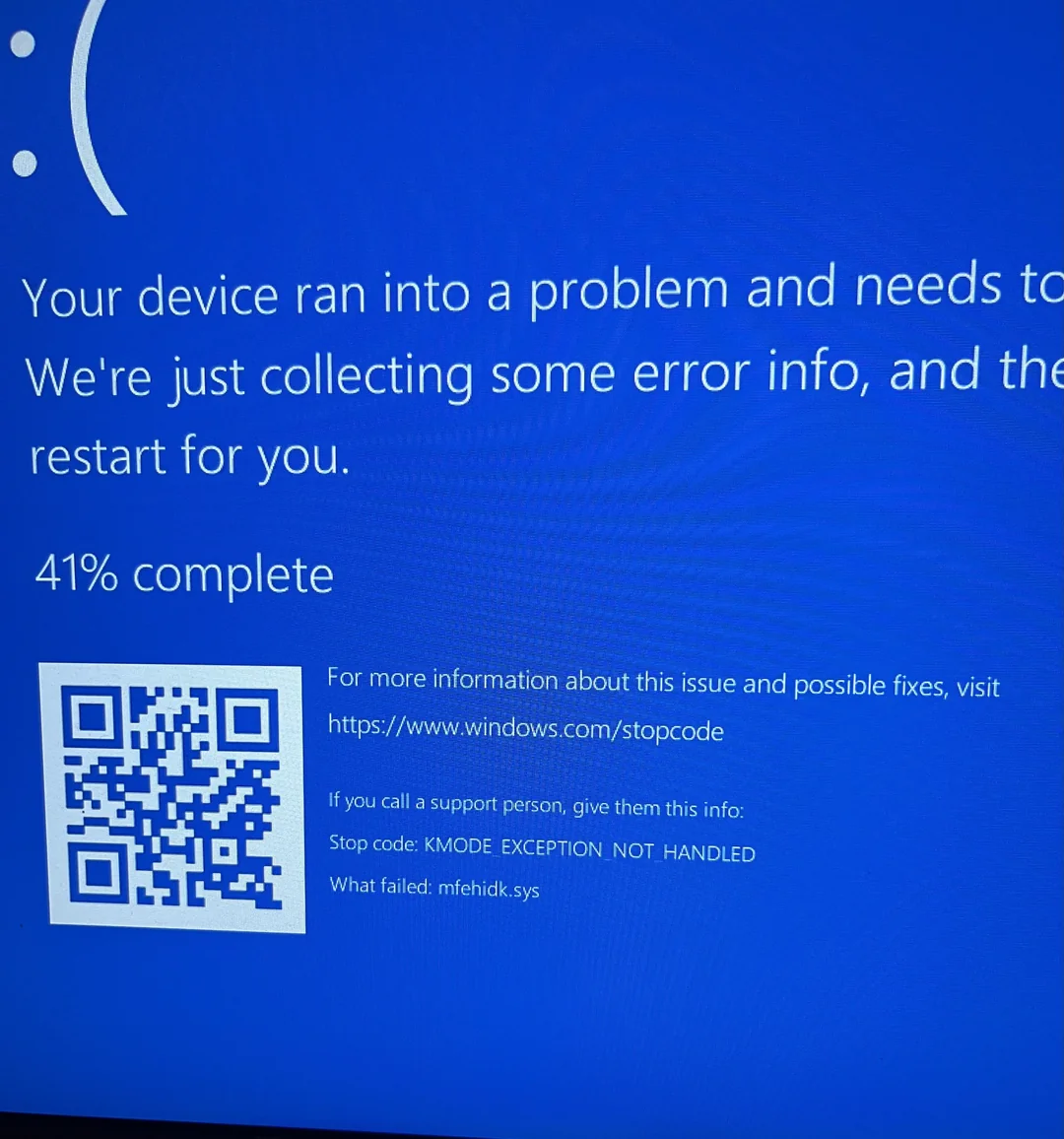
The file, mfehidk.sys, is linked with the McAfee Host Intrusion Detection Link Driver, a component of the McAfee security suite. This file plays a vital role in enforcing the security rules of McAfee on Windows operating systems.
The appearance of the BSOD associated with mfehidk.sys often results from issues between the McAfee software and the operating system, outdated drivers, or hardware problems.
In this article, we’ll discuss ways to fix this problem.
1. Update McAfee
Using an outdated version of McAfee may be causing problems like the BSOD. Therefore, it’s advised to update McAfee. This update will download and install the latest software version, which may fix this issue.
- Open McAfee.
- Click on the PC Security tab and select Update this app.
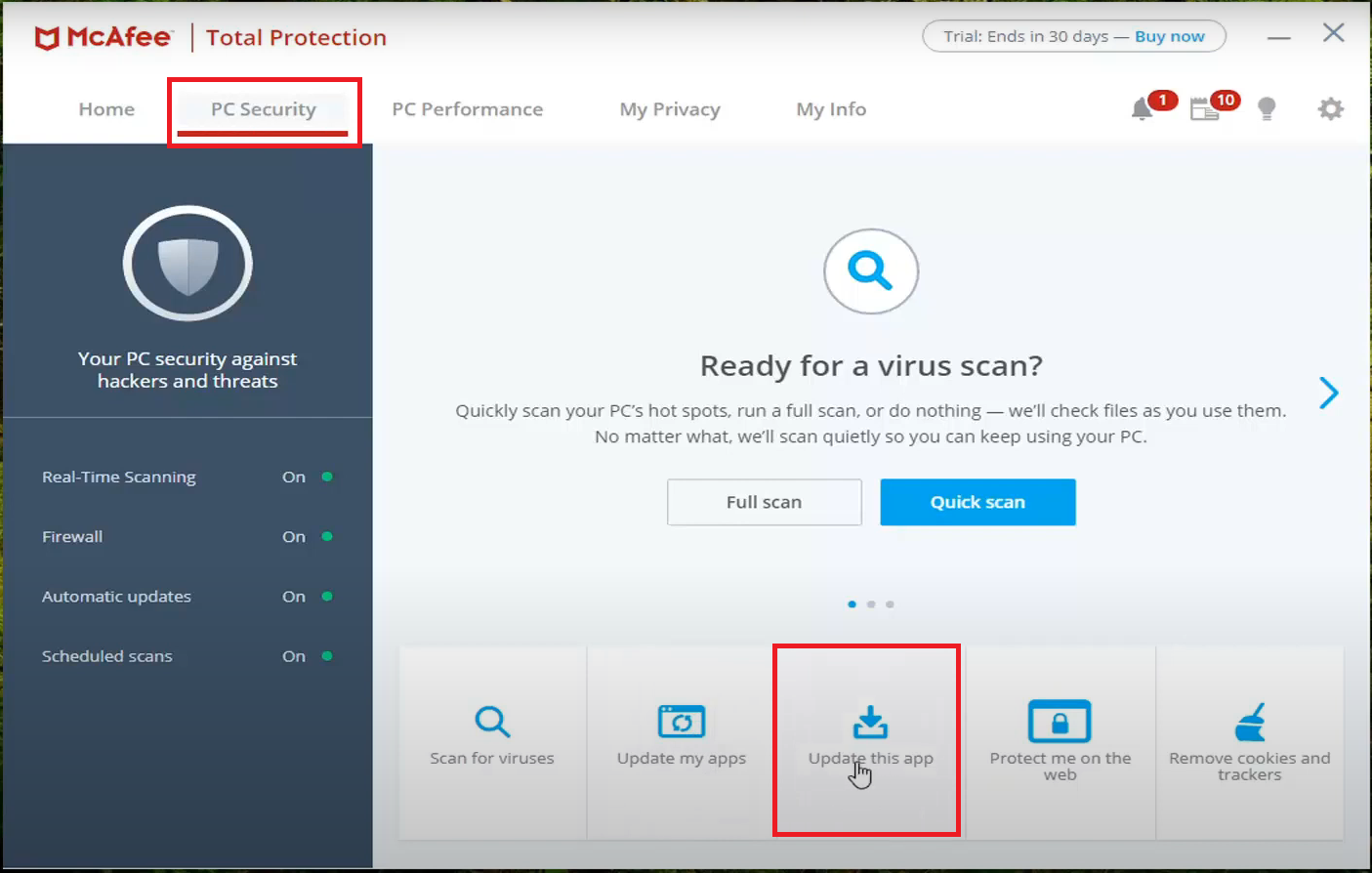
- Click on Check for Updates.
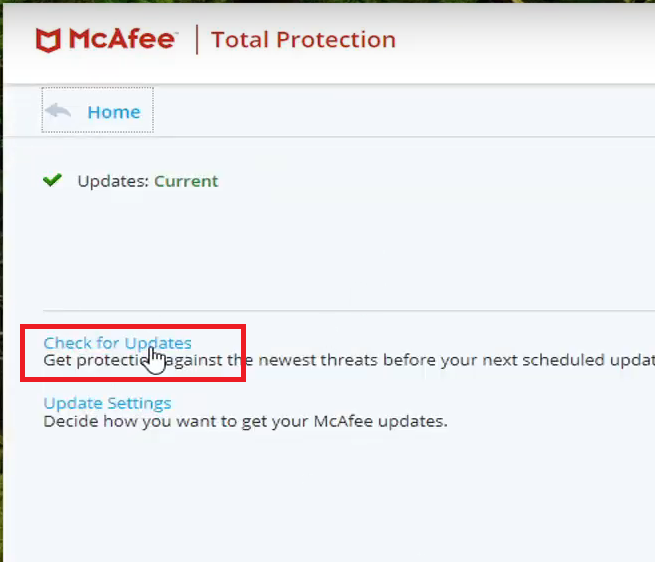
- Follow the steps shown on your screen.
2. Use Autoruns to Remove mfehidk.sys Entries
You can use Autoruns, a program from Microsoft that identifies and lets you turn off startup programs, to delete mfehidk.sys. This program causes the BSOD, and deleting these entries will stop it from starting, thereby preventing the error.
Note: Removing this file from startup will cause some modules in the McAfee antivirus software to be unavailable. So, consider trying other solutions first.
- Go to the official Microsoft website and download Autoruns.
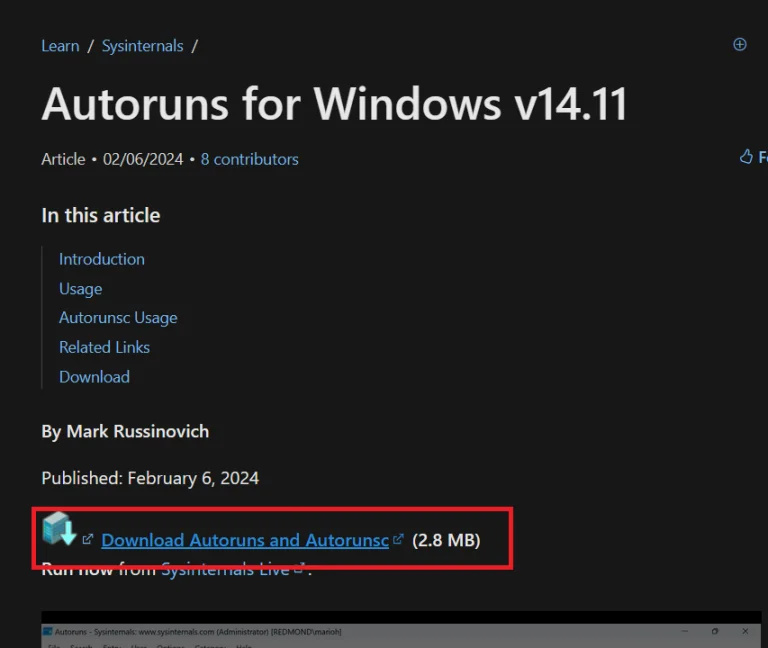
- Extract the zip file, right-click on AutoRuns, and run it as an administrator. Use Autoruns.exe for 32-bit systems or Autoruns64.exe for 64-bit systems.
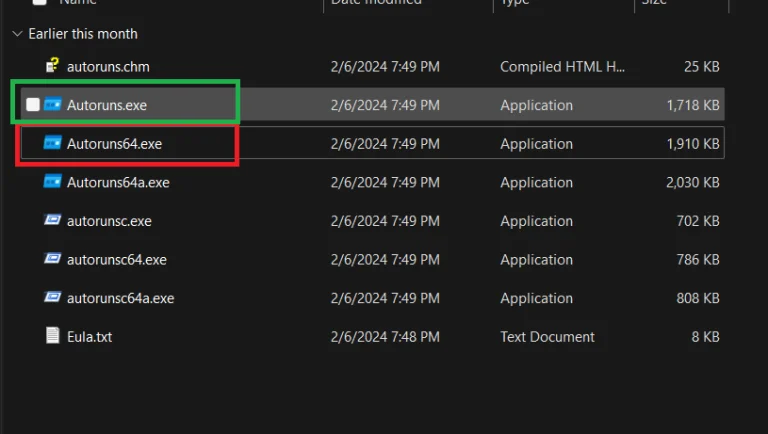
- In the AutoRuns window, search for mfehidk.sys and delete all related entries.
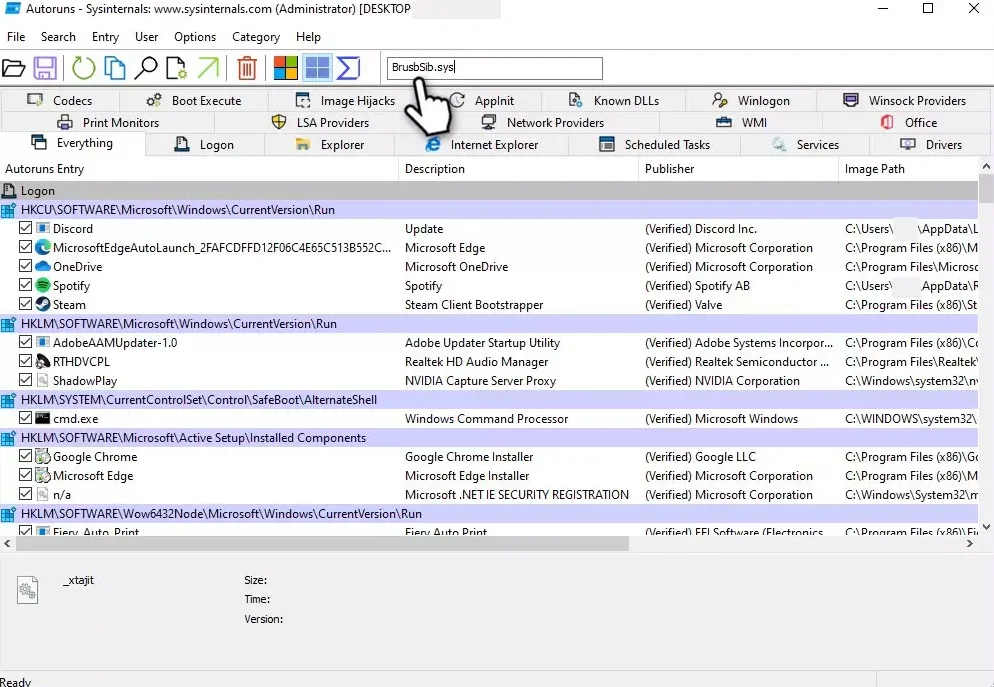
- Right-click each entry and select Delete.
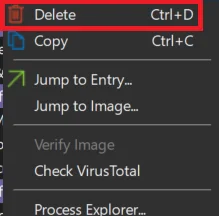
- Restart your computer.
Note: Deleting this entry will cause the McAfee program to stop working.
3. Uninstall McAfee
Removing McAfee, which is the main software the file is linked to, might solve the issue. You can use the McAfee Uninstaller to remove this software.
Note: Once the software is uninstalled, to protect your computer, think about using the built-in Microsoft Defender or reinstalling McAfee. But if reinstalling McAfee triggers the BSOD again, you will need to think about using another antivirus. Please refer to our top antivirus list.
- Download and open the McAfee uninstaller from their official site here.
- Once open, click on Agree > Next.
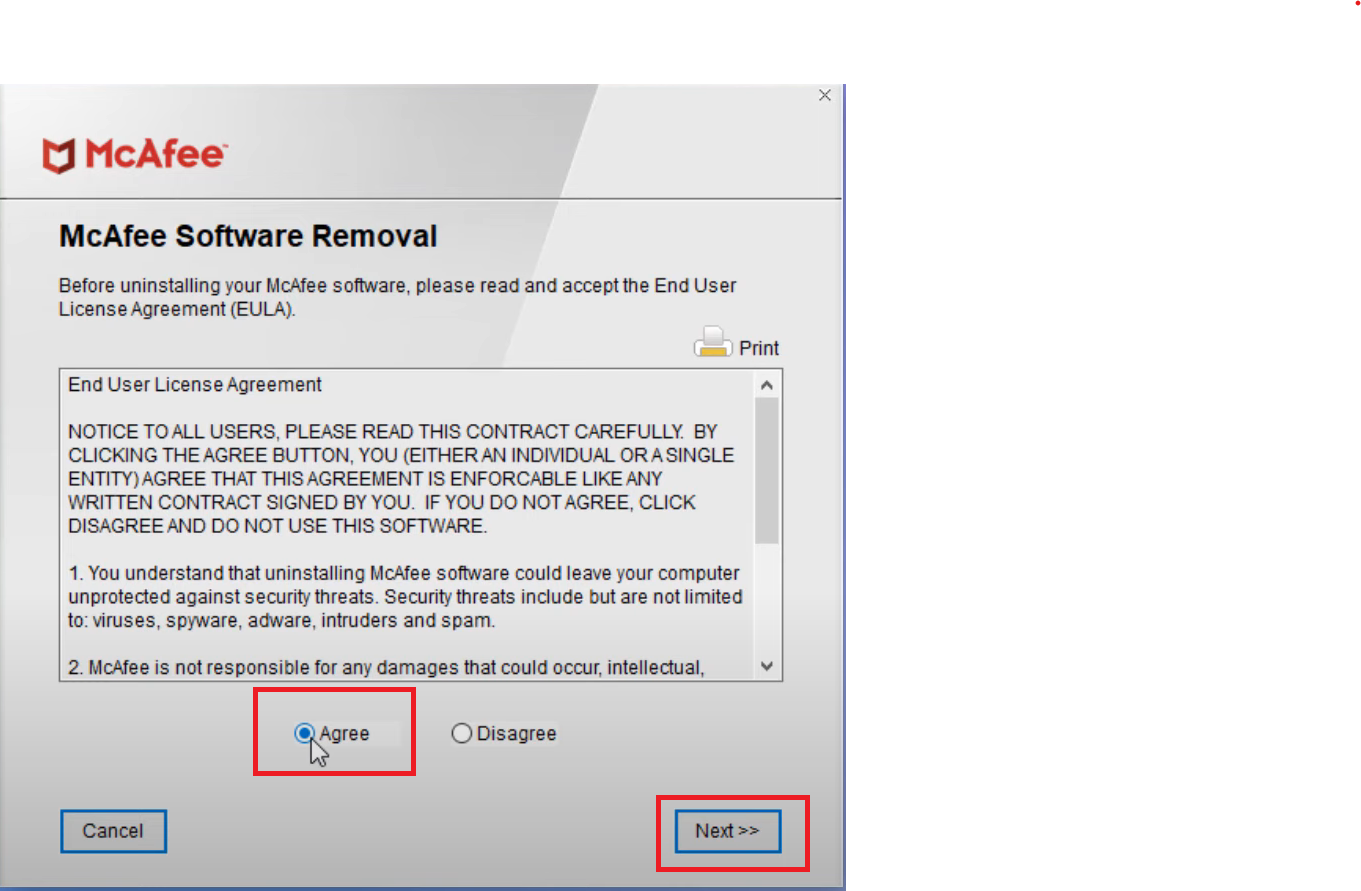
- Type in the Security Verification code shown and press Next.
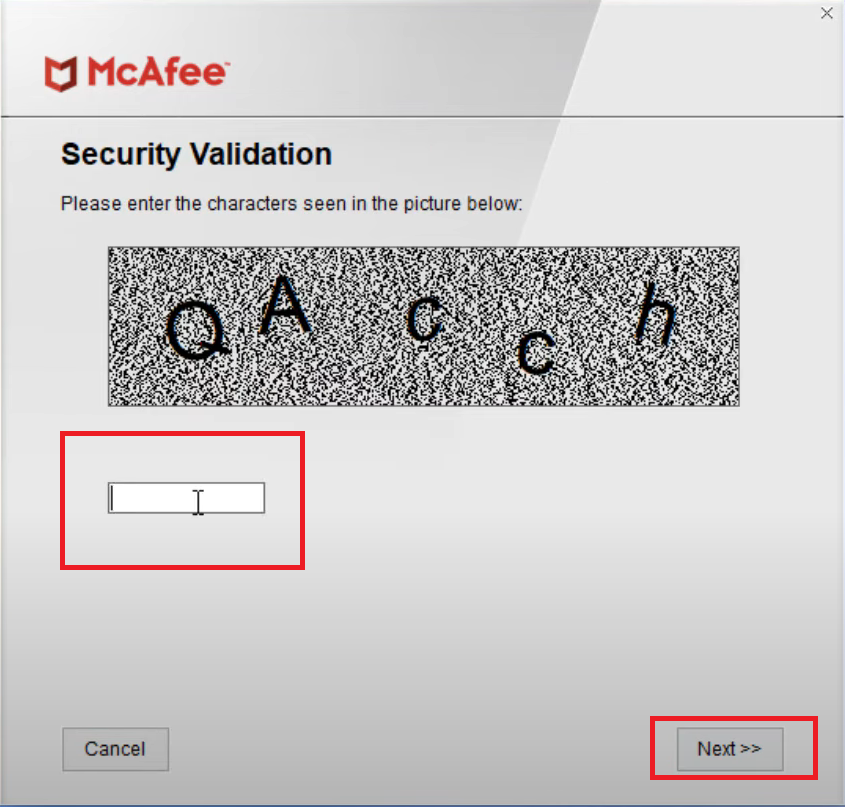
- Wait till the process finishes.
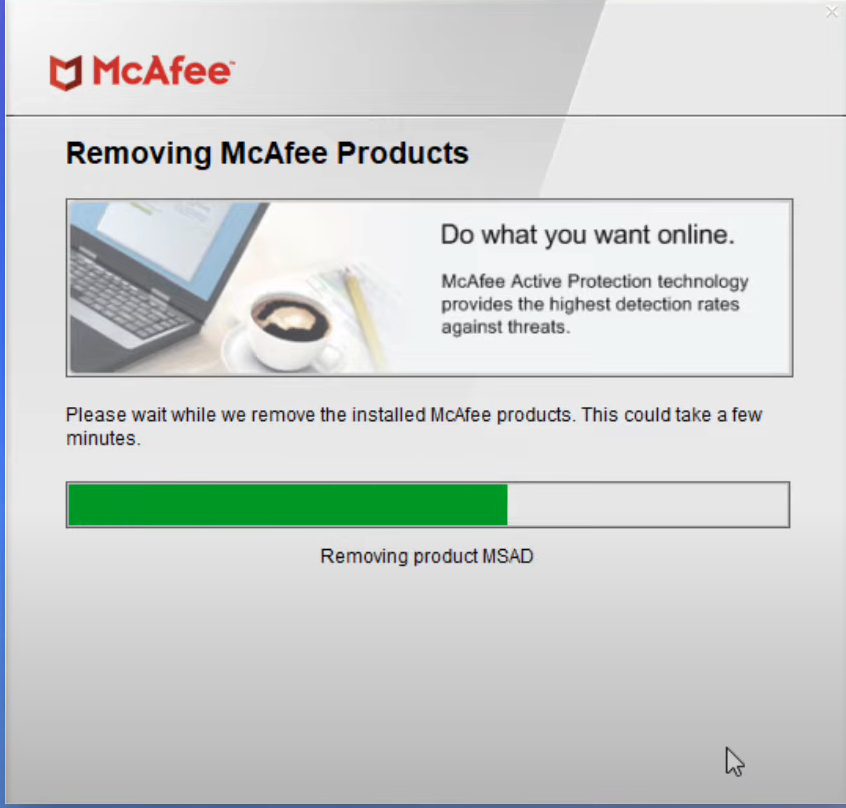
- Press Restart.
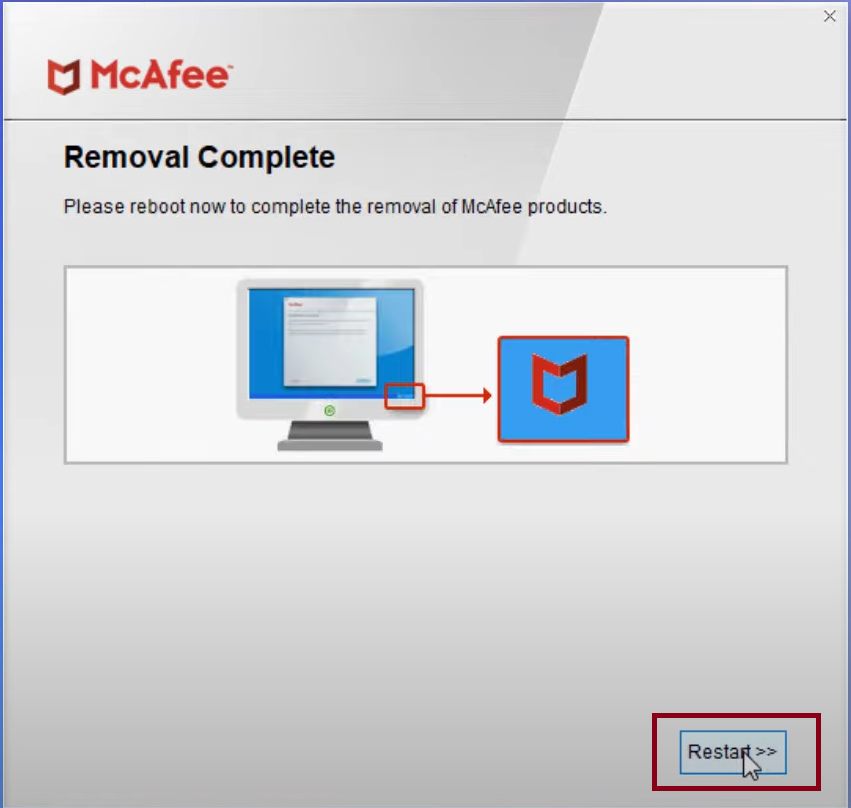
5. Rename mfehidk.sys in Safe Mode
Sometimes, changing the name of the problematic driver file can stop it from causing a BSOD. Renaming the file will prevent Windows from accessing the file, which may stop the BSOD. You can change the name of the file using the Command Prompt in Advanced Startup.
- Press Windows + I to open Settings.
- Go to Update and Security > Recovery.
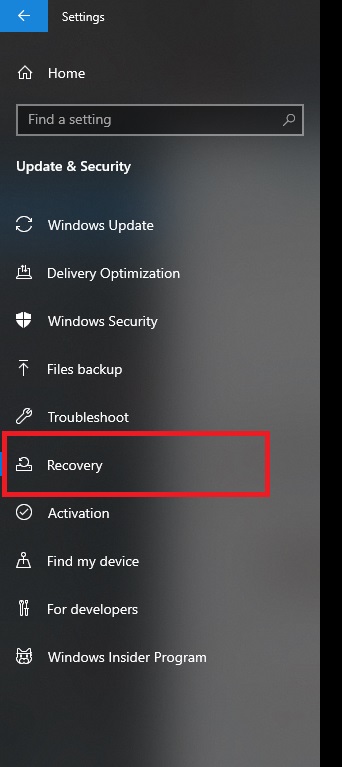
- Click Restart Now under Advanced Startup.
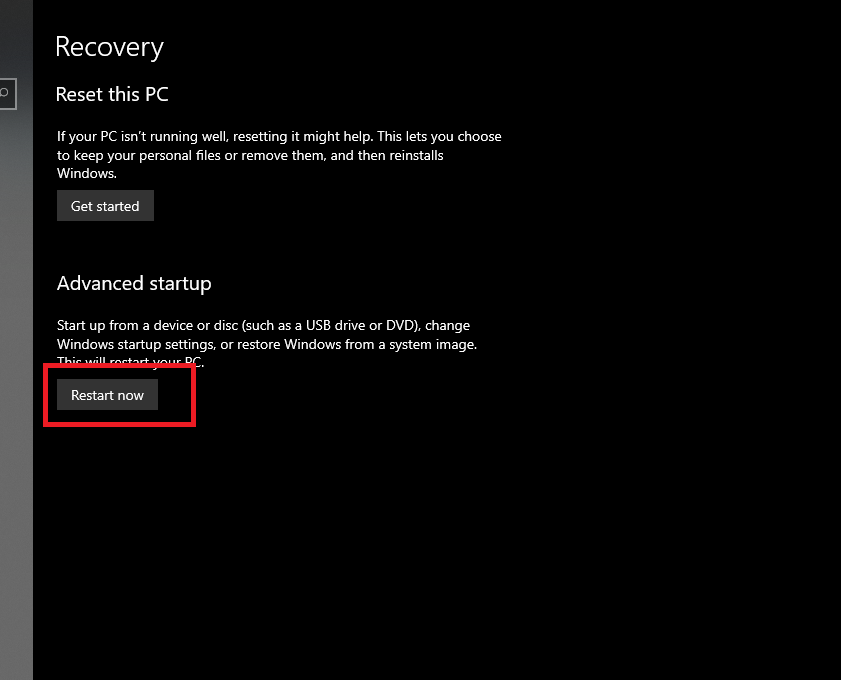
- In the Advanced Startup window, click on Troubleshoot.
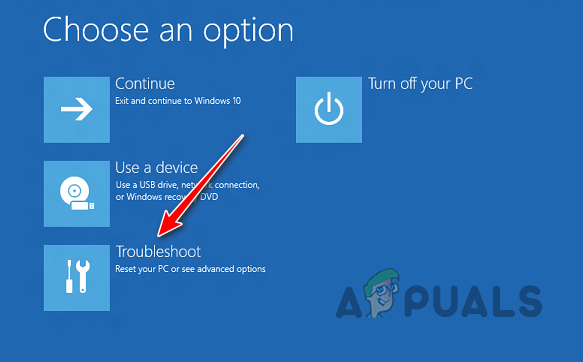
- Click on Advanced options.
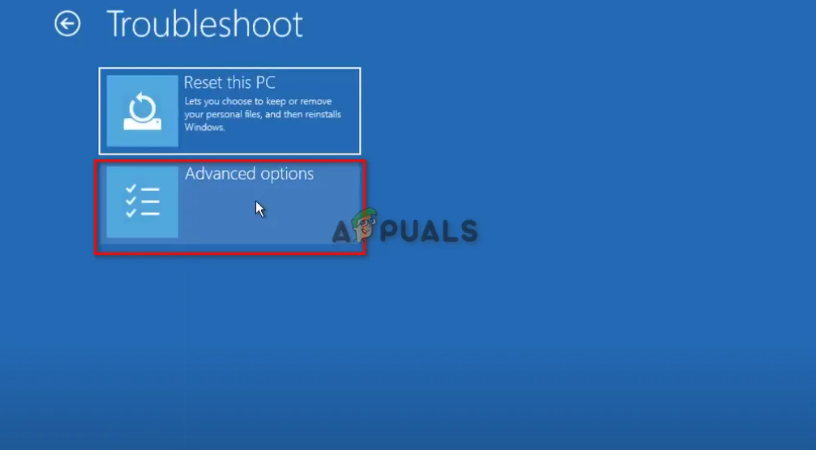
- Click on Command Prompt and follow any on-screen steps.
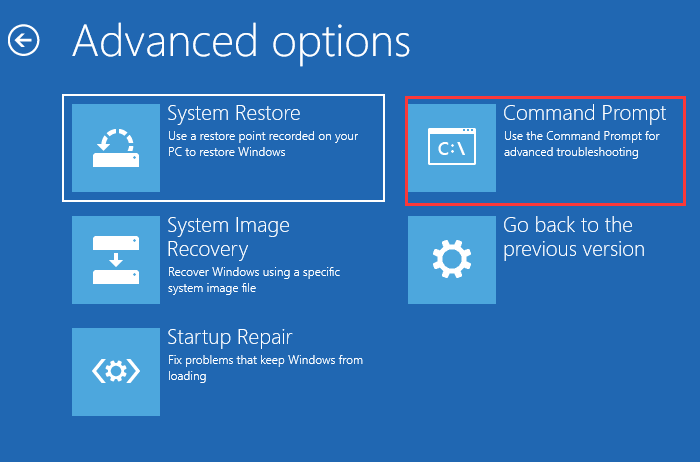
- Type in the following commands:
cd drivers
ren mfehidk.sys mfehidk.old
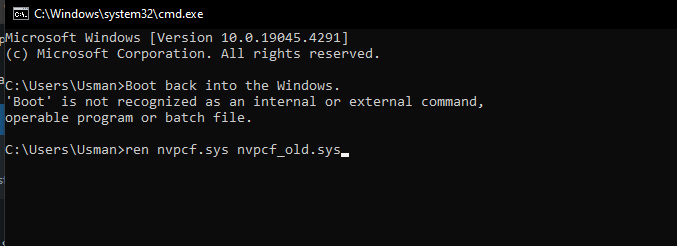
- Restart Windows.
6. Restore System to an Earlier Restore Point
Performing a system restore can take your computer back to a previous state. It sometimes fixes BSOD-related problems. Since the issue might come from a recent update, going back could remove that update, which can potentially fix the problem.
If you want to learn how to restore your system, you can check out our article here.
7. Reinstall Windows
If none of the solutions work, we suggest reinstalling Windows. This will remove all unnecessary files and software. It potentially can remove the McAfee software and the mfehidk.sys file, which might solve this issue.
If you need a detailed guide on how to completely reinstall Windows, check out our article here.
If reinstalling Windows doesn’t solve the issue, consider contacting McAfee support. You can explain your problem to them, and they might be able to provide a solution.





