Resolve ‘Memory Error 13-71’ in COD: Warzone (PC, Xbox)
Some Call of Duty: Warzone players are reporting that they end up seeing the ‘Memory Error 13-71‘ when attempting to load the game or after being added to a Regiment. This problem is reported to occur on PC and consoles (PS4, PS5, Xbox One, and Xbox Series X).
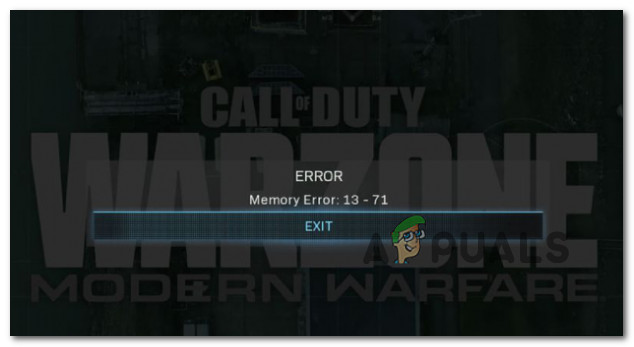
Even though Activision has announced that the issue was patched, some users are still encountering the error code on both consoles and PC.
After we’ve investigated this particular issue thoroughly, it turns out that there are several different underlying causes that might be responsible for this error code. Here’s a shortlist of possible culprits:
- Regiment Clan Tag glitch – If you see this error code after being invited to a regiment and joining it, chances are you’re dealing with the notorious ‘clan tag glitch’. To resolve this issue, you just need to access the Identity tab in your Warzone settings menu and remove the regiment clan tag.
- Ongoing CrossPlay issue – In case you’re experiencing this issue on Xbox One or Xbox Series X, chances are the issue is CrossPlay related. Several affected users dealing with the same kind of issue have confirmed that they were finally able to fix the problem after disabling crossplay via Offline mode.
- Active Regiment inconsistency – If you are only seeing this error while attempting to play a local mode in split-screen, chances are both of the involved accounts are part of existing Regiments or have pending regiment invitations. Some users facing the same problem have confirmed that the issue was resolved after they removed any active Regiment invitations and left the regiment temporarily while playing local co-op.
- Badly cached reserved space – Under certain circumstances, you can expect to see this issue appearing on Xbox One and Xbox Series X due to a case of badly cached reserved space data related to Call of Duty Warzone. In this case, you can fix the issue by accessing the Manage menu of the game and clearing the reserved space.
- Account-related issue – Shadow-banning or a different account-related issue can also produce this error code in certain situations. The only way to find out for sure if this is true or not is to get in contact with an Activision Live support agent and ask him/her to investigate the source of this issue.
Now that you are familiar with every potential cause of the ‘Memory Error 13-71‘ issue, here’s a list of fixes that other Call of Duty: Warzone players have successfully deployed in order to fix it.
1. Remove the regiment clan tag
If this problem only started occurring for you after you were added to a Regiment or you have manually added the regiment clan tag, the apparition of the 13-71 memory error is probably related.
Fortunately, affected users dealing with the same problem have reported that they managed to fix this issue simply by removing the regiment clan tag. Sure, you can also fix it by leaving the Regiment altogether, but that might not be an option for you if you enjoy playing with your friends.
If this scenario looks like it could be applicable, follow the instructions below to remove the regiment clan tag from your COD: Warzone account.
To make matters easier for you, we’ve put together a series of step by step instructions that will walk you through the entire process:
- Open the game normally and wait until you get past the initial startup screen.
- Once you’re inside the main menu of Warzone, use the ribbon menu at the top to select Barracks.
- From the Barracks menu, scroll down and access the Identity button (under Customization).
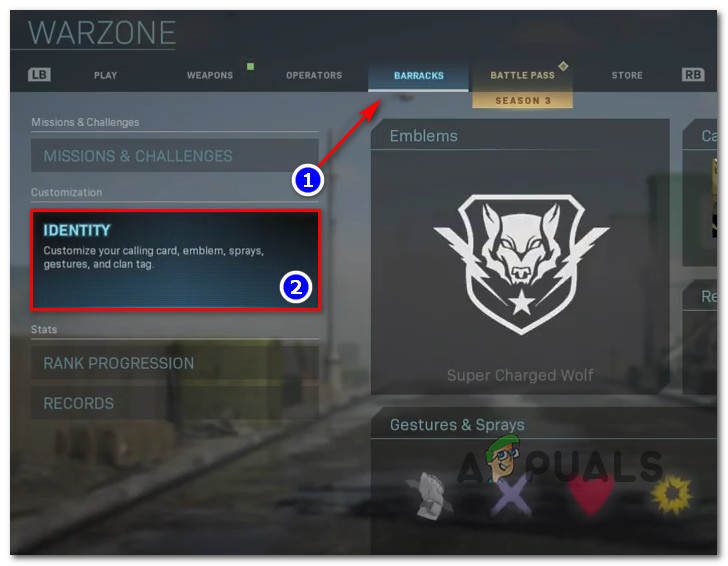
Accessing the Identity tab under Customization - Once you’re inside the Identity category, ensure that your Custom Clan tag is empty, then press X (on PS4, PS5) A (on Xbox One, Series X), or Space (on PC) to remove the regiment clan tag.
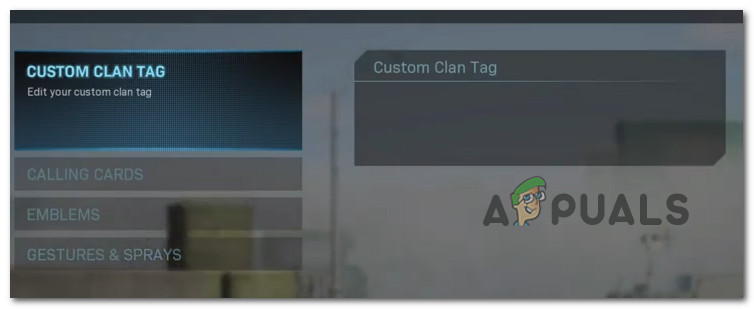
Removing the regiment clan tag - Save the changes, then restart the game and see if the memory error stopped occurring once that you have successfully removed your regiment clan tag.
If this scenario was not applicable as you we’re not part of a regiment or it didn’t fix your issue, move down to the next potential fix below.
2. Disable Crossplay in Offline Mode (Xbox One, Xbox Series X Only)
As it turns out, this particular issue can also appear due to a crossplay issue. This is especially likely if you only see the 13-71 memory error while attempting to join an online game.
If you’re experiencing this problem on Xbox One or Xbox Series X, you should be able to use Offline Mode to access the game without being connected to the internet and disabling CrossPlay so that the next time you launch the game the same issue doesn’t occur again.
Note: If you’re on PS4, PS5, or PC, you can also ‘recreate’ Offline mode by physically unplugging the Internet connection cable before launching the game.
Follow the instructions below to switch your Xbox console to Offline Mode so you can reach the menu where you can disable CrossPlay:
- On your Xbox One or Xbox Series X console, press the Xbox button on your controller once to bring up the Guide menu.
- Inside the Guide menu, use the tabs at the top to land directly into the network settings window by going to Settings > System > Settings > Network.
- Once you’re inside the correct Network menu, select the Network Settings menu and then select Go Offline (from the left-hand side).
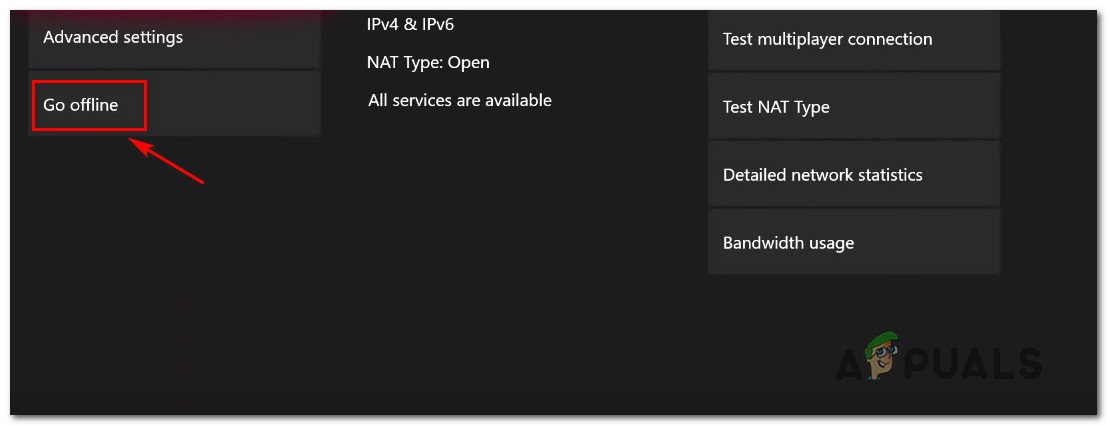
Enabling Offline Mode on Xbox Consoles - Once Offline Mode has been enabled, go ahead and launch Call of Duty: Warzone normally.
- At the first menu, access the game’s Options menu and navigate to the Account tab.
- Inside the Account tab, change the toggle of Crossplay from Enabled to Disabled and save the changes. Next, do the same with the Crossplay Communication toggle.
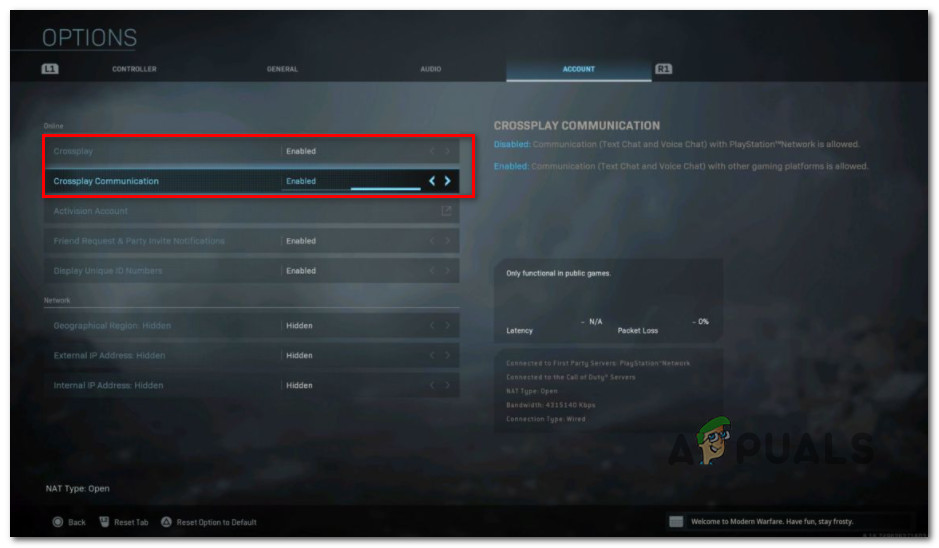
Disable crossplay inside COD Warzone - Close the game and reverse engineer steps 1 to 3 above to disable the offline mode on your Xbox console.
- Launch the game once again and see if the ‘Memory Error 13-71’ issue is now fixed.
If the same problem is still occurring, move down to the next potential fix below.
3. Leave the active regiment (if applicable)
If you’re experiencing this issue while attempting to play a custom local Warzone game, chances are the problem is also related to the Regiment glitch.
But as it turns out, simply removing the regiment clan will not be enough to fix the issue if you are experiencing the 13-71 error while playing split-screen games. If you find yourself in this particular situation, you will, unfortunately, need to ensure that both accounts involved in the local play are not part of any regiments.
On top of this, you’ll need to ensure that there are no regiment invitations currently available in any of the two accounts.
If you’re looking for instructions on how to leave the active regiment and delete any regiment invitations from both accounts, follow the instructions below:
- First things first, open the game normally from the first account that you want to use when playing locally and wait until you get past the initial screens.
- Once you get to the main menu, access the Social tab by pressing F1 (on PC) or by accessing your account name from the top-right corner of the screen.
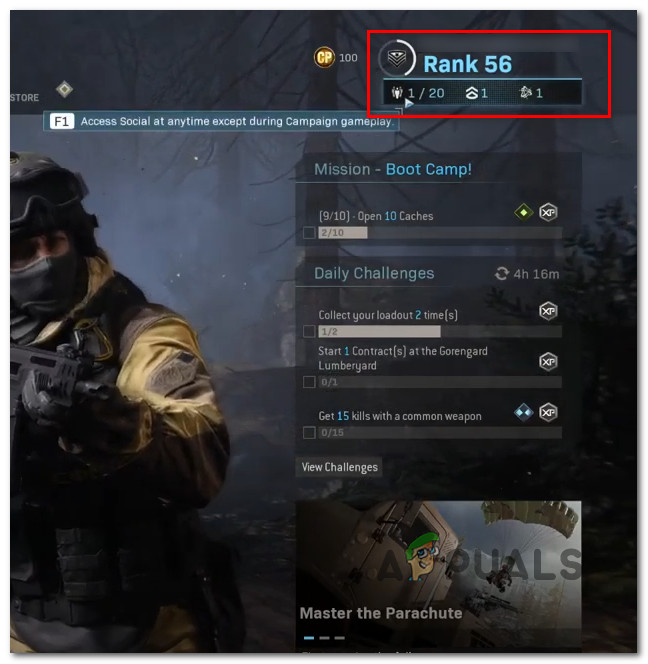
Accessing the Social tab - Once you’re inside the Social tab, use the ribbon at the top of the screen to select the Regiments category.
- Once you’re inside the Regiments tab, go to Regiments Invitations first and go ahead and delete every invitation you find inside.
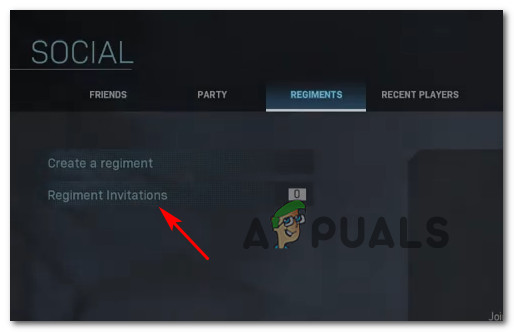
Removing the regiment invitations - Once every regiment invitation is deleted, simply click on the Leave Regiment button (directly under the ribbon menu) and confirm your choice to leave the regiment.

Leaving the active regiment - Once you have successfully left the regiment and deleted any regiment invitations from the first involved account, repeat the steps above with the second account that you use when you play local split-screen modes.
- Restart the game and see if the error code is now fixed.
In case you’re still seeing the same 13-71 memory error, move down to the next potential fix below.
4. Clear the game’s reserved space (Xbox Consoles Only)
As it turns out if you’re experiencing this issue on Xbox One or Xbox Series X, chances are the issue is related to badly cached data related to the game that’s currently being stored inside the COD: Warzone Reserved Space folder.
Some users that we’re also experiencing the ‘Memory Error 13-71’ on their Xbox consoles have confirmed that the issue was fixed after they accessed the Manage menu of the game and cleared the reserved space.
If you’re looking for specific instructions on how to do this on Xbox One or Xbox Series X, follow the instructions below:
- Get to the main dashboard of your Xbox One / Xbox Series X console.
- Next, press the Xbox button on your controller, then use the guide menu that just appeared to access the My games & Apps menu.
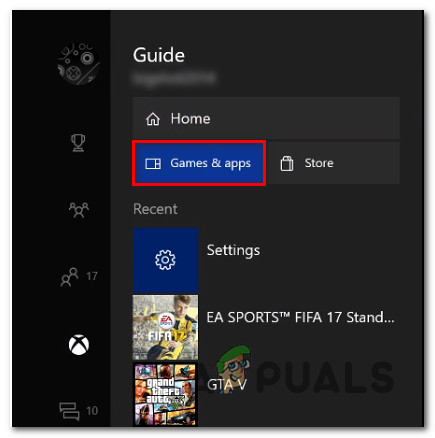
Accessing the Games & app Xbox menu - Once you’re inside the Game & Apps menu, scroll down through the list of installed applications and locate Call of Duty: Warzone.
- Once you discover the correct listing, press the Start button and choose Manage game from the newly appeared context menu.

Managing CoD: Warzone - Once you’re inside the Manage Game menu, select the Saved data menu from the left-hand side, then move over to the right-hand section, select Reserved Space and choose to Delete all.
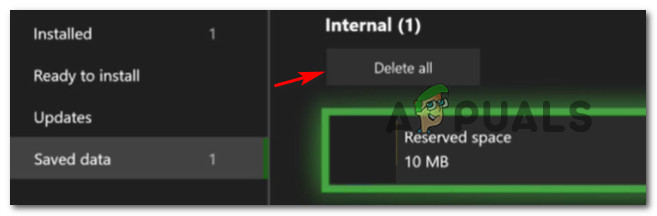
Deleting the Reserved space Note: This will not delete your saves since Activision stores them on the cloud. All this will do is clear temporary data associated with the local game installation.
- Launch the game normally and see if the error code is now fixed.
5. Get in contact with Activision support
If none of the potential fixes above have worked for you and you confirmed the fact that there aren’t any ongoing server issues, there’s a very big chance that the issue might be account-related.
Note: Activision is notoriously known for ‘shadow-banning’ without explicitly telling the user this has happened. If you’ve recently got into an argument while playing the game or you did something that violates the community rules, that might be the source of the error.
You can ask a LIVE support agent to investigate the issue by opening a support ticket with Activision.





