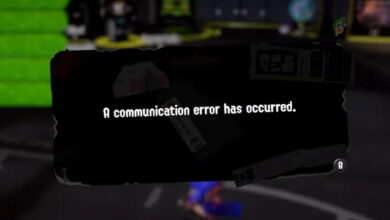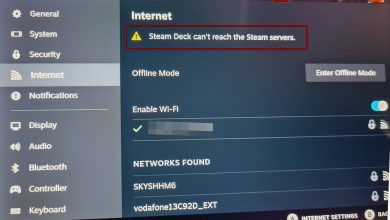[FIX] Mario Kart Tour ‘Error code 806-7250’ on Android
Some Android users are encountering the Error code 806-7250 whenever they attempt to launch Mario Kart Tour. This error is reported to occur when the game attempts to connect to the main server. In most cases, this issue is reported to occur on Android after a new game update is installed.
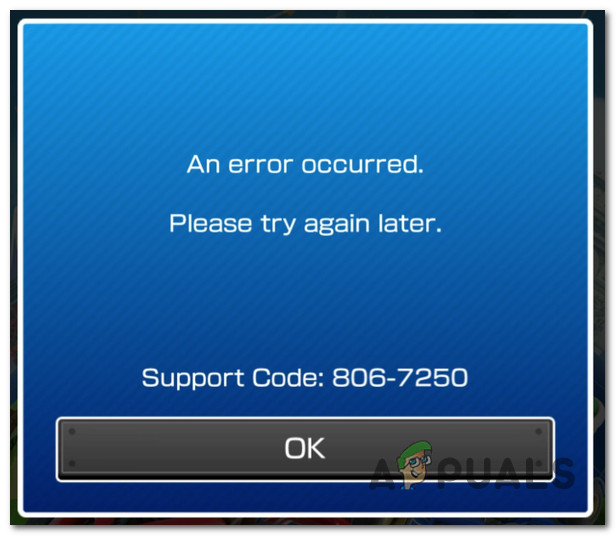
After investigating this particular issue thoroughly, it turns out that there are several different causes that might end up triggering this error code. Here’s a list of potential culprits that might be causing this error code:
- Underlying Nintendo Server issue – As it turns out, this particular issue is often linked with some kind of issue that the main Nintendo mobile server is dealing with or due to scheduled maintenance that is currently taking place. If you find yourself in this particular scenario, there is nothing you can do other than wait for Nintendo to fix the issue with their servers.
- Mario Kart Tours app version is Outdated – According to a lot of affected users, you can also expect to see this error in situations where you’re attempting to run an outdated build of the game that Nintendo no longer allows connecting to the main server. In this case, you can fix the issue by forcing your Android device to update the game to the latest build available.
- A secondary Google account is connected – The original cause of this issue that triggered a chain reaction of user reports in the past was a conflict between 2 Google accounts active on the same Android device. Although Nintendo fixed this issue for newer android, you can still expect to see this error due to the fragmented nature of this mobile OS. If there is no way to update your firmware, the only way to address this issue is to simply remove the secondary account from your Android device.
- Inconsistent TCP / IP data – Depending on the network that you’re currently connected to, you can also expect to see this issue in instances where there’s a TCP or IP inconsistency that’s preventing the local installation of Mario Kart Tours from communicating with the main game server.
- Custom ROM android installation – If you’re using a custom ROM that’s not officially supported by your phone manufacturer, you might encounter this issue due to some copyright systems enforced by Nintendo. In this case, using an application like Islan to clone the app and running the game via the clone should allow you to bypass the issue.
Now that you know every potential culprit that might be triggering this issue, here’s a list of methods that other affected uses have successfully used to get to the bottom of this error code:
Method 1: Checking for Server Issue
Before you attempt to deeply any of the other fixes presented below, you should make sure that this particular issue is not being caused by some kind of server issue that is entirely beyond your control.
In the past, the Error code 806-7250 was reported to occur in instances where Nintendo’s mobile servers have crashed or were undergoing maintenance.
Fortunately, there is an easy way of checking if Nintendo is currently having issues with its mobile infrastructure. Just access this Nintendo Server Status page and see if you can spot any server issues.
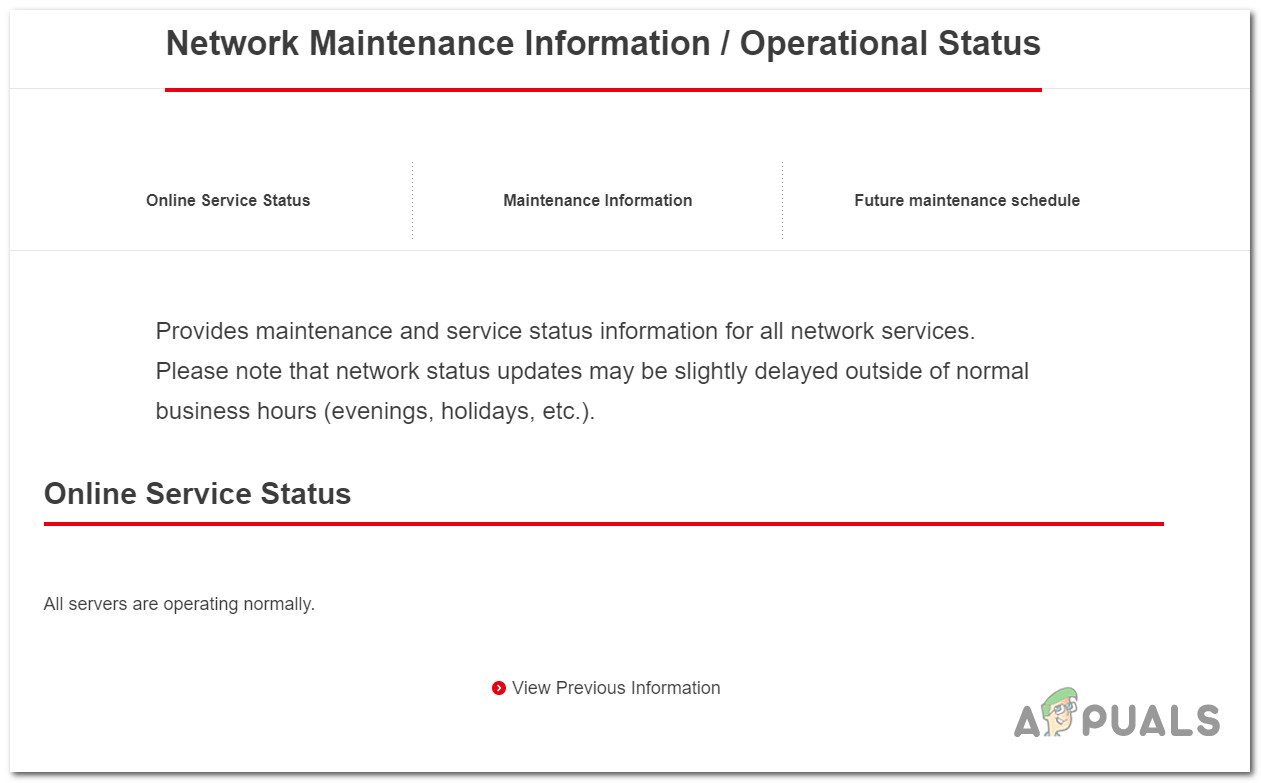
Note: Make sure to also scroll down to the Maintenance Information section and check if there are currently any plans to bring the servers down for maintenance.
In case the investigation has revealed that Nintendo is currently reporting any underlying server issue or you have discovered that there are plans for a maintenance period, you can also check the DownDetector page of Mario Kart Tour to see if other users in your area are currently reporting the same issues.
If you confirmed that you’re dealing with a server issue, there is nothing that you can do in order to fix the issue – In this case, none of the methods below will be effective in your case. All you can do is wait for the involved developers to fix the issue on your site.
On the other hand, if the investigation hasn’t revealed any server issue related to Mario Kart Tour, move down to the next potential fix below.
Method 2: Update Mario Kart Tour to the Latest Version
Keep in mind that Nintendo has already released a hotfix specific for the Error code 806-7250. So if you only started to see this error after having Mario Kart Tour installed for a while (and you made sure that you’re not dealing with a server issue), the next thing you should do is ensure that you’re running the latest version of the game.
Several affected users have confirmed that the issue was resolved after they successfully forced the application to update itself to the latest available version.
If you haven’t tried this yet, follow the instructions below to update Mario Kart Tour to the latest available version:
- On the Android device that you see the error on, access the Play Store, click on the action button (top-left corner).
- From the newly appeared context menu, click on My Apps & Games.
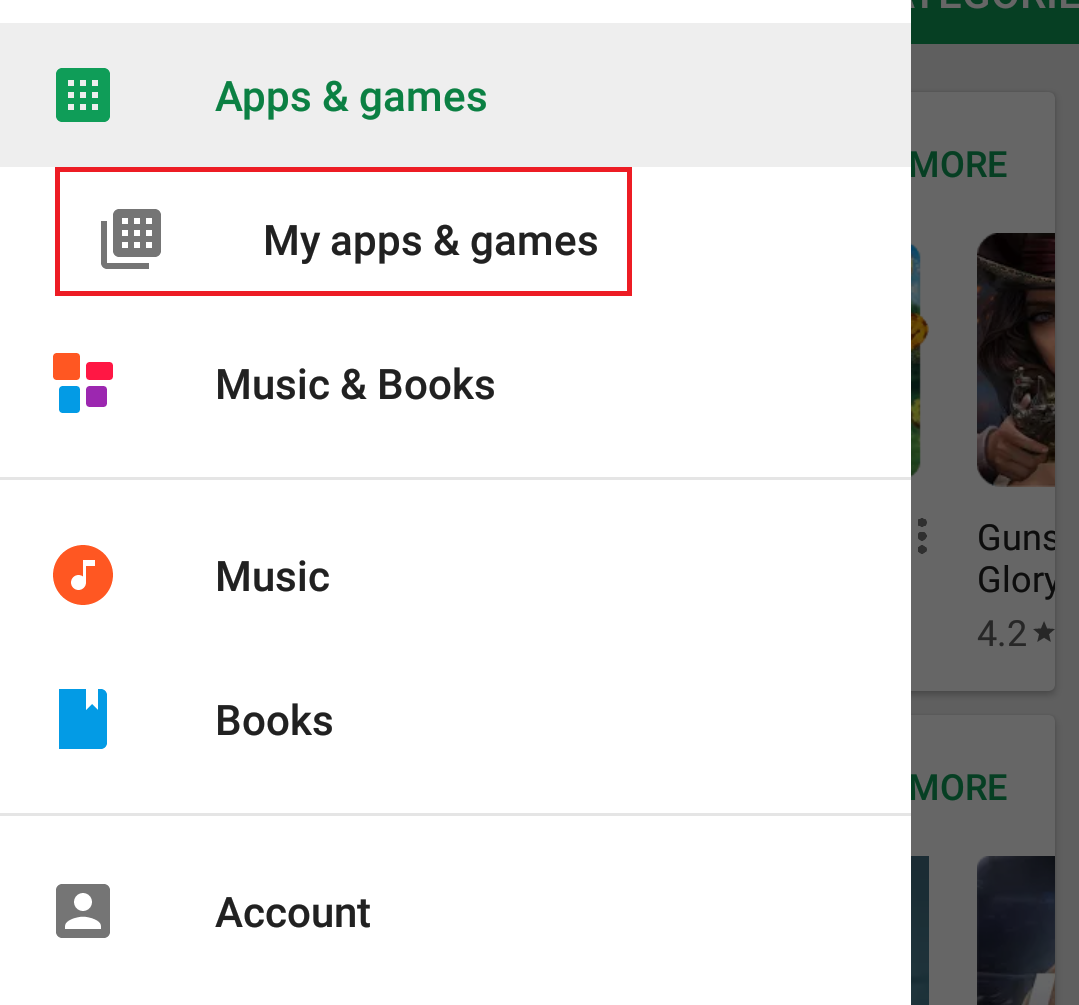
Accessing the My Apps & Games menu - Once you’re inside the My apps & Games menu, click on the Updates tab at the top, then scroll down through the Updates pending category and hit the Update button associated with Mario Kart Tour.
- After the update is successfully applied, launch the game once again and see if the problem is now fixed.
In case you still end up seeing the same error code 806-7250, move down to the next potential fix below.
Method 3: Removing the Second Google Account
According to a lot of users that have reached out to Nintendo to receive official support, this issue is often reported to occur in situations where the affected user has more than one Google account registered on the device.
Although Nintendo has released a hotfix specifically for this issue to ensure the usage of 2 Google accounts no longer causes the Error code 806-7250, affected users reporting that the issue is not fixed.
If you find yourself in this scenario and updating the application to the latest version didn’t work in your case, follow the instructions below to remove the second Google account from your Android settings in order to fix the conflict:
- From the home screen of your Android device, access the Settings menu.
- Once you’re inside the Settings menu, tap on the Accounts entry (typically located under the Personal tab).
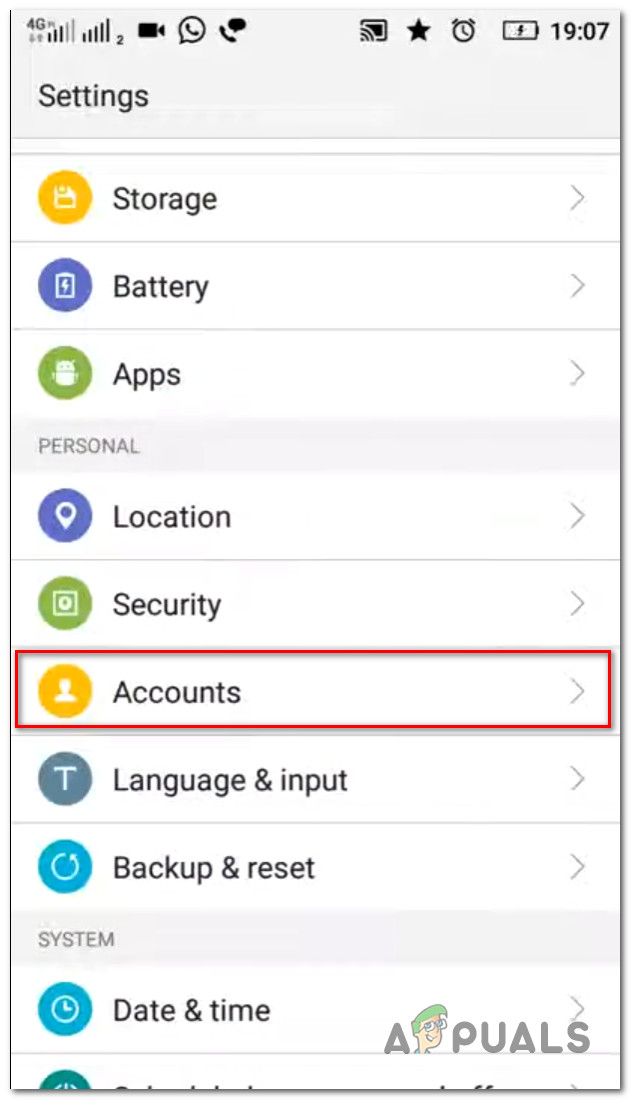
Accessing the account menu - After you’re inside the Accounts menu, tab on the entry associated with Google.
- If you’re using multi-login for Google, you should now see 2 different accounts under the Accounts tab. When you get to this point, tap on the account that you plan on removing.
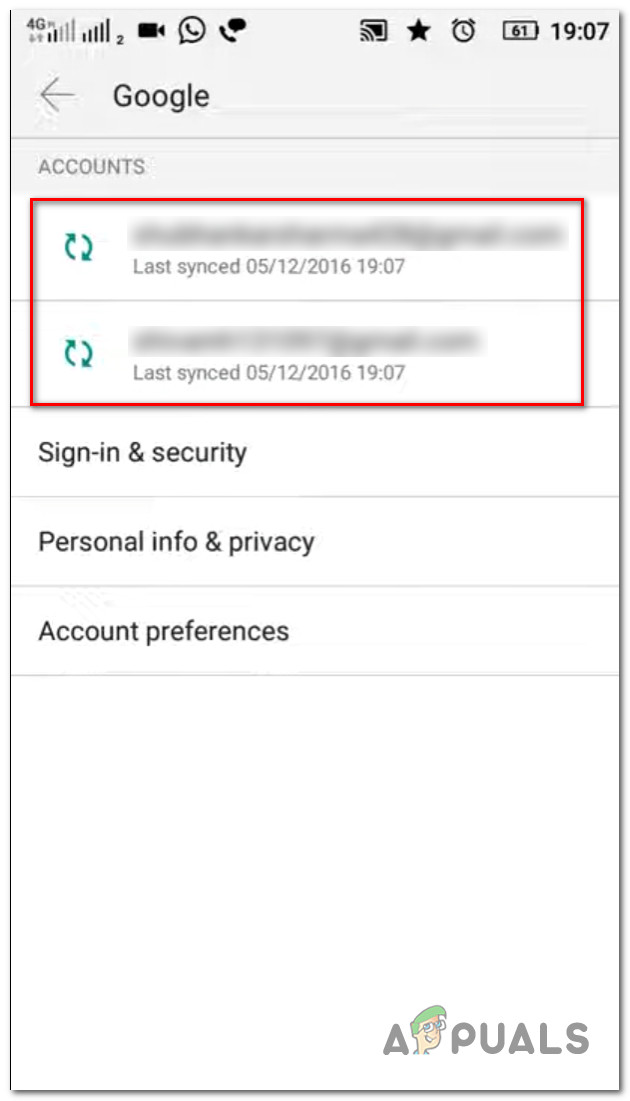
Tapping on the account that you plan on removing - Inside your Google account settings, click on your account at the top of the screen, then click on Remove account.
- Finally, confirm the process, then reboot your Android device and launch the game once your device starts up again to see if the Error code 806-7250 is now fixed.
In case the problem is still not resolved as you’re still unable to play Mario Kart Tour, move down to the next potential fix below.
Method 4: Turn Wi-Fi off on your Android Device (Temporary Fix)
According to some affected users, this issue can also originate from a TCP / IP inconsistency that makes the game unable to communicate with the main mega server.
As it turns out, several affected users have confirmed that they managed to avoid the apparition of the 806-7250 and play the game normally after turning OFF their WI-FI and launching the game on Mobile Data.
You can do this directly from the drop-down menu of your android or by accessing the Wi-Fi Settings inside the Settings menu of your Android phone.
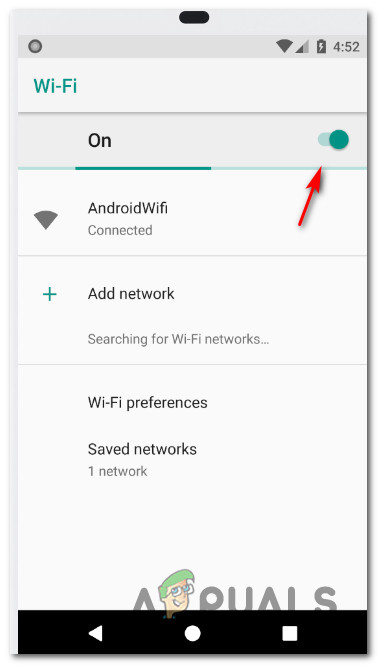
Now, keep in mind that is not ideal if you’re using a limited mobile data plan since the game is known to use a lot of data while playing online, but it’s still better than not being able to play the game at all.
Also, it’s important to understand that this is not a proper fix. It’s only a workaround that some affected users have discovered to be effective in avoiding the apparition of the Error code 806-7250 when attempting to play Mario Kart Tours.
Method 5: Duplicating the Mario Kart Tours App
According to some affected Android users, you can also hope to fix this particular issue by essentially duplicating the Mario Kart Tours installation with an application like Island.
There is no explanation on why this ends up fixing the 806-7250 error, but there are a lot of user reports confirming that this method was the only thing that allowed them to play the game without experiencing the same game-breaking error.
Note: Although there are other Android apps that are capable of duplicating (cloning) existing applications, the majority of users have used Island.
If this scenario seems like it could be applicable and none of the other potential fixes above have worked in your case, follow the instructions below for instructions on fixing the 806-7250 error by cloning the Mario Kart Tours app with the Island app:
- First things first, ensure that Mario Kart Tours is installed on your Android Device. If it’s not, here’s a direct Play Store link where you can download the latest version.
- Once you’ve made sure that the game is properly installed, download the latest version of Island – the app that will allow you to clone the Mario Kart Tours app.
- After the download is complete, open the Island app and start out by accepting the Terms of Licensing.
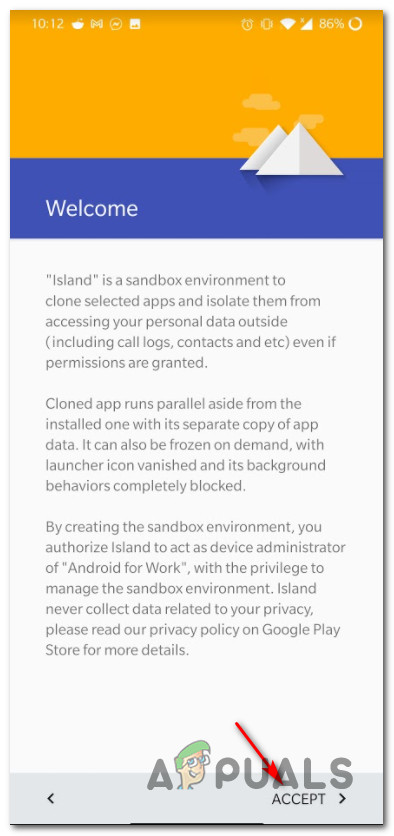
Accessing the Terms of Licensing - Next, accept the setting up of your initial work profile and wait until the operation is complete.
- Once the operation is complete, tap on the Mainland tab from the menu at the top, then tap on Mario Kart from the list of available options.
- Next, you should see a pop-up menu in the bottom-left corner. When it finally appeared, tap on the + icon.
- Finally, the Island app will ask you to install Mario Kart Tours the second time. When this happens, tap on Install and wait for the operation to complete.
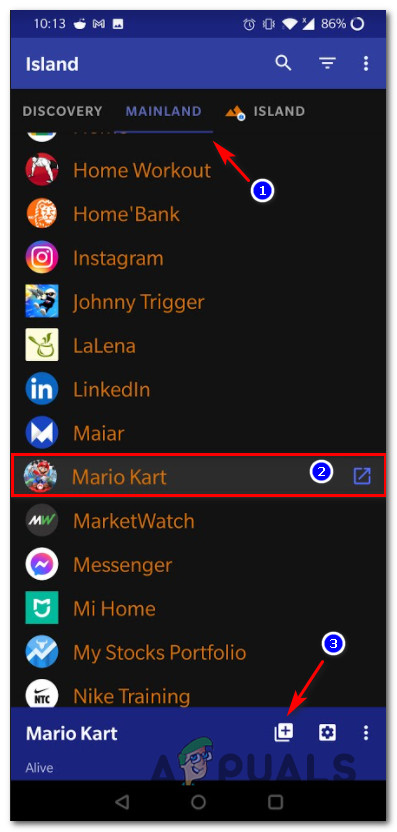
Cloning the Mario Kart app - Wait until the Island app is finished with cloning your game, then tap on the entry associated with the game inside Island to launch it.
- See if you are now able to play the game without seeing the same 806-7250 error.