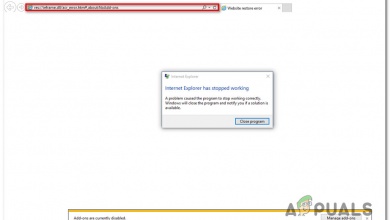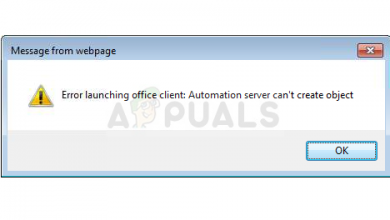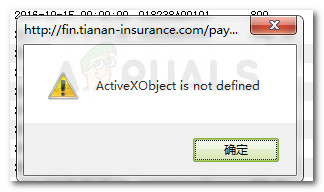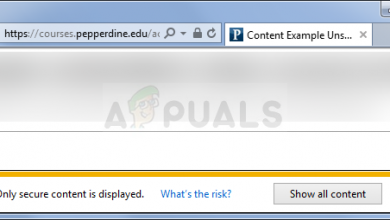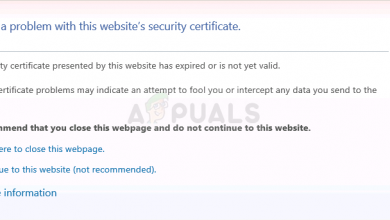How to Fix ‘Long-Running Script’ Error on IE 11
The ‘Not responding due to a long-running script’ error appears when the user tries to scroll down on a website using Internet Explorer 11. For most affected users, the issue is intermittent and only occurs with several different web addresses.
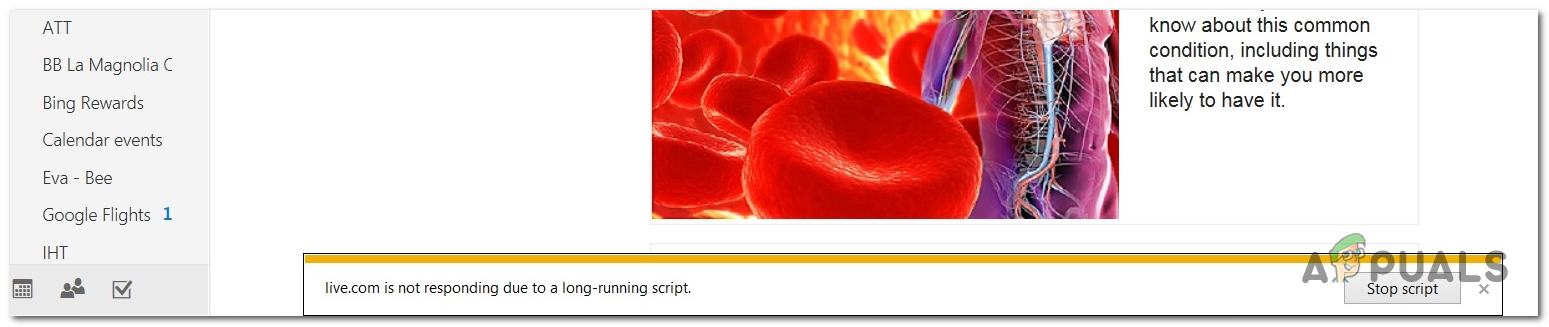
What’s causing the ‘not responding due to a long-running script’ error?
- Generic IE Glitch – As it turns out, the issue can be caused by a genetic glitch that might inhibit your Internet Explorer’s ability to run scripts. In this case, you can fix the issue by running the Windows Internet troubleshooter and applying the fix that gets recommended.
- Script debugging is enabled – This problem can occur in case your browser is configured to debug script and display notifications for every script error that it discovers. If this scenario is applicable, you can fix the issue by accessing the Advanced Internet Settings and disabling the Script Debugging and Script Error Notifications.
- 3rd party security interference – As it’s been confirmed by several affected users, this issue can also occur due to some kind of 3rd party interference caused by an overprotective AV. In this case, you can resolve the issue by uninstalling the 3rd party suite.
Method 1: Running the Windows Internet troubleshooter
If the ‘Not responding due to a long-running script’ error is being caused by a genetic glitch, you should be able to fix it easily by simply running the Windows Internet troubleshooter. This utility will automatically detect problems with your Internet Explorer version and automatically repair it if the issue is already documented by Microsoft.
Here’s a quick guide running the Windows Internet troubleshooter in order to repair the ‘Not responding due to a long-running script’ error:
- Visit this link (here) to download the Windows Internet troubleshooter.
- Once the utility is successfully downloaded, double-click on the .diagcab file to open up the Internet troubleshooter.
- At the first screen, start by clicking on Advanced, then check the box associated with Apply repairs automatically.
- After you’ve done this, click on Next to advance to the next menu.
- Wait until the scan is complete and the fixes are enforced. In some cases, you might need to click on Apply this fix to complete the procedure.
- Restart your computer and see if the issue is now resolved.
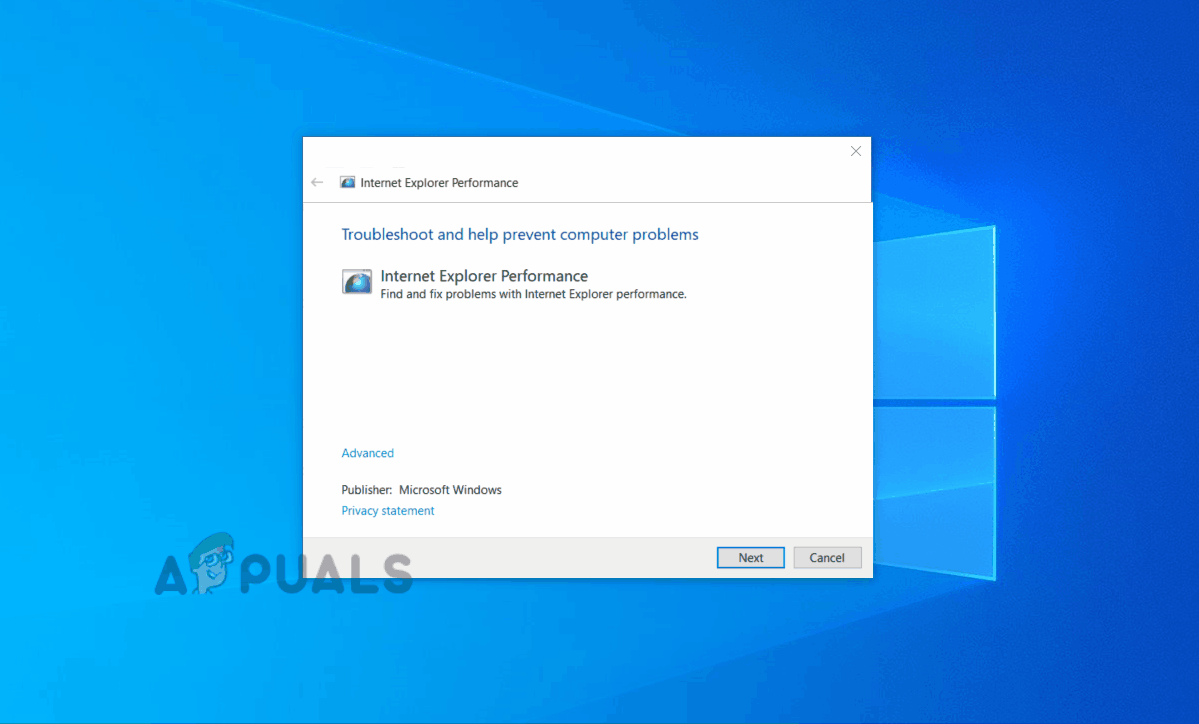
If the same problem is still occurring, move down to the next method below.
Method 2: Disabling Script Debugging
The majority of affected users that were struggling with the ‘not responding due to a long-running script’ error have reported that they were able to resolve the issue by doing a couple of tweaks from the Internet Options menu.
As it turns out, the issue can be avoided entirely by accessing the Advanced settings of Internet Explorer and disabling script debugging while making sure that the browser is prevented from displaying notifications about every script error.
This operation was confirmed to be successful on Windows 7, Windows 8.1 and Windows 10.
Here’s a quick guide on how to use the Advanced Settings menu to disabling script debugging and preventing the browser from showing notifications about script errors:
- Open Internet Explorer 11 and click on the gears icon (top-right corner of the screen).
- From the newly appeared settings menu, click on Internet Options.
- Once you’re inside the Internet Options menu, select the Advanced tab from the horizontal menu at the top.
- First, go to the Settings section and scroll down to Browsing. Next, check the box associated with Disable script debugging (Internet Explorer). Next, look down below and uncheck the box associated with Display a notification about every script error.
- Click on Apply save the modifications, then restart your Internet Explorer 11 browser.
- Repeat the action that was previously causing the problem and see if the issue is now resolved.
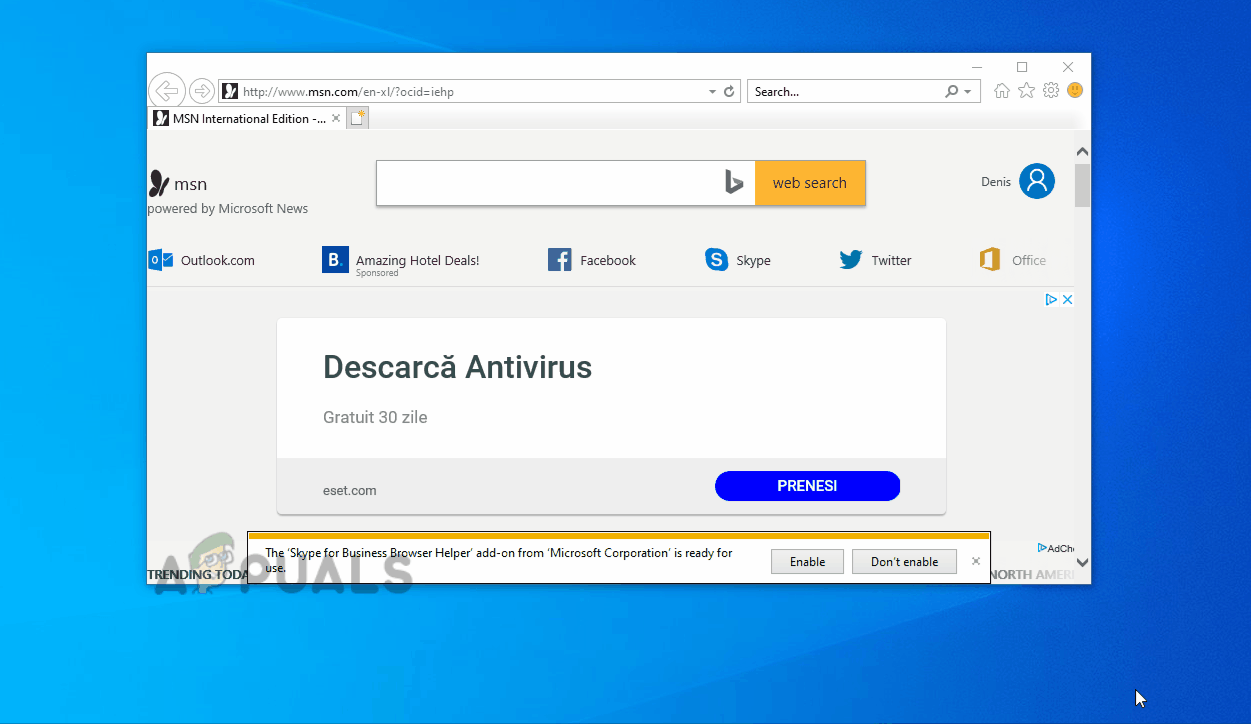
Disabling script running chores via Internet Options In case the same issue is still occurring or you’re looking for a different approach, move down to the next potential fix below.
Method 3: Uninstalling 3rd party security suite
As it’s been reported by several different affected users, this issue can very well be caused by an overprotective antivirus suite that might stop Internet Explorer 11 from running certain scripts. McAfee Security and BitDefender are typically reported for causing this behaviour.
If you’re encountering the ‘Not responding due to a long-running script’ error and you suspect that your 3rd party antivirus is causing this behaviour, you can fix it either by disabling the real-time protections or by uninstalling the 3rd party security suite altogether.
If you’re looking for the light approach, start by seeing if disabling real-time protection eliminates the issue. You can do this from the task-bar menu with the vast majority of AV suites. However, the exact steps will be different depending on which security program you’re using.

If this doesn’t work, and you’re still encountering the same ‘Not responding due to a long-running script’ error, you will need to uninstall the entire security suite to confirm that the issue is not being caused by the 3rd party suite.
To do this, follow this article (here). It will also show you how to get rid of every remnant file that might still cause the same behaviour.