Fix: “Sorry, We’ve Detected a Problem With Your Installation” Error in League of Legends
The error ‘Sorry, We’ve Detected a Problem With Your Installation‘ usually suggests there is an issue with the installation files. However, this isn’t always the case. While corruption in the installation files can be one of the primary causes, it is not the only one. In this guide, we will explore some of the other factors that may lead to this issue, before suggesting a complete reinstallation of the game.
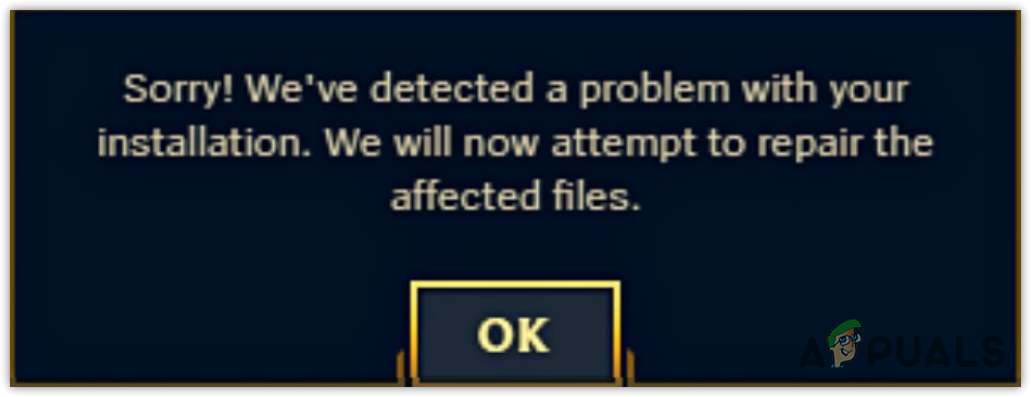
Most commonly, this error occurs due to compatibility issues with League of Legends (LoL). This is supported by a statement in the official LoL article addressing this matter. While the proposed solution has resolved the problem for many users, it might not be effective for everyone. Therefore, this guide provides multiple solutions to remedy this error.
Let’s now go through the potential solutions for this issue.
1. Disable Compatibility Mode for League of Legends
- Right-click on the League of Legends desktop icon and select Properties.
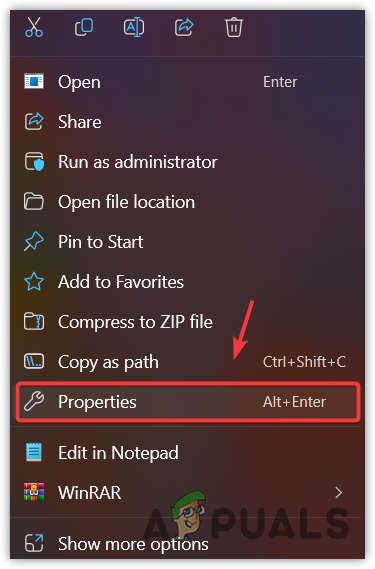
- In the Compatibility tab, make sure “Run this program in compatibility mode for” is unchecked.
- Click Apply followed by OK to save your settings.
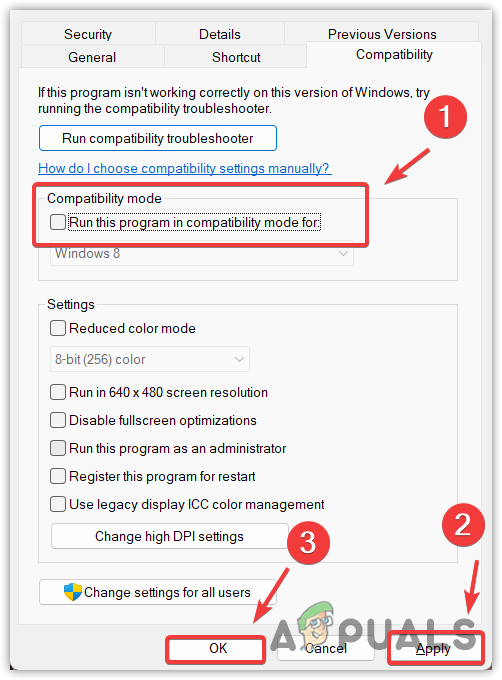
- Launch League of Legends, and the error should no longer appear.
2. Disable Nvidia GeForce Overlay
If you use GeForce Experience, you might have the In-Game Overlay feature enabled. It’s known to cause issues with games, so disabling the overlay could resolve this error.
The overlay consumes a significant amount of memory, which can lead to crashes and error messages. Hence, disabling the overlay in GeForce Experience is advised.
- Launch GeForce Experience, either from the desktop shortcut or by right-clicking its icon in the system tray.
- Go to Settings.
- Disable the In-Game Overlay by toggling the switch to the off position.
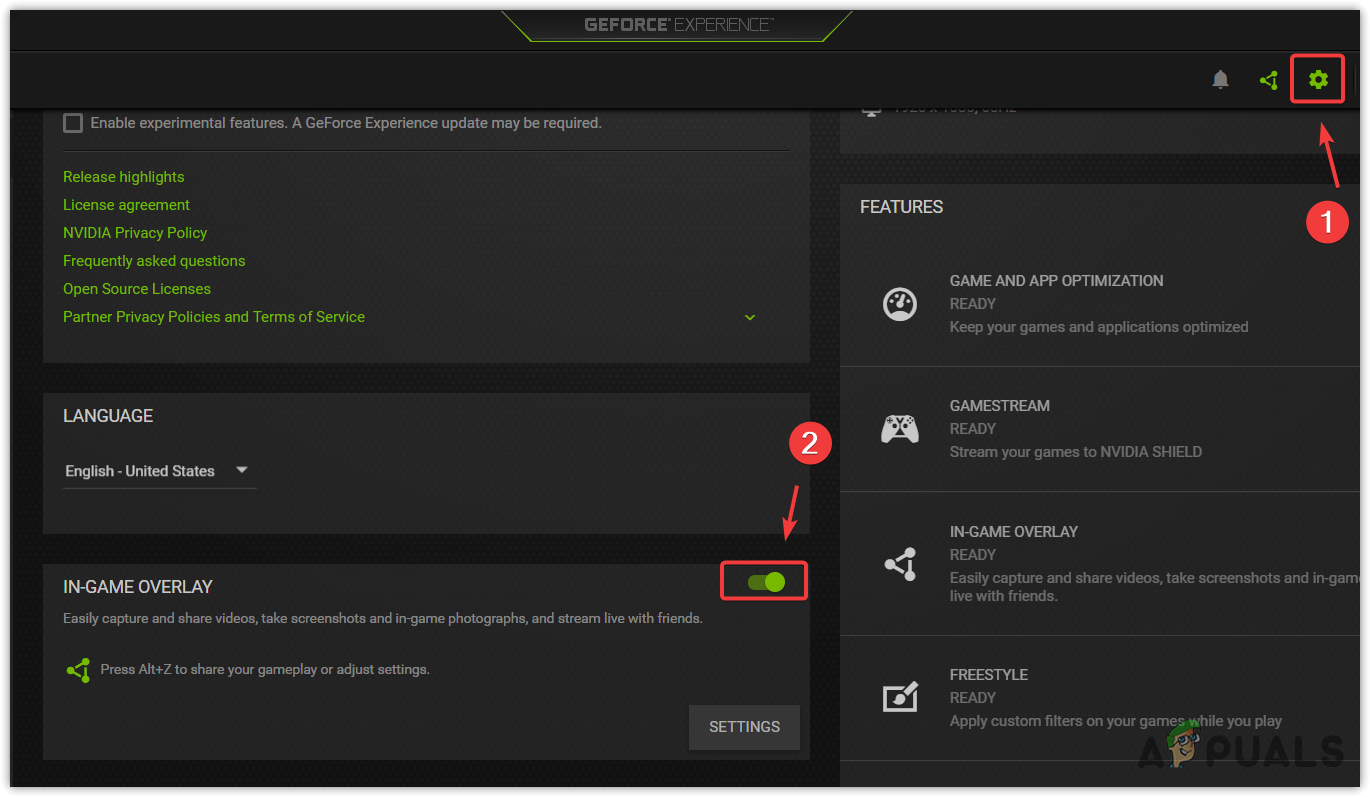
- Relaunch LoL and check if the error has been resolved.
3. Run League of Legends Executables as an Administrator
Lack of the necessary permissions for LoL’s executable files can also lead to this error. Running a trusted program as an administrator can ensure that permissions are not causing the issue.
- Go to the installation folder for LoL.
- Right-click on the following files, select Properties, go to the Compatibility tab, and check Run this program as an administrator.
C:\Riot Games\League of Legends\Game\League of Legends.exe C:\Riot Games\League of Legends\LeagueClient.exe C:\Riot Games\League of Legends\LeagueClientUx.exe C:\Riot Games\League of Legends\LeagueClientUxRender.exe
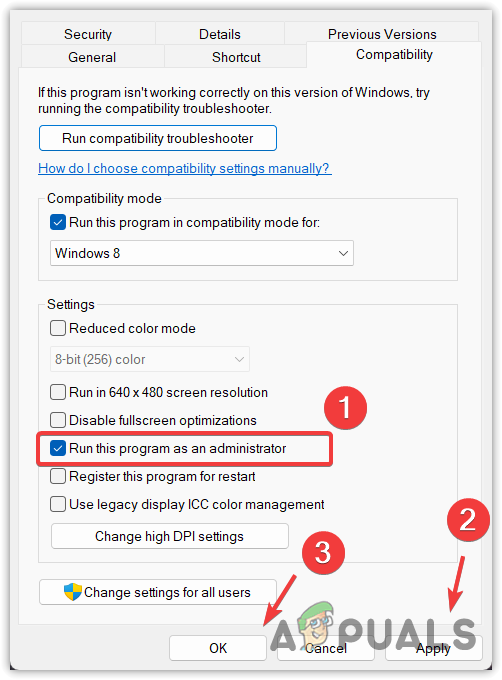
- Additionally, perform the same steps for the Riot Client executable file.
C:\Riot Games\Riot Client\RiotClientServices.exe
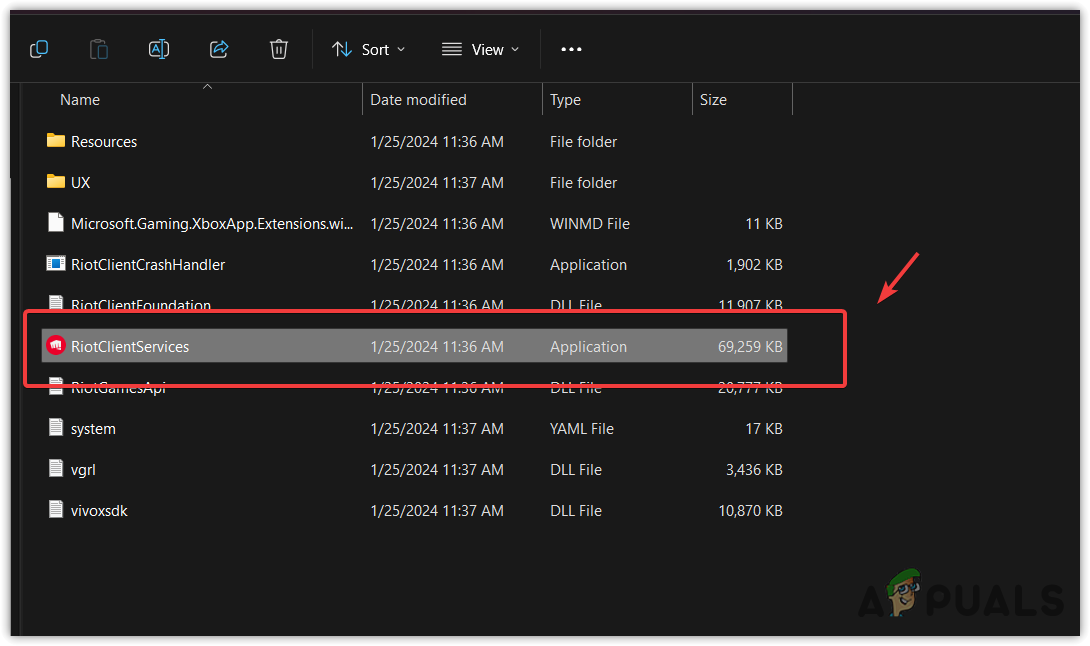
- Verify if the error is resolved.
4. Reduce the Resolution from the Config File
Some players have remedied the error by reducing the game’s resolution, suggesting that using an incompatible resolution may cause the problem.
- Open File Explorer by pressing Win + E.
- Navigate to the game’s config directory (note the path might differ if you installed LoL in a custom location):
C:\Riot Games\League of Legends\Config
- Right-click on the game.cfg file and choose to open it with Notepad.
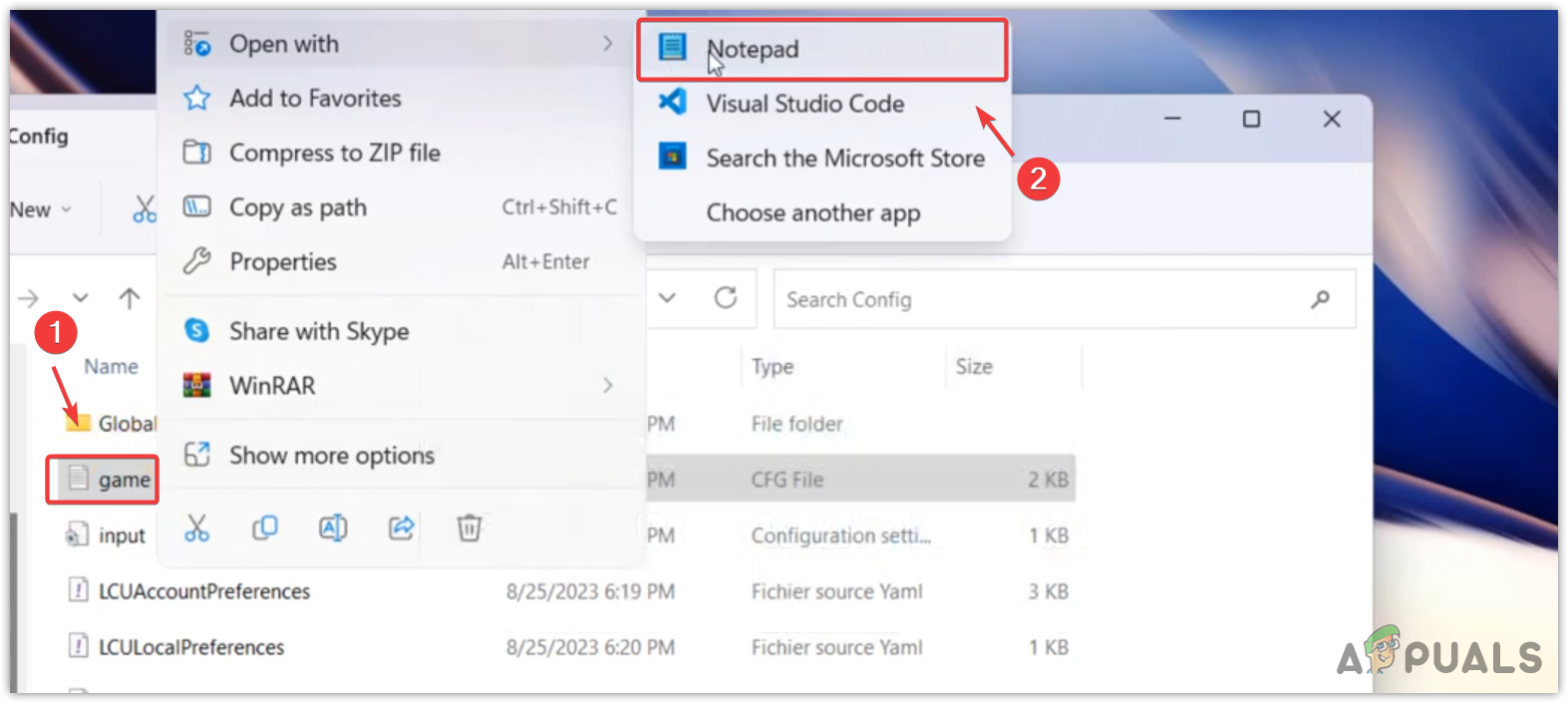
- Change the resolution to something more compatible, such as 1280 X 720.
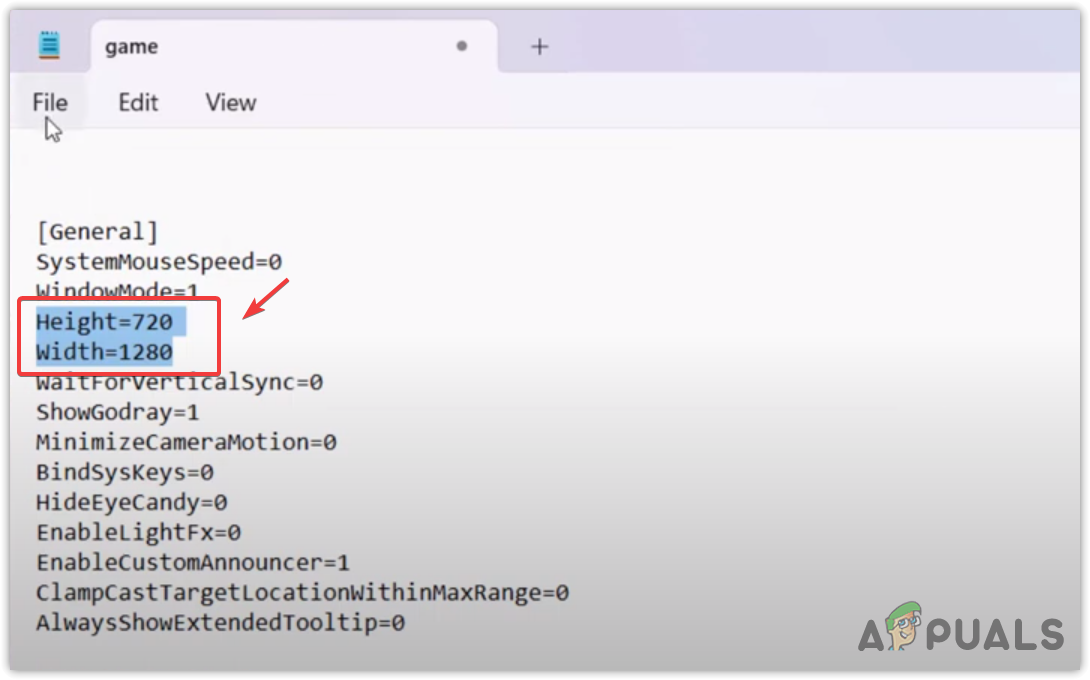
- Save the changes by pressing Ctrl + S or by clicking File and then Save.
- Launch LoL and check if the error persists.
5. Add League of Legends to Antivirus Exceptions
Adding the LoL executable files to your antivirus exceptions list prevents them from being scanned, which can sometimes resolve issues if the antivirus software interferes with the game. Here are the steps using Windows Defender Antivirus as an example (if you use a third-party antivirus, add exceptions through its settings):
- Press the Win key and type Windows Security, then press Enter.
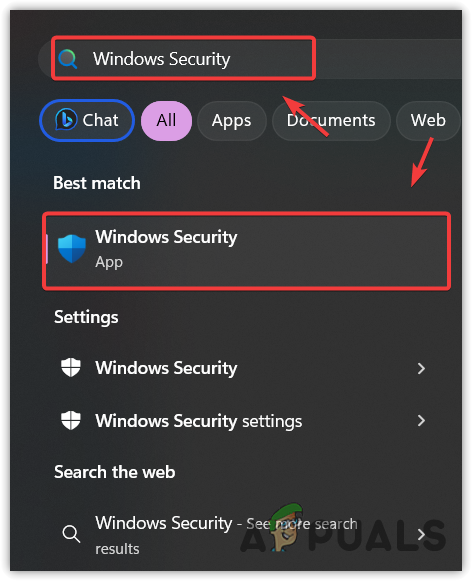
- Choose Virus & Threat Protection.
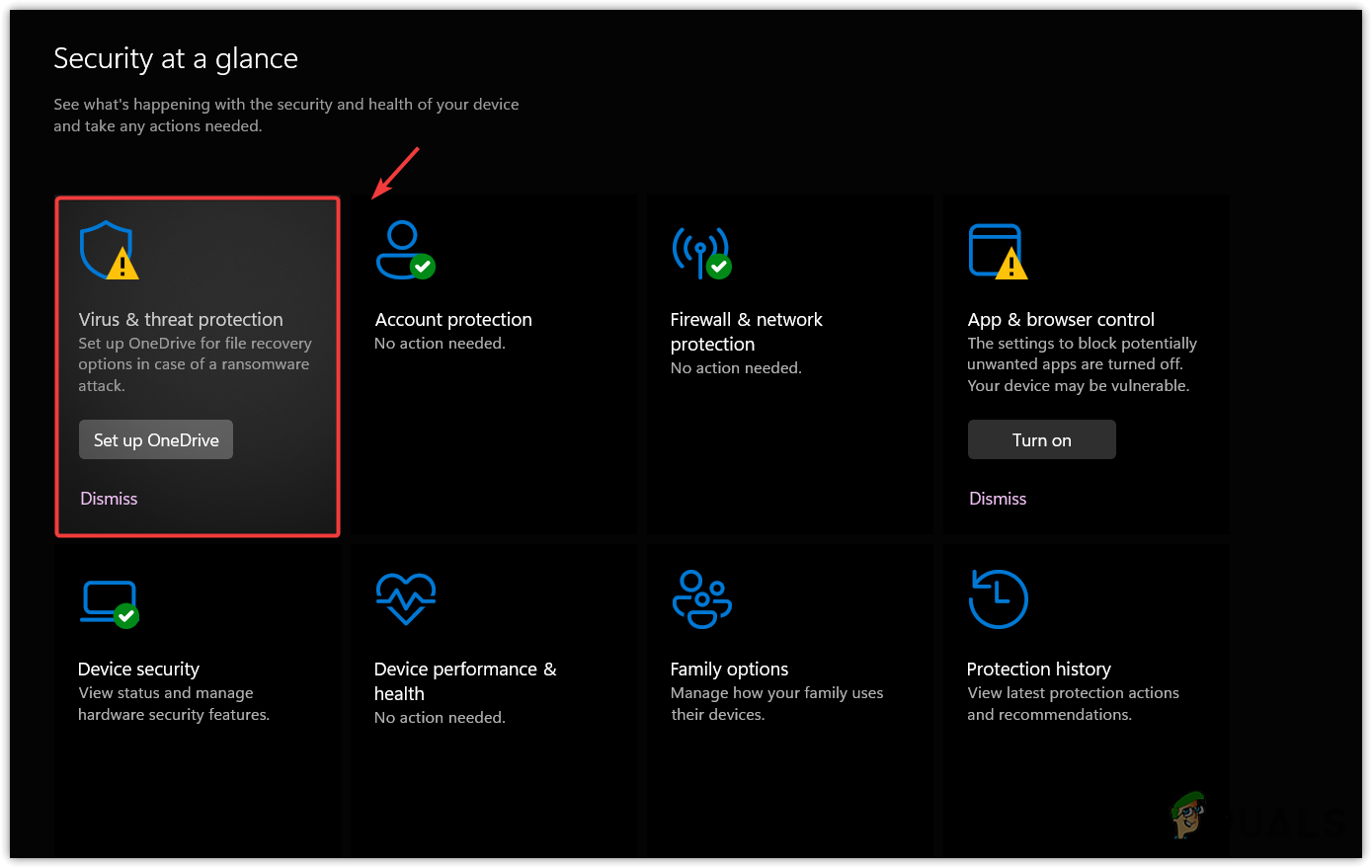
- Click Manage Settings under Virus & Threat Protection Settings.
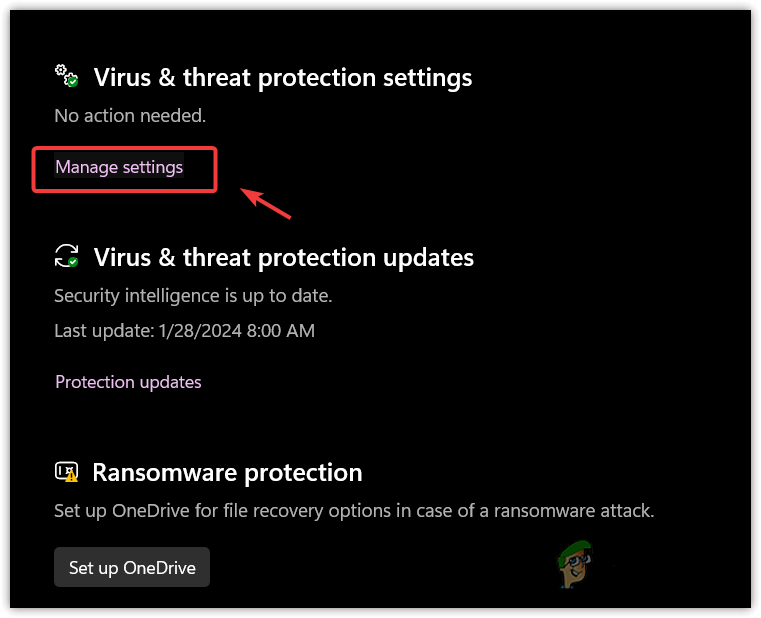
- Scroll to Exclusions and choose Add or Remove Exclusions.
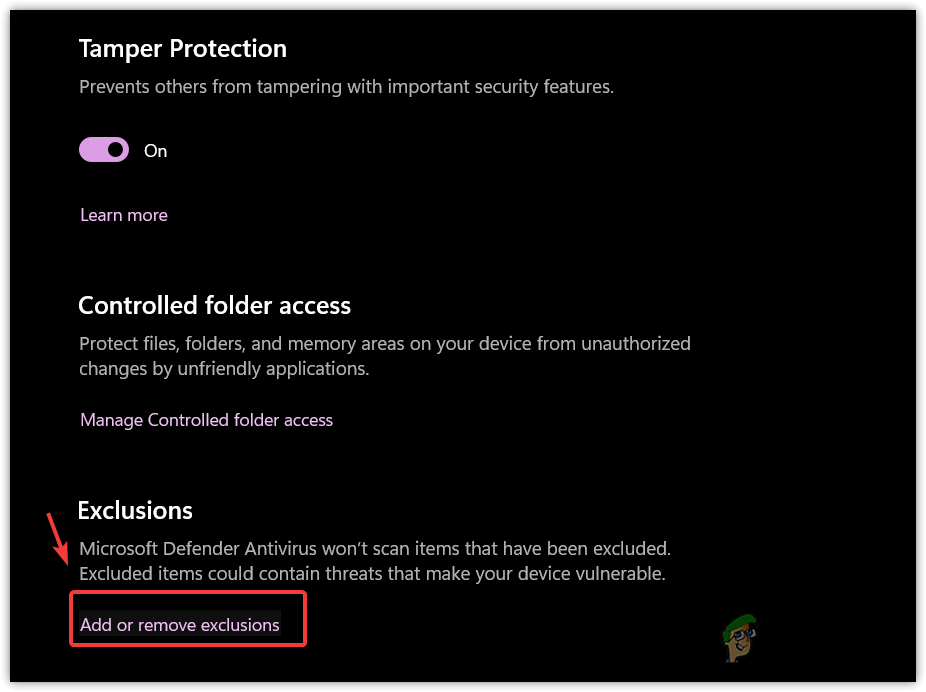
- Click Add an Exclusion, select File, and then browse to the following LoL executable files:
C:\Riot Games\League of Legends\Game\League of Legends.exe C:\Riot Games\League of Legends\LeagueClient.exe C:\Riot Games\League of Legends\LeagueClientUx.exe C:\Riot Games\League of Legends\LeagueClientUxRender.exe
- Additionally, include the Riot Client executable file from this directory:
C:\Riot Games\Riot Client\RiotClientServices.exe
- Launch LoL to see if the problem has been resolved.
6. Reinstall League of Legends and Riot Client
As previously mentioned, file corruption could be a root cause of the issue. It is often beneficial to reinstall LoL as well as the Riot Client:
- Press the Win key and type Control Panel, then press Enter.
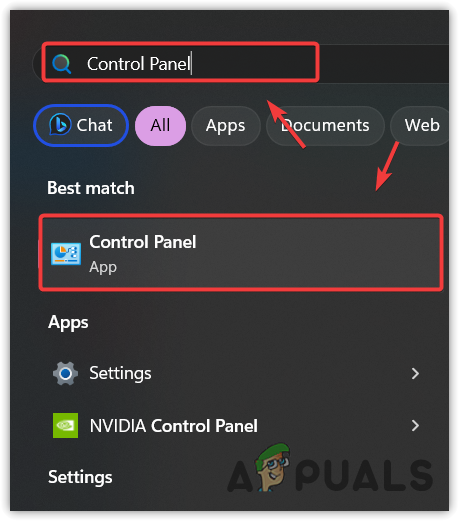
- In the control panel, go to Programs > Programs and Features.
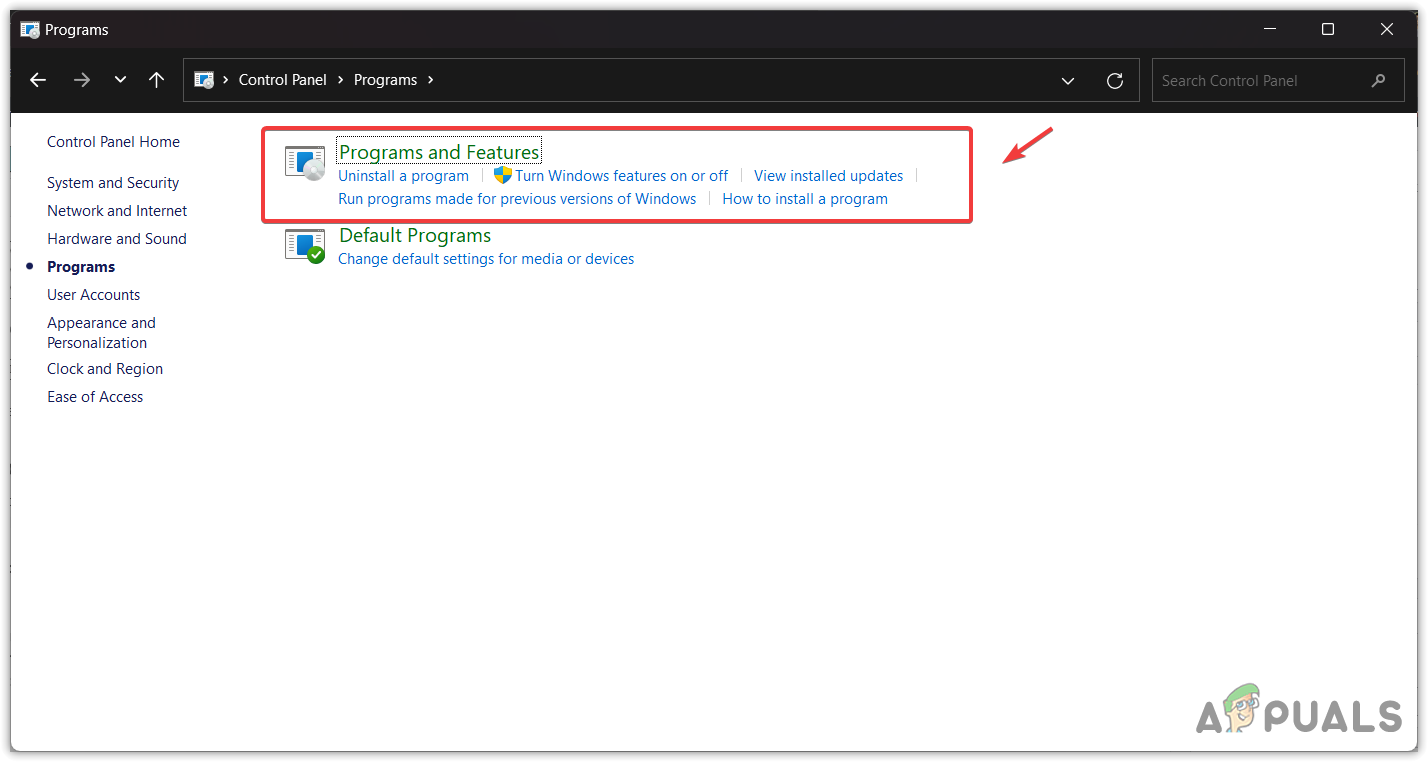
- Uninstall League of Legends by double-clicking on it.
- Follow the same procedure to uninstall the Riot Client.
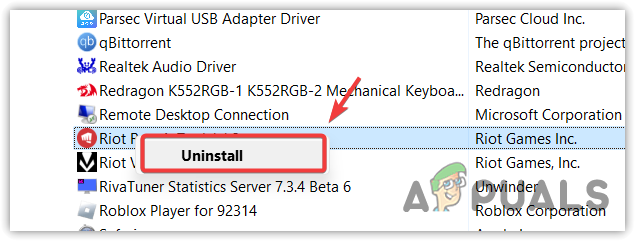
- Reinstall both Riot Client and League of Legends and verify the error status.
7. Reset your Windows
Resetting Windows returns all settings to their defaults and removes all installed applications from your system drive. You won’t lose personal data if you use the Keep My Files option during the reset. This measure is recommended only if you can back up important data located on your system drive.
A Windows reset has been a successful resolution for many users experiencing this problem.
- Press the Win key and type Reset this PC, then press Enter.

- Click Get Started under Reset this PC and select Keep my files.
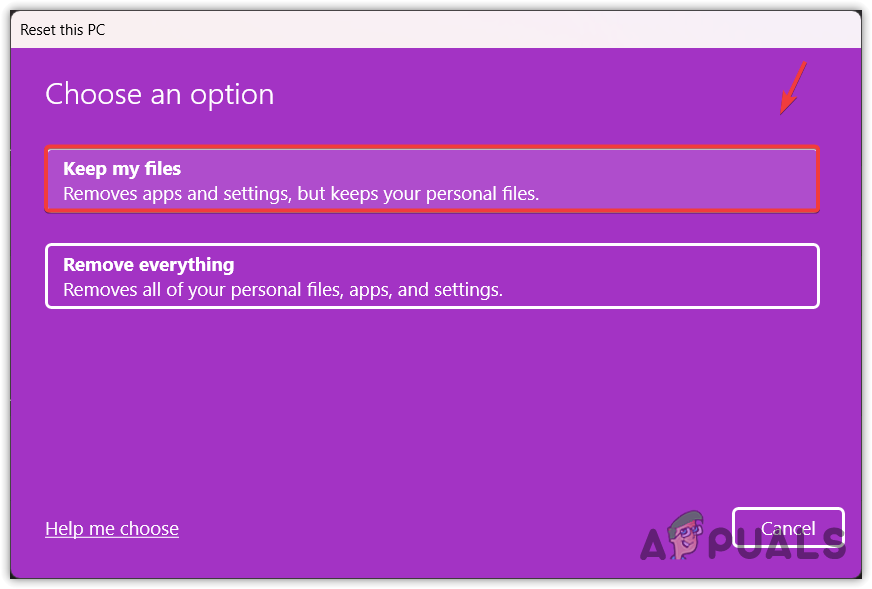
- Choose Local Reinstall.
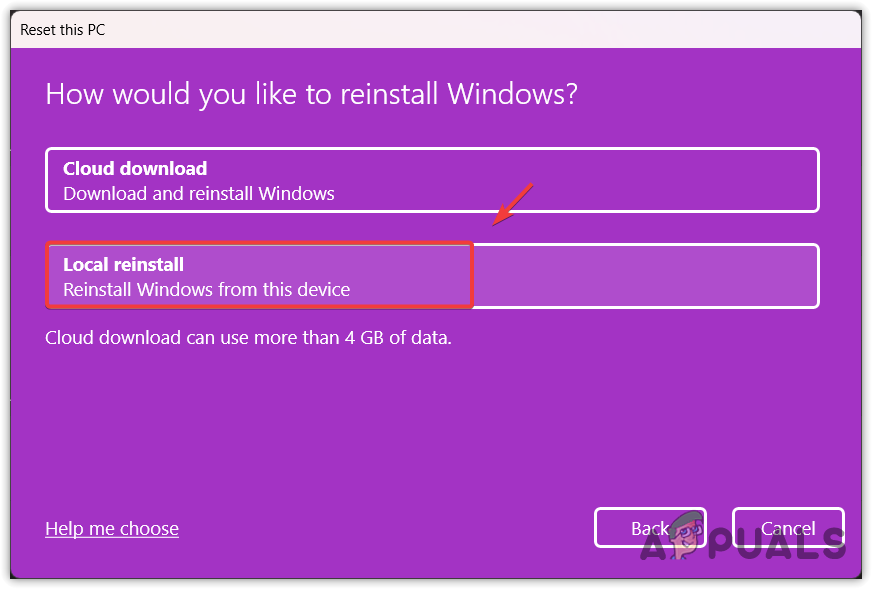
- Follow the subsequent prompts and select Reset to begin the process.
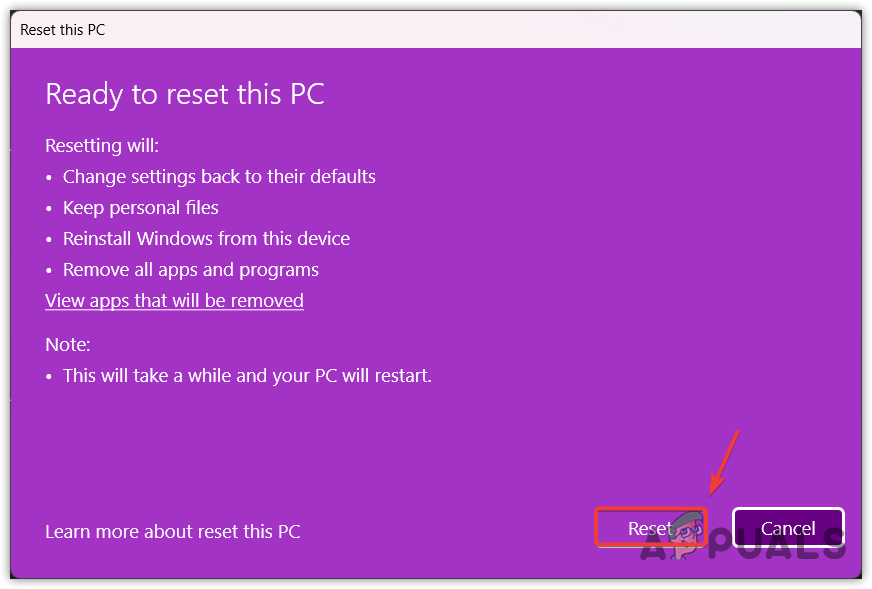
- After the reset, reinstall Riot Client and League of Legends and check for the issue.
If you’ve followed all the methods above and the error still occurs, it may be time to contact League of Legends support for further assistance.





