How to Lock Your Facebook Profile?
The social media giant Facebook, which has other social media platforms under its name as well, offers a variety of privacy options to its users. For a long time, we have had the option of choosing who gets to see our user profiles which would normally include the photos or videos that we upload. However, there has been an addition to these set of features and now, you are able to lock your profile. Now, the concept may not be apparent from the name itself and in essence it limits who and how people view your Facebook profile which can be a great addition to your privacy if you don’t want unwanted attention on the platform.
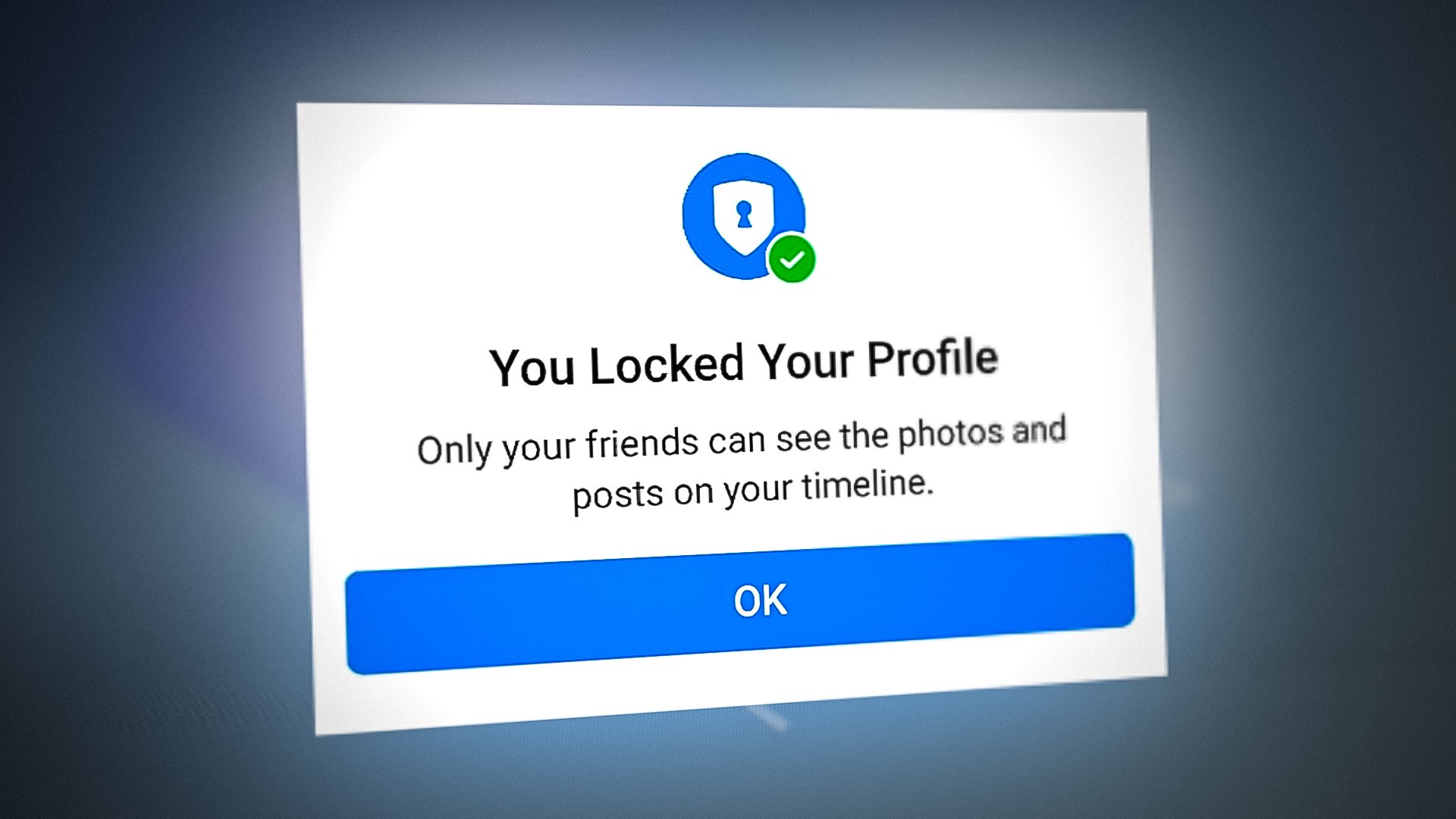
As it turns out, social media is widely used in this modern era for different purposes, like creating events, and takes up most of our day in some cases. In such a scenario, it is only expected from the largest social media network out there to provide its user base more features that address their privacy and security. When you lock your profile on Facebook, only a limited portion of your profile will be shown to the public and people that are not on your friends list. This means that upon locking your profile, your posts, stories, cover photo and profile picture will only be visible to your friends. Visible is an operative word here so let us first discuss what locking your profile does in more detail before we show you how to do it.
Facebook Profile Lock
Like we have mentioned already, profile lock is a privacy feature that lets you control who sees your content on the platform more. First of all, when you lock your profile, users on the platform that are not on your friends list will not be able to enlarge your profile photo or even download it. In addition to that, in the case of smartphones, the application will also prevent the user from taking a screenshot. This also includes the fact they won’t be able to zoom in on your profile pictures, download them or share it with anyone. A lock icon is shown when someone that is not on your friends list tries to click on your profile picture to enlarge it or view it in fullscreen.
Secondly, any public posts that you may have will also be made invisible to everyone else except your friends list. Furthermore, information in your about section will also be masked and not revealed to other users that aren’t on your friends list. Because of these reasons, it actually is a really good privacy option and you should definitely lock your profile if you do not want to seek unwanted attention on the platform. Locking your profile can greatly help with that and it does not interfere with your newsfeed.
Lock your Facebook Profile
Now that we have explained in detail what the feature is and what it lets you achieve, you probably will be wondering how to lock your Facebook profile? That is exactly what we are going to show you down below. The methods may differ a little depending on the device that you are using. Regardless, we will take you through the process on both desktop and smartphone so that you are able to follow through without any issues. With that said, let us get started without any further delay.
Before we proceed, it is important to note that the locking feature is not available to everyone at the moment. Rather, the option is available to only a few countries for now so if you don’t see the options, it is probably because your country doesn’t have the feature yet.
Using Desktop
As it turns out, there is no direct way of locking your profile through the web browser on your computer, there is however a workaround available that you can use. To do this, we will be using the mobile version of the Facebook website so that the required options are accessible in order to lock our profile. Follow the instructions given down below to do this:
- First of all, open up the Facebook website by clicking here.
- Once you have logged into your account, go ahead and click on your profile icon to go to your profile.

Opening up Facebook Profile Page - Now, in the address bar, replace the “www” with “m” and hit Enter. The URL should now look like the following:
m.facebook.com/yourprofile

Editing the Facebook URL - The Facebook interface should now change as you will be taken to the mobile version of the website.
- Now, next to the Edit Profile button, click on the three dot menu.

Clicking the Three Dot Menu - From the drop down menu that appears, click on the Lock Profile option.
- On the following page, you will be shown how the lock works and a button will be provided at the bottom that says Lock Your Profile. Go ahead and click on it.
- Once you have done that, you will have successfully locked your profile.
Using Smartphone
Locking your profile on the mobile app is rather easy and straightforward compared to the desktop method. To do this, follow the instructions that are given down below:
- First of all, go ahead and open up the Facebook application on your phone.
- Then, tap on your profile icon to open up your profile.
- On your profile, tap the three dot More menu next to the Add to Story and Edit Profile buttons.
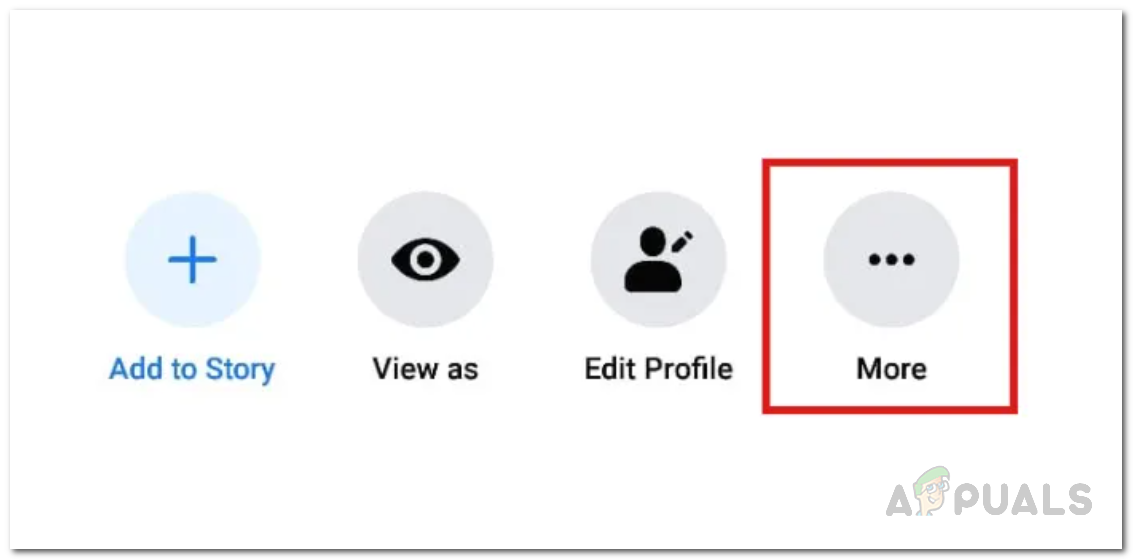
Tapping the More Option - This will take you to the Profile Settings screen. Here, tap on the Lock Profile option.
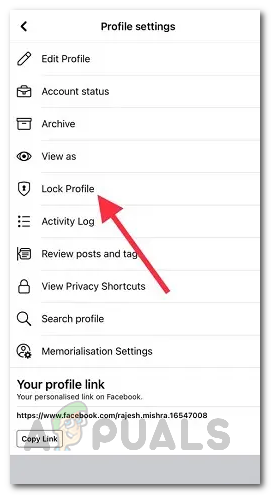
Tapping the Lock Profile Option - Similarly to the desktop version, you will now be shown how locking your profile works. Tap the Lock Your Profile option to lock your profile.
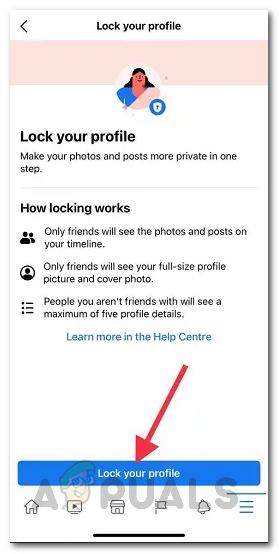
Locking Facebook Profile - Once you have done that, you are officially done and your profile is now locked.
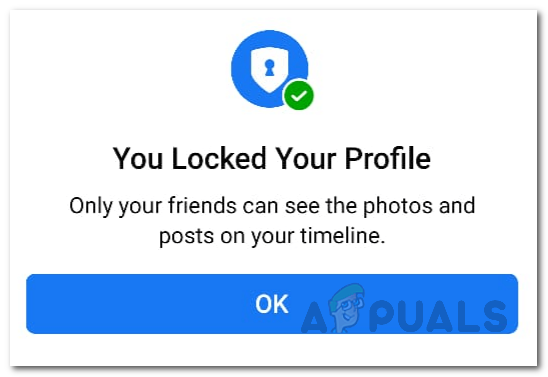
Facebook Lock Profile




